Third Level Hierarchy and Date Syncing [beta]
This BETA is now closed. Thanks to everyone who provided feedback!
It was available for all Cloud customers from early September to mid-November.
Improvements to date syncing and third level hierarchy will be coming to all customers (including Server and Data Center). Subscribe to our public roadmap to find out when it launches.
How to provide feedback on the beta
We’d really appreciate any feedback, suggestions or questions about the beta.
You can leave feedback using the ‘Leave Feedback’ button within the app or you can also send feedback directly to the Product team by clicking here.
What is the beta?
The beta will include:
an additional layer of issue hierarchy above the features you’re used to seeing in Easy Agile Programs
date syncing for roadmap items - Date syncing means that Easy Agile Programs will become a single source of truth for planning - no more manual scheduling roadmap items, and always up to date with Jira.
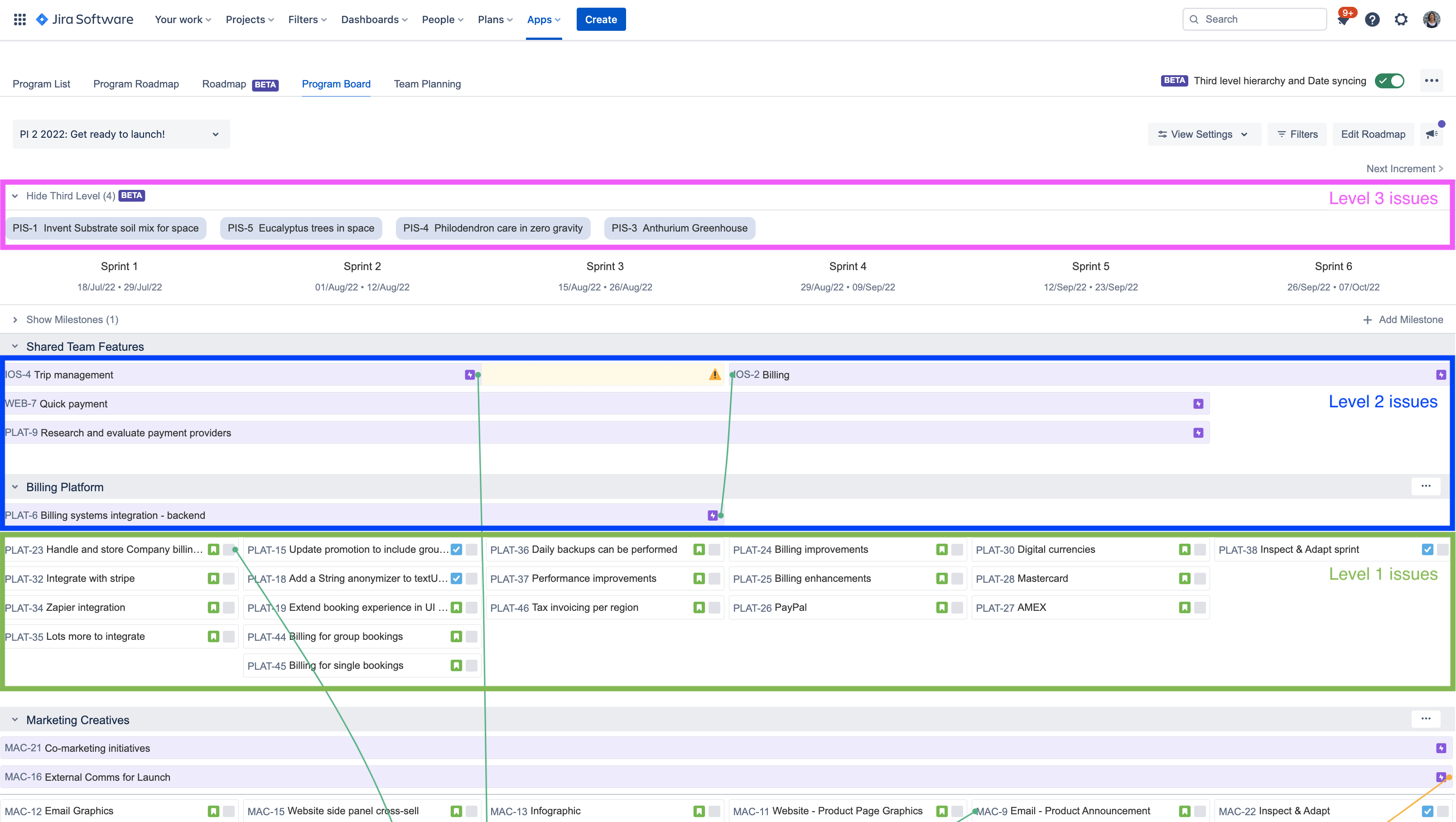
How to set up the beta?
Users with ‘Manage Programs’ permission will be able to toggle on the beta from the navigation.
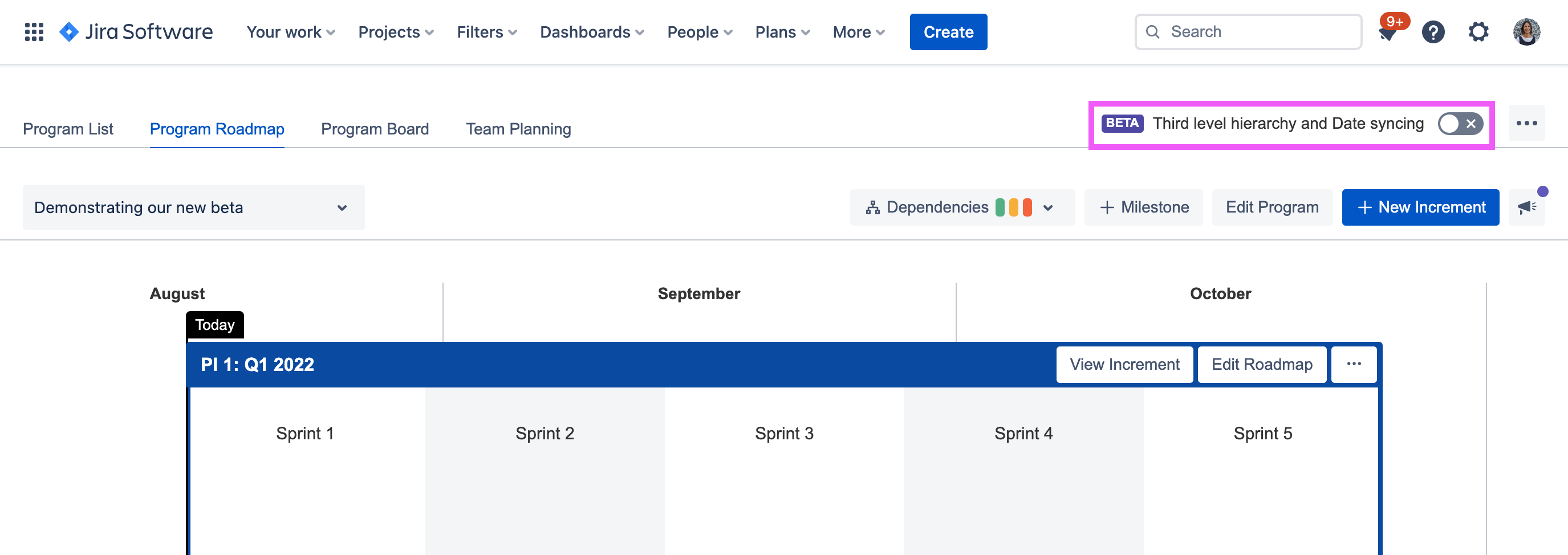
Turning on the beta will enable Third Level Hierarchy and Date Syncing for all users within your Program. It will not enable the functionality for any other Programs within your Jira instance.
The first time the beta is turned on, you'll be required to set the configuration.
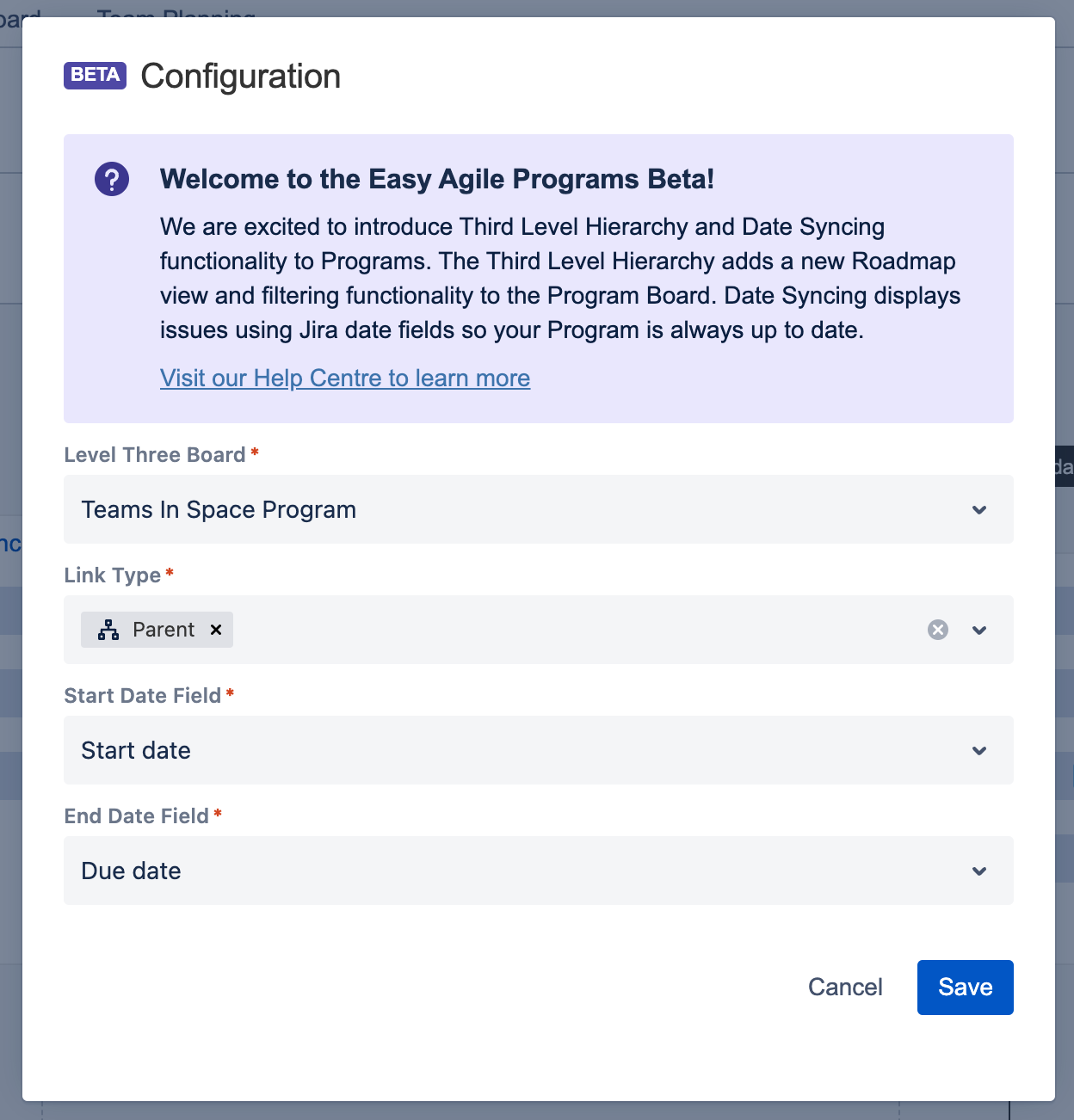
Field | Description |
|---|---|
Level Three Board | Select the board containing the issues that you want to appear at the third level within Programs. Any issue type on this board that uses the configured start and end date will appear on the Roadmap. |
Link Type | Select the link type that connects the second level issues (commonly Jira Epics) to the issues at the third level. By default, ‘Parent’ link will be selected. |
Start Date Field | Select the date field used to show the start of an issue on the roadmap. This field will be used to automatically schedule level 3 and level 2 issues on the roadmap. By default, ‘Start date’ will be selected. |
End Date Field | Select the date field used to show the end of an issue on the roadmap. This field will be used to automatically schedule level 3 and level 2 issues on the roadmap. By default, ‘Due date’ will be selected. |
Date fields needed on Jira issue screens
In order to activate Date Syncing, the start and end date fields selected during beta configuration must be added to the issue screens in Jira.
Jira Admins only If we detect that the date fields are not on your issue screens, we will show a link to add the fields. | |
|---|---|
Configuration Modal | 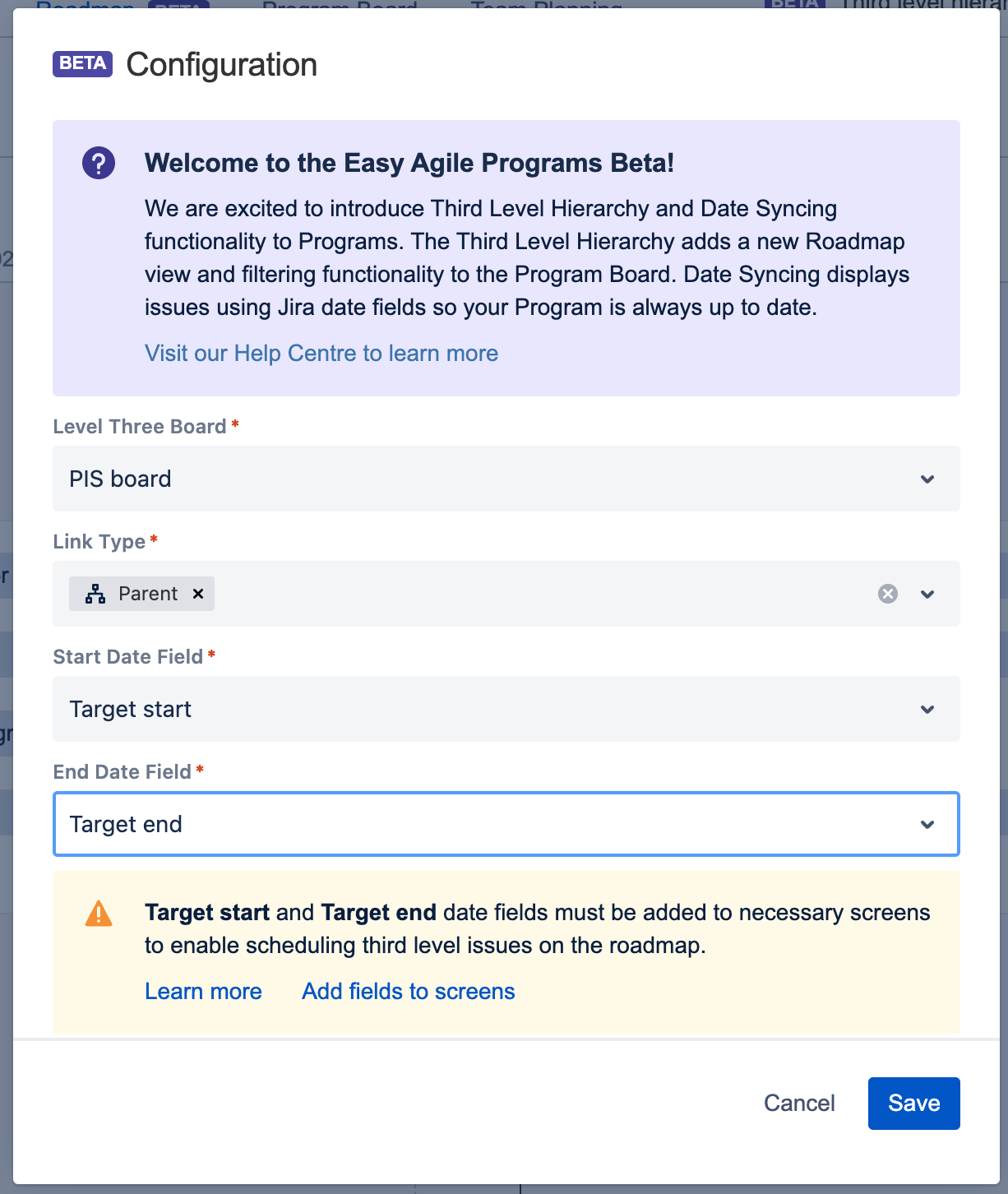 Clicking this link will add the date fields to the relevant screens for issues on the level three board. |
Increment Roadmap warning message | 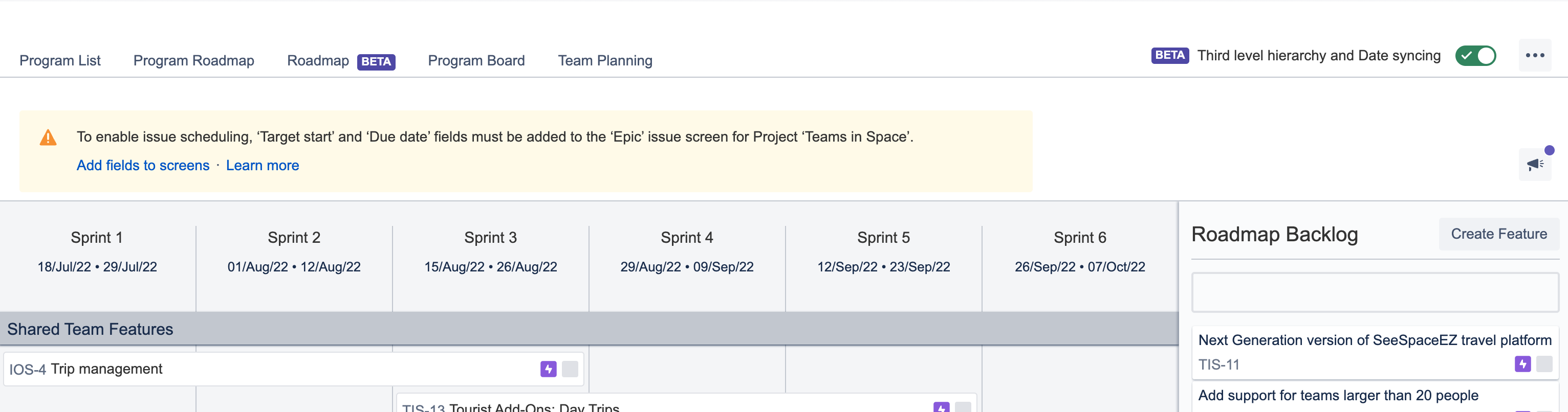 Clicking this link will add the date fields to the screens for the specific project and issue type that the user tried to edit on this screen. |
Instructions on how to add the date fields manually can be found here.
What changes will the beta have on my Program?
When you turn on the beta the following key changes will occur in-app:
Third level hierarchy:
New beta roadmap - accessible from the in-app navigation. This roadmap will show issues from your level 3 board. You can click on an issue to see linked level two issues. These issues are positioned on the roadmap using the date fields selected upon set up.
Program Board - The third level issues will be displayed as pills along the top of your Program Board. These can be used to filter the Program Board to see a more focused view of the work in the increment.
Date syncing:
Jira date fields will be used to schedule issues on to the roadmap - both at the feature level and the new third level
When dates change outside of Programs, the changes will be automatically shown in app. Likewise, changes made in Programs will update the Jira date fields.
What will happen if I turn off the beta?
If you turn off the beta, you will not lose the planning you have done while the beta was active. Issues scheduled using date fields will continue to be shown in the correct position within Programs however any date changes once the beta is off will not be reflected between Easy Agile Programs and Jira.
How to use the beta?
Beta Roadmap
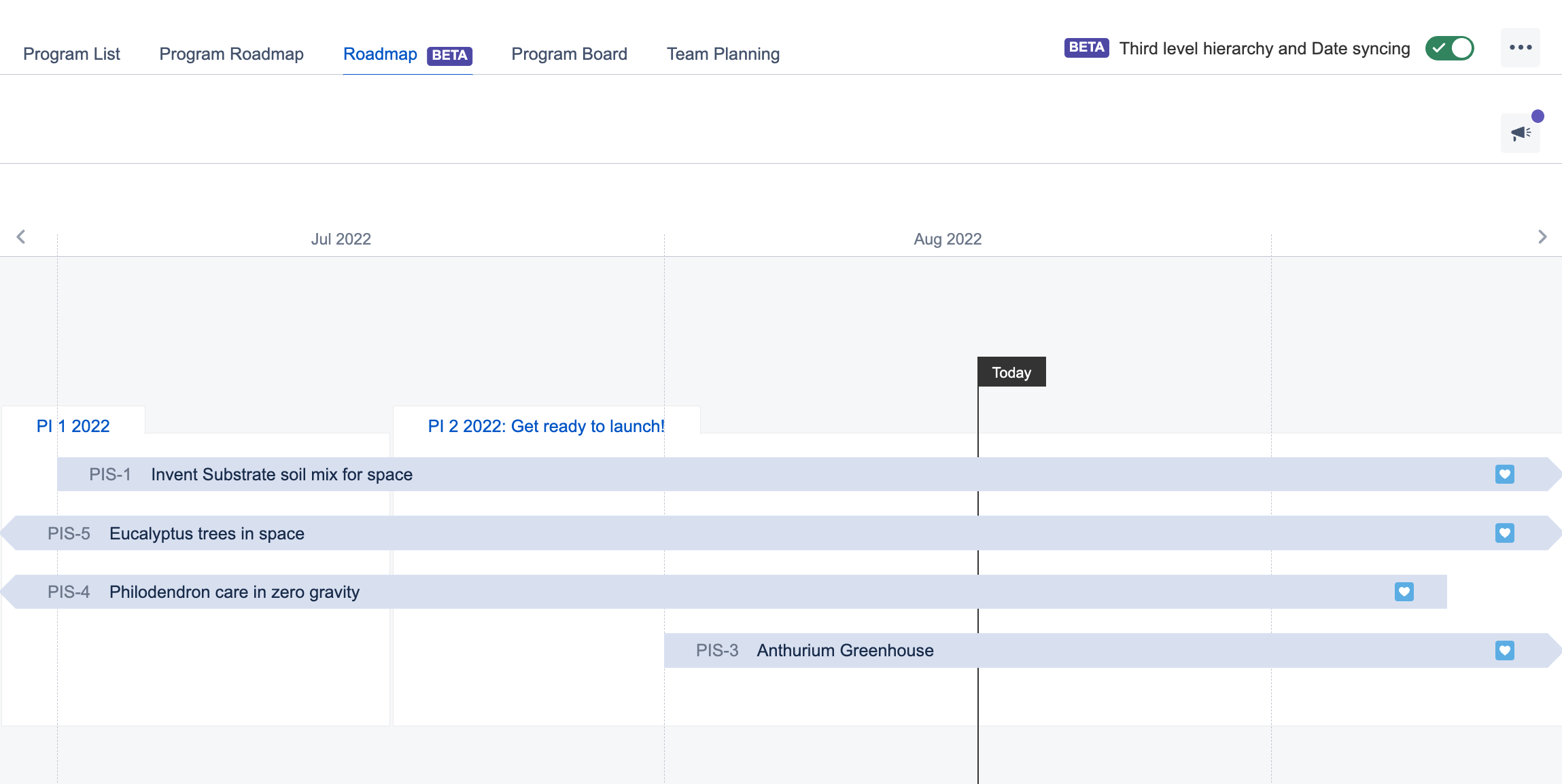
The Beta Roadmap is a read-only view.
To add/edit/remove issues from this screen you will need to update the issue dates. You can do this on the issue card or by using tools like Easy Agile Roadmaps (if date syncing is enabled), Advanced Roadmaps or Structure.
Click on the issue to view linked level two issues and a high level summary in the metrics side panel.
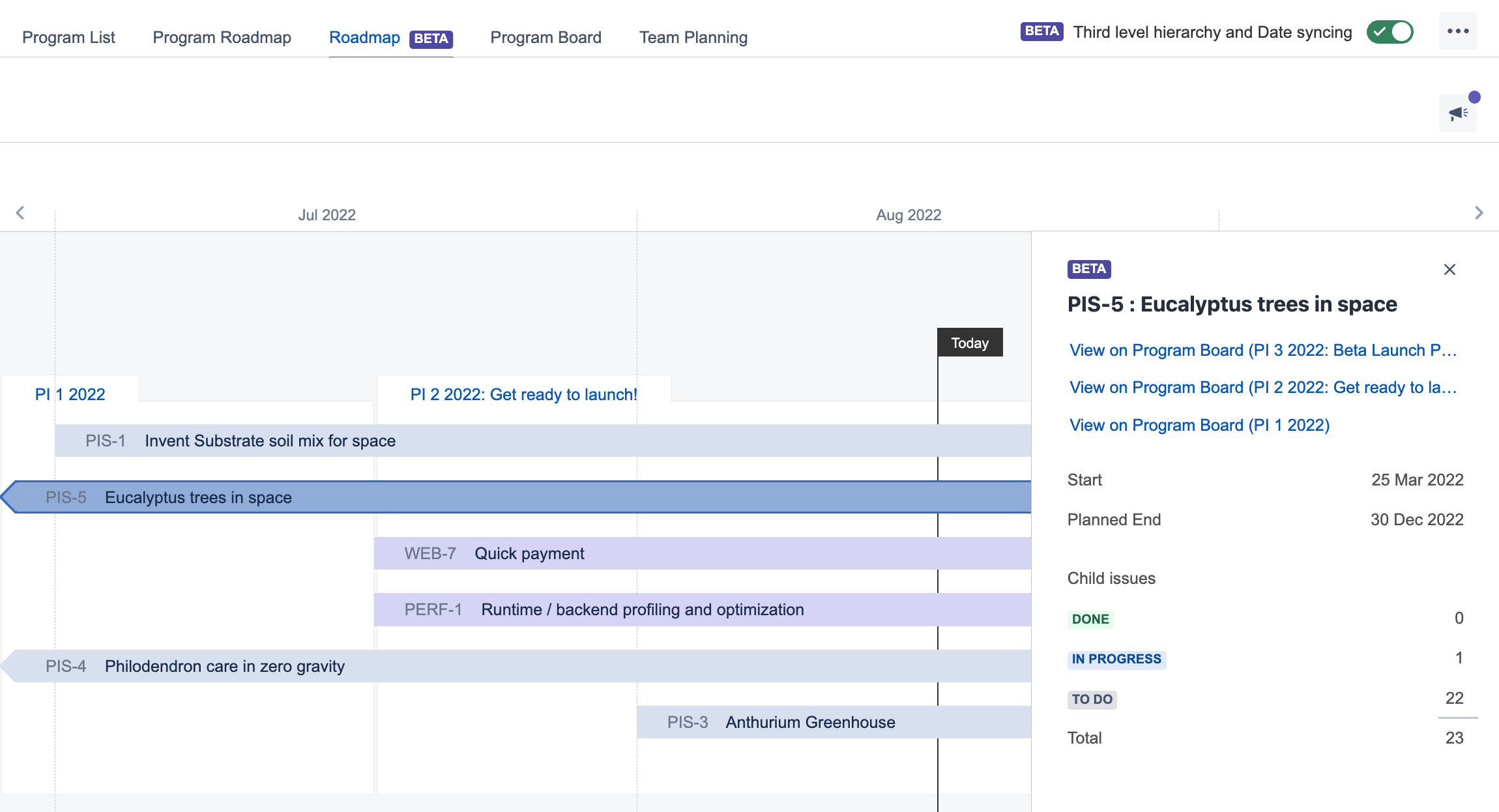
Program Board
All level 3 issues that span the period of the Program Increment will be shown as pills at the top of the Program Board.
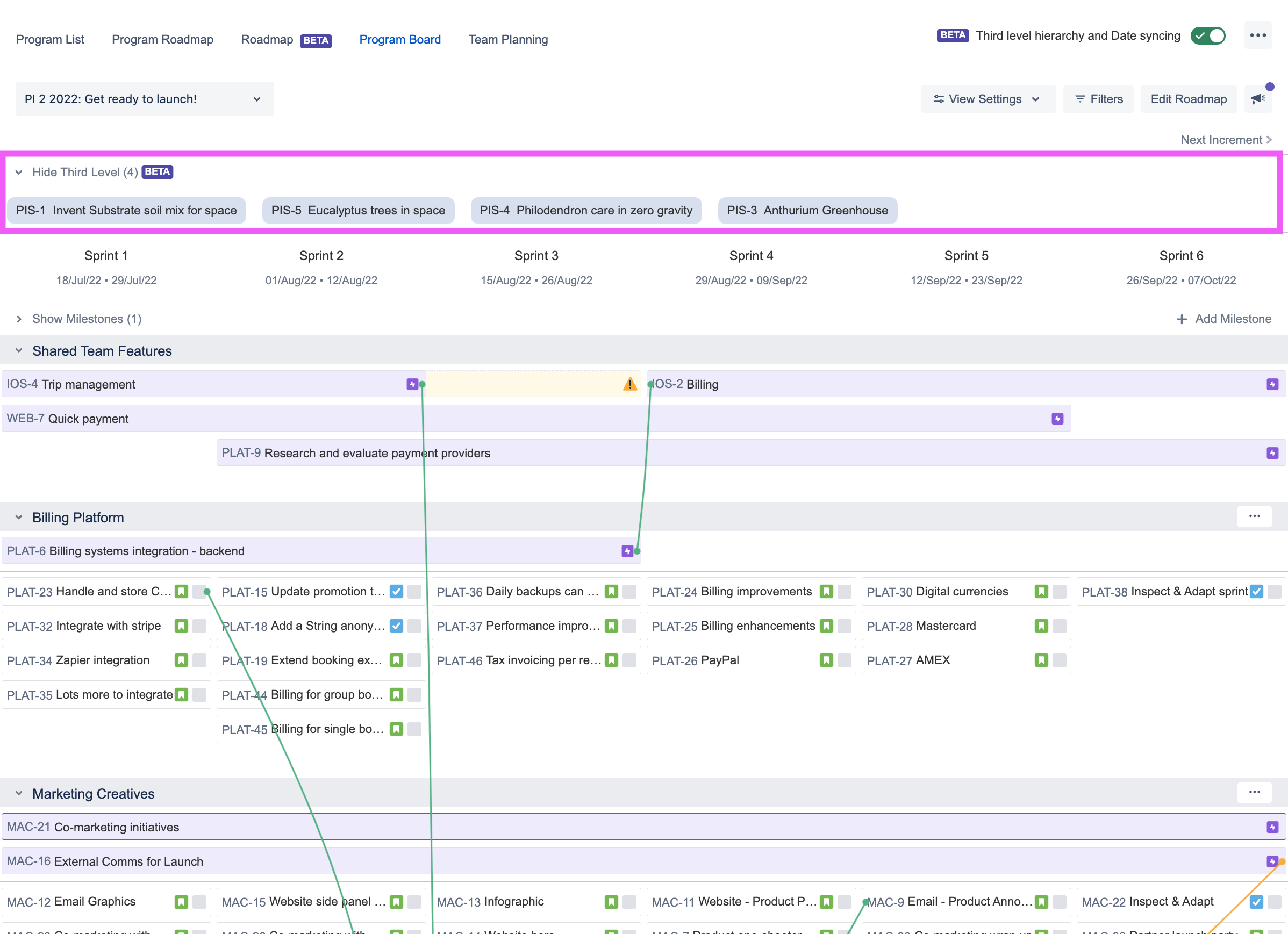
You can click on these pills to filter the Program Board by the level three issue. Navigating to the Program Board from the link in the metrics side panel will display this filtered view.
This view is helpful for weekly ART syncs, Scrum of Scrums and stakeholder meetings.
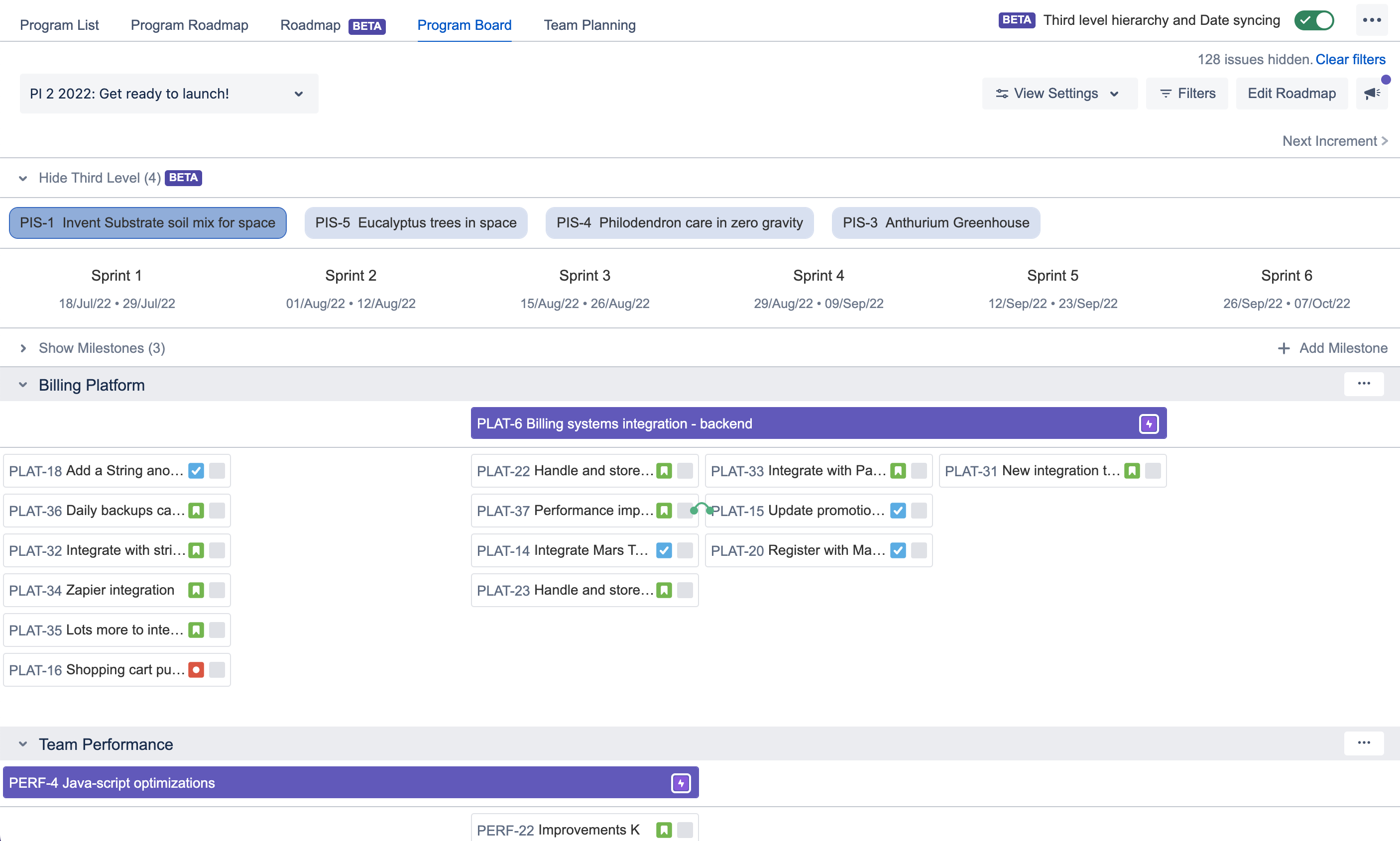
Increment Roadmap (Edit Roadmap screen)
With the beta enabled, roadmap issues will be automatically added to your roadmap when using the configured date fields.
For Programs using Option A configuration, we will position the Jira epics into the team swimlane where the issue was created i.e. Team A epics will be shown in the Team A swimlane.
For Programs using a dedicated Roadmap board (Option B & C configuration), we will position the Jira epics into the shared features swimlane. You can manually change the swimlane and the new position will be respected by Easy Agile Programs.
![]() If the date fields are not added to the relevant issue screens then you will be unable to schedule or edit roadmap items from this page. Jira Admins will be shown a link to add the fields. Instructions on how to add the date fields manually can be found here.
If the date fields are not added to the relevant issue screens then you will be unable to schedule or edit roadmap items from this page. Jira Admins will be shown a link to add the fields. Instructions on how to add the date fields manually can be found here.
FAQs
Who can access this beta?
Initially, the beta will be made available to all Cloud customers and evaluators.
Server and Data Center customers will be able to access this feature in October.
If you are using our product on Server or Data Center and want to access this feature please reach out to our Product team here.
When will this functionality be available for Data Center / Server?
Data Center / Server customers will be able to access the beta in October (release date TBC). To stay across updates please subscribe to our Public Roadmap item here.
Is the beta turned on for all users?
Turning on the beta, will enable Third Level Hierarchy and Date Syncing for all users within your Program. It will not enable the functionality for any other Programs within your Jira instance.
Who can turn the beta on/off?
The beta can be turned on and off by users with ‘Manage Programs’ permissions.
Will the date syncing work with Easy Agile Roadmaps?
Yes, when date syncing is enabled with Easy Agile Roadmaps then any updates made in Easy Agile Programs will appear in Roadmaps and vice versa.
Will the third level hierarchy work with Easy Agile TeamRhythm's additional level of hierarchy?
Yes. To see the same issues across both products, be sure to select the level three board that includes the project and issue type selected in TeamRhythm.
Please note that there are some differences between products:
TeamRhythm uses projects where as Programs uses boards as it's more inline with the way Programs is configured. Using a board means that you can display multiple projects at the third level within your Program.
TeamRhythm requires a single issue type to be selected, where as Programs will show any issue type (with dates) that is included in the board filter.
Third level hierarchy in Programs is used to create a high level roadmap and to filter the Program Board. Third level issues are currently not available on the Team Planning board; it is this screen that most closely reflects the User Story Map screen in TeamRhythm.
Can I just use date syncing?
Yes. If you only want to use the date syncing functionality there is a workaround. When configuring the beta, simply add a level three board with no issues so that the beta Roadmap and Program Board do not display any additional issues.
What happens if no issues are appearing on the beta roadmap?
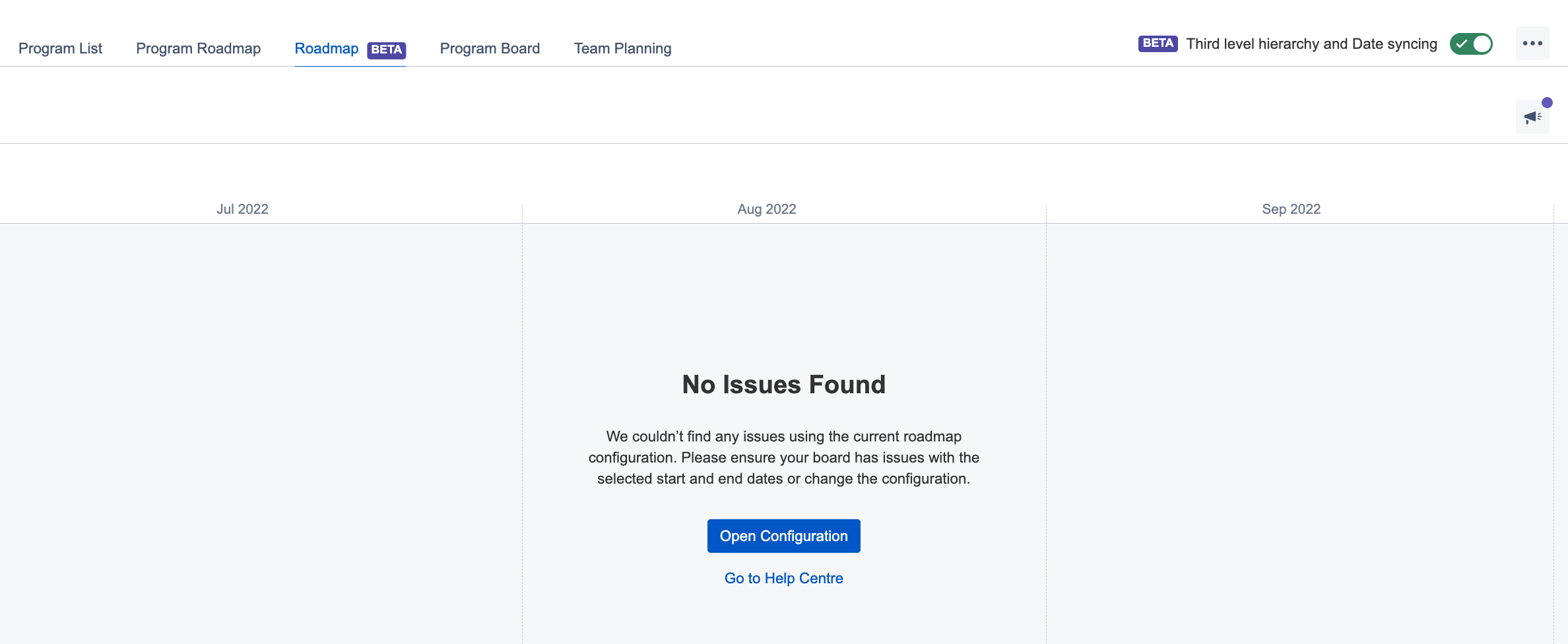
There are a number of reason why you may not be able to see any issues on the beta Roadmap:
You do not have the permission to view the level three board
There are no issues being returned for the selected board filter
There are issues on the board, but they are not yet scheduled using the configured date fields
Issues with correct start and end date are positioned outside of the timeframe shown on your screen
The incorrect start and end date has been selected during set up. We have included the field ids so you can cross check the date fields
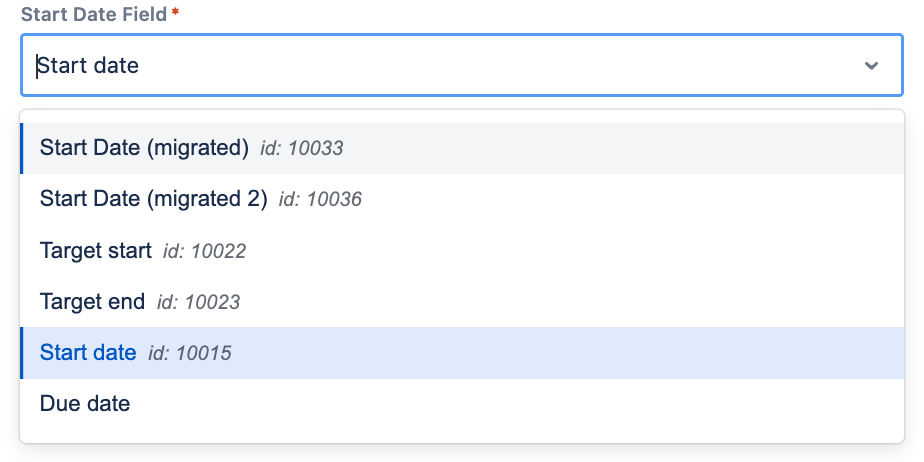
Are team-managed projects supported?
The beta has been designed to support company-managed projects at this stage. If you are interested in using team-managed projects for the third level hierarchy, please reach out to our Product team here.
