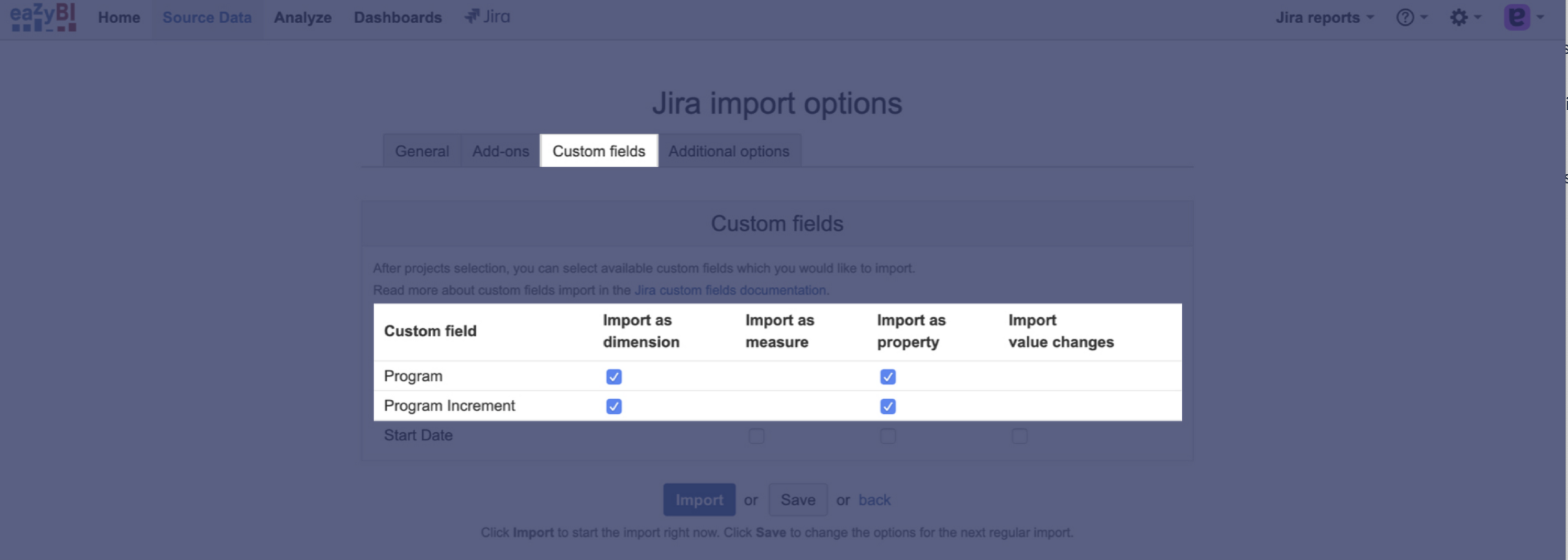Creating reports in eazyBI using the Program and Program Increment Custom Fields
The Program and Program Increment custom fields are not currently natively detected by eazyBI.
In order for eazyBI to detect the Program and Program Increment custom fields for each of your Programs or Program Increments, we need to map their IDs by following these steps:
-
Identifying the Program and Program Increment Custom Field IDs created by Easy Agile Programs
-
Giving eazyBI the Program and Program Increment Custom Field IDs
Identifying the Program and Program Increment Custom Field IDs
-
Navigate to the Administration cog and click Issues
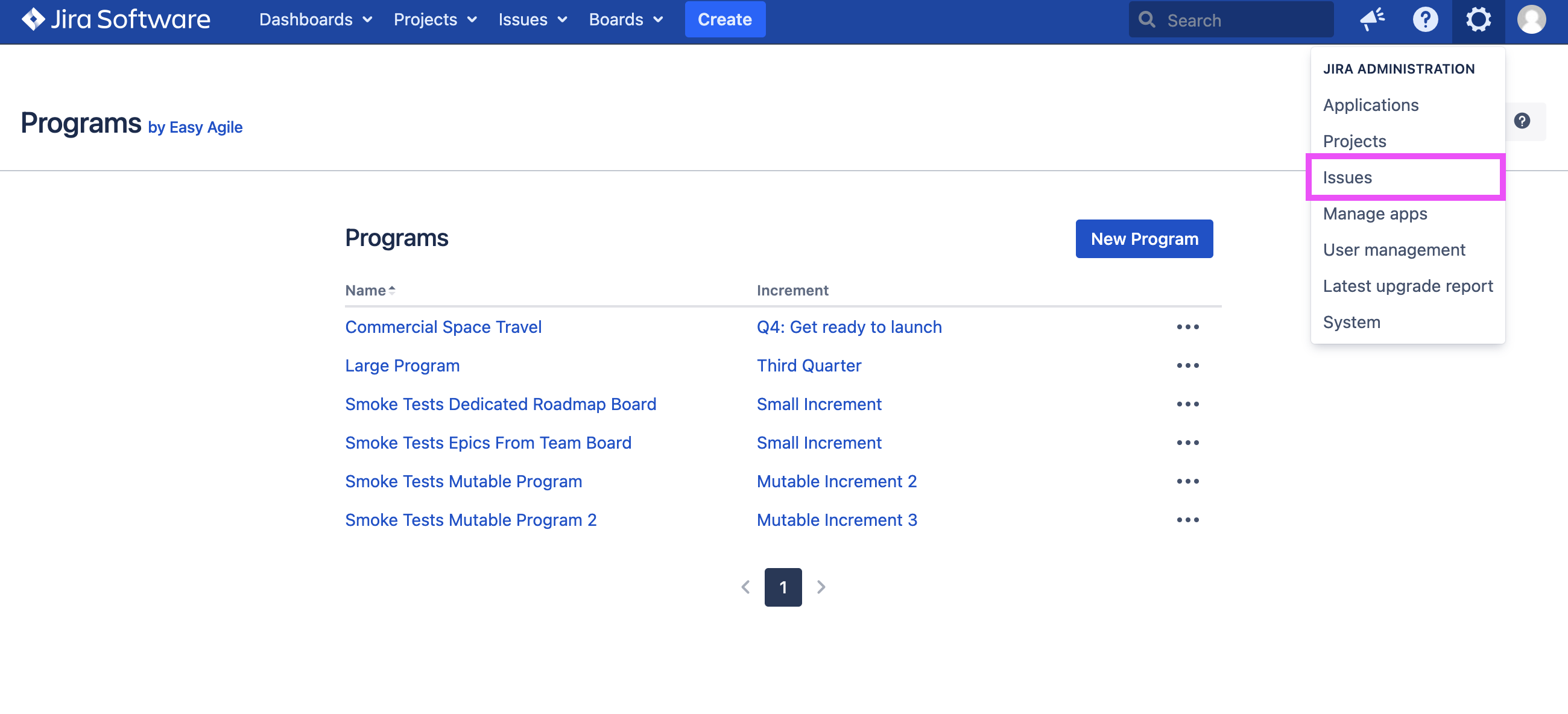
2. Select Custom Fields from the menu on the left hand side. Locate the Program and Program Increment custom fields from the list
a) Click the cog and hover over the the Configure option in the dropdown
b) Observe the URL at the bottom left of the browser window. For example, the Program Increment custom field ID below is 10201.
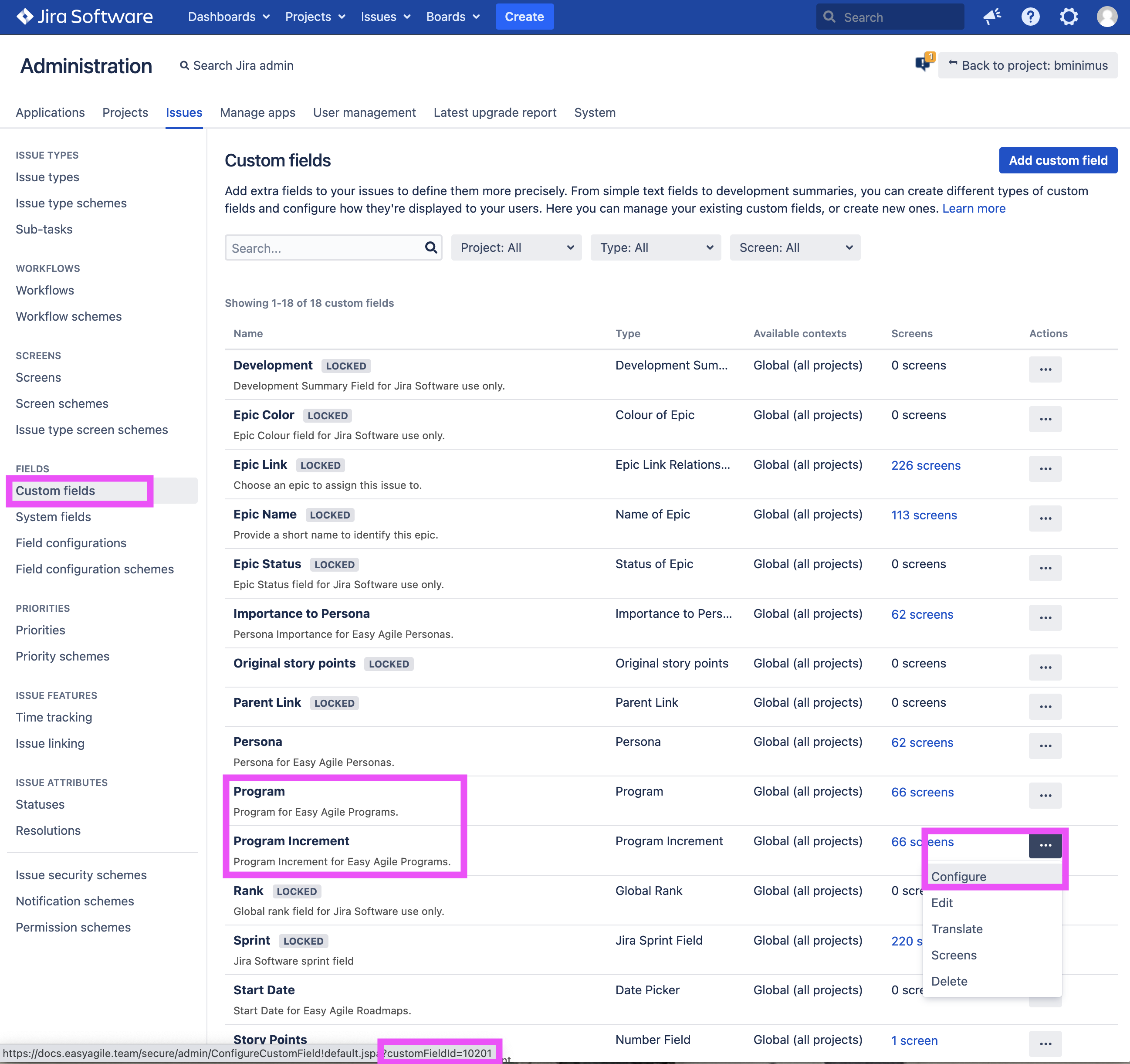
Giving eazyBI the Program and Program Increment Custom Field IDs
1. Navigate to the Settings Cog in the eazyBI Global Navigation Bar and select Settings
2. Select Advanced Settings and copy and paste the following snippet - replace the custom field IDs in the example below with your own as discovered in the above steps and click Update advanced settings
|
3. Navigate to Source Data in the eazyBI Global Navigation bar and under the Actions heading select Edit > this will take you to the Jira import options screen
4. Select the Custom fields tab. You should now see the Program and Program Increment custom fields in the list. Select Import as dimension and import as property for both and click Import