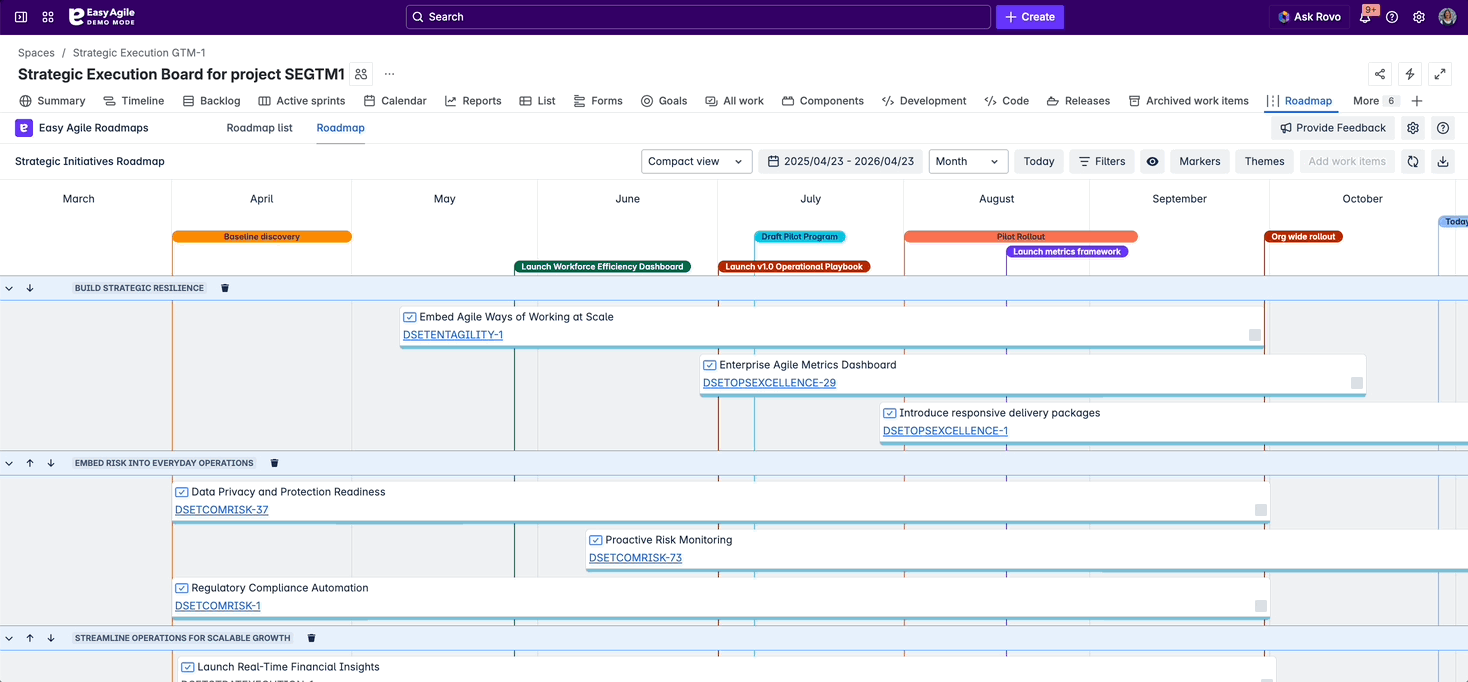Markers can be added on the timeline for:
-
Release versions from Jira
-
Custom date markers
Markers will show at the top of the Roadmap.
-
A vertical line shows the start date.
-
Hover over a marker to show its end date, if it has one.
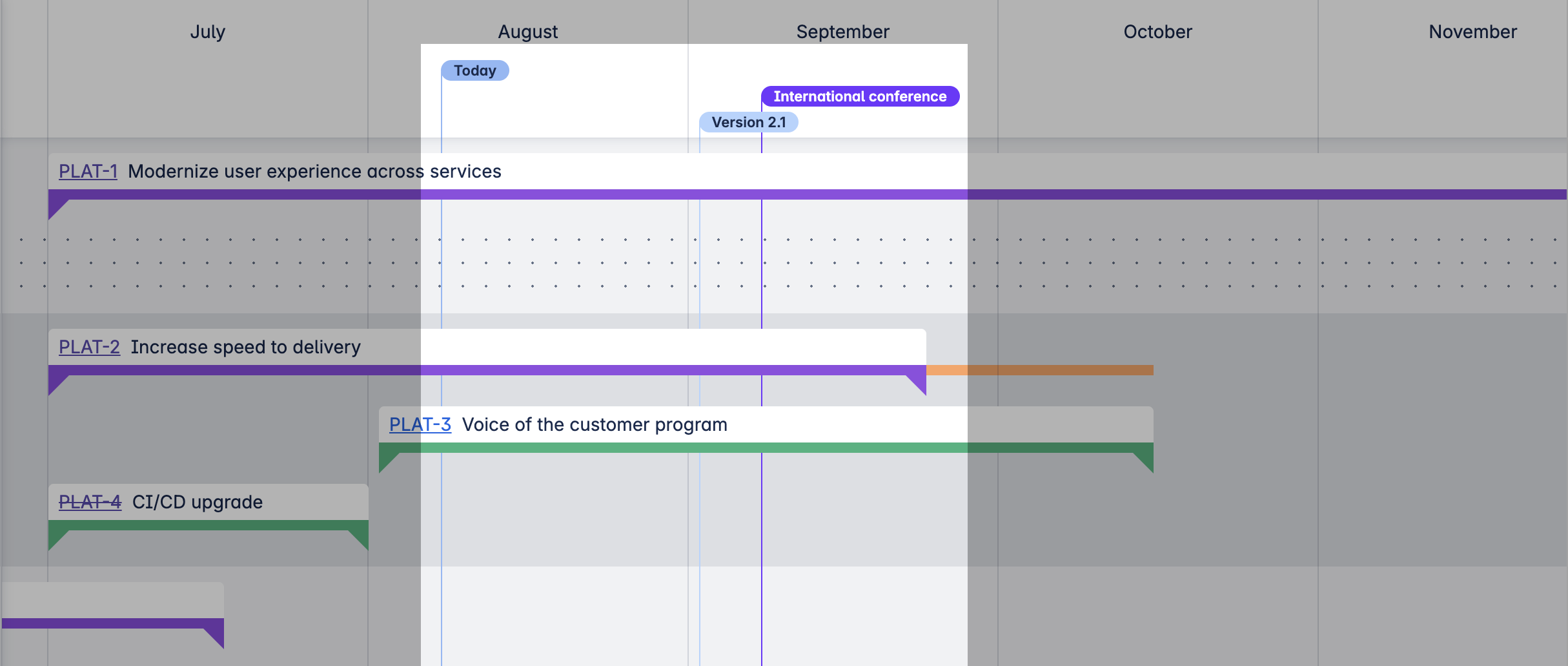
Date markers
Date markers are a flexible way of representing important dates or events, such as conferences or marketing releases.
Add a marker
To add a new marker, use the “Markers” button in the top right of the app.
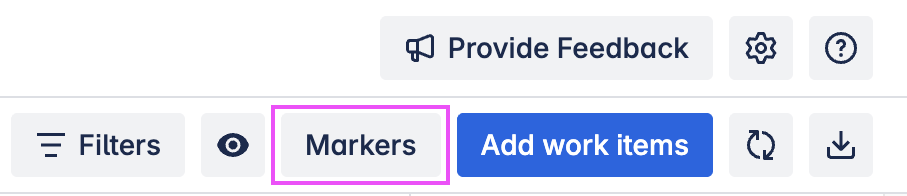
Each marker has:
-
A name
-
A start date
-
(Optionally) an end date, if the marker represents a period of time
-
A color
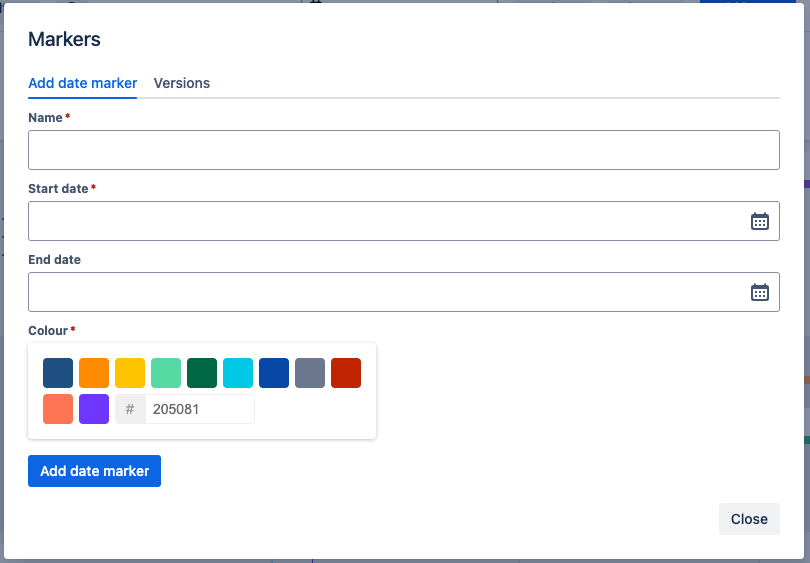
Edit or delete markers
Edit or delete a marker by clicking on the marker to open the edit menu.
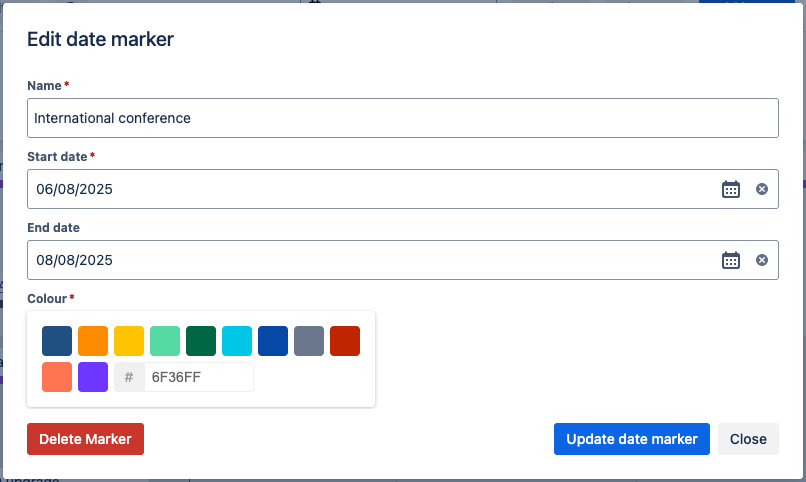
Version markers
Manage Version markers from the “Markers” button in the top right of the app then switching to the Versions tab.
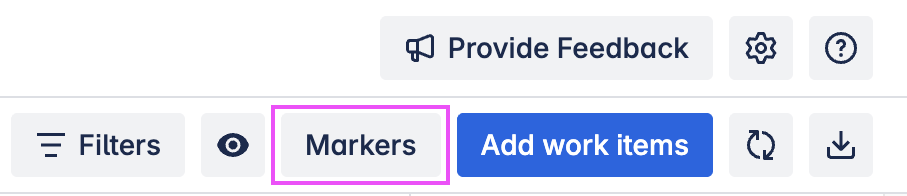
This will show a list of Versions from your projects in Jira:
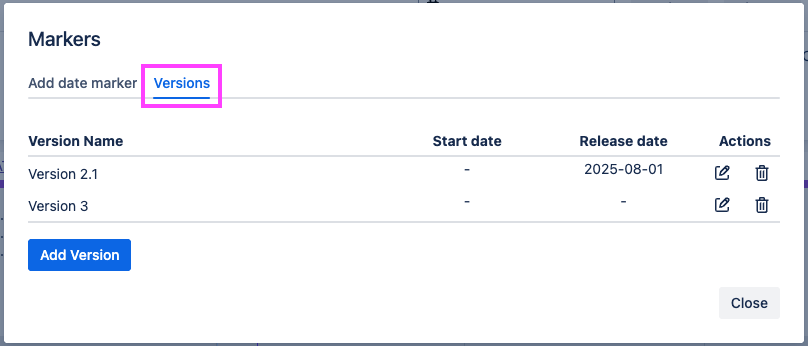
Edit or delete Version markers
Open the Edit version marker menu by clicking on the “Edit” button in the main Markers menu, or by clicking on any marker on the timeline.
You can edit the details of the Version here or delete it. These changes will be saved to the Release version in Jira.
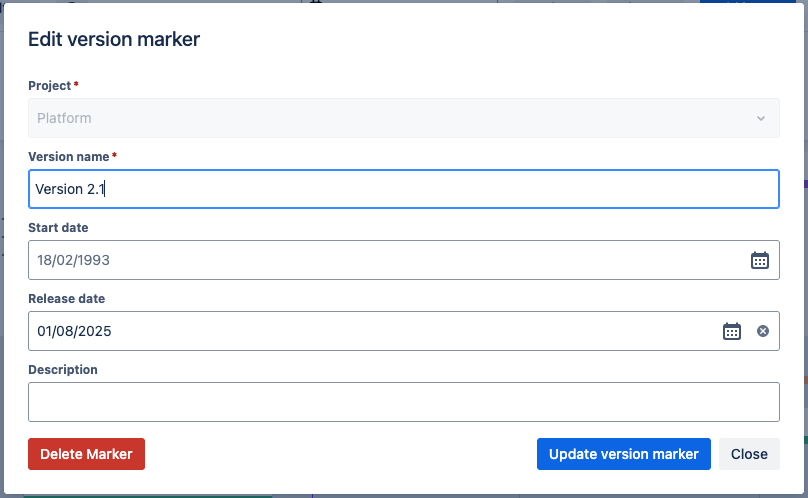
Show/hide markers
Use the 👁️ “View settings” button to toggle on/off:
-
All date markers
-
All version markers
-
The “Today” marker
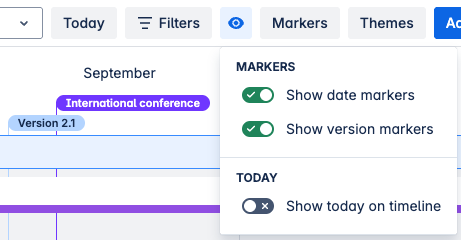
Hide or show version markers
-
Click the Markers button in the top navigation.
-
Select the Versions tab.
-
Click the eye icon next to each version to hide or show it.
💡 Changes are applied instantly on your roadmap.