Dependencies are used to visualize and track issue links in Easy Agile Programs.
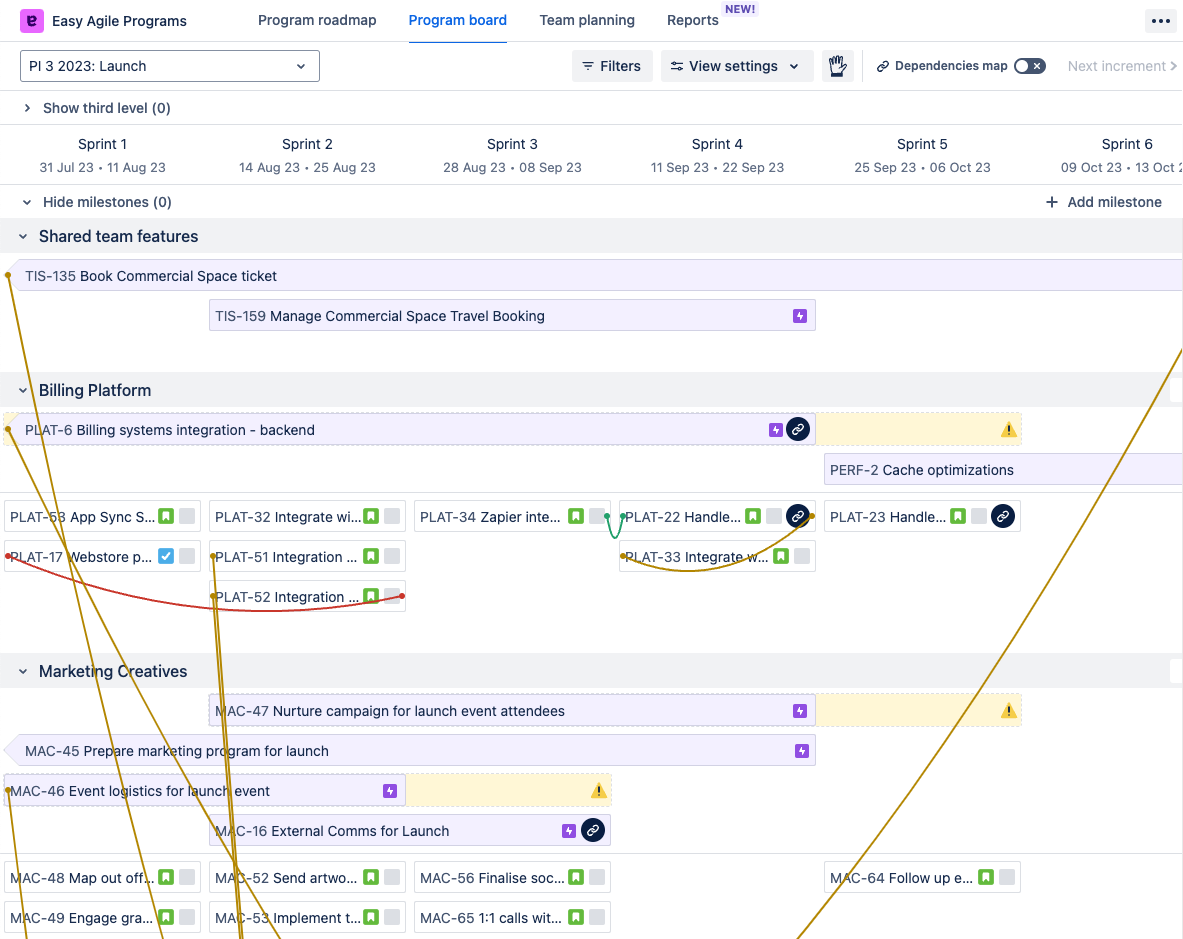
Choose dependency link type for a new Program
When creating a Program, you can choose the main issue link type from Jira to use for dependencies. This is the last step in the 6-step process. This can be changed later.3
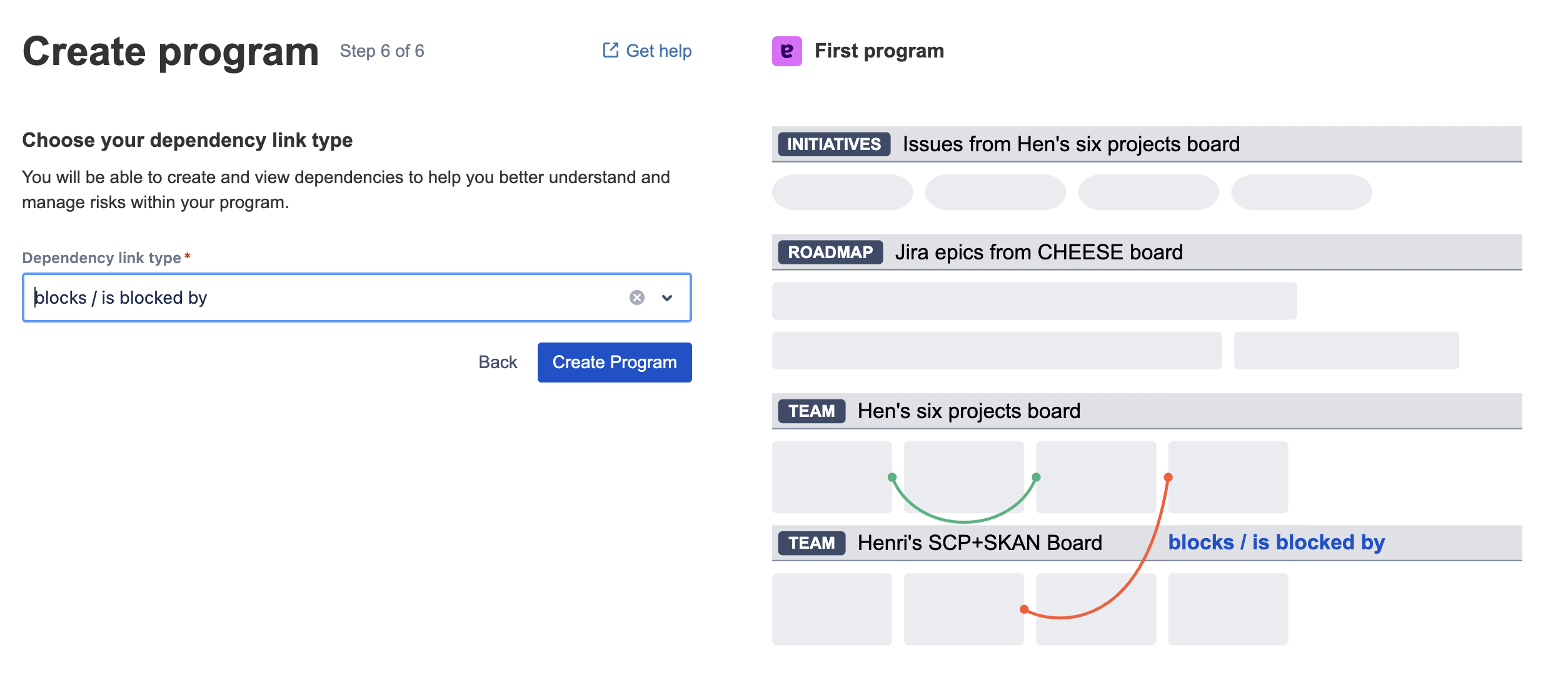
The dropdown will show all issue link types available on your Jira site. This will include Jira’s default issue link types and any custom issue link types. See Atlassian’s guide Configure issue linking for Jira Cloud or for Jira Data Center.
-
Easy Agile Programs will use the “blocks” / “is blocked by” link type by default, if it is available.
You can only select one issue link type for a Program. Other Programs can use a different issue link type.
Users can select other link types from Jira to show in the “Dependencies” dropdown:
-
on Jira Cloud (i.e. Jira sites with “….atlassian.net” in the URL)
-
on Jira Data Center with app version 7.2.0+
The link type configured for the Program will be on by default for all users.
Note: A Jira Administrator can disable issue linking for the whole Jira site. This means issue links won’t be visible at all in Jira or Easy Agile Programs.
Flip directions of dependency link type
Use “Flip directions of dependency link type” in Edit Program if the link health colors shown in Easy Agile Programs don’t match the link text. This setting only changes the visualization in the app, not the issue link data in Jira.
For example, say Issue 1 needs to be done before Issue 2.
|
An issue link in Jira says that Issue 1 blocks Issue 2. |
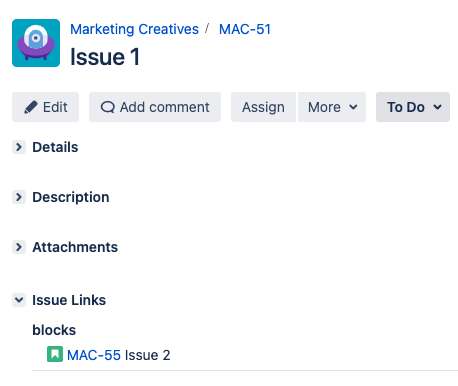
|
|
|
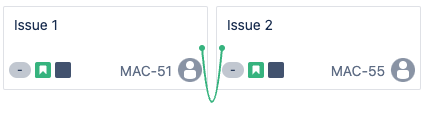
|
|
|
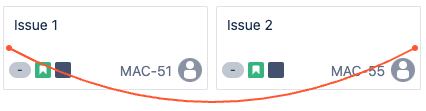
|
This setting will not change which order dependencies are created in “Create dependencies” mode on the Team Planning page.
Edit dependency link type
Use the “Edit program” button in the top right of the Program roadmap page to edit the settings for an existing Program.
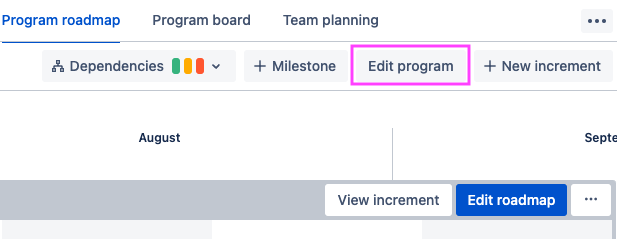
The “Dependency link type” settings are at the bottom of this form.
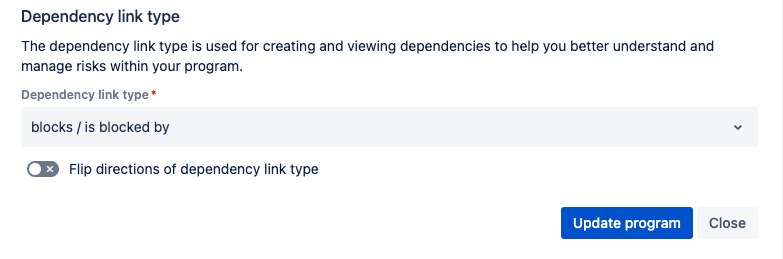
What permissions are required to create or edit dependencies?
To create new issue links, you’ll need the “Link Issues” permission. If the issues you want to link are from different Jira projects, you’ll need this permission for both projects.
If you don’t have permission to create issue links in Jira, you’ll see an error when trying to create dependencies in Easy Agile Programs.
A Jira Administrator can update these permissions by editing the Permissions Scheme for the project(s). See Atlassian’s guide for Jira Cloud or for Jira Data Center.