The Dependencies report is available:
-
on Jira Cloud (i.e. Jira sites with “….atlassian.net” in the URL)
-
on Jira Data Center with app version 7.0.0+, with more filtering options added in v7.1.0
The Dependencies report provides summarized information about the dependencies in an Increment. This helps you identify which dependencies could be a risk so that you can anticipate problems before they happen.
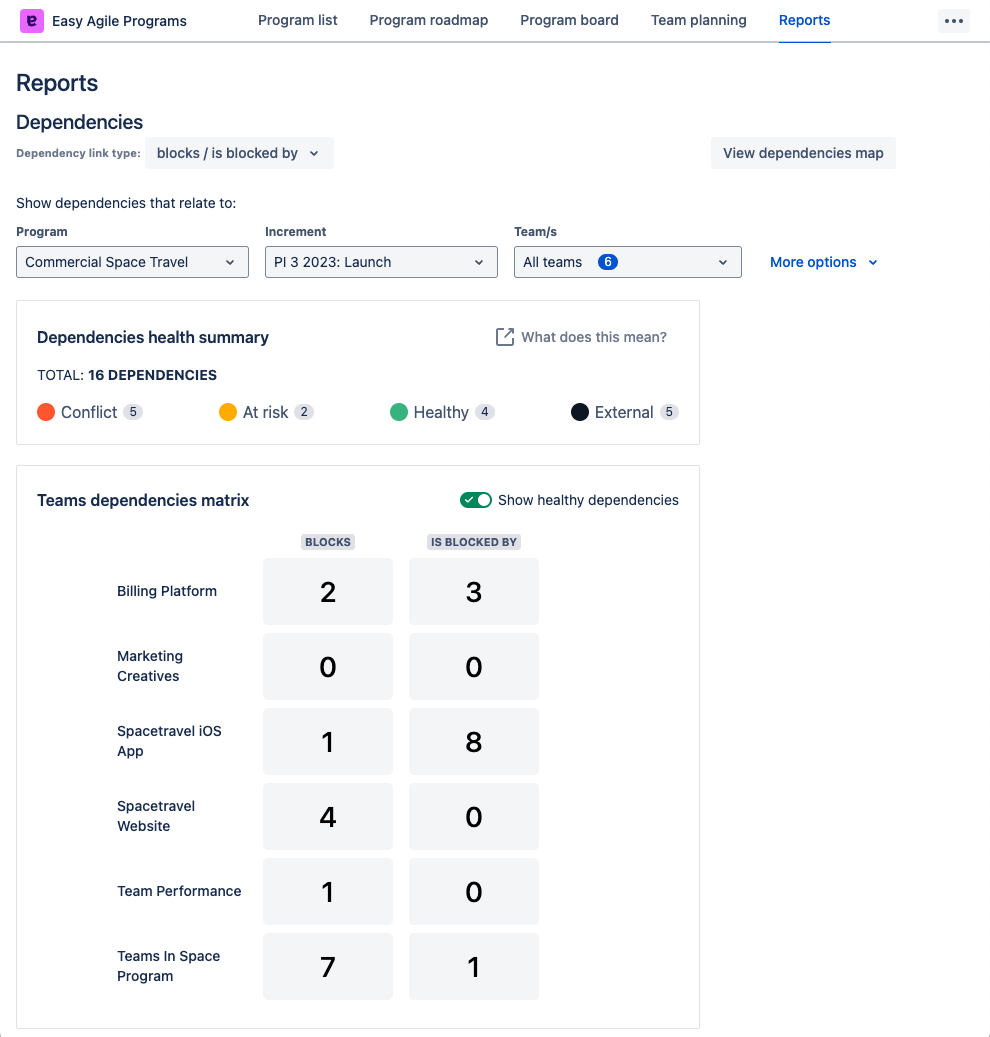
Configuring the dependencies report
The report will show dependencies based on the “Dependency link type” configured for this Program. By default, this is “blocks” / “is blocked by”. Changing the “Dependency link type” in the “Edit Program” menu will change the link type for all Increments, teams, and users in this Program.
When you open the Report tab from an existing Increment, the report will be displayed for this Increment.
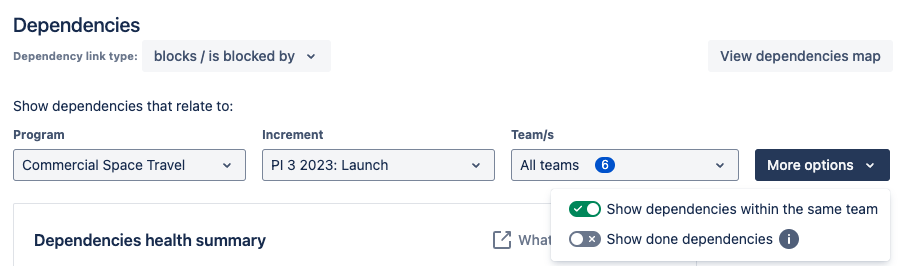
Adjust these settings to choose the focus of this Report:
-
Choose a different Program, or a different Increment within that Program
-
Add or remove teams to filter or focus the report
-
In the “More options” dropdown, choose to show or hide:
-
Dependencies where both issues are in this Increment and in the same team (i.e. scheduled on the same Team planning page)
-
Dependencies where one or both linked issues are already done
-
These settings will impact the calculations for all sections on the Reports page.
Your configuration selection will be reflected in the page URL. This means that you can share a link with a teammate and they’ll see the report for the same Increment and Teams!
Dependencies health summary
See a summary of the health of dependencies in this Increment. This is a count of the dependency lines you’ll see on the Program Board.
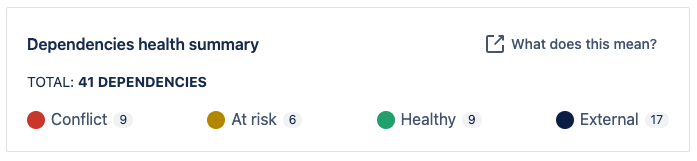
Easy Agile Programs calculates the health of a dependency based on the sprints the issues are scheduled in:
-
A red Conflict is when the issues are scheduled in the wrong order: the issue that needs to be done first is scheduled later. Rescheduling these issues removes blockers from your teams!
-
An orange At risk dependency is when both issues are scheduled in the same sprint. Teams will need to work carefully during that sprint to complete this work.
-
A green Healthy dependency is when the issues are scheduled in the right order. You don’t need to take action for this sequence to work.
-
An External dependency is a link to an issue that isn’t scheduled in this Increment. Easy Agile Programs can’t calculate the health of this dependency; check the details of the issues involved.
Identifying and reducing the number of Conflicts and At risk dependencies helps unblock work.
Teams dependencies matrix
Surface the dependencies for specific to see which teams could be blocked, or which could be blocking others.
The Teams dependencies matrix shows a sum of the dependencies connected to each team in this Increment. The sum is split by the direction of the dependency link (e.g. “blocks” links are counted separately from “is blocked by”).
-
Toggle “Show healthy dependencies” to change whether to count dependency links that are already scheduled in the correct order.
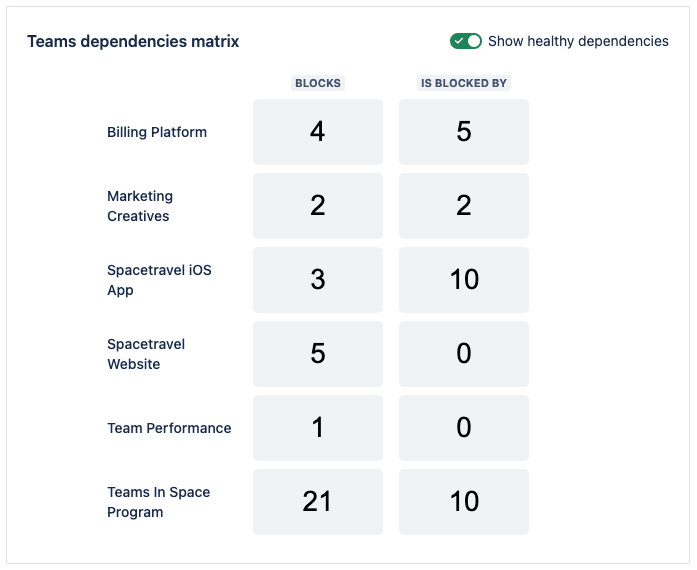
Click on a number to view the list of dependency links for that team and link direction. This will show a summary of the linked issues and when each is currently scheduled.
For example, to see what’s blocking the Marketing Creatives team, select the number in the “is blocked by” column for that team:
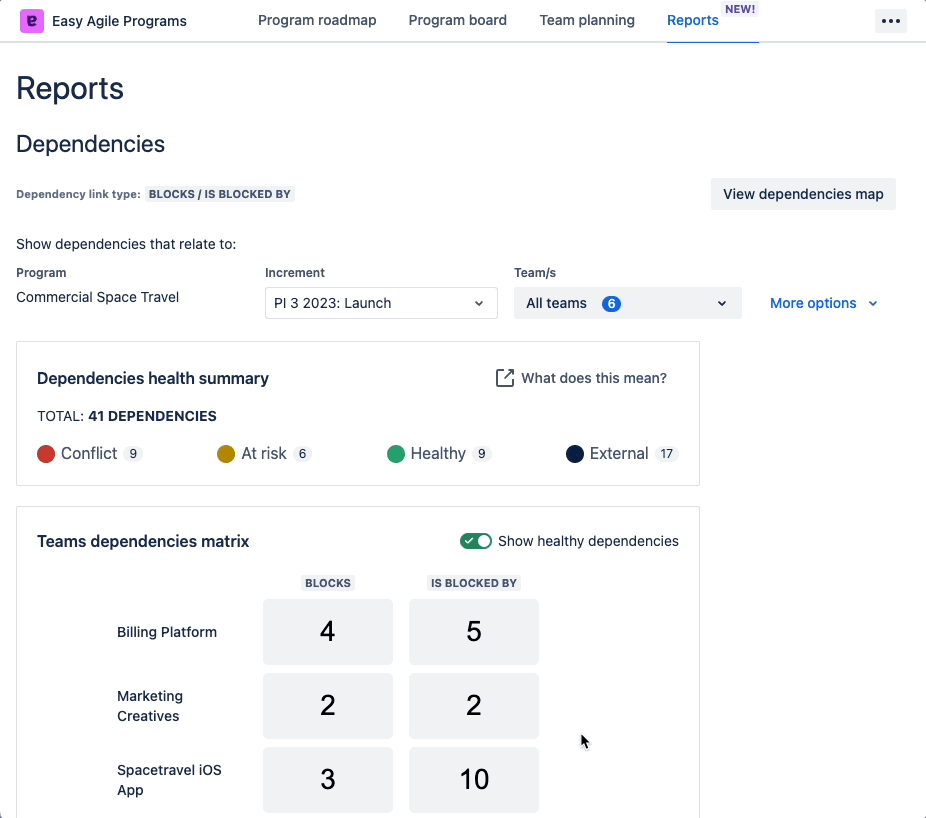
Export the dependencies report
Exporting reports is available:
-
on Jira Cloud (i.e. Jira sites with “….atlassian.net” in the URL)
-
on Jira Data Center with app version 8.4.2+; a Jira Administrator can install the latest version.
Use the the “export”/“download” button to generate a downloadable PNG of the report, using the currently-selected Program, Increment and Teams.
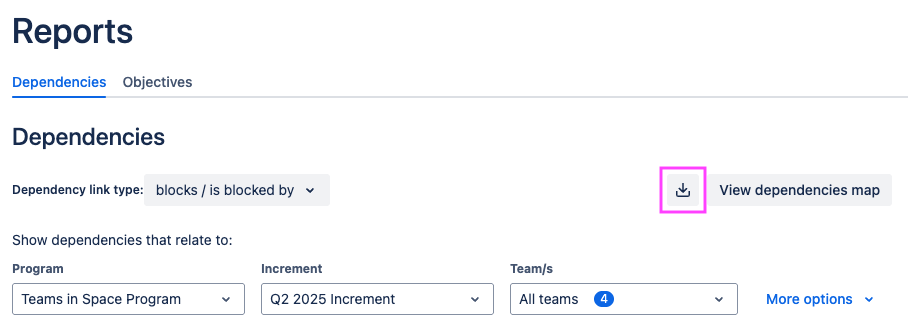
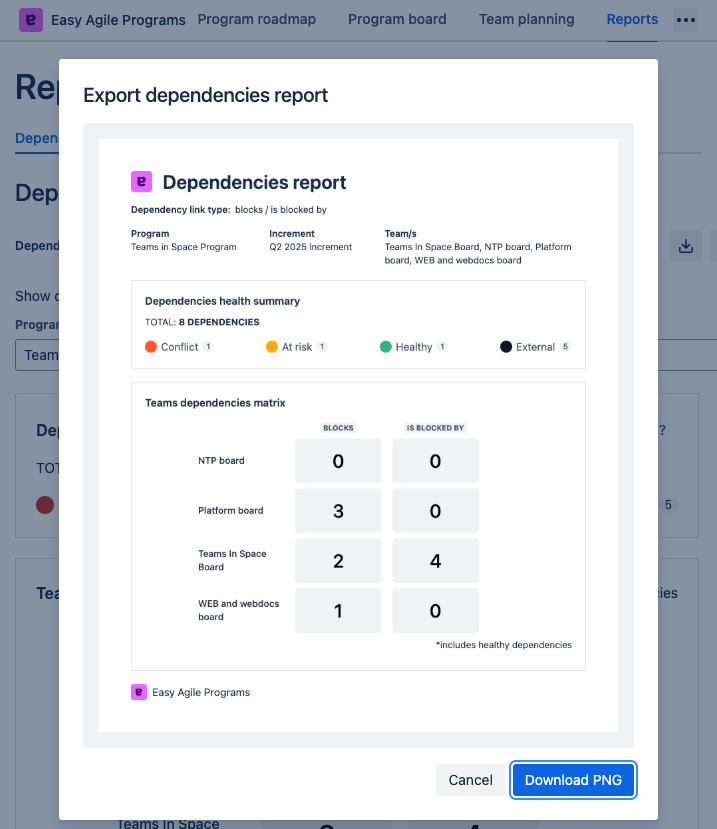
This can be added to other documents or reports for stakeholders who can’t access the live report personally.
More dependency visualization
We're building more reports. Tell us what you need!
To focus on dependency links in-situ in your Increment, try the Dependency map.
For more information about dependency lines in Easy Agile Programs, see Dependencies: visualizing issue links.