For general information on the create program workflow and FAQs please visit this page.
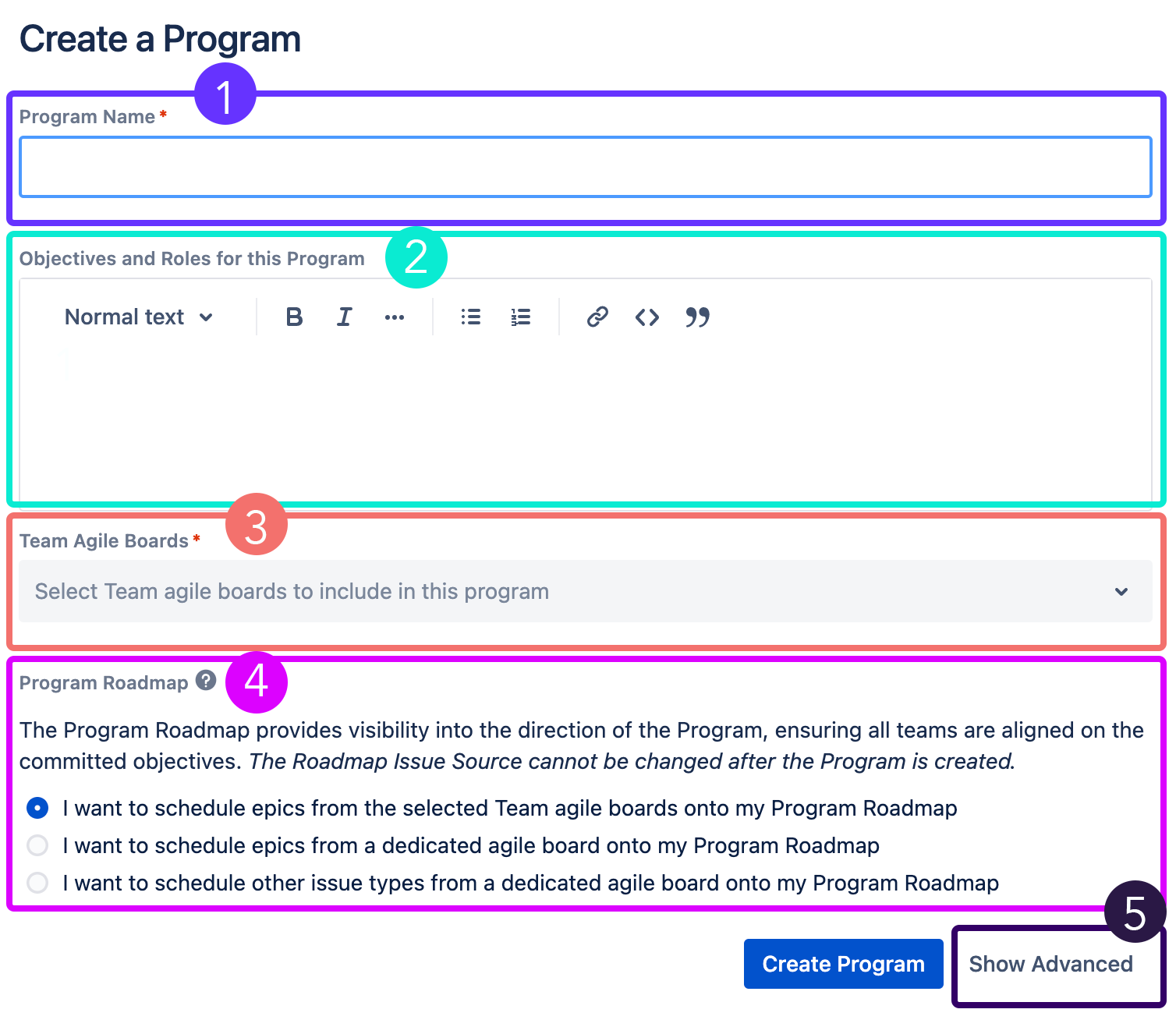
|
How to create a new Program |
|
|---|---|
|
|
|
2. Add Objectives and Roles
|
(Optional, though recommended) What are the main Program Objectives you want to communicate to your teams? Who are the main points of contact for the Program who can help to answer any questions? Are there any links to Confluence that would be helpful to include? |
|
3. Team Boards |
From the Team Boards dropdown, search for the names of the teams you would like to include in your Program |
|
4. Program Roadmap |
Select which issue type/s you would like to schedule on your Program Roadmap and where the issues for your Program Roadmap live. See Program Configuration below for more details. |
|
5. Nominate the dependency link type you want to be visualised on your Program |
Click ‘Show Advanced’ to display the Dependency Link Type field. By default, it is set to ‘blocks / is blocked by’, use the dropdown if you wish to visualise a different link type on your Program Board. 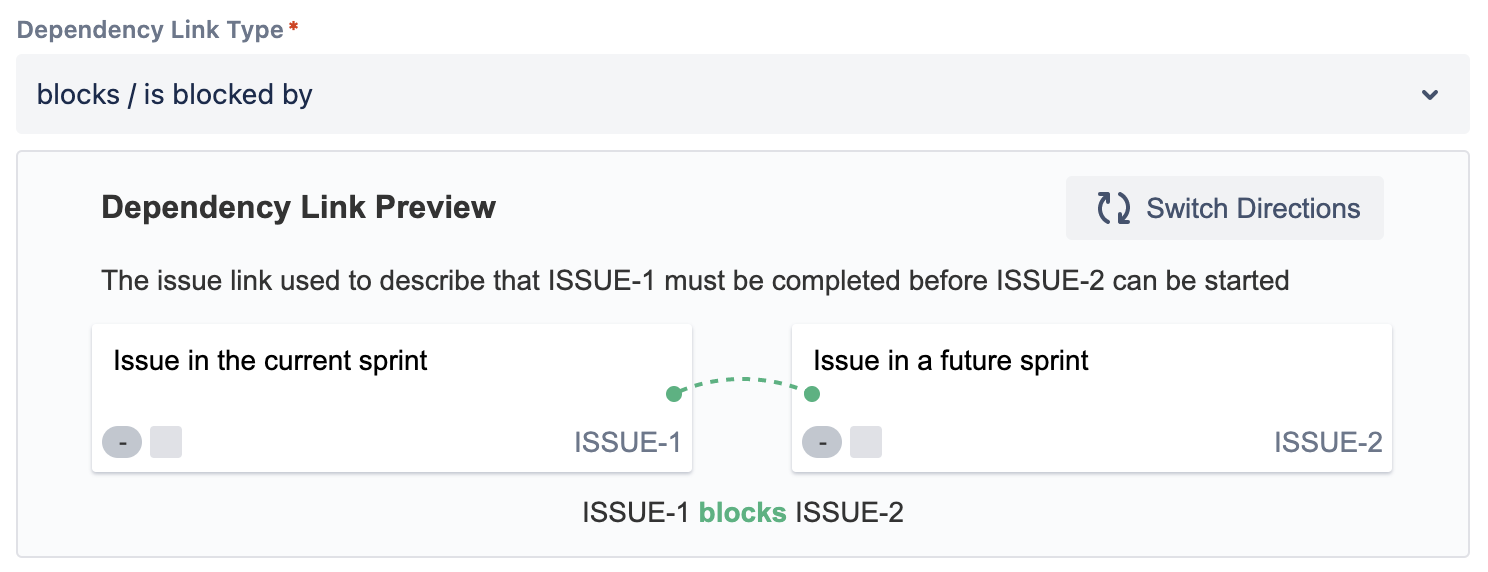
|
Choosing your Program Roadmap configuration
There are three key layers to Easy Agile Programs. The first layer is the Program Roadmap - a high level overview of all scheduled increments for a Program and the planned features/epics for that Increment:
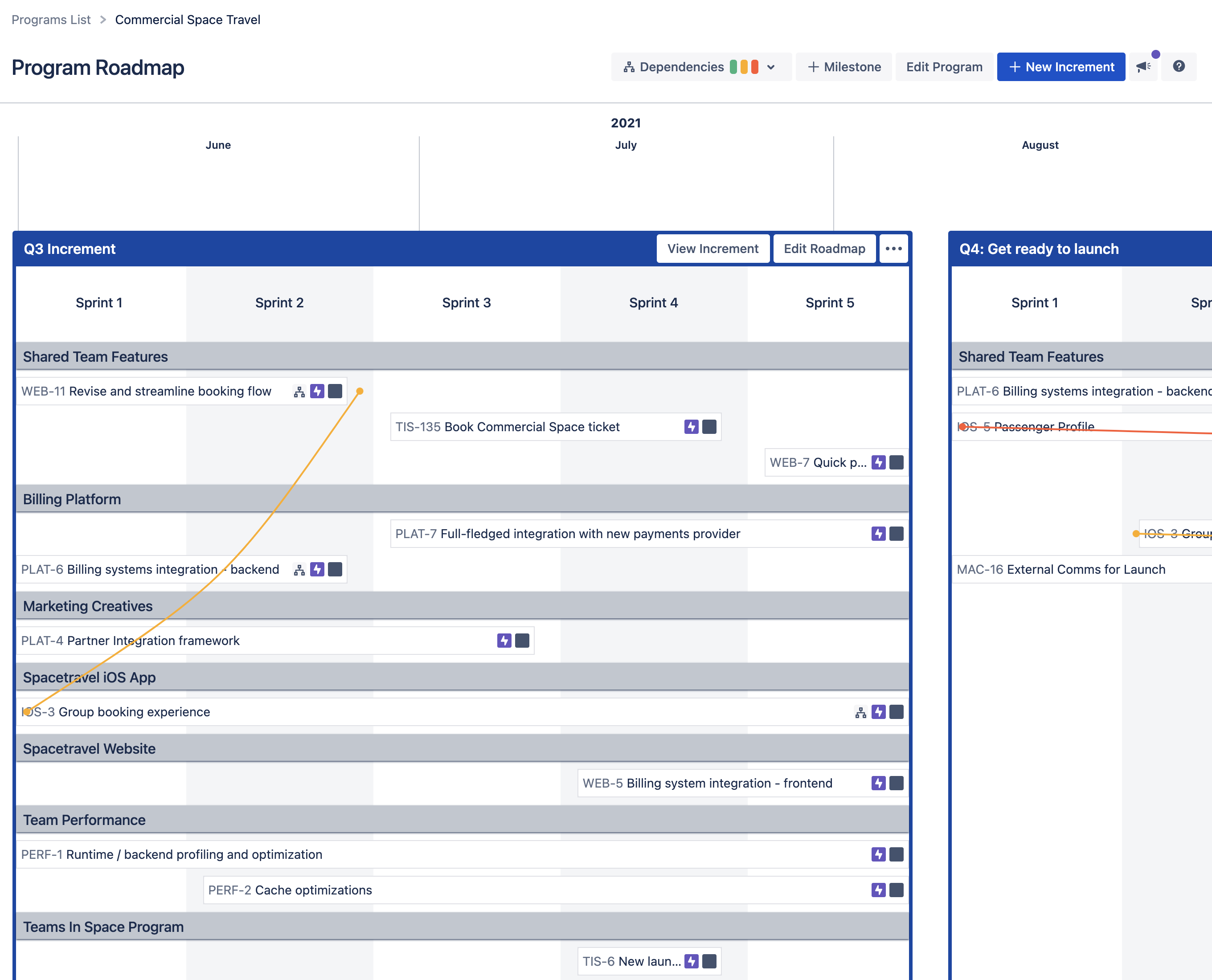
Product Managers/Release Train Engineers can schedule issues onto the Increment Roadmap to communicate the focus for the Program Increment.
This is important to understand when it comes to how you’d like to configure your Program Roadmap, as the configuration determines the source and type of issues shown on the Roadmap.
Which configuration is best for my organisation?
The configuration is determined by two key factors:
-
Where you would like to source features/epics from? This really comes down to whether an agile release train has a centrally managed backlog or whether teams manage their own backlog of features.
-
Would you like to use other issue types apart from Jira epics?
There are three configuration options for the Program Roadmap, outlined below
|
Start with this column ⬇ |
Option A |
Option B |
Option C |
|---|---|---|---|
|
Are the Jira Epics you’d like to schedule onto the Program Roadmap from the Team Boards you have added to your program? |
Select Option A if you would like to schedule Jira Epics from the agile Team Boards added to the Program. This option is best for teams that manage their own backlog of features (Jira Epics) |
|
|
|
Do you want to schedule issues from a single dedicated agile board onto your Program Roadmap? |
|
This option is best for agile release trains that have a centrally managed backlog of features. |
This options is best for agile release trains that have a centrally managed backlog of features. |
|
Is the issue type you’d like to schedule only Jira Epics? |
|
Select Option B if you only want to schedule Jira Epics onto your Program Roadmap and these Jira Epics can be found on a single dedicated agile board. |
Option C is common amongst agile release trains that have new issue types they want to visualise on the Program Board in addition to Jira epics. |
|
Would you like to schedule issue types other than Jira Epics onto your Program Roadmap? |
|
|
Select Option C if you want to schedule any issue type onto your Program Roadmap and these issues can be found on a single dedicated agile board. |
|
Which options is best for me? |
I want to schedule:
|
I want to schedule:
|
I want to schedule:
|
|
Added benefit |
|
Option B and Option C both allow Quick Filters on the Program Board, Increment Roadmap and Team Planning Board. |
|
Set up Option A
After selecting ‘I want to schedule epics from the selected Team agile boards onto my Program Roadmap, you can continue to Create Program i.e. step 5 in the ‘How to create a Program’ table.
Set up Option B
-
Select ‘I want to schedule epics from a dedicated agile board onto my Program Roadmap’
-
From the ‘Roadmap Board’ dropdown, select the board where the Jira Epics you wish to schedule can be found:
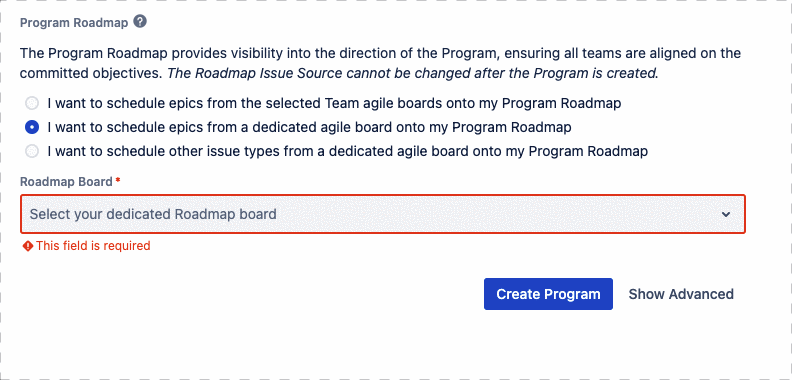
Set up Option C
-
Select ‘I want to schedule other issue types from a dedicated agile board onto my Program Roadmap’.
-
From the ‘Roadmap Board’ dropdown, select the board where issues you wish to schedule can be found
-
Select the Jira Issue Link type from the dropdown to determine how the team level issues are linked to the issues scheduled at the Program Roadmap level
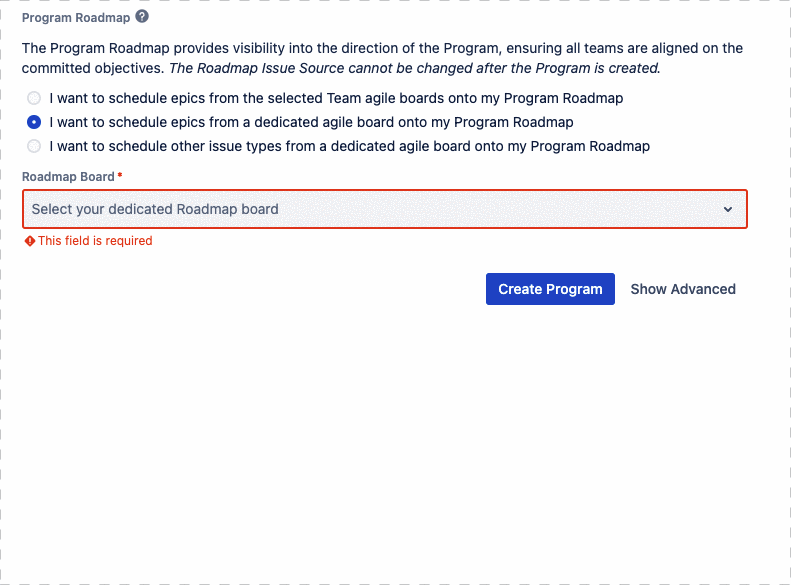
Editing your Program
Users with ‘Manage Programs’ permission can edit their Program from the Program Roadmap.
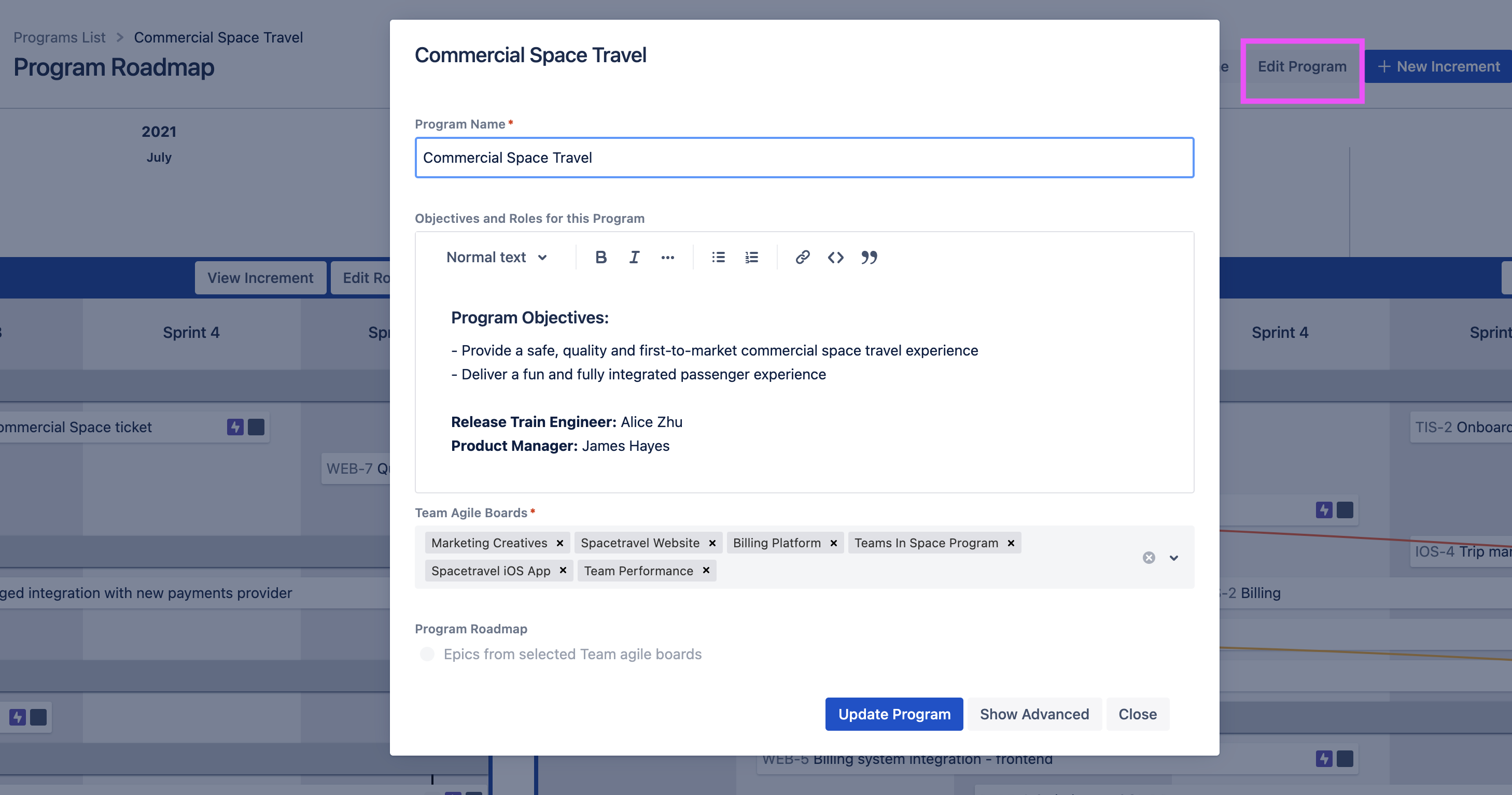
From this screen you can:
-
Edit the Program Name
-
If you edit the Program Name, the Program custom field will also reflect this change.
-
-
Add or delete teams from the Program
-
Change the dependency link type visualised on the Program