Easy Agile Programs adds two custom fields to Jira: “Program” and “Program Increment”. These can be used for reporting.
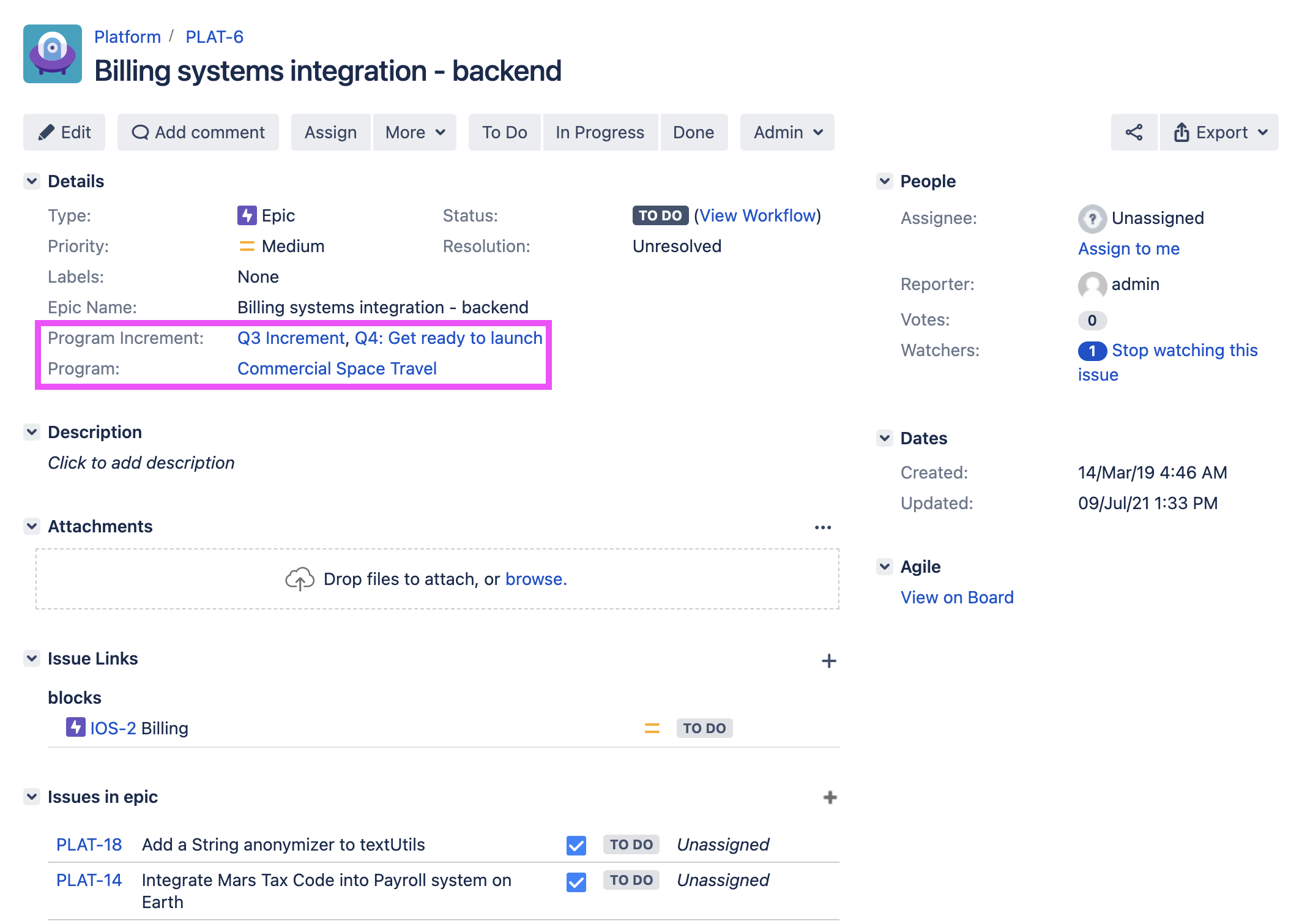
These fields will be shown on the “View Issue” screen once an issue is scheduled in a Program. Since the fields are read-only, they won’t be available on the “Create Issue” screen. Please click here for instructions on how to add the fields to your screens.
Which issues will custom fields be added to?
Custom fields will only be added to issues on the Program roadmap and issues scheduled in sprints/columns on the Team Planning page.
Third-level issues and subtask issue types will not have custom fields added to issues.
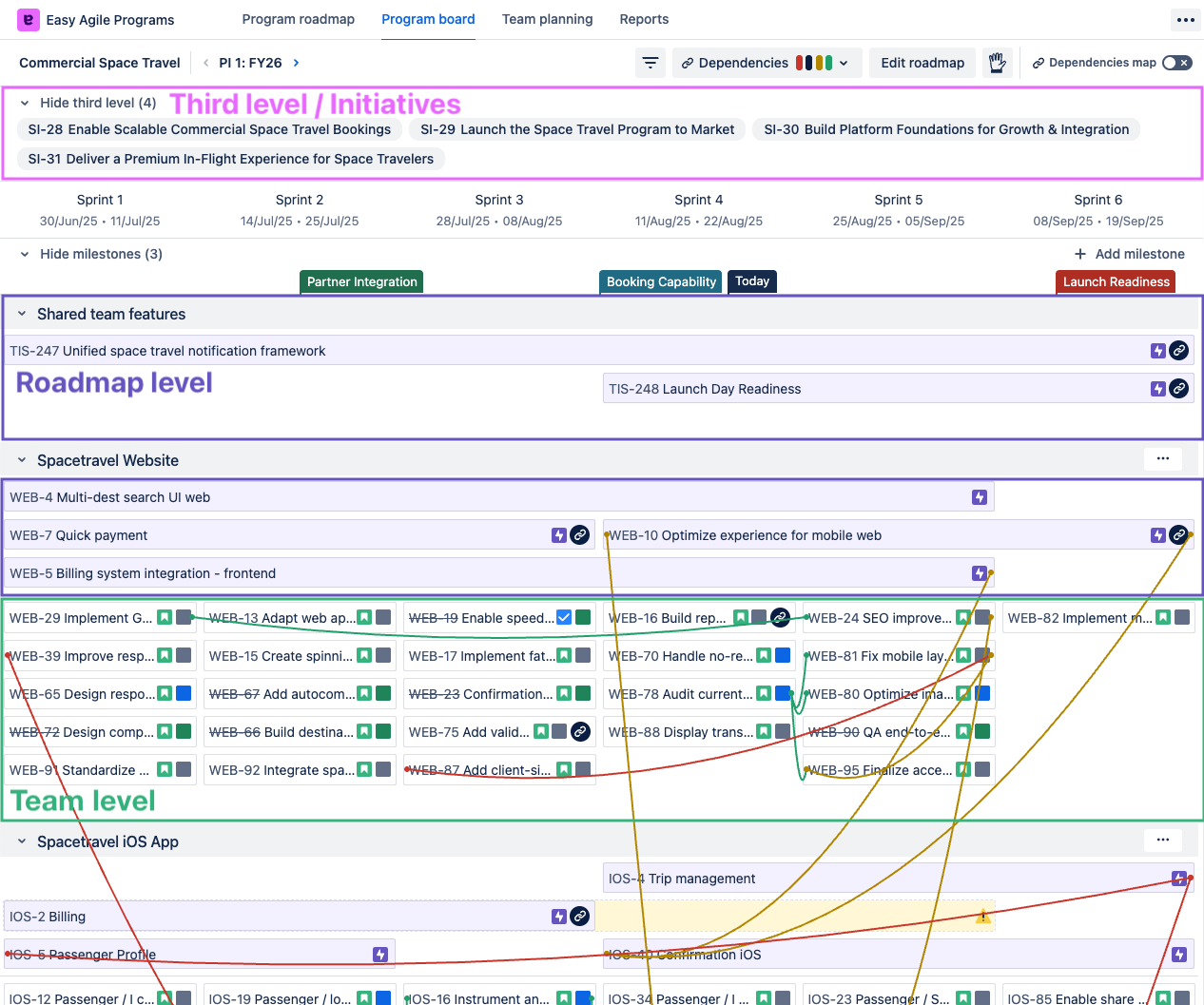
Roadmap issues
Roadmap issues will have custom fields added when:
-
Issues are drag-and-dropped on the Increment Roadmap
-
Issues added to the roadmap with date syncing when you open the Program or Increment in the app.
Custom fields on date-synced issues are currently available:
-
on Jira Cloud (i.e. Jira sites with “….atlassian.net” in the URL)
-
on Jira Data Center with app version v7.2.0+
Team issues
Team issues will have custom fields added when they’re scheduled:
-
Using drag-and-drop on the Team Planning page (Scrum boards and Kanban boards)
Reporting with Program custom fields
JQL Search
JQL search can be used to identify issues that have been scheduled into a Program and/or Program Increment.
-
"Program Increment" = "Program Increment Name"to pull a list of all the issues that have been scheduled in that Program Increment -
"Program" = "Program Name"to pull a list of all the issues that have been scheduled in that Program
You can also use the custom fields together for more targeted JQL searching, or where there may be multiple Program Increments with the same name i.e Q1 FY20.
-
"Program" = "Program Name" AND "Program Increment "= "Program Increment Name"
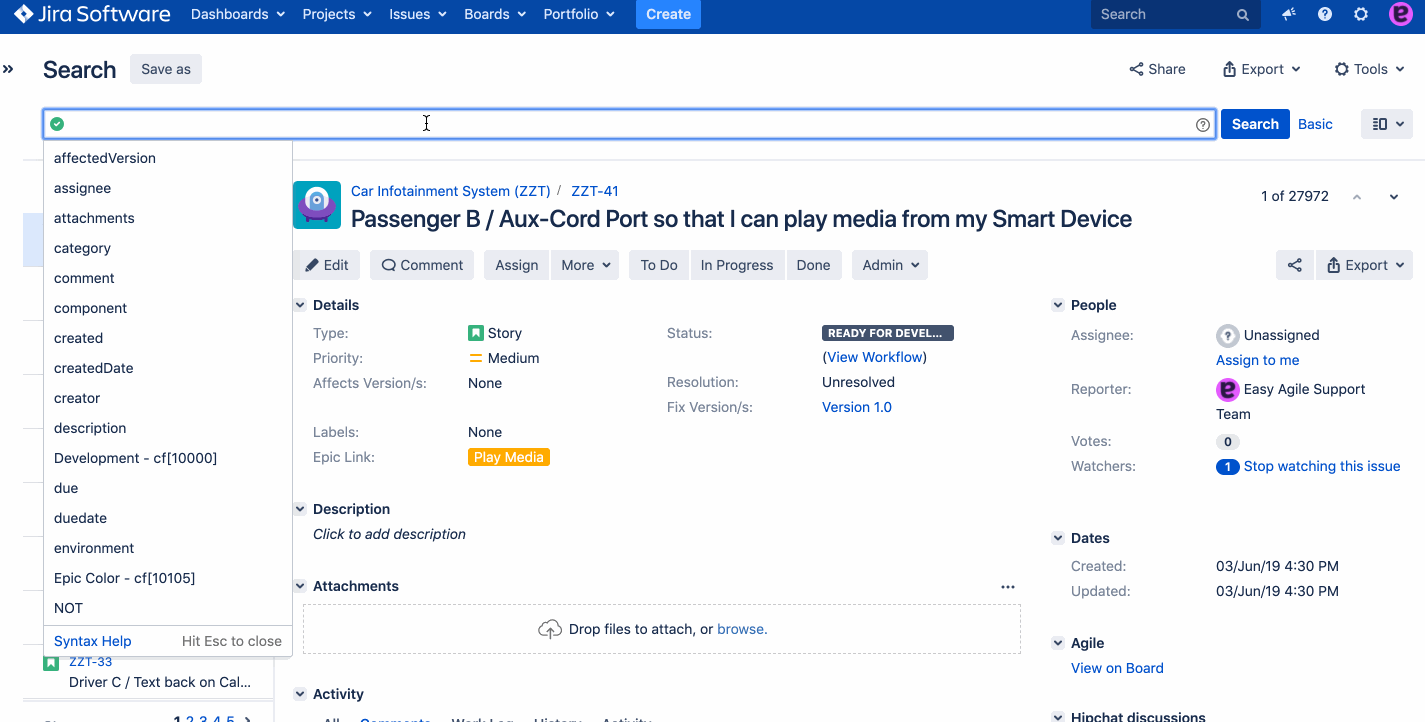
Integrating with other tools
The Programs custom fields can be used by your reporting tools for tracking and visibility.
If you’re using eazyBI, please refer to our integration guidelines here.
If you’re using an alternative tool and would like a smoother experience please reach out to us.
Configuring custom fields
Company-managed and Data Center projects
To see the "Program" and "Program Increment” fields on the issue view in Jira, they’ll need to be on the Issue screen in Jira.
-
These fields are read-only (and can only be edited by the Easy Agile Programs app). They’ll never show on the Create or Edit screen in Jira Data Center.
-
Only Jira Administrators can edit Jira Issue screen configuration.
An Issue screen in Jira controls the fields shown for an issue.
Jira projects use an Issue screen scheme to control which Issue screens are used on which issue types.
To quickly associate a custom field with multiple Issue screens:
-
Open the Jira settings page “Custom fields” in Jira Cloud or Jira Data Center
-
Search for the field name “Program”.
-
Use the “…” button on the right to find the “Associate to Screens” button.
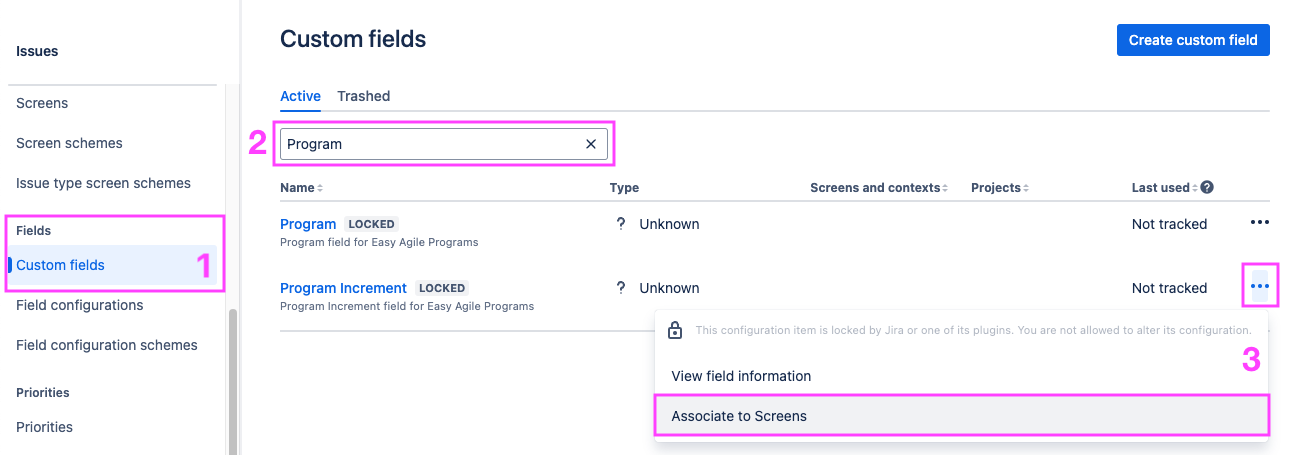
-
Select the Issue screen(s) for each Jira project which will use the fields.
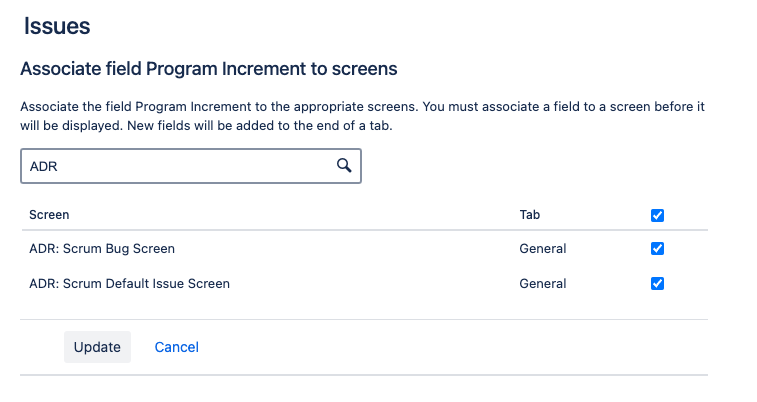
Team-managed projects (Jira Cloud only)
Project Administrators can add the "Program" and "Program Increment" custom fields to issues in a team-managed project.
On the settings page for an Issue type, search for custom fields to drag and drop them into the issue layout.
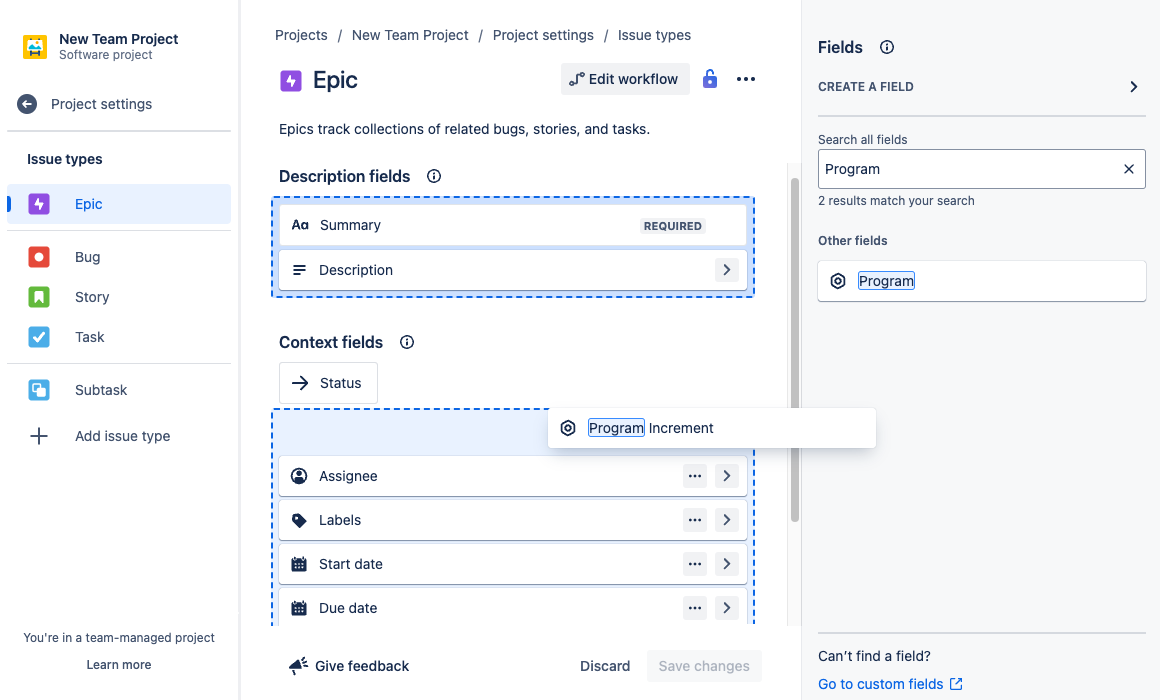
Troubleshooting custom fields
Why are the Program & Program Increment custom fields only visible on some of my issues in a Program?
If roadmap issues with dates have missing or outdated custom fields, open the Program roadmap, Program board or Team planning page. This will trigger a sync for that Program. Changes may take several minutes to take effect on your Jira issue.
-
On earlier versions of the app, custom fields were not added to date-synced roadmap issues. This is available on Data Center v7.2.0 and later, and on Cloud. On Data Center, update the app (or ask a Jira Administrator to) to resolve this.
If a board has been deleted from Jira, remove the board from the Program configuration in the Edit Program menu.
Ensure you have access to all the boards in the Program so that custom fields can be successfully added and removed.
If you’re on the latest version and not seeing the custom fields on your Jira issues, a Jira Administrator may need to add the fields to the correct issue screens, as described above.
I am using shared sprints across more than one Program and the custom fields aren’t working as expected.
We recommend that you don’t use the same ‘shared sprints’ across Programs as our custom fields will not work as intended. When an issue is put in a sprint that’s associated with a Program we set the custom fields “Program” and “Program Increment” on the issue for visibility and reporting. When the same sprints are used across multiple Programs, the custom fields will be added for one Program/Program Increment only.
Which user will field updates be attributed to?
On Jira Cloud, updates to the "Program" and "Program Increment" custom fields are not listed in issue history. The fields will be automatically updated by the app for issues that are included in a Program Increment.
On Jira Data Center, updates to the "Program" and "Program Increment" custom fields will be attributed to either:
-
A user who made a change in the Easy Agile Programs app (such as scheduling an issue on the Team planning page)
-
A user who changed the issue’s sprint in Jira where the sprint is synchronized with an Increment
-
“Anonymous” when the app synchronized the custom fields in a background job (in app v8.1.0+)
-

-
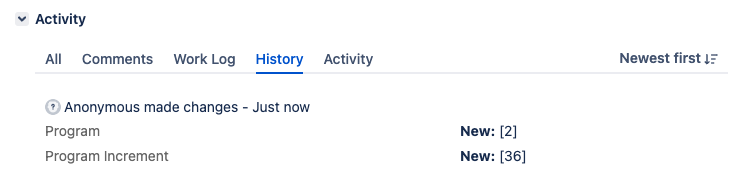
These custom fields are locked, and can only ever be updated by the app. Updates to these 2 fields made by “Anonymous” are not indicative of unauthorized users.
On Data Center and want to remove “Anonymous” custom field updates?
In Easy Agile Programs v8.2.1+, you can create a named user to do "Program" and "Program Increment" background sync updates.
If there is a user account with the exact username “Easy-Agile-Programs”, the app will use this user for background custom field syncing.
After this user is created, future background updates will be attributed this user instead of “Anonymous”.