Adding additional fields to issue cards
On the Team Planning page, you can add up to 3 additional fields to the issue cards. These fields will be configured for that Team and Program and visible for all users.
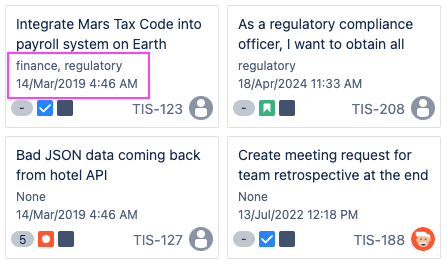
To configure additional fields:
-
Open “…” menu in the top right corner of the Team Planning page.
-
Select the “Card settings” option.
-
Add or remove any fields you’d like to see from your Jira issues.
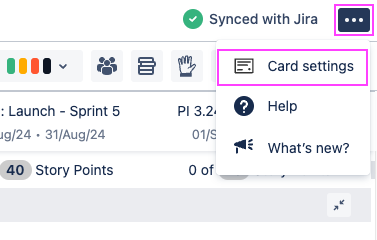
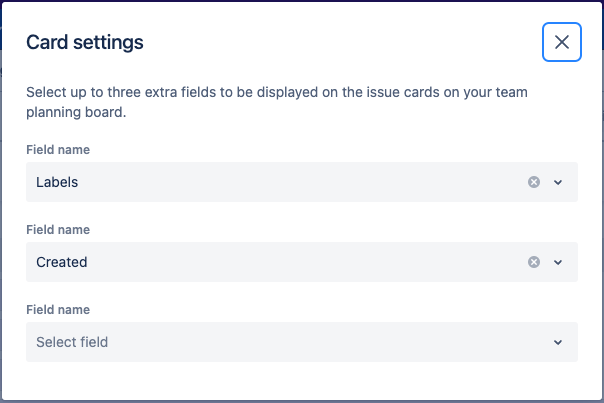
Visualizing Flags / impediments from Jira
Flags in Easy Agile Programs are available:
-
on Jira Cloud (i.e. Jira sites with “….atlassian.net” in the URL)
-
on Jira Data Center with app version 6.0.0+. If you’re on Jira DC and can’t see this functionality, ask Jira Administrator to update the app!
When an issue is “Flagged” in Jira, the issue card shows as yellow in Jira: on the Backlog, Active Sprint, and/or Kanban board page.
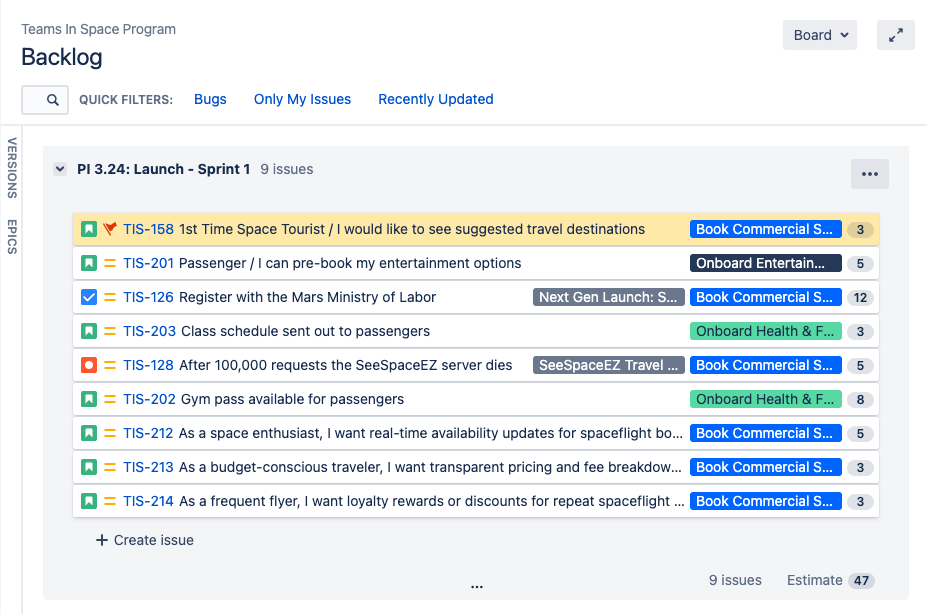
Flagged issues will be highlighted the same way on the Program board and Team planning pages. :
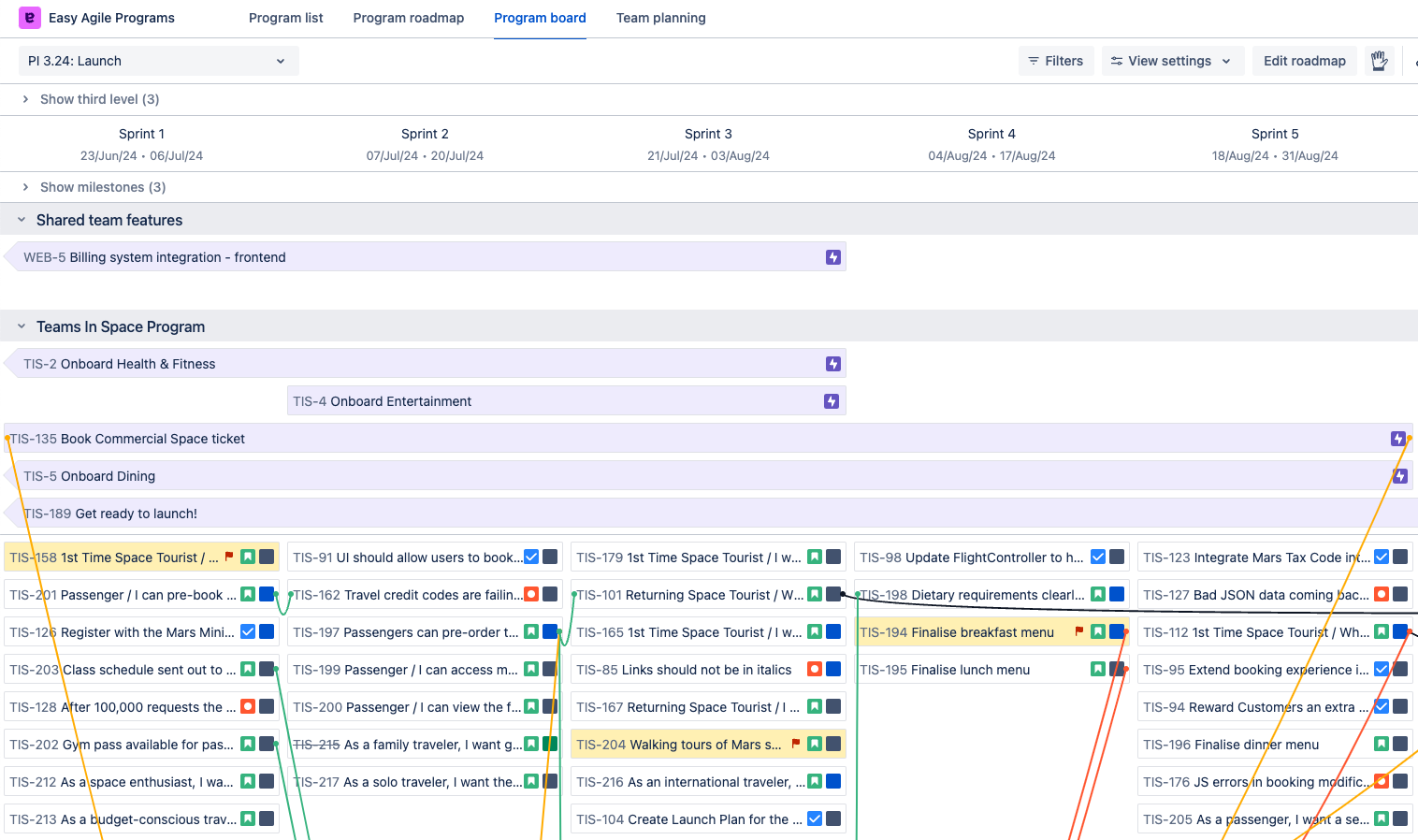
This is currently view-only in Easy Agile Programs. To add or remove the flag, you will need to open the issue in Jira. Learn more about Flagging an issue in Jira Cloud or in Jira Data Center.
If you’d like to be able to add/remove the flag from within Easy Agile Programs, please reach out to us via support.