PI Objectives
PI Objectives are a key output of PI Planning in SAFe and can be recorded directly within Easy Agile Programs.
This feature is available from v4.6.0. PI Objectives has been added to the side menu (as shown in the below video) from v6.0.0.
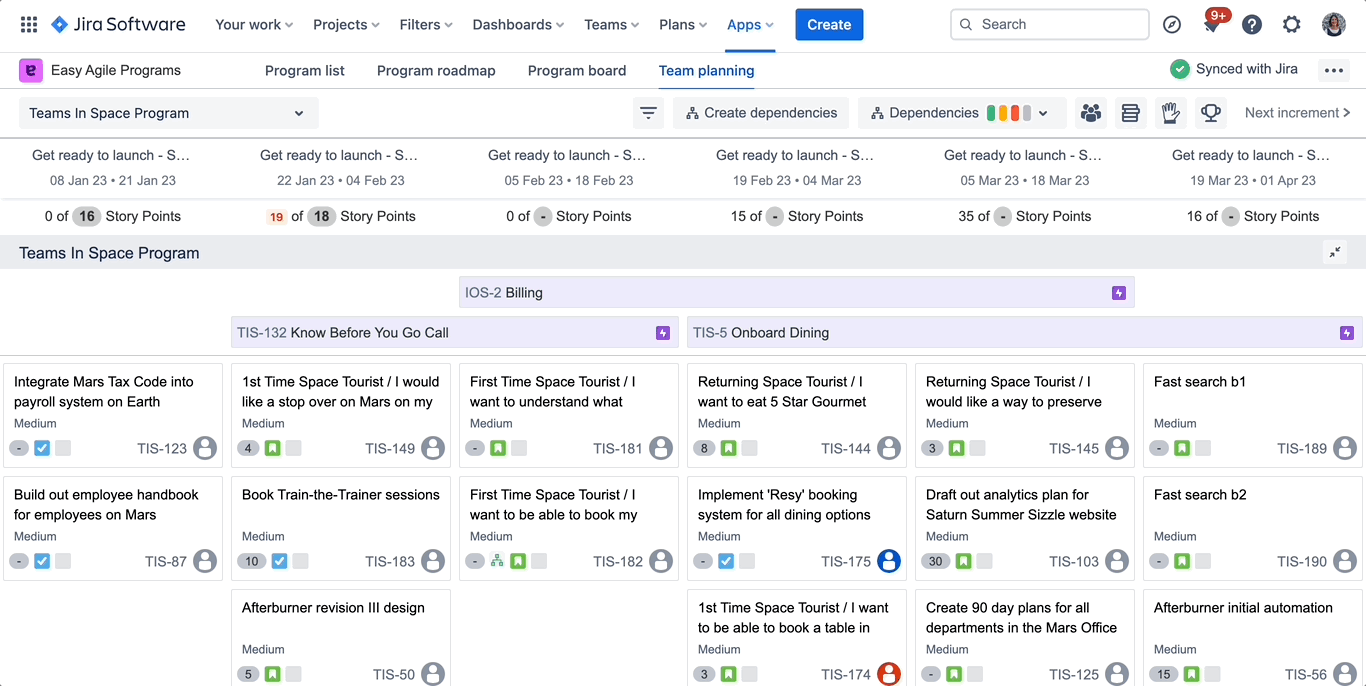
Creating a PI Objective
PI Objectives can be created from the Team Planning Board by clicking the Trophy 🏆 icon and then ‘+Add Objective’
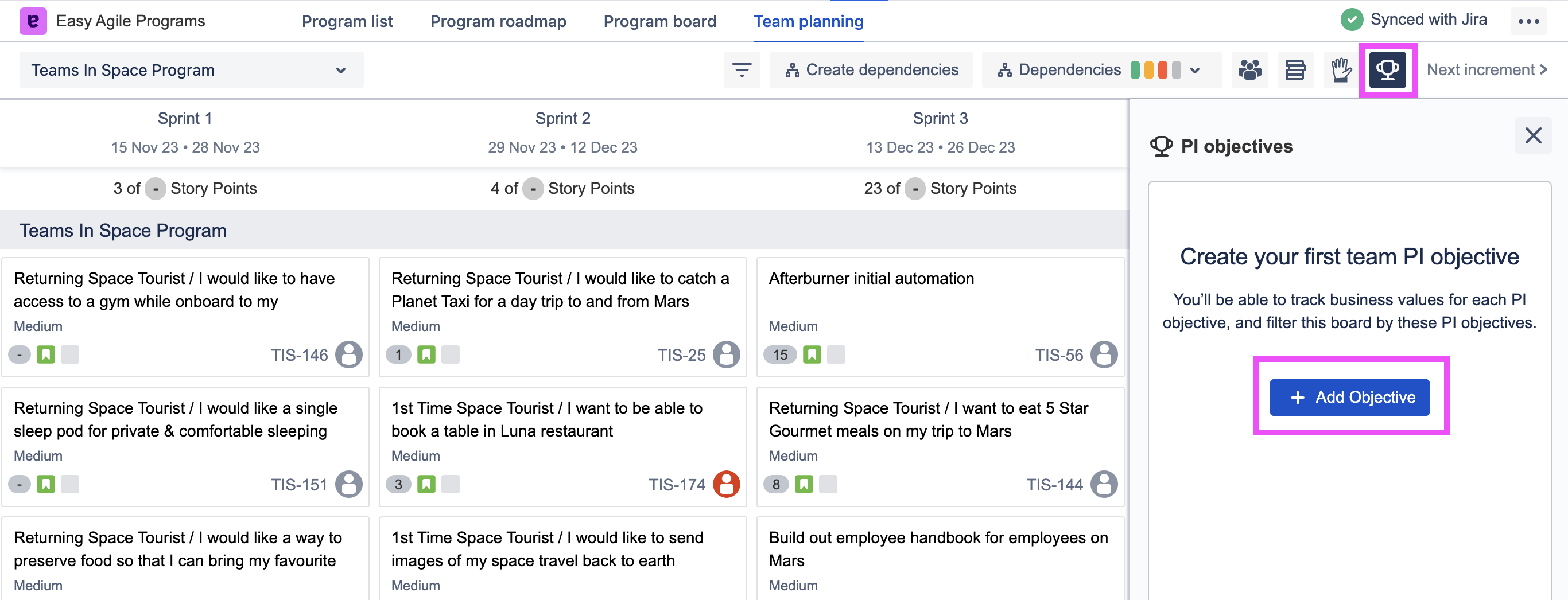
View when creating first objective
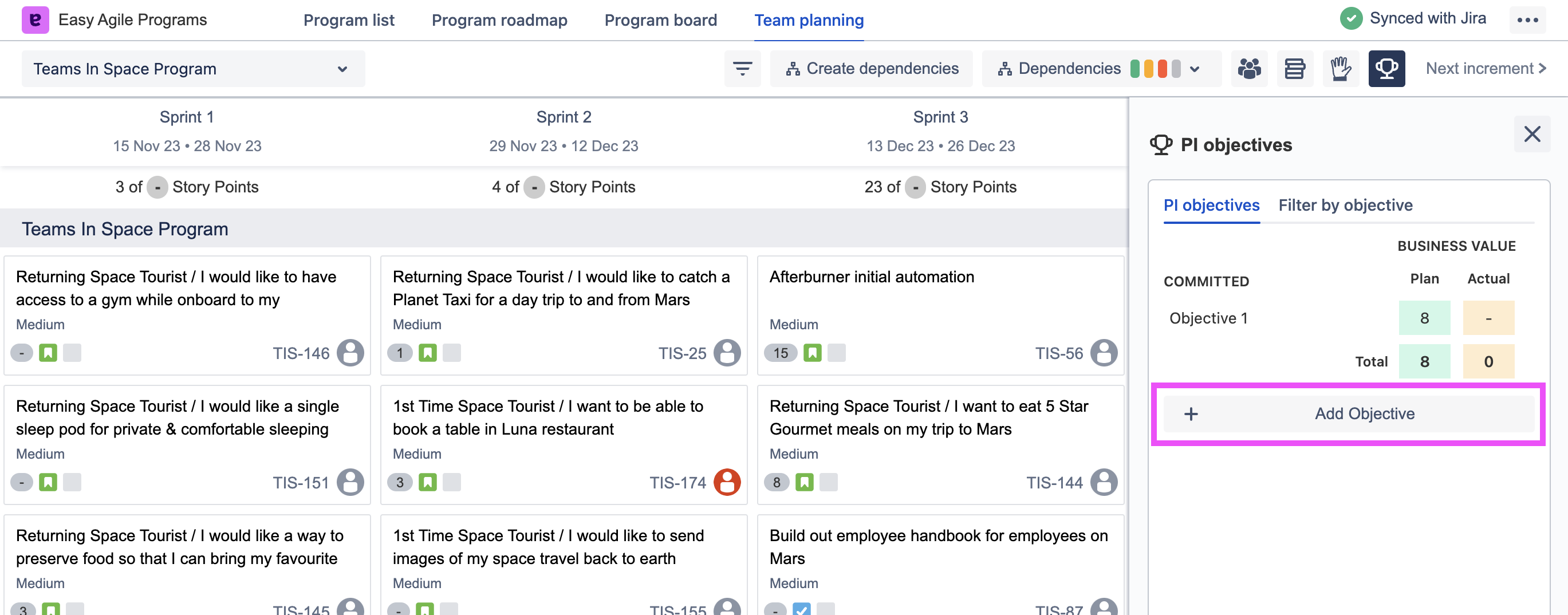
View when creating additional objectives
From the modal, you can:
Name the objective
Select whether it is committed or uncommitted
Link relevant issues that have been scheduled into the Increment
Provide a description for the objective
Assign business value
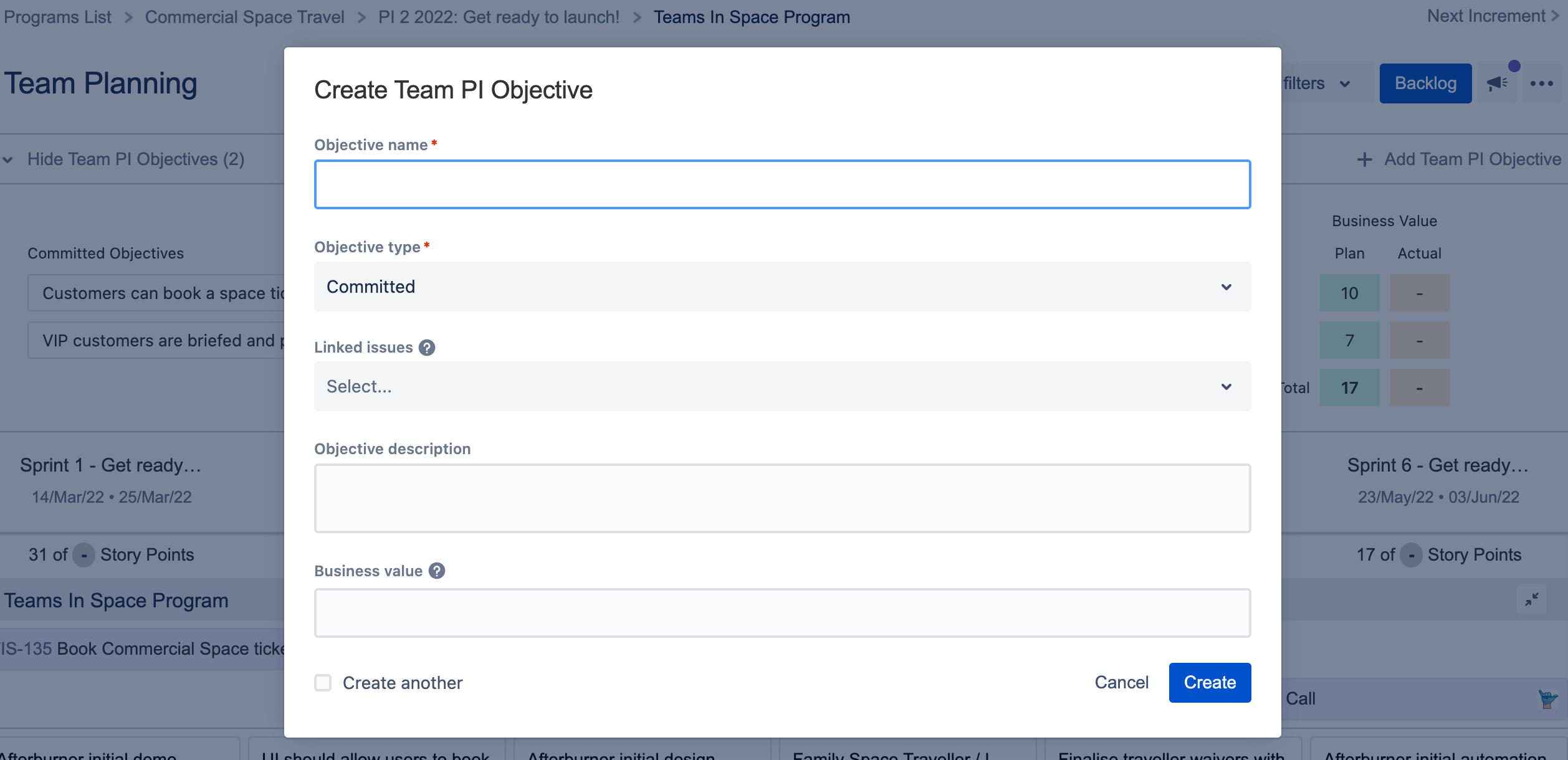
The PI Objective drawer can be opened/closed to show/hide all the team PI Objectives for the increment.
Committed vs Uncommitted PI Objectives
Easy Agile Programs, allows you to add both committed and uncommitted objectives.
It is recommended in SAFe that committed objectives are those that the team is confident in delivering within the PI. The planned business value for committed objectives is used to calculate the Program Predictability Score (coming in a future release).
Only the business value for committed objectives is used to calculate the total planned value.
Uncommitted objectives can be used when work is planned, but the outcome is not certain. Teams can use uncommitted objectives whenever there is low confidence in meeting the objective.
More information on Committed vs Uncommitted Objectives can be found on the Scaled Agile website.
Plan vs Actual Value
During PI Planning, Business Owners assign ‘plan value' to each of the PI objectives.
Business value serves as a guide to the importance of an objective with 1 = lowest value and 10 = highest value to the business.
As part of or before the PI system demo, Business Owners come together again with the agile teams to assign actual business value based on what was delivered.
Easy Agile Programs allows Business Owners to assign both the plan value and actual value directly to the PI Objective using the modal or inline edit on the Team Planning Board.
Linking Issues to the Objective
You can link issues scheduled within the Increment to the PI Objective for greater visibility and tracking. Once issues have been linked to a PI Objective, you can filter by one or more objectives to see related issues within the plan.
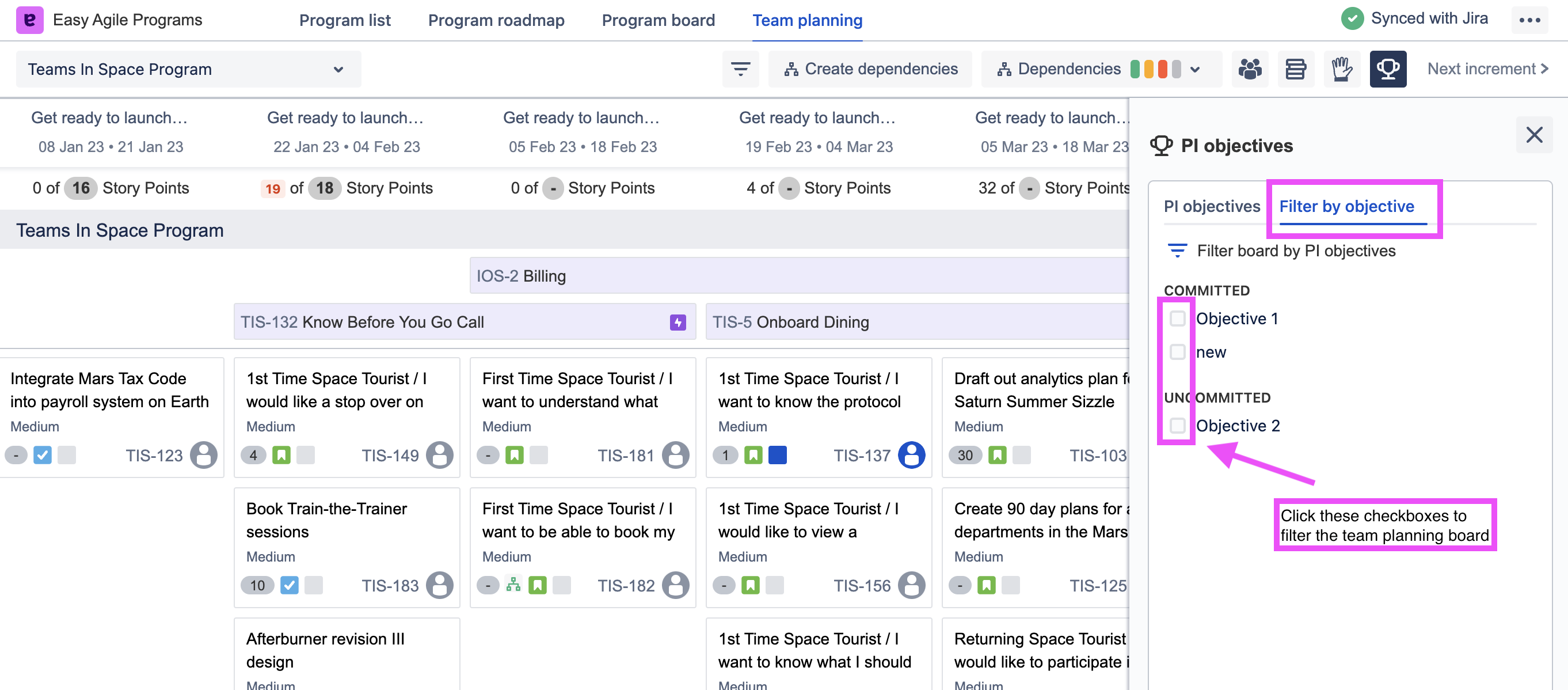
Editing a PI Objective
Click on the objective name to open the edit modal.
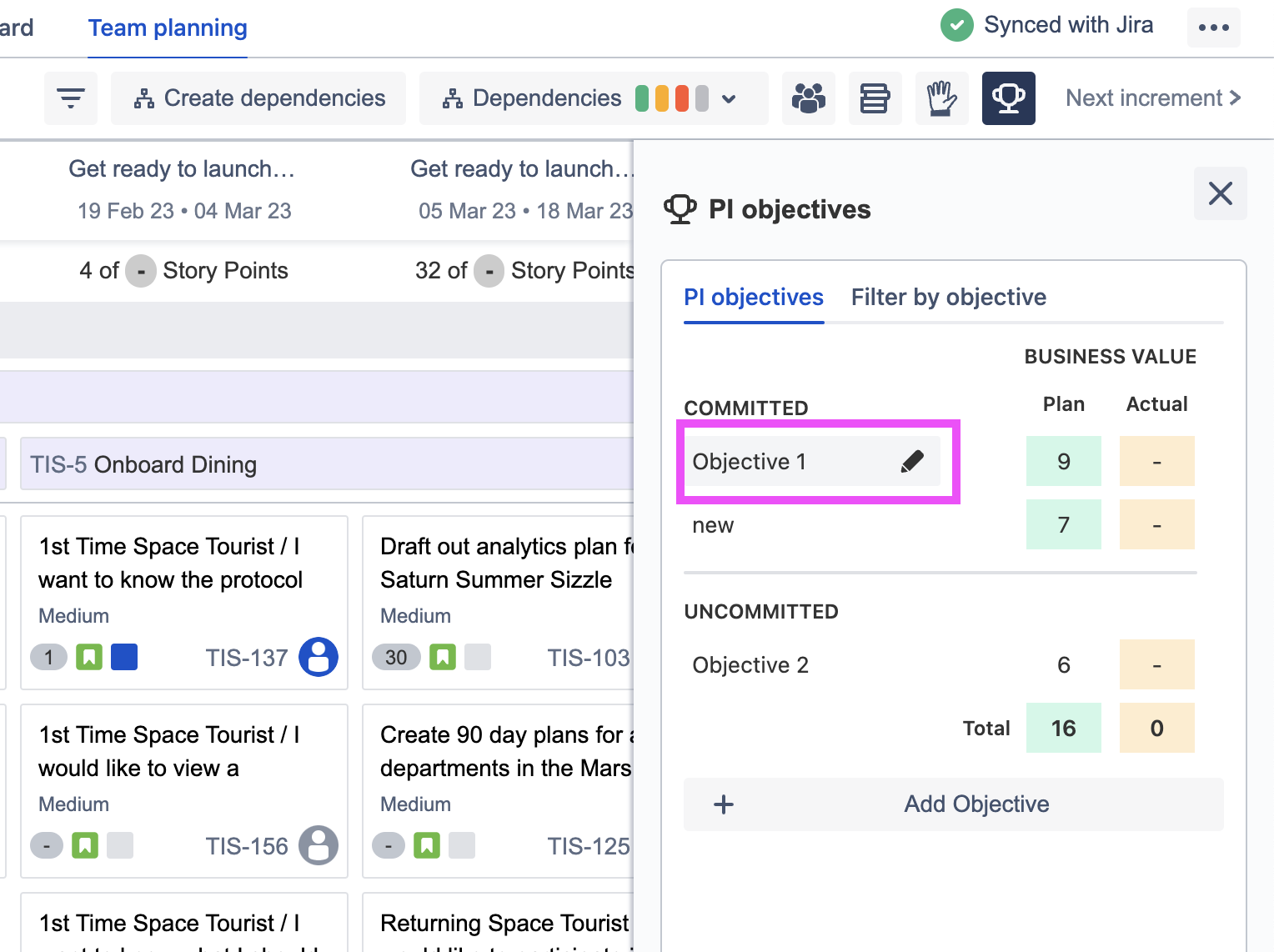
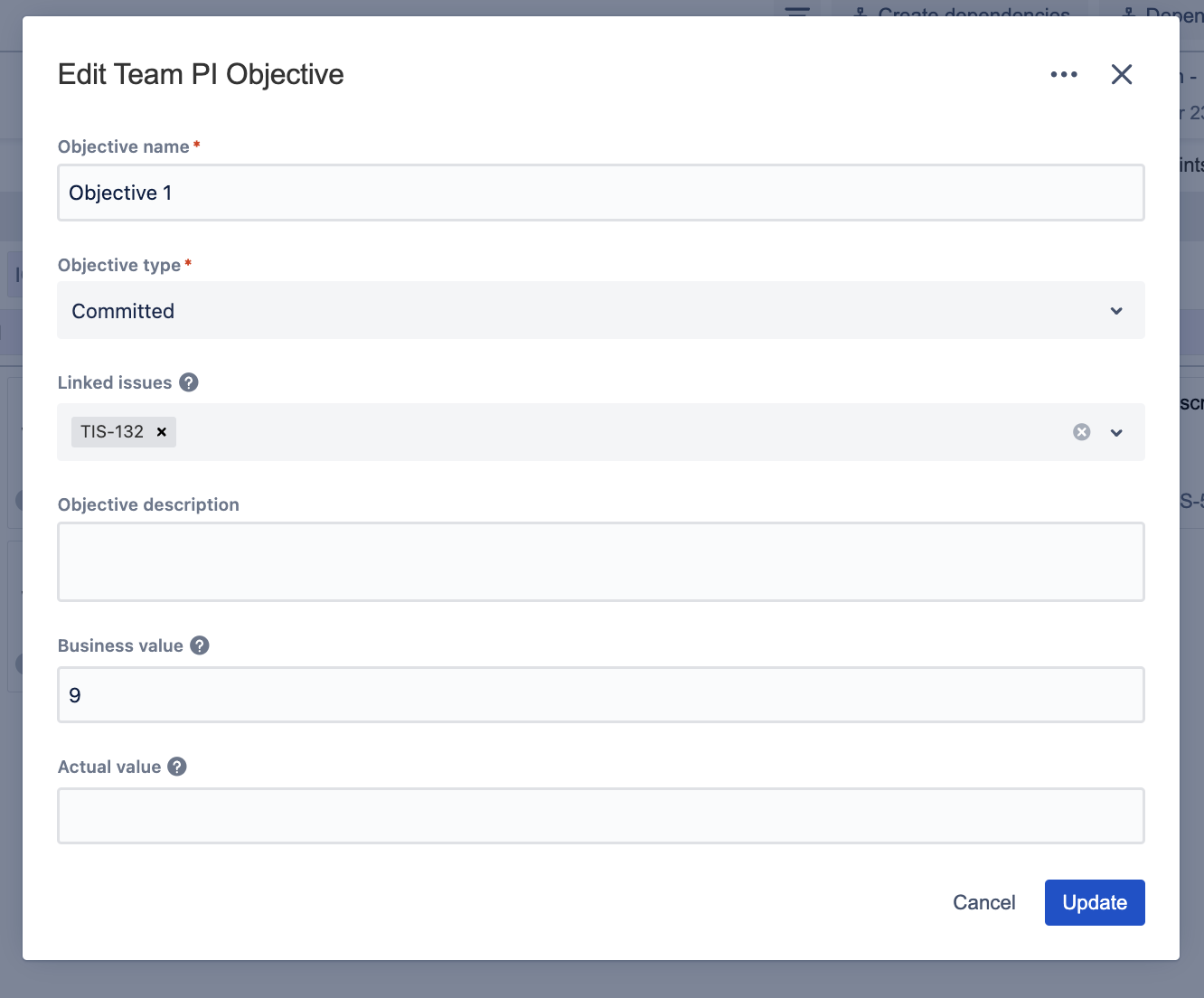
You can add ‘actual value’ from this modal, along with all other fields listed shown in the dialog.
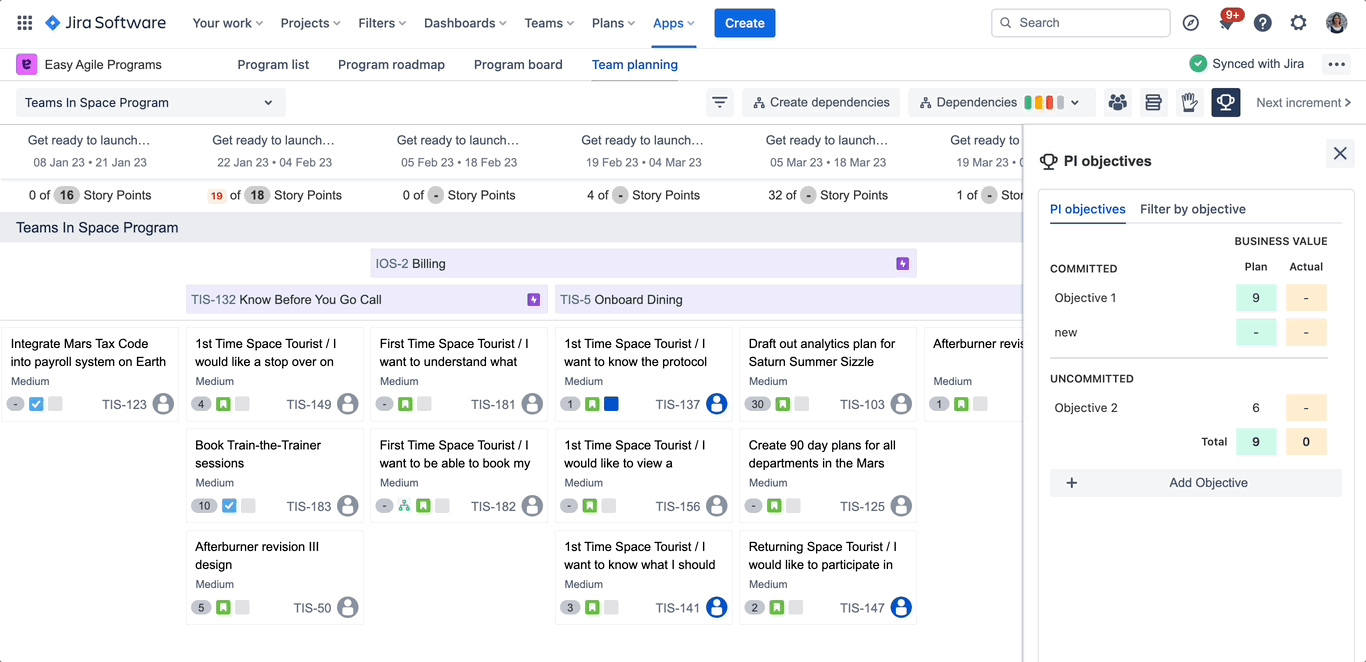
Editing plan/actual value can be done from the modal or directly from the drawer
Deleting a PI Objective
Open the edit modal and click (…) menu to delete a PI Objective.
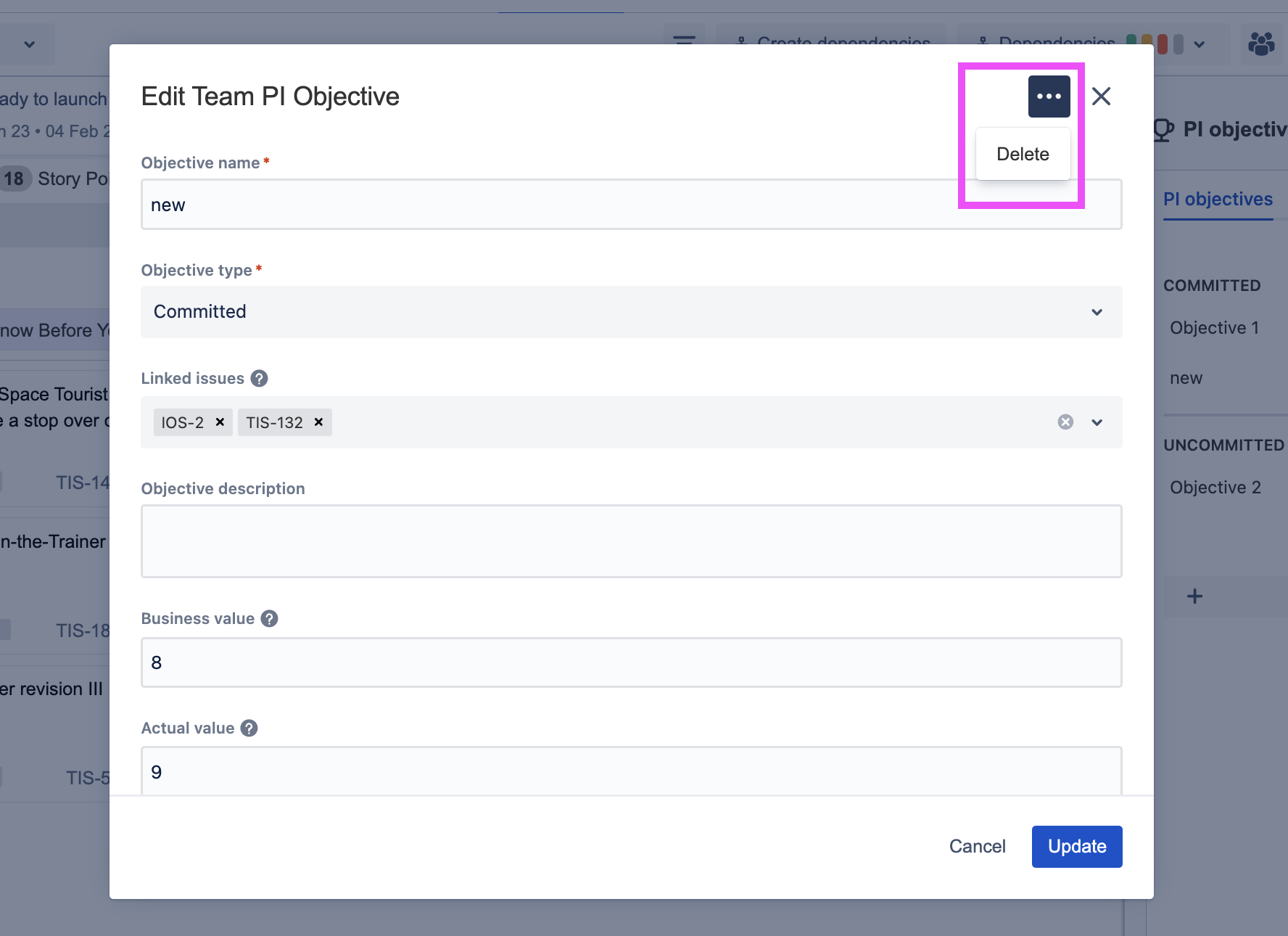
FAQs
Who can add/edit PI Objectives?
Users with the following permissions can create or edit PI Objectives:
Manage Programs permissions
Jira admin
Board admin
All users who can access the Team Planning Board will be able to view and filter by the Objectives for a shared understanding of what’s important for the planning period.
When will PI Objectives be available at the Program level?
The ability to create and view PI Objectives on the Program Board is on our roadmap. If this is something that’s important to your team, please reach out to us via support.
You can view our roadmap and receive updates by signing up to our product updates page here.
When will PI Objectives reporting be available?
The ability to report on PI Objectives is on our roadmap. If this is something that’s important to your team, please reach out to us via support.
You can view our roadmap and receive updates by signing up to our product updates page here.
