Editing the roadmap
There are 2 ways to schedule issues onto the Roadmap for your Program Increment:
-
Configuring date syncing to automatically populate the Roadmap based on date fields in Jira.
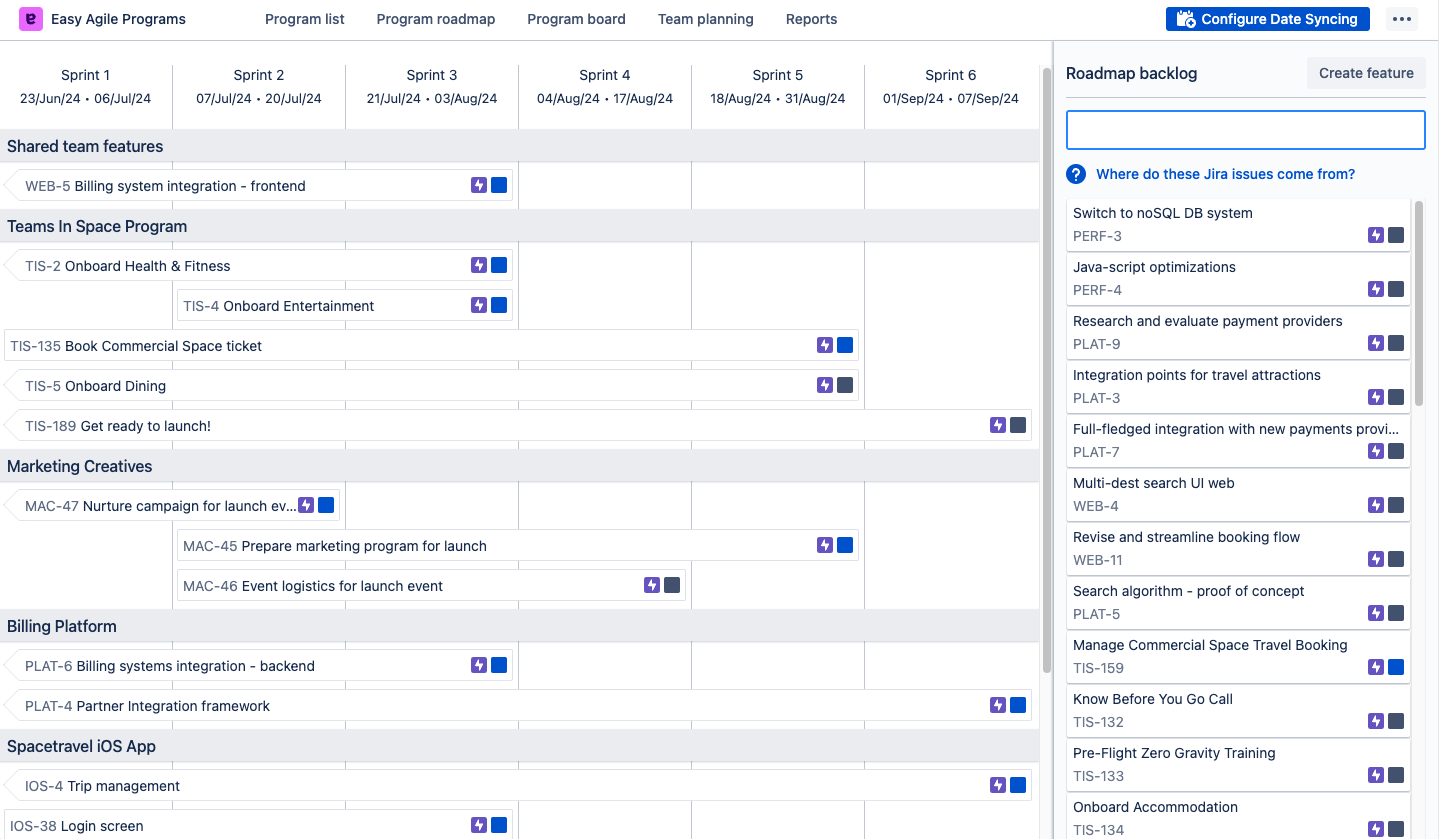
How are roadmap issues used?
Roadmap issues will be shown on:
|
The Program roadmap shows all roadmap issues scheduled across Increments. |
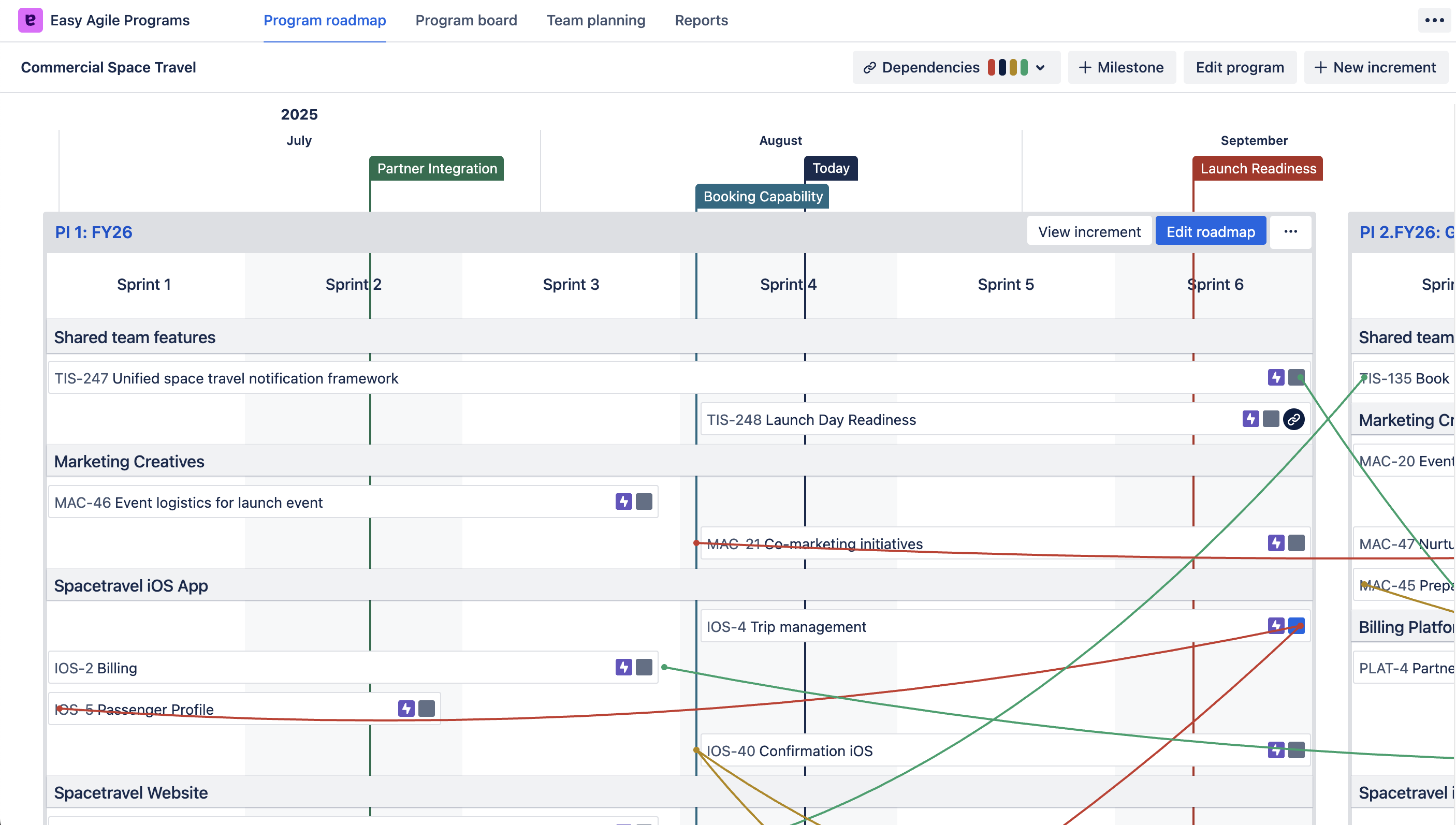
|
|
The Program board shows roadmap issues in the “Shared Team Features” swimlane at the top and in each team swimlane
|
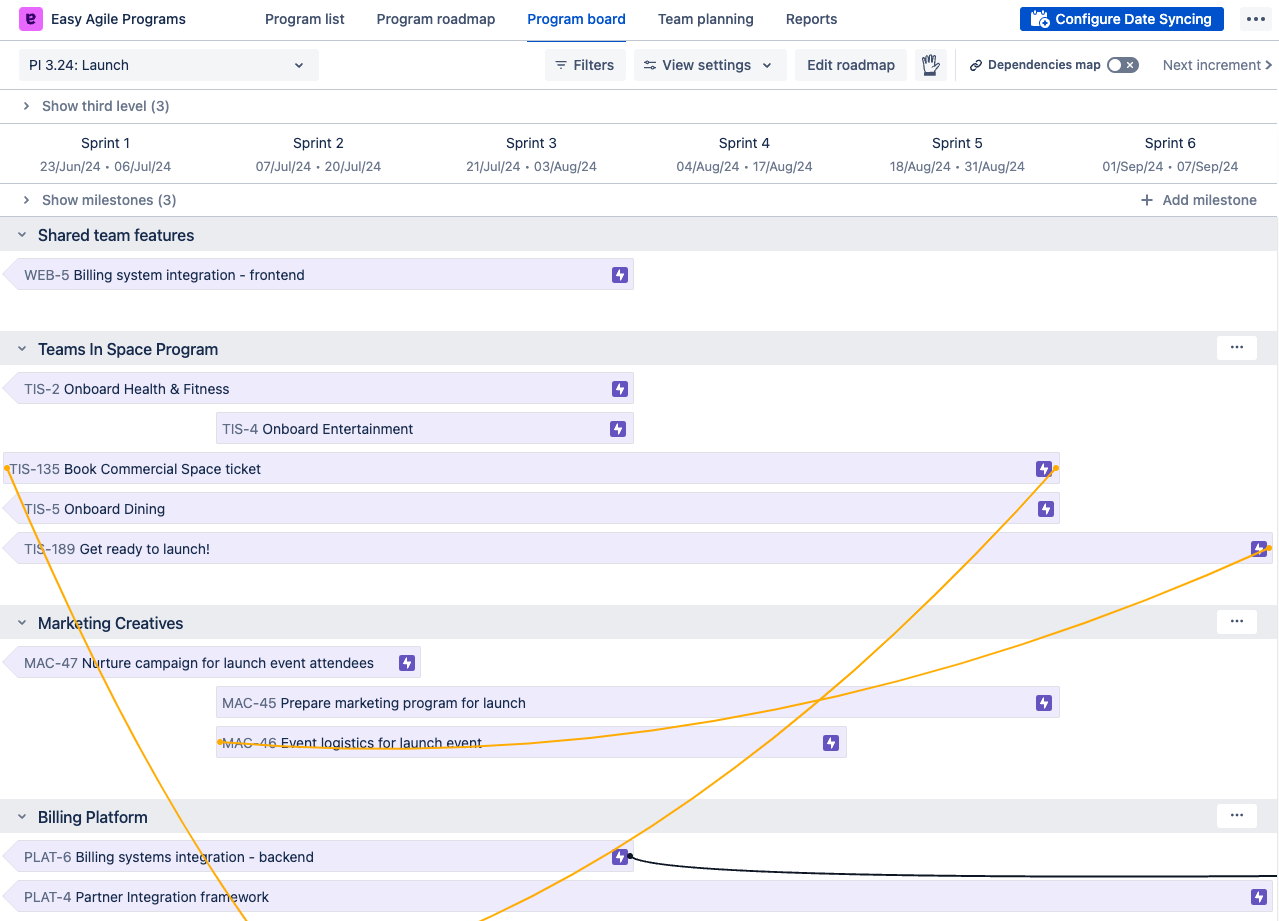
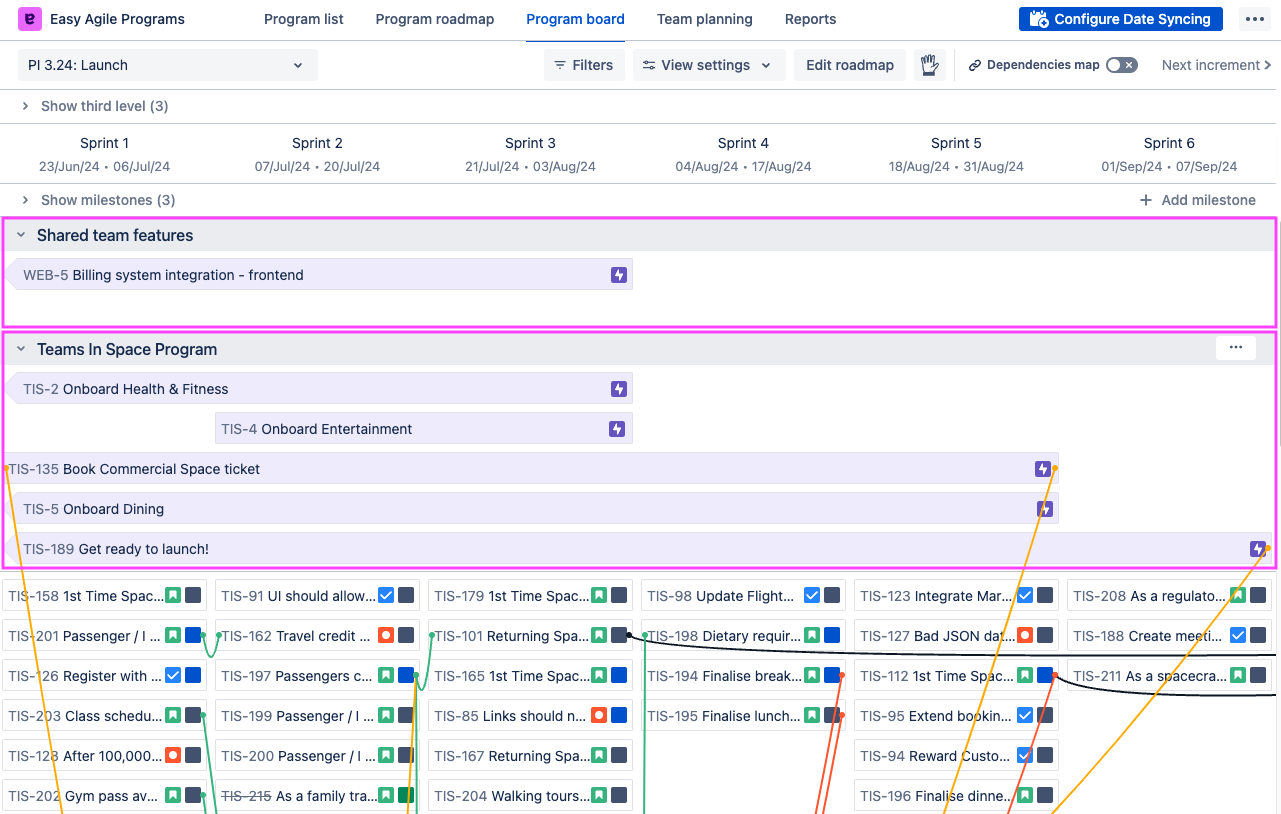
|
|
The Team planning page shows only the roadmap issues from:
|
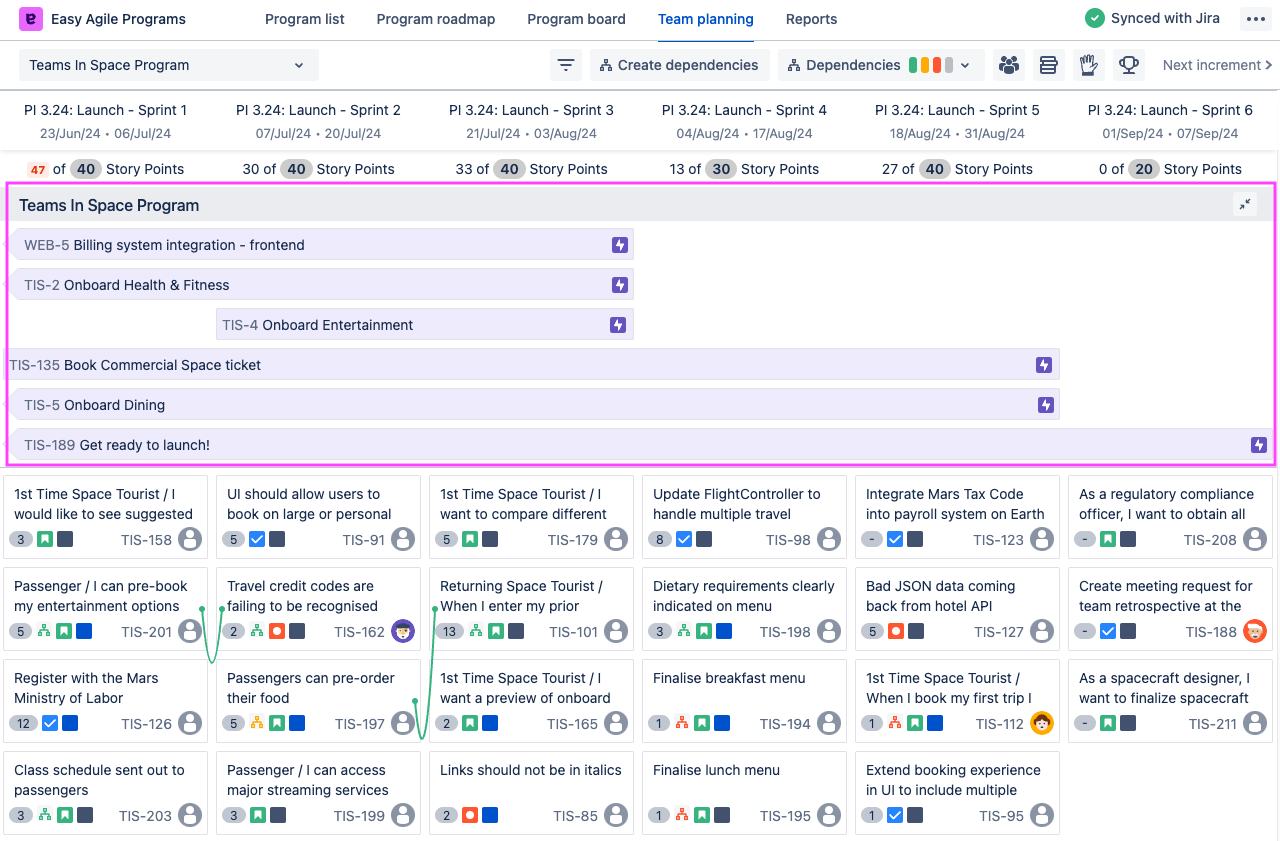
|
FAQs
Can I add other issue types to the Roadmap (other than Epics)?
Yes, you can add issue types other than Epics onto the Roadmap. When creating a Program, under the Roadmap Board section, select the third option 'I want to schedule other issue types from a dedicated board onto my Program Roadmap' (the first 2 options are strictly for scheduling Epics onto the Roadmap).
.png?cb=d5ad6bc89b423b009d36ac4b32dfc63b)
Once you have selected this option, under the Roadmap Board section, you need to select the Board where the issues you want to schedule onto your Roadmap live.
Finally, you must choose the Jira issue link type that connects your Roadmap issues to the issues scheduled in the team Sprints.
Order of features on the Edit Roadmap screen doesn’t match the Program Board
Programs enables you to order features on the Edit Roadmap screen so you can prioritize upcoming work. This order will also be reflected on the Program board if Jira’s issue ranking is enabled on the board(s).
If the order of your features on the Edit Roadmap screen is not reflected in the Program Board, first check the board configuration to enable issue ranking.
To confirm issue ranking is enabled on your board, make sure the board filter query includes the following clause:
ORDER BY Rank ASC
See Enable ranking in the Jira help documentation for more information.