On the Edit roadmap page, you can schedule issues onto your roadmap. This might be Jira epics, features, or other Jira issues used to represent your big-picture plans.
Only users with Manage Programs permission can access the Edit roadmap page.
Open the Edit roadmap page from the Program roadmap or Program board page:
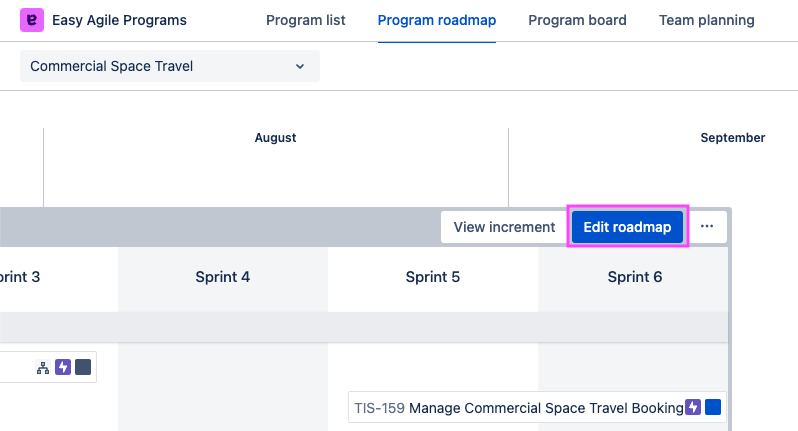

To plan your roadmap on this page:
-
Schedule issues with drag-and-drop.
-
Resize issues by dragging the start or end of the feature on the roadmap.
-
Schedule issues into the “Shared team features” swimlane to show issues on the Team Planning page for all teams.
If you have date syncing enabled, editing issues on this screen will update the date fields on that issue in Jira.
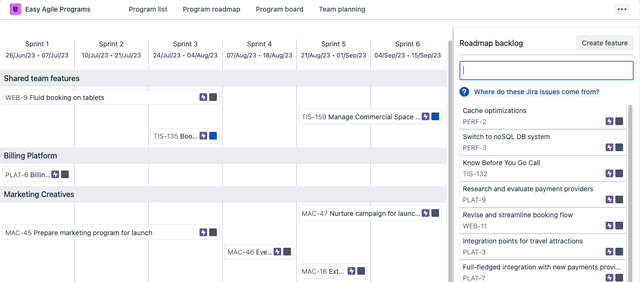
What issues are in the Roadmap Backlog?
The issues on your roadmap backlog in Easy Agile Programs are based on your Program configuration.
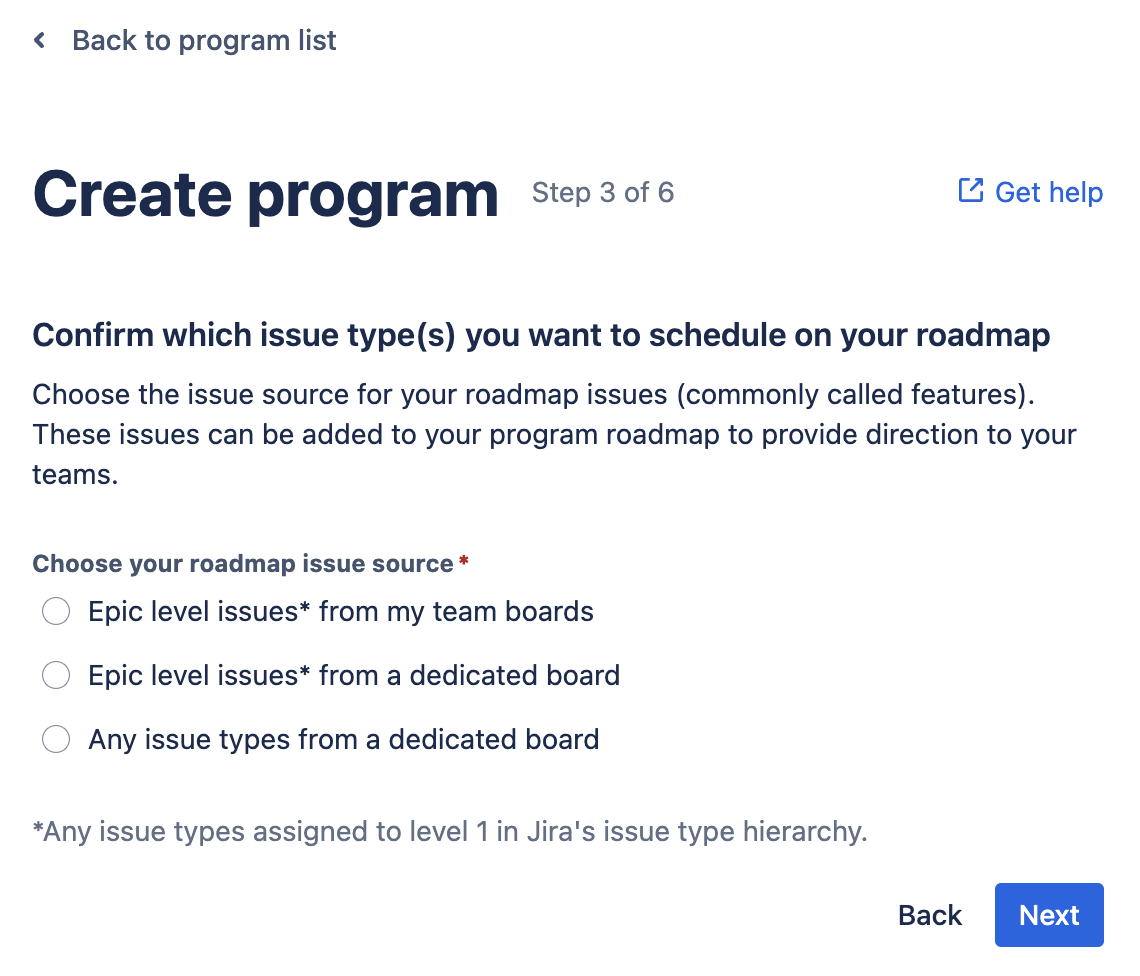
The roadmap issue source will be one of these 3 options:
|
“Jira epics from my team boards” |
The issues in the backlog will be Jira epics from the team boards added to your program. You will find each of these team boards listed in the dialog. |
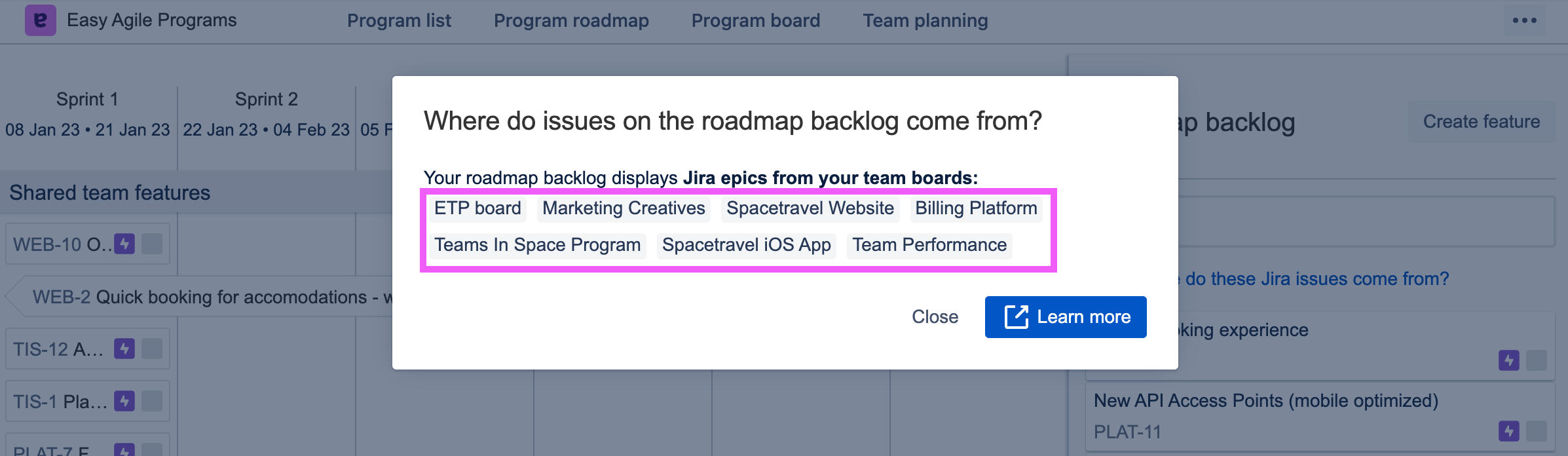
|
|---|---|---|
|
“Jira epics from a dedicated board” |
The issues in the backlog will be Jira epics from a dedicated agile board |
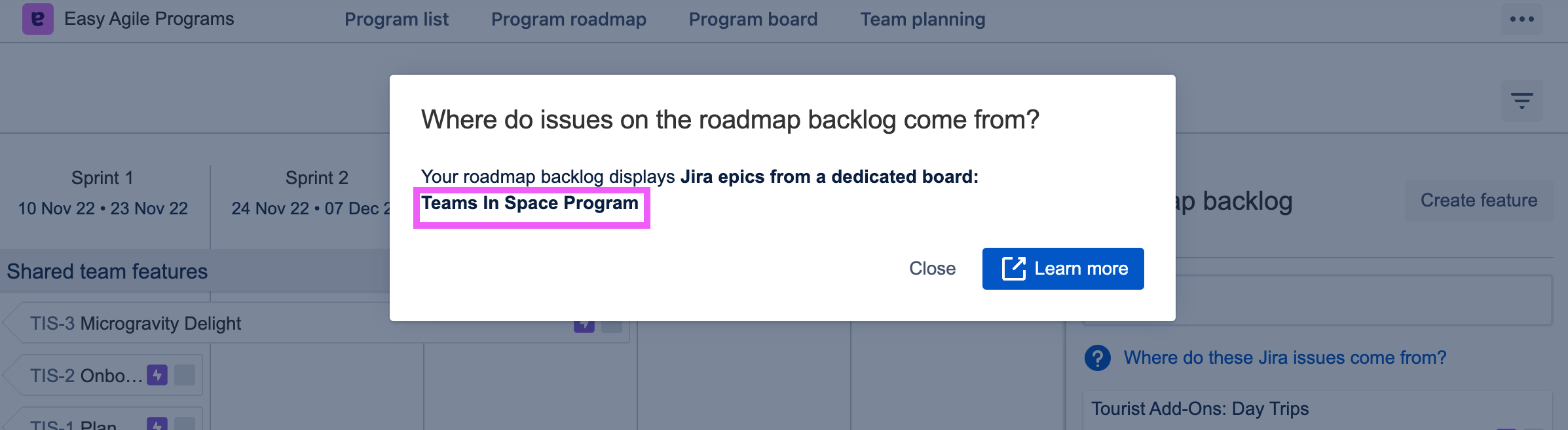
|
|
“Any issue types from a dedicated board” |
The issues in the backlog will be any issue type from a dedicated agile board |
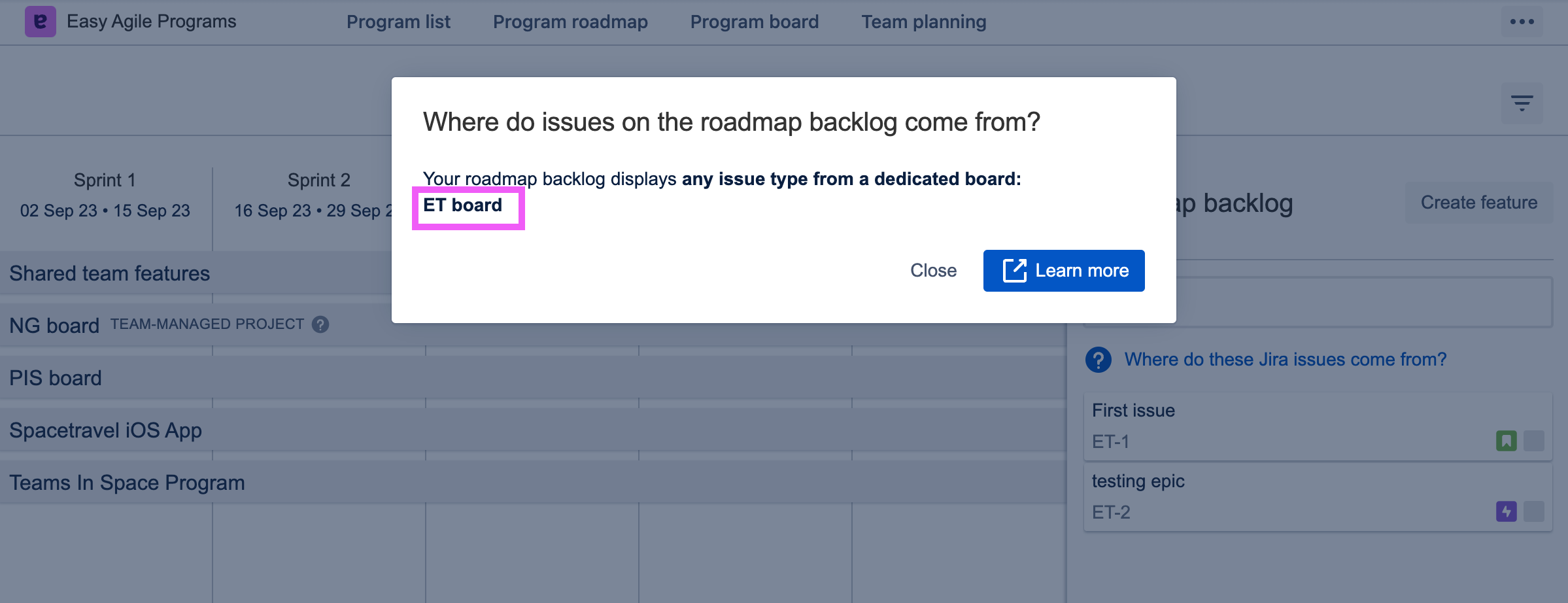
|
Issues missing from the Roadmap Backlog?
Issues might be missing from the Roadmap Backlog if:
-
The issues are Done (ie. in the “Done” Status Category in Jira).
-
They’re not in the Roadmap issue source configured for the Program.
-
Check that the issues appear on the board in Jira that you’ve selected as a team/roadmap board. The Board filter query may need to be updated!
-
-
They’re already scheduled in this Increment.
-
If you’re using issue types other than Epics, the issues might be scheduled at a team level.
-
-
If you’re using the search function, you’ll need to use the full issue key (eg. “ABC-123”), not just the number (eg. “123”).
-
The Jira board configured as the Roadmap issue source has been deleted, or you don’t have access to it.
Jira permissions can limit what issues you see in Easy Agile Programs. If you can’t access an issue, project or board in Jira, then you won’t be able to see it in the app. A Jira Administrator (or your internal IT support team) can grant you the permissions you need.
In Jira Cloud only: If one or more whole Jira projects are missing from Easy Agile Programs, but you can access those projects in Jira, the project might be blocked from the app.
An Organization admin can configure this for Jira projects by adding a Data security policy with an App access Policy rule.
If a project you need in Easy Agile Programs is blocked, you’ll need to contact your Jira Administrator or internal IT support team to resolve this.
FAQs
How can I add Quick Filters to this screen?
Quick Filters are available on the Increment Roadmap only when the Program is configured to use a dedicated roadmap board.
These Quick Filters are pulled from your dedicated roadmap board and will need to be created and edited on your Jira Board. For more information on Quick Filters, see Atlassian’s documentation on Quick Filters for Jira Cloud or Jira Data Center.
Can I schedule an issue in multiple increments?
Yes. You can schedule issues into multiple increments. Issues are shown in the Roadmap Backlog and will be available for scheduling into an Increment as long as the issue hasn’t been set to “Done”.
When an issue is scheduled in multiple increments you will see all increments listed in the Program Increment custom field on the Jira ticket.
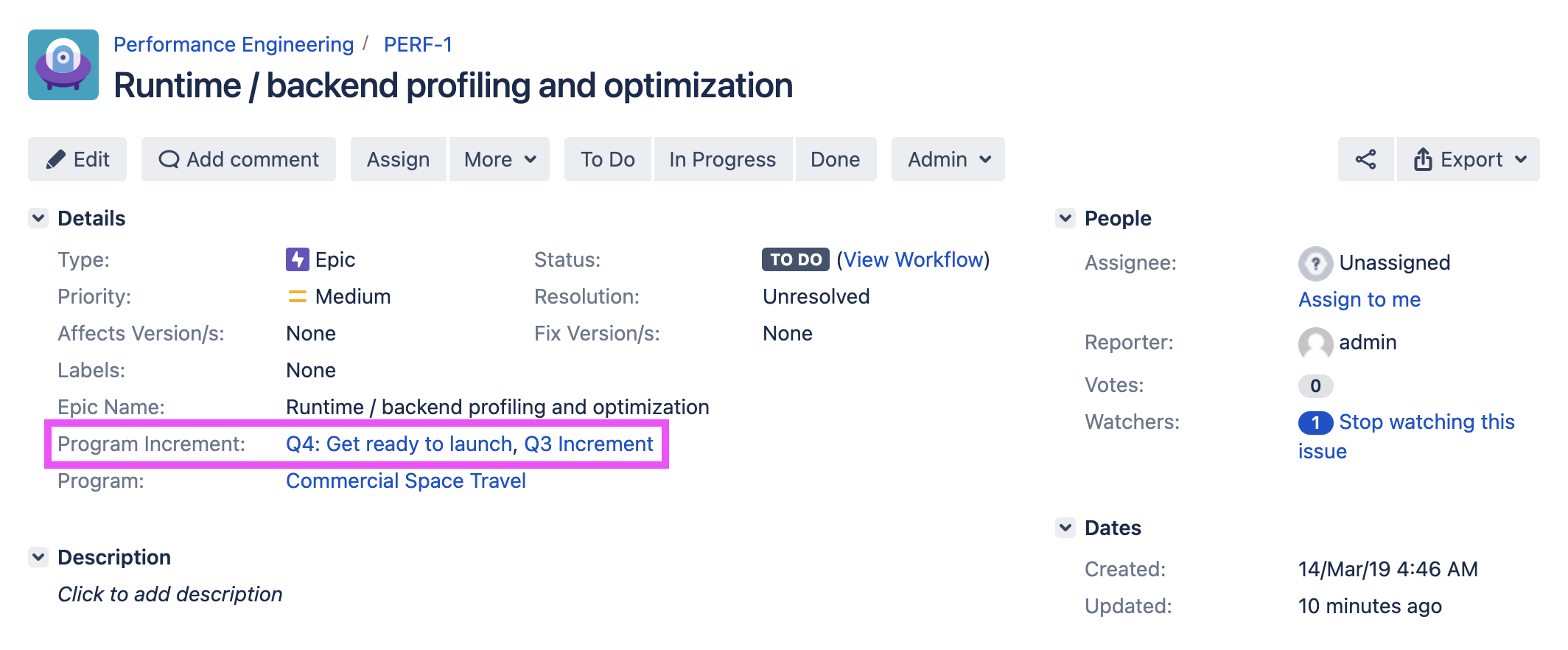
Can I schedule an issue into multiple teams?
Yes. Drag and drop the issue into the 'Shared Team Features' swimlane when the issue will be worked on by more than one team. Issues added to this swimlane will show up on the team planning board for every team in your Program.