Easy Agile Programs uses Jira sprints to accurately reflect team-level plans in your Program.
Scheduling issues in sprints
On the Team planning page, use drag and drop to move issues into or between sprints. This will update the Sprint field on the issue in Jira.
Open the Team backlog panel to see issues that aren’t yet scheduled in this Increment.
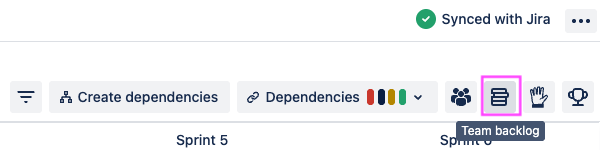
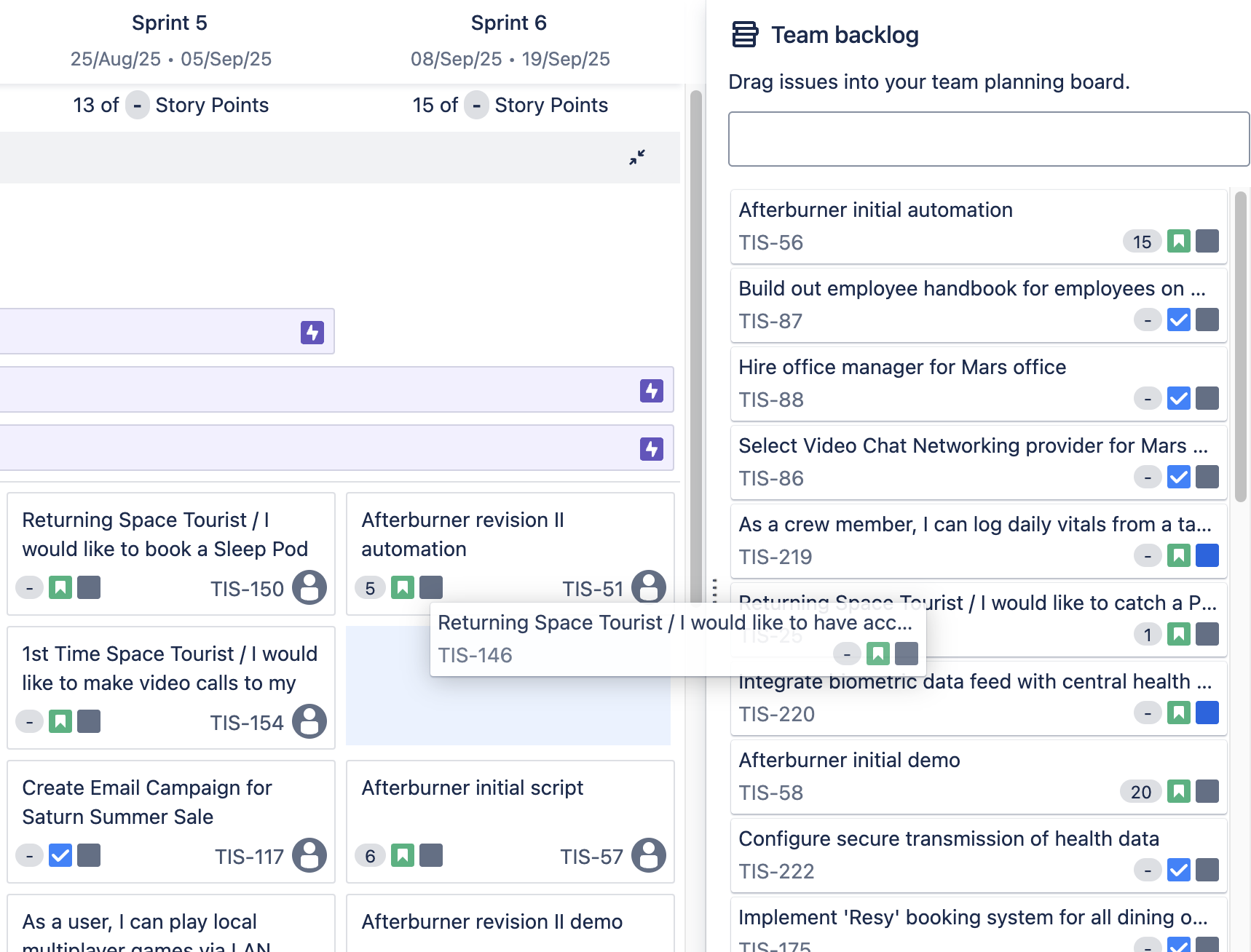
-
Issues that are scheduled in other sprints, but not in this Increment, will still show in the Team backlog.
-
You’ll need permission to schedule issues sprints in Jira in order to do this in Easy Agile Programs.
Synchronizing sprints from Jira
Each Increment has a Sprint source configured by the who creates it.
This will be either:
-
Teams independently manage their own sprints on their team board
-
Teams use shared sprints from a dedicated board
Learn more about configuring sprint sync for an Increment here.
Syncing sprints for your team
If the Increment is configured to use “Teams independently manage their own sprints on their team board”, you’ll be able to choose or swap the sprints your team uses on the Team planning page.
If one of the selected sprints has been deleted in Jira, you’ll see the “Sync sprints” form again on the Team planning page until replacement sprints have been selected.
Renaming sprints
Easy Agile Programs uses sprint names from Jira. Rename a sprint from the Backlog page in Jira Cloud or Jira Data Center.
Automatic sprint creation
You can choose to let Easy Agile Programs create new future sprints for an Increment.
-
These sprints will be created on the selected sprint source or team board in Jira.
-
Sprints will be named after the Increment: “[Increment name] - Sprint #”, e.g. “Increment 1 - Sprint 1”. Rename a sprint from the Backlog page in Jira Cloud or Jira Data Center.
Limitations of sprint syncing with Easy Agile Programs
All teams in an Increment will need to be on the same sprint cadence. The Scaled Agile Framework (SAFe) recommends this synchronized cadence to facilitate cross-team coordination.
-
Sprints in an Increment don’t need to be the same length on Cloud (sites with “….atlassian.net” in the URL), and v6.0.0+ on Data Center. When creating or editing an Increment, select Sprint length “Custom” to set a length in weeks for each sprint separately.
Easy Agile Programs does not sync sprint dates. Dates shown in Programs are calculated based on the Increment start date and the sprint lengths, so they may not match the dates on the sprint in Jira. The app will not add dates to future sprints that do not have dates in Jira.
Sprint names are only shown on the Team planning page. Even if all teams in an Increment are sharing sprints, sprint names are not shown on the Program board page.
Story point estimation
Easy Agile Programs integrates Jira’s Story point estimation.
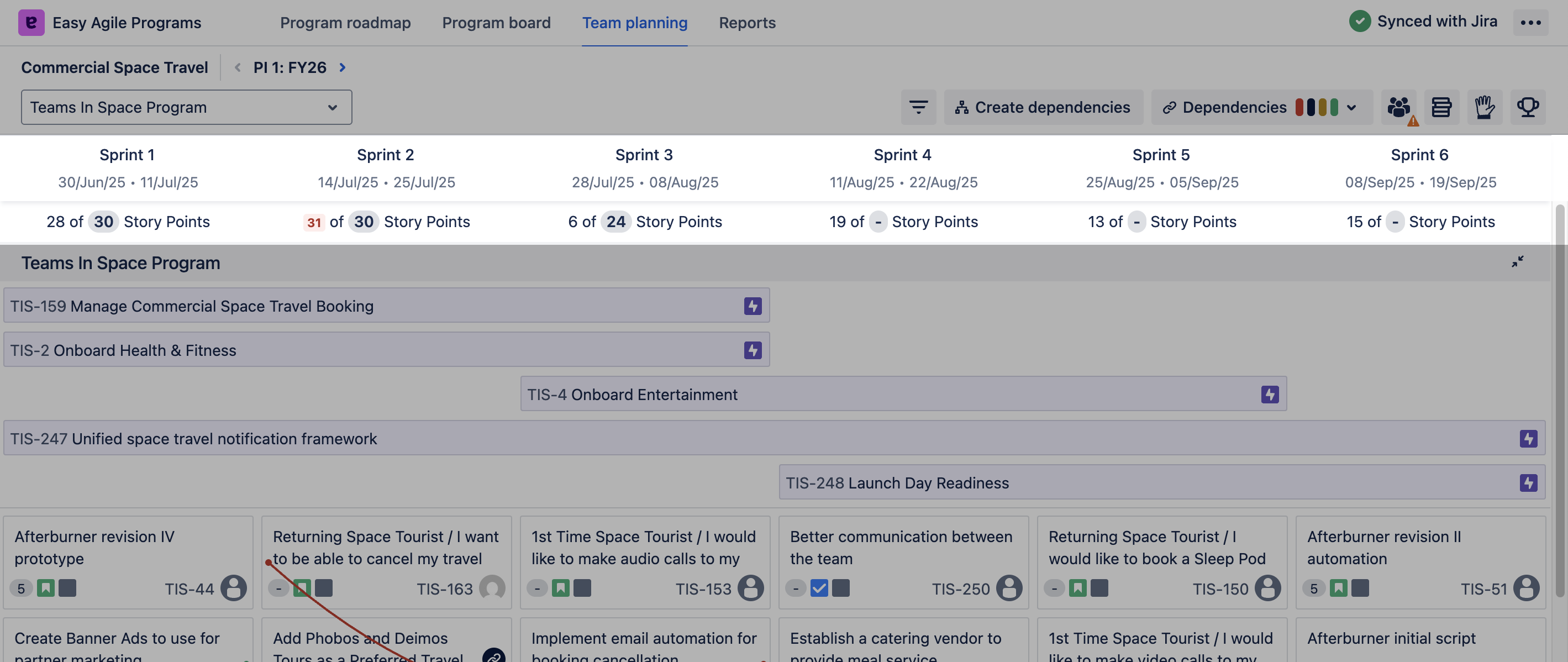
Troubleshooting sprints on the Team planning page
Why are sprints shown for my kanban team?
For kanban teams, we show sprint columns to help teams plan out their work across the planning period. This can be a helpful exercise to prompt conversations around risks, dependencies, and scope using a clear visual of the plan.
Read more about how we support kanban teams here.