Selecting a sprint source for an Increment
When creating an Increment, you’ll choose from two Sprint source options:
-
Teams independently manage their own sprints on their team board
-
Teams use shared sprints from a dedicated board

You can’t swap the source type after creating an Increment! If you’ve selected the wrong type, you’ll need to delete the Increment and create a new one.
You can:
-
Swap which sprints you’re using from the selected source.
-
Swap to a different Jira board if you’re using a shared sprint board.
|
|
Shared sprints |
Teams manage their own sprints |
|---|---|---|
|
Goal |
Centralise sprint management on one board. This can be useful for cross-team reporting, such as with sprint reports in Jira. |
Allow teams to autonomously manage their sprints, just like on their backlog in Jira. |
|
Configuration |
Select a Jira board and a set of sprints from that board. All teams will schedule issues into those sprints when planning in Easy Agile Programs. |
Each scrum team will choose which sprints to use for an Increment. The “Sync sprints” form will show on the Team planning page until sprints for that team are selected. |
|
Changing sprints |
Change sprints, or switch to a different source board, in the Edit Increment menu. |
Swap a sprint for another on that board on the Team planning page. |
|
Effect for kanban teams |
Scheduling an issue in a sprint column on the Team planning page will update the sprint on the issue in Jira. However, this field may not be visible on the issue view in Jira Cloud, based on the Issue screen configured in Jira. |
Kanban team boards won’t use sprints; issues can be scheduled in columns to align with other teams' work and the features on the roadmap. |
Selecting and changing sprints from Jira
Choose sprints from your source Jira board: either the team’s board, or the selected source board shared for the whole Increment.
-
You can’t choose sprints that are already syncing with another Increment or Program.
-
You can select Closed sprints, which can be used if the Increment you’re creating in the app is already in progress for your teams.
You can choose to let Easy Agile Programs create new future sprints for an Increment.
-
These sprints will be created on the selected sprint source or team board in Jira.
-
Sprints will be named after the Increment: “[Increment name] - Sprint #”, e.g. “Increment 1 - Sprint 1”. Rename a sprint from the Backlog page in Jira Cloud or Jira Data Center.
Team-managed sprints
If you’ve created an increment using “Teams independently manage their own sprints on their team board”, the “Sync sprints” form will show on the Team planning page for each team until sprints are selected.
We recommend selecting sprints for each team soon after creating an Increment. This sets your teams up with the right sprints, before the broader team needs to use the Team planning page.
You can’t select sprints that weren’t created on this Jira board when first syncing sprints, although they will show in the Jira Backlog when issues on this board are in those sprints. See “About sharing sprints between Jira boards” below.
However, these sprints can be selected later when changing synced sprints. To use sprints created on other Jira boards:
-
Add or create a placeholder sprint(s) when first syncing sprints.
-
Then, swap the placeholder sprint for the desired sprint from another Jira board.
|
If sprints for this Increment haven’t yet been selected for a team, the “Sync your Jira sprints” screen will show when opening that Team planning page. |

|
|
Swap out one sprint for another with the ✏️ “Edit” button. Hover over the sprint name to see this. If this button doesn’t show when hovering your mouse cursor over the sprint name, this Increment is configured to use shared sprints. A can change sprints from the “Edit Increment” form. |
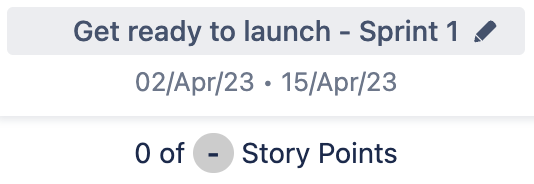
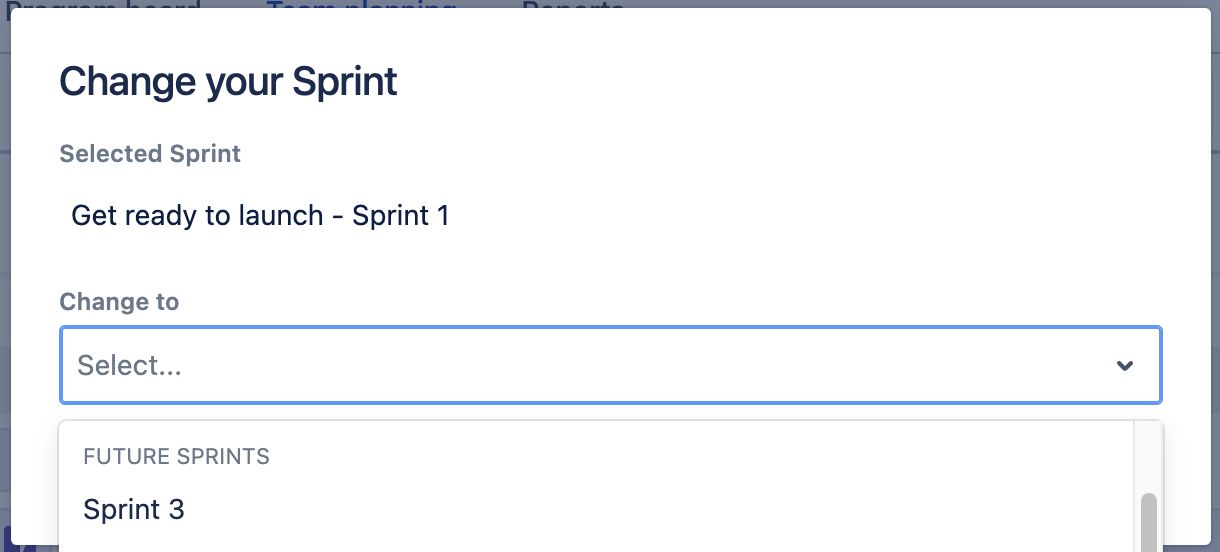
|
If sprints have been synced but one or more of the selected sprints have then been deleted from Jira, you’ll be asked to select sprints again.
Shared sprints
When creating a new Increment and selecting the Sprint source “Teams use shared sprints from a dedicated board”, you’ll be asked to select sprints immediately.
|
Choose sprints from the selected board when creating a new Increment. |
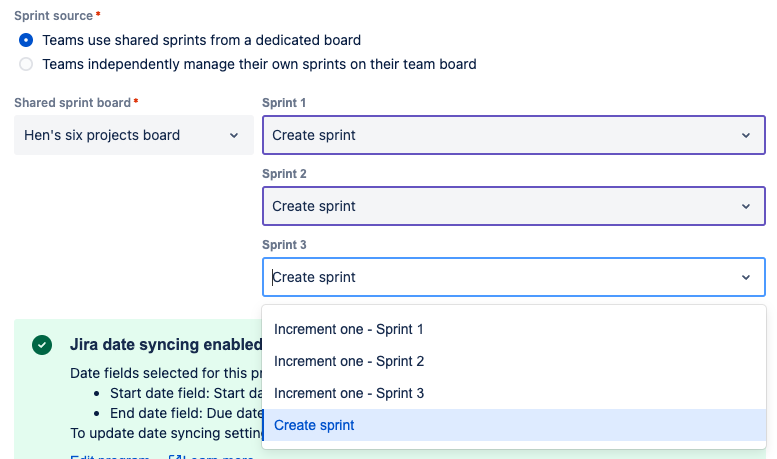
|
|
Edit the source board or selected sprints from the Edit Increment menu. |
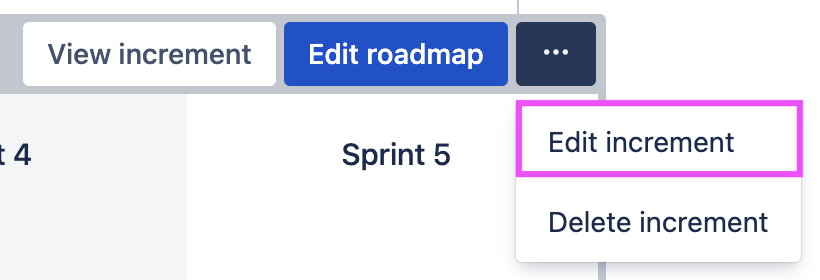
|
What does sprint syncing provide?
Easy Agile Programs will sync the team-level planned issues for the sprints:
-
Issues added to the sprint in Jira will appear in that sprint column in Easy Agile Programs.
-
Adding an issue to the sprint in Programs will add it to that sprint in Jira and update the sprint field.
Limitations
We don’t recommend using the same sprints across more than one Program. The "Program" and "Program Increment" custom fields will not correctly show information from both Programs.
All teams in an Increment will need to be on the same sprint cadence. The Scaled Agile Framework (SAFe) recommends this synchronized cadence to facilitate cross-team coordination.
-
Sprints in an Increment don’t need to be the same length on Cloud (sites with “….atlassian.net” in the URL), and v6.0.0+ on Data Center. When creating or editing an Increment, select Sprint length “Custom” to set a length in weeks for each sprint separately.
Easy Agile Programs does not sync sprint dates. Dates shown in Programs are calculated based on the Increment start date and the sprint lengths, so they may not match the dates on the sprint in Jira. The app will not add dates to future sprints that do not have dates in Jira.
Sprint names are only shown on the Team planning page. Even if all teams in an Increment are sharing sprints, sprint names are not shown on the Program board page.
Issues on the roadmap can’t be planned in sprints. These issues can be scheduled across multiple sprints. The schedule of roadmap-level issues can be synced with date fields on the issues in Jira.
Want more functionality from sprints in Easy Agile Programs? Let us know!
About sharing sprints between Jira boards
Every sprint has an origin board where they were created. Sprints will always show on the board they’re created on, even if the sprint is empty.
-
When a board is deleted from Jira, the sprints from that board are not automatically deleted.
-
When selecting a sprint in Jira (e.g. in a search or when editing the sprint field on an issue), most dropdown lists will show the origin board name.
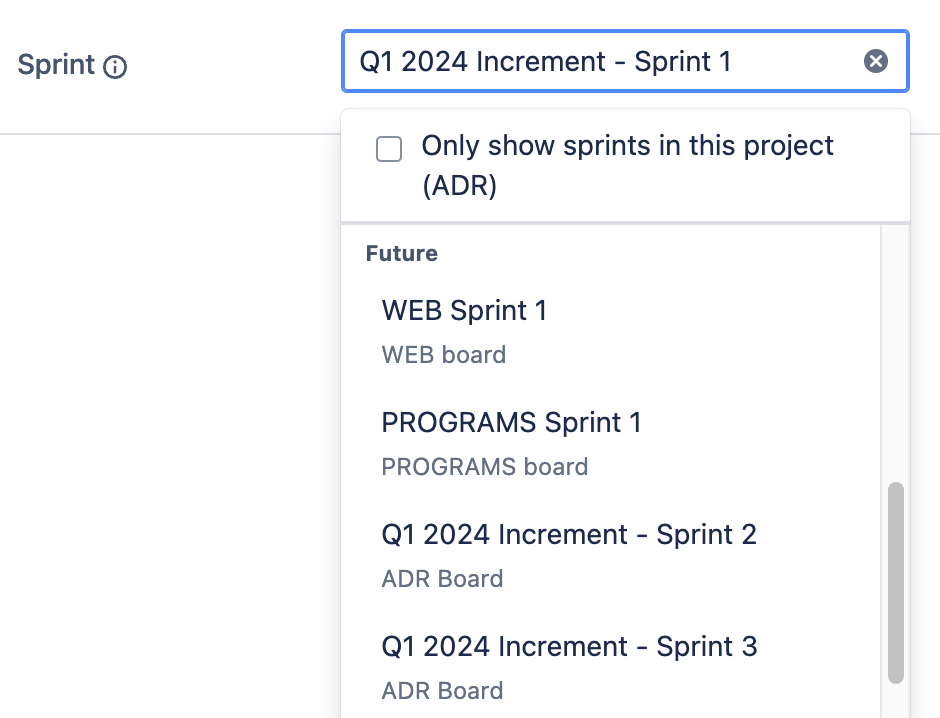
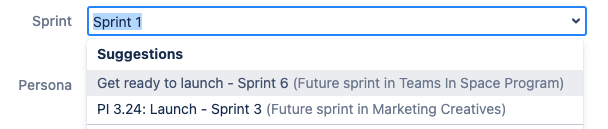
You can schedule issues in a sprint from another board. When one or more of a board’s issues appear in another sprint, that sprint will appear on this Jira board too. You’ll see it on the Backlog page with future sprints, on the Active Sprint page, or with completed sprints in Reports.

Sharing sprints using Easy Agile Programs
When you’re using shared sprints in an Increment in Easy Agile Programs, sprints from the selected board will show on the Team planning page.
This lets teams easily add issues to these sprints, even if they’re from another Jira board. After at least one issue is scheduled in each sprint, the sprints will then show on the team’s backlog in Jira.
Next: planning team work with sprints
Teams can plan their work using sprints on the Team planning page in Easy Agile Programs (or in the backlog in Jira).
Set a capacity for each sprint in story points and use estimates to plan at a sustainable pace.
Teams can learn more about using the configured sprints on Scrum and sprints.