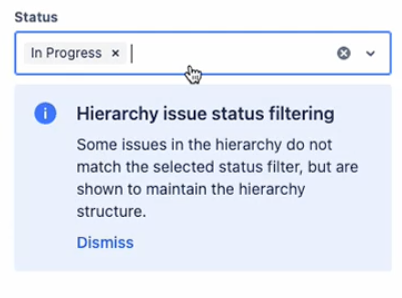Use the Filters menu to refine what items are displayed on the Roadmap.
Use the Filters button in the top left to open the Filters panel on the right-hand side of the page.
When filters are active, the Filters button will show the number of active filters.
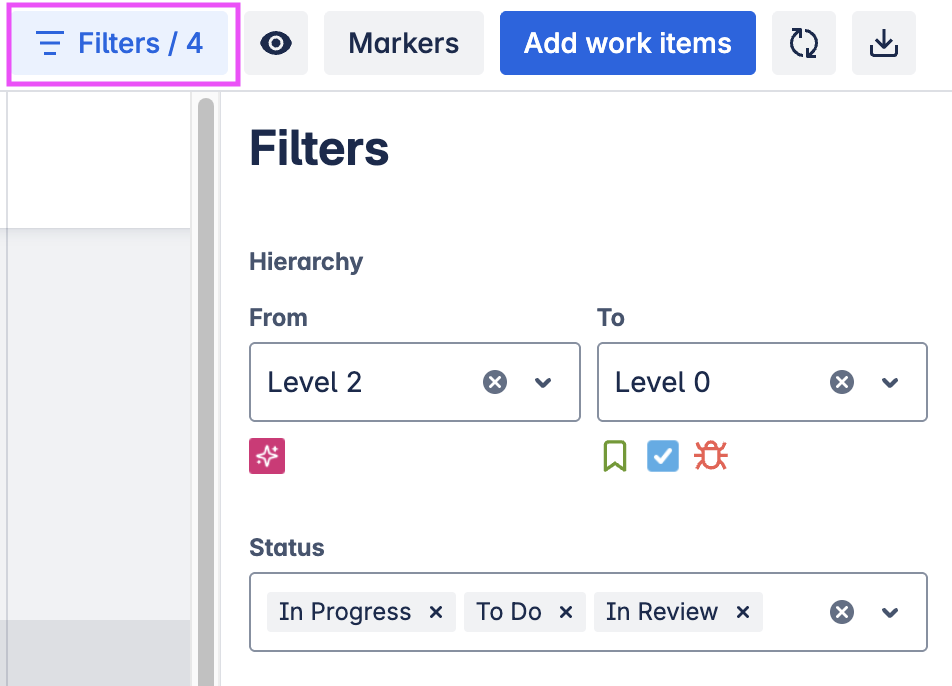
Filter item types
With Hierarchy enabled
When Hierarchy is on, choose which levels of the work type hierarchy to display.
Use the dropdowns to select the highest and lowest levels from the hierarchy configured in Jira. All work types from the included levels will show on the roadmap.

Filterwith Hierarchy disabled
With Hierarchy disabled, select one or more work types to display. If none are selected, all applicable work types will show on the roadmap.
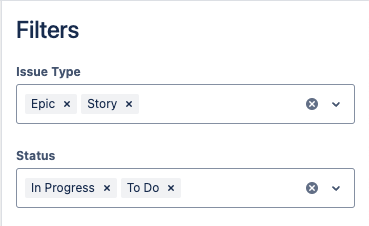
Filter by status
Select which items to display based on the status of the items.
If none are selected, items won’t be filtered based on status.
If hierarchy is enabled, some items may still be visible even if they are filtered out. These items are shown in order to maintain the hierarchy structure.
In this situation, you’ll see a blue information message as pictured.