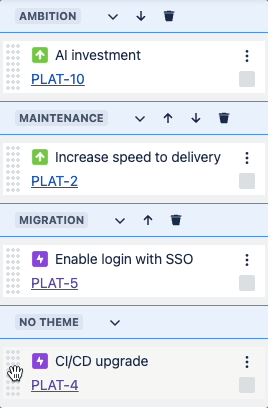With Themes, you can organize your items into customizable swimlanes. This allows you to manually reorder and structure your roadmap.
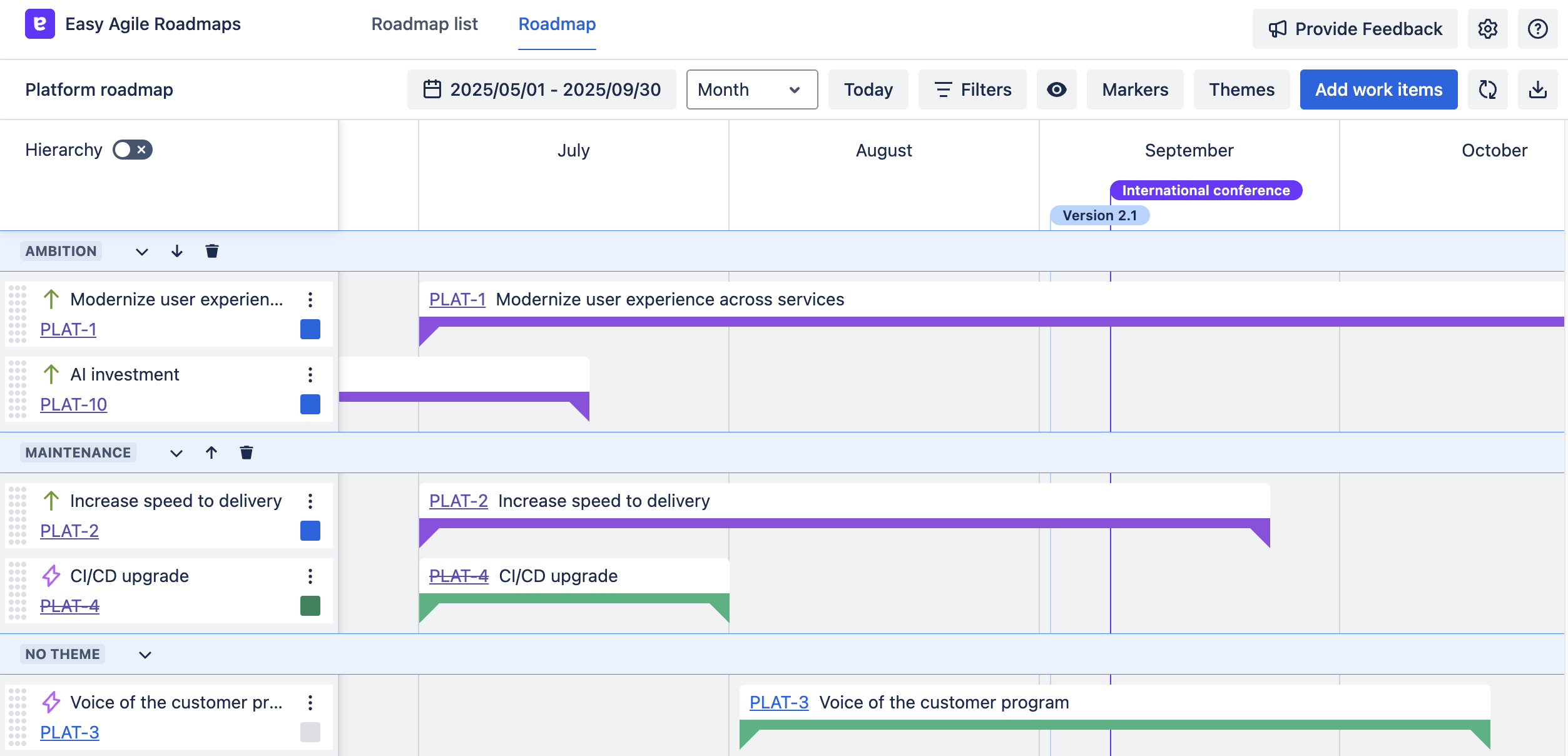
These Themes are not connected to data in Jira such as items, fields, or components.
Themes are only visible when Hierarchy view is disabled.
Toggle Hierarchy off to view themes
Themes can currently only be visualized as swimlanes when Hierarchy is toggled off.
Switch the Hierarchy toggle off to show Themes on the roadmap.
All items not yet in a Theme will show in a “No Theme” section at the bottom of the roadmap.
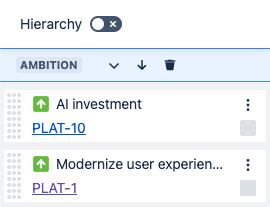
Managing Themes
Create Themes
Use the Themes button in the top right-hand of the app to open the Themes menu.
The Themes button is hidden when Hierarchy view is enabled.
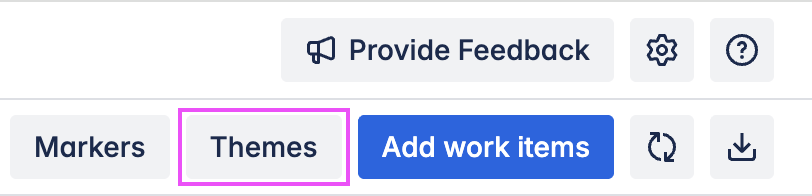
Create a new Theme in this menu. This new Theme will appear at the top of the roadmap.
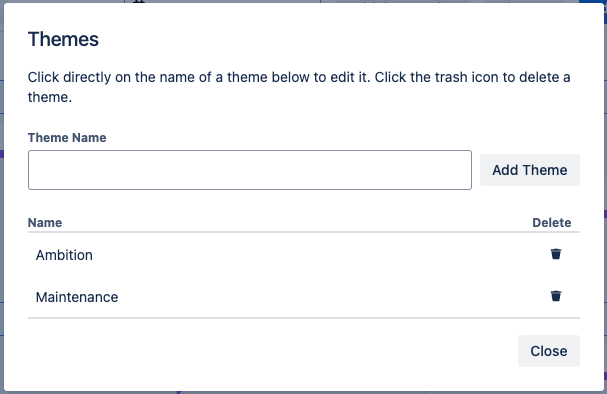
If Hierarchy is toggled on, the Themes won’t be visible on the roadmap.
Edit Themes
Reorder Themes on the roadmap by using the up and down arrows.
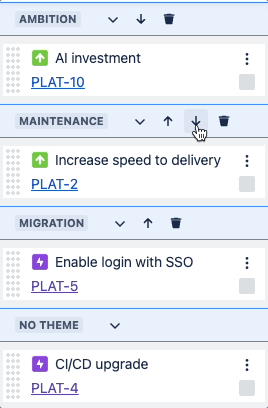
Rename Themes from the Themes menu. Click on the name of any Theme to edit it.
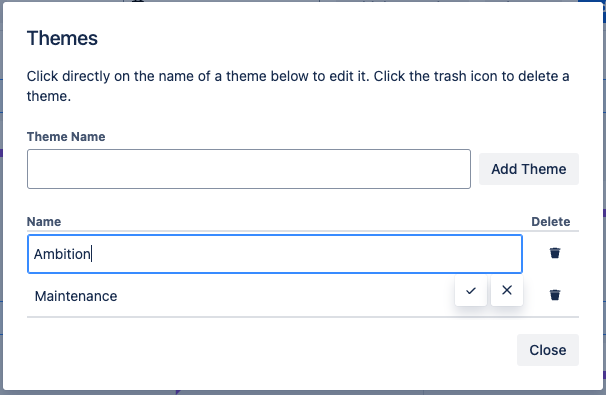
Delete Themes on the roadmap or in the Themes menu using the “trash can” button.
Drag and drop items between themes
Drag and drop to change item order or move items between Themes.
Child/parent items will not be automatically added to the theme.