Customise the Retrospective format to prompt fresh thoughts from your team.
Editing column text
Click to edit the title or description of a Retrospective column.
The Action column can’t be edited. Learn more about Retrospective actions .
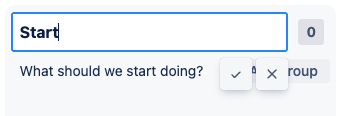
Alternatively, use a pre-made Template to quickly try a different Retrospective style.
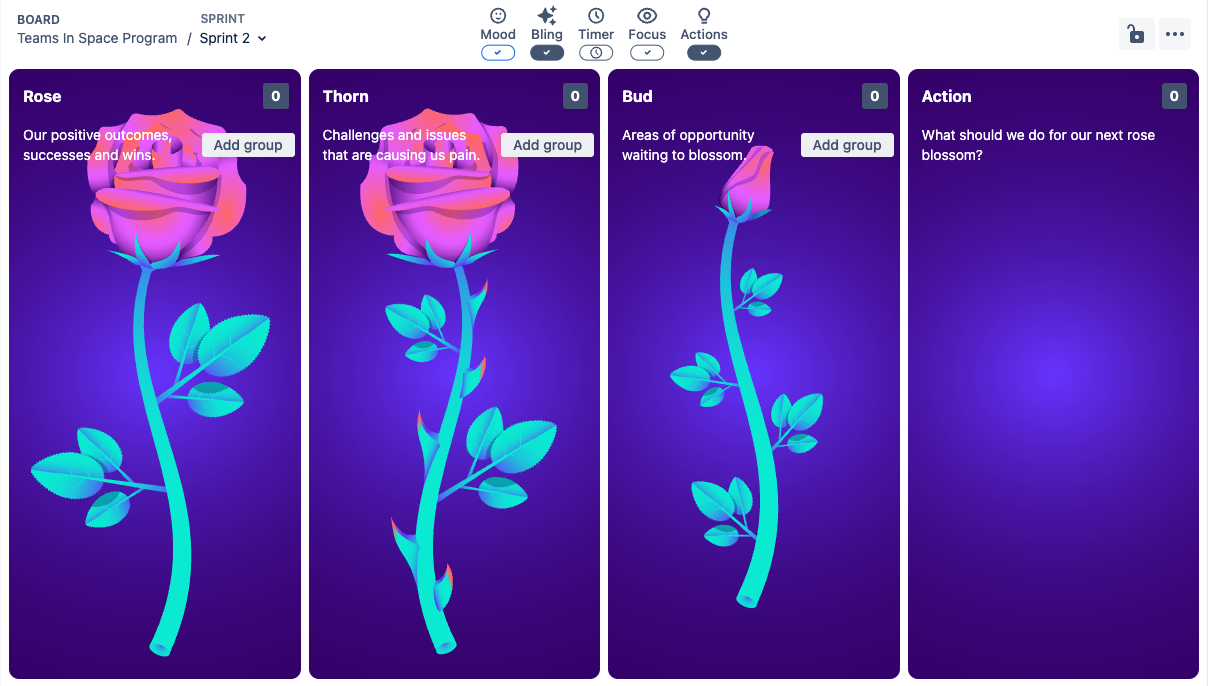
Default column names
By default, the format will be:
-
Start: What should we start doing?
-
Stop: What should we stop doing?
-
Continue: What should we continue doing?
This is set as the “Foundation” template .
New Retrospectives created on this board will copy the column and permission configuration from the most recent Retrospective.
Changing the number of columns
In addition to the Action column, you can configure either 3 or 4 columns. Find the “Add” / “Hide” button in the “Bling” menu.
Use “Add column” to insert one additional column after the first 3 columns, before the Action column.
By default, the column will be named “Click to add title”.
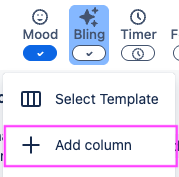
When the column has been named, the “Add”/”Hide” button will show the column name.
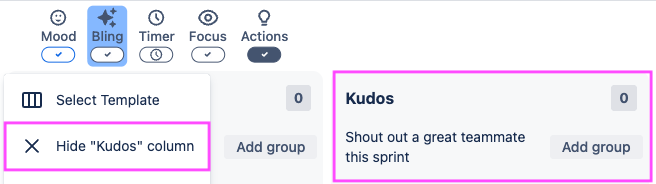
If the column contains items, the items will be hidden but not deleted when the column is hidden.