Use the Retrospective page to reflect, learn, and adapt with your team.
The Retrospective page of the Easy Agile TeamRhythm app is a place for your team to reflect and adapt, alongside your work in Jira.
You’ll have a Retrospective page for each scrum board, kanban board, and (Cloud-only) team-managed software project in Jira.
Learn how to find the Retrospectives page in Jira .
Getting to know the Retrospective menu
Left-hand navigation: switching between Retrospectives for this board
In the top left of the app, you’ll see:
-
The name of this Jira board
-
A dropdown to select a Retrospective: either for a specific sprint from your board, or a once-off session
Learn more about accessing or creating Retrospectives, based on your Jira board type .
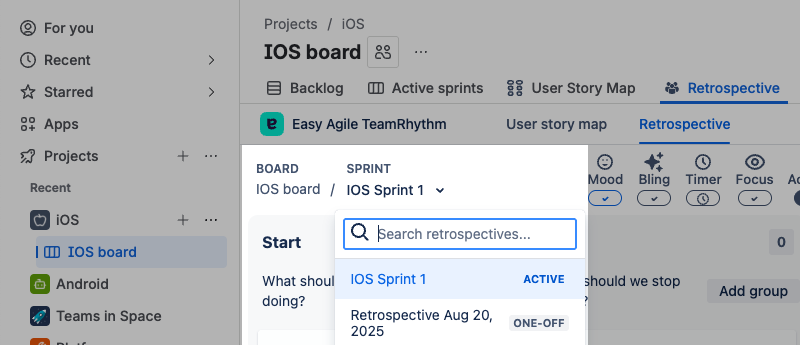
Only Retrospectives done on this Jira board can be accessed from this board. Switch to another board in Jira to access its Retrospectives.
Center: tools for this retrospective
Mood : anonymously submit a vote on how the sprint/work has been, and see the survey results
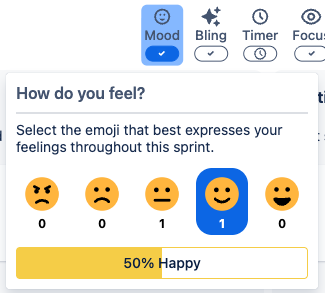
Bling: apply Templates , or add/remove a fourth column (not including the Action column)
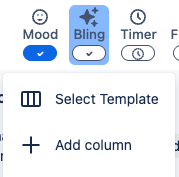
Timer : time-box discussions so your ceremony doesn’t get off-track, or set a few minutes for participants to think about feedback
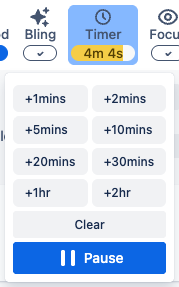
Focus: sort items to focus on the most popular by reaction, or filter to show only items in specific categories
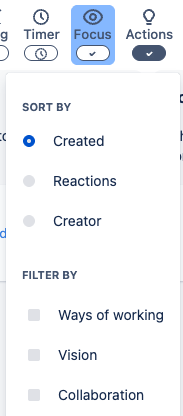
Actions : show or hide the Action column, depending on what part of the ceremony you’re focused on
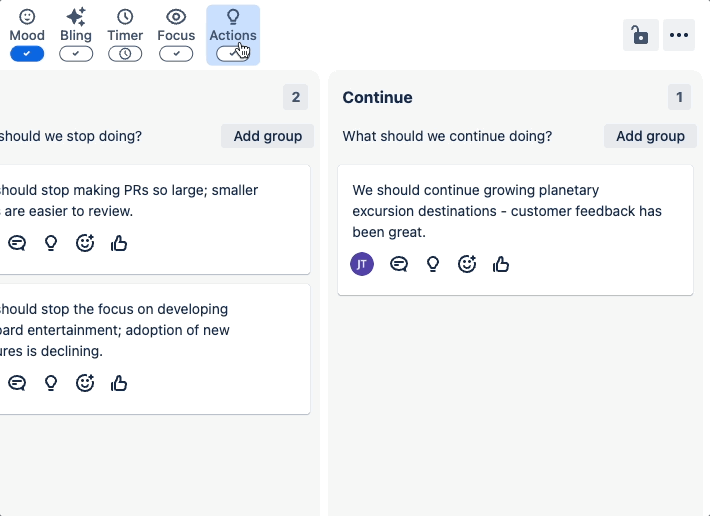
On Data Center, Jira Administrators can disable access to the Retrospective page .
If you can open the User story map page , but the “Retrospective” tab is missing from the top of the app, contact your Jira Administrator or internal IT support team for assistance.
Right-hand help and settings
Use the 🔒 “lock” icon to see or adjust a Retrospective’s privacy settings.
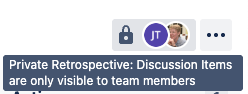
From the “…”/”More” menu in the top right-hand corner:
-
Rename this Retrospective (if it’s a once-off Retrospective, not for a sprint)
-
Archive this retro for once-off Retrospectives
-
Toggle holiday theme colours on the Easy Agile logo (Cloud only)
-
Restart the in-app tutorial
-
Open the in-app help menu, including links to these docs, our customer support portal, and in-app troubleshooting information
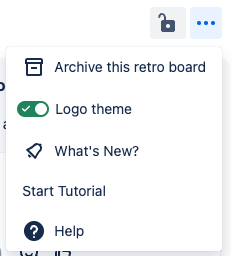
Retrospective guides
-
Managing retrospectives for your Jira board -
Configuring Retrospective columns -
Bling: Templates for fresh Retrospectives -
Private Retrospectives -
Creating Retrospective items -
Viewing and reacting to Retrospective items -
Turning retrospective insights into Actions -
Tracking incomplete actions from retrospectives -
Mood Survey -
Retrospective timer