By default, the Story Map will show 2 levels of issue hierarchy:
-
Epics
-
Issues & sub-tasks
-
This default hierarchy is illustrated below, with Epics lining the top of the Story Map and their linked issues sitting beneath them in their respective Sprint/Version swimlane.
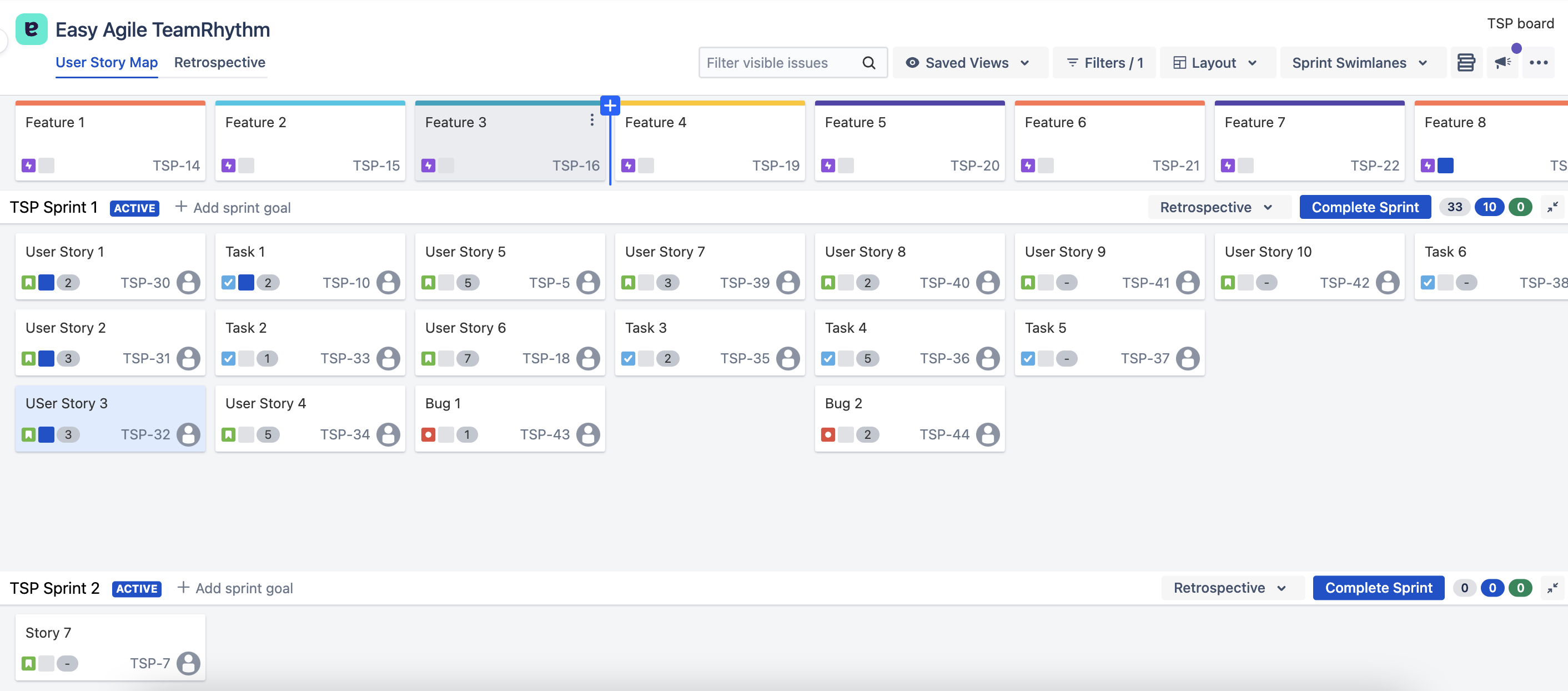
From version 7.0 onwards, each Story Map can be configured to display an additional hierarchy level, which is an issue type that sits above the epic. The issues can belong to the same project or a different Jira project. The hierarchy then appears as so:
-
Any issue type of your choosing
-
Epics
-
Issues & sub-tasks
-
-
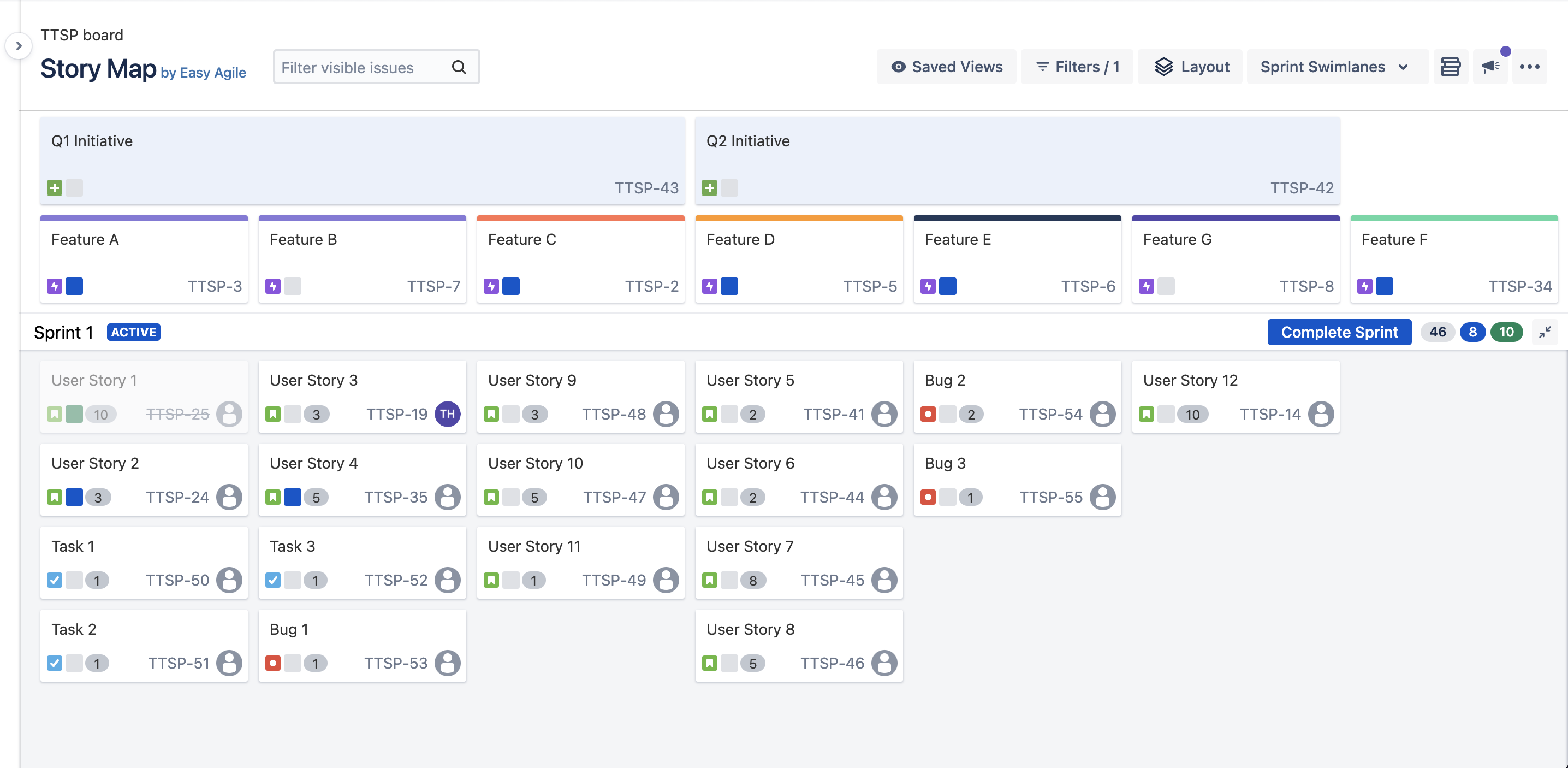
Configuring the Issue Hierarchy
Hierarchy layer is required to be configured on User Story Map. To configure the additional hierarchy layer, click on the … dropdown in the top right hand corner of the Story Map header. Under the HIERARCHY header in the dropdown, select Configure Hierarchy.
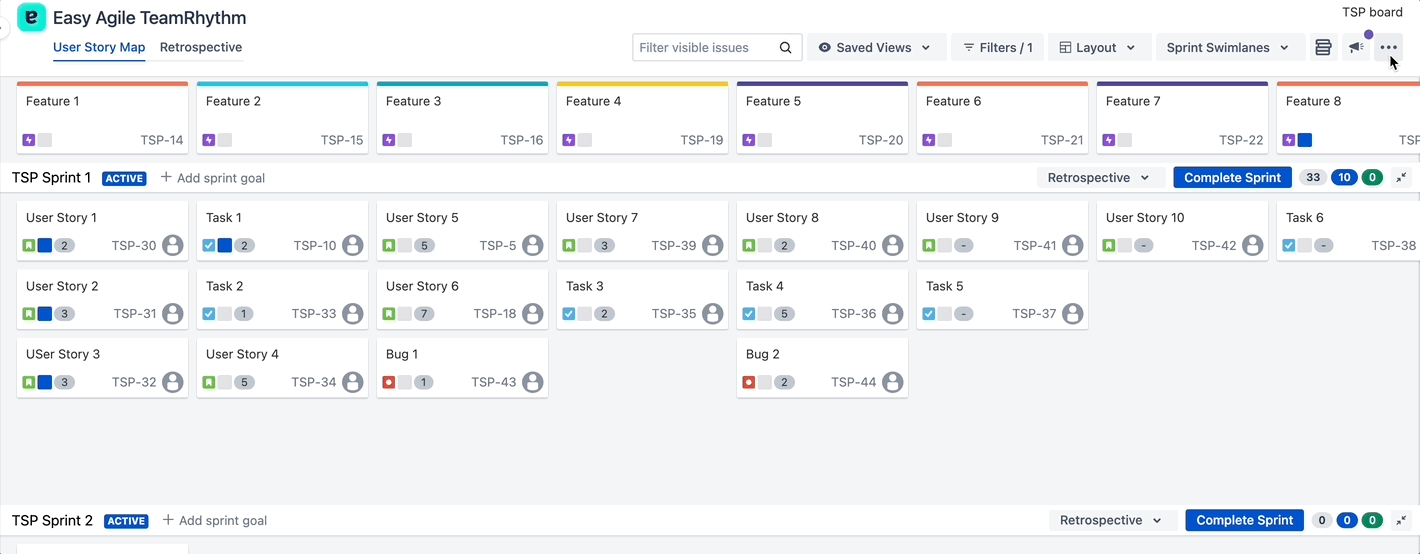
To configure the additional hierarchy level, you will need to select:
-
Project: select the project containing the issues that you want to appear above Epics (i.e. Initiatives Project)
-
Issue Type: select the issue type that you want to appear above Epics (i.e. Initiatives)
-
Issue link type: select the issue link type that connects your Epics to your selected issue type (i.e. Parent Link)
Click Save.
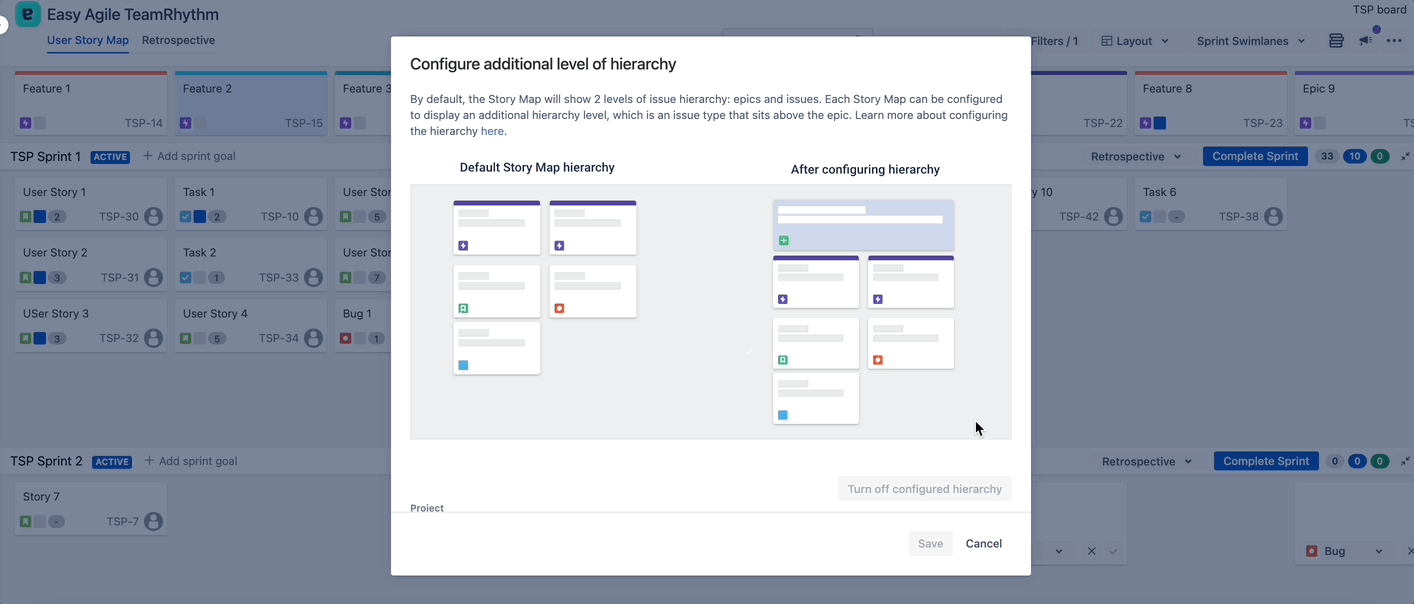
The Story Map hierarchy does support the Parent Link field and hierarchies created in Advanced Roadmaps
Your additional hierarchy layer will now be visible for all users on the Story Map.
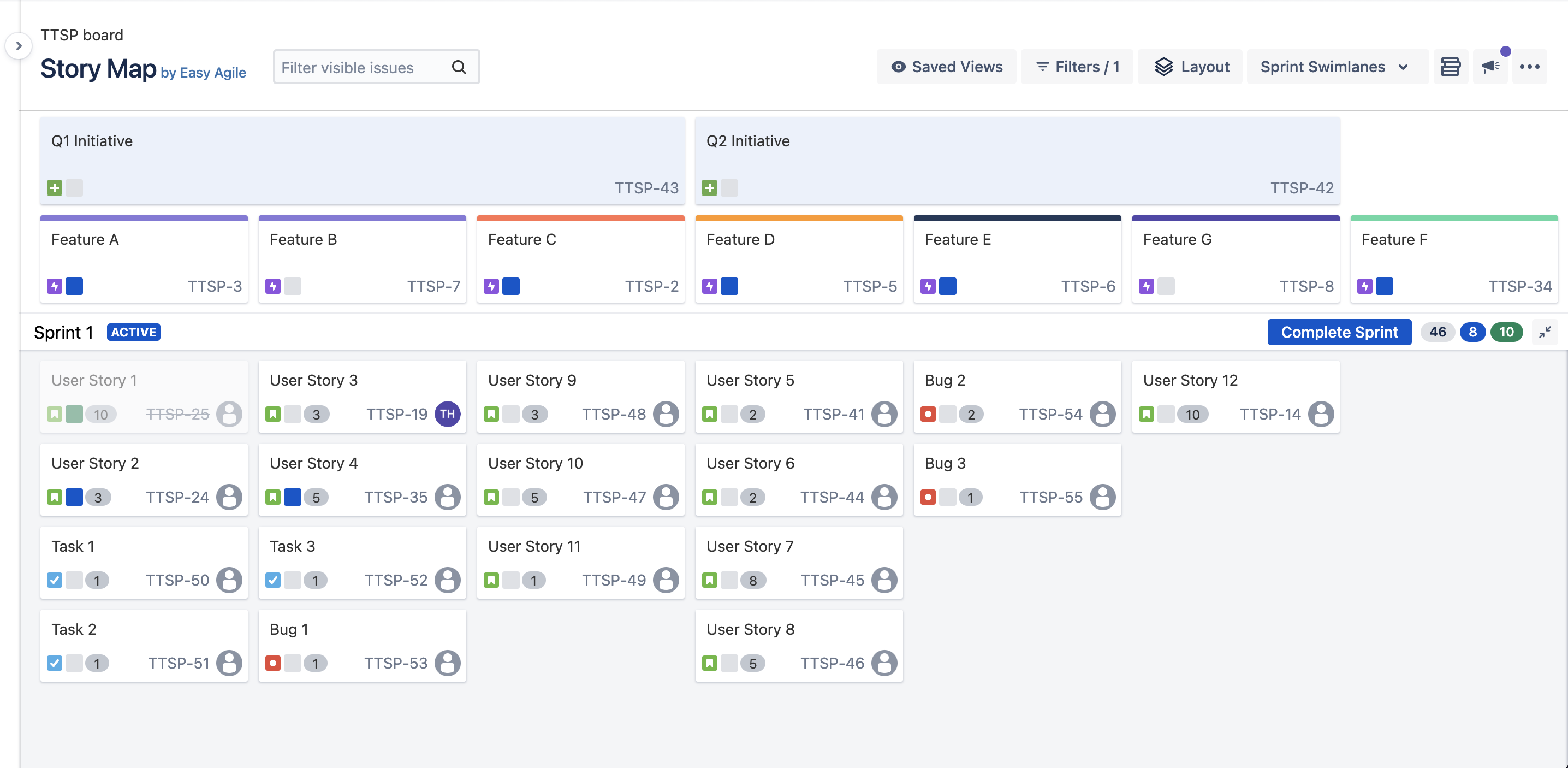
Reordering issues in additional hierarchy layer
You can move the issues to the left or right of other issues and to the far left or far right in the Issue hierarchy via the quick actions menu. Right-click on the issue or click on the … icon on the issue to display the quick action menu and then select the required option.
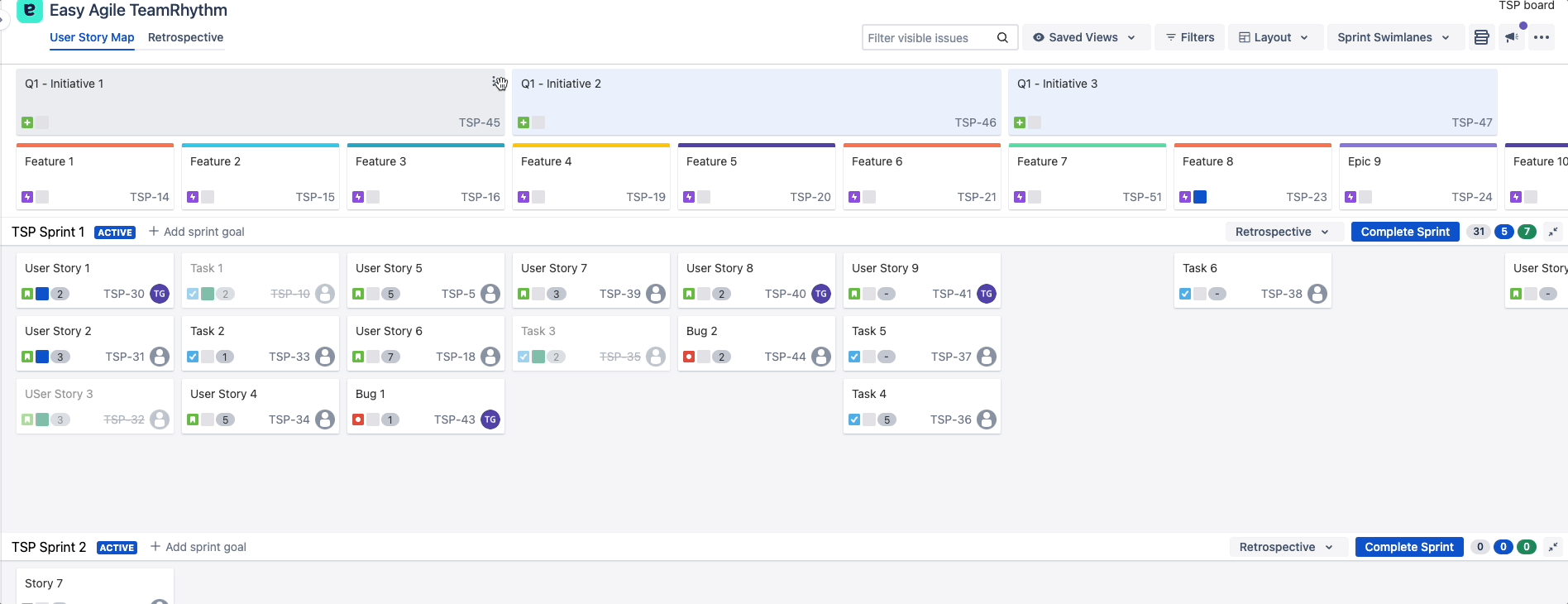
Showing/hiding the additional hierarchy layer
The configured hierarchy layer can be toggled on/off depending on individual user preferences.
To toggle the configured hierarchy layer on or off, click on the Layout button in the Story Map header.
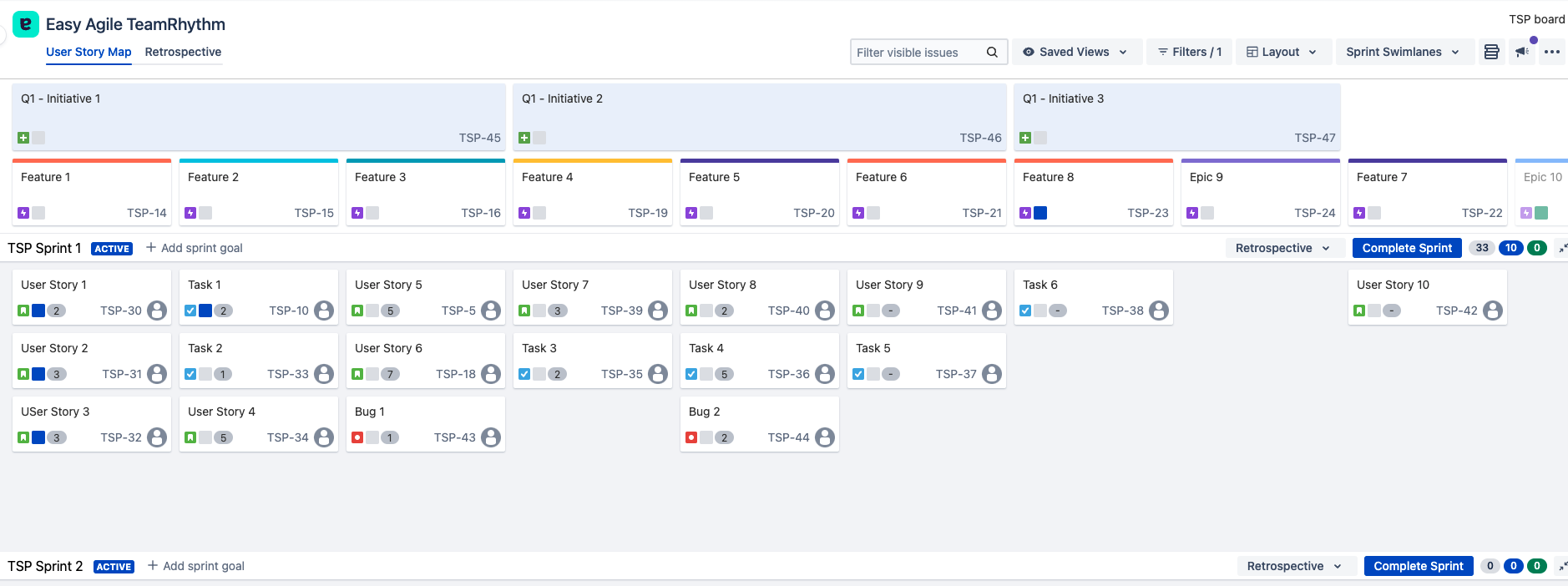
Under the HIERARCHY heading in the dropdown, click on the toggle next to the name of your configured issue type.
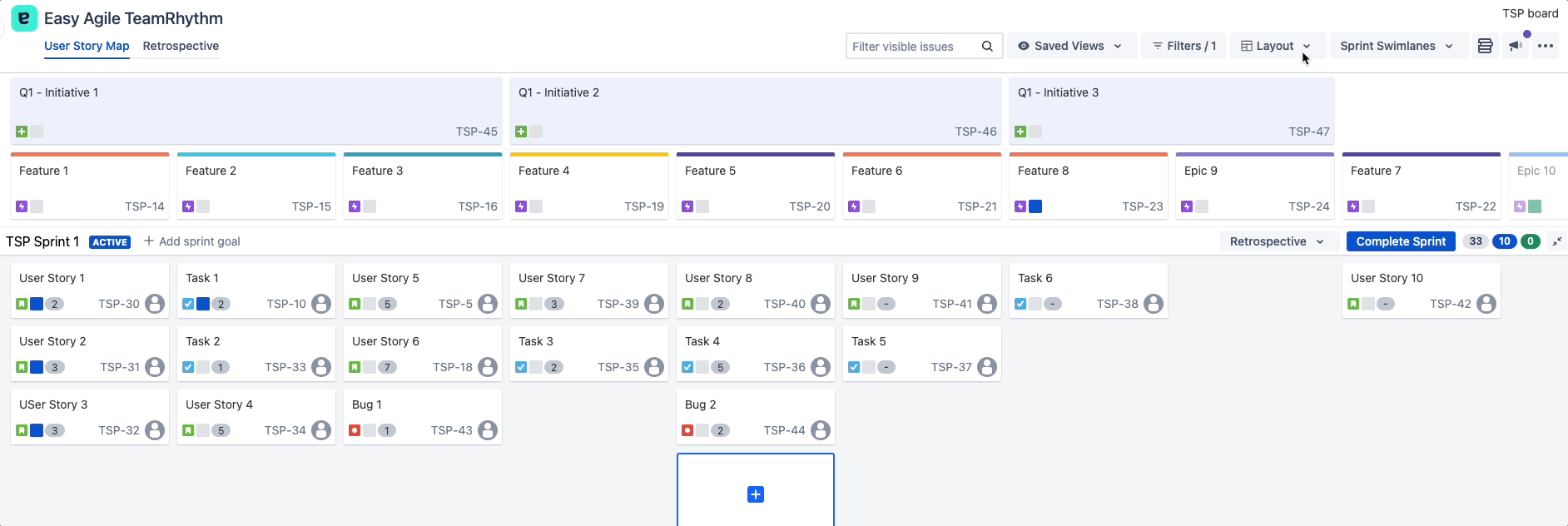
Your preferences will be saved. Your preferences won’t affect whether other users on the Story Map can see the configured hierarchy issue layer.
Clearing/Resetting the Hierarchy
To reset or clear the configured hierarchy for your Story Map, click on the … dropdown in the top right hand corner of the Story Map.
Under the HIERARCHY header in the dropdown, select Configure Hierarchy.
Click on the Turn off configured hierarchy button in the configuration modal. This will clear the fields previously selected in your configuration modal, and clear the configured hierarchy level for all users on your Story Map.
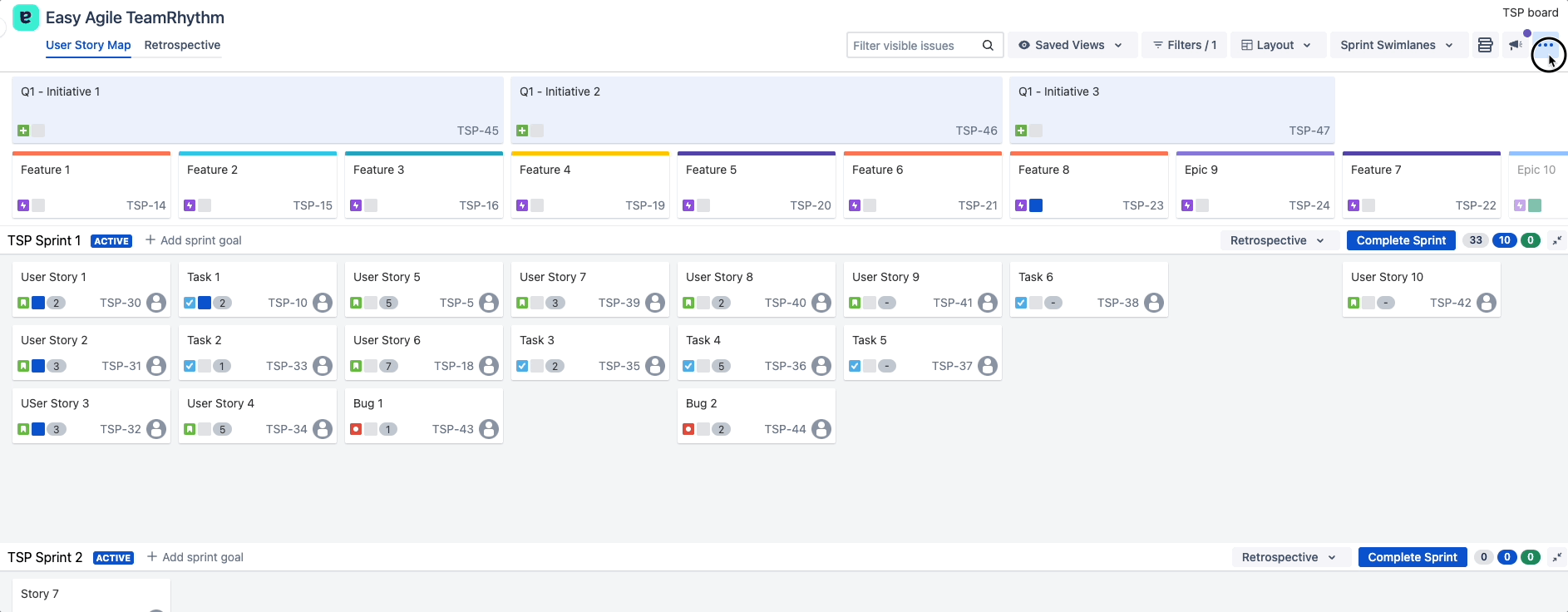
Share your feedback
We know there is still plenty of work to do to ensure this functionality is as valuable to your teams. We released version 7.0 as the first cut of this functionality and would love to hear your feedback on how we could further improve it. If you have any suggestions or feedback, please feel free to reach out to us at support@easyagile.com .