Easy Agile Programs uses a Jira Software board to represent each team. This includes both Scrum and Kanban boards.
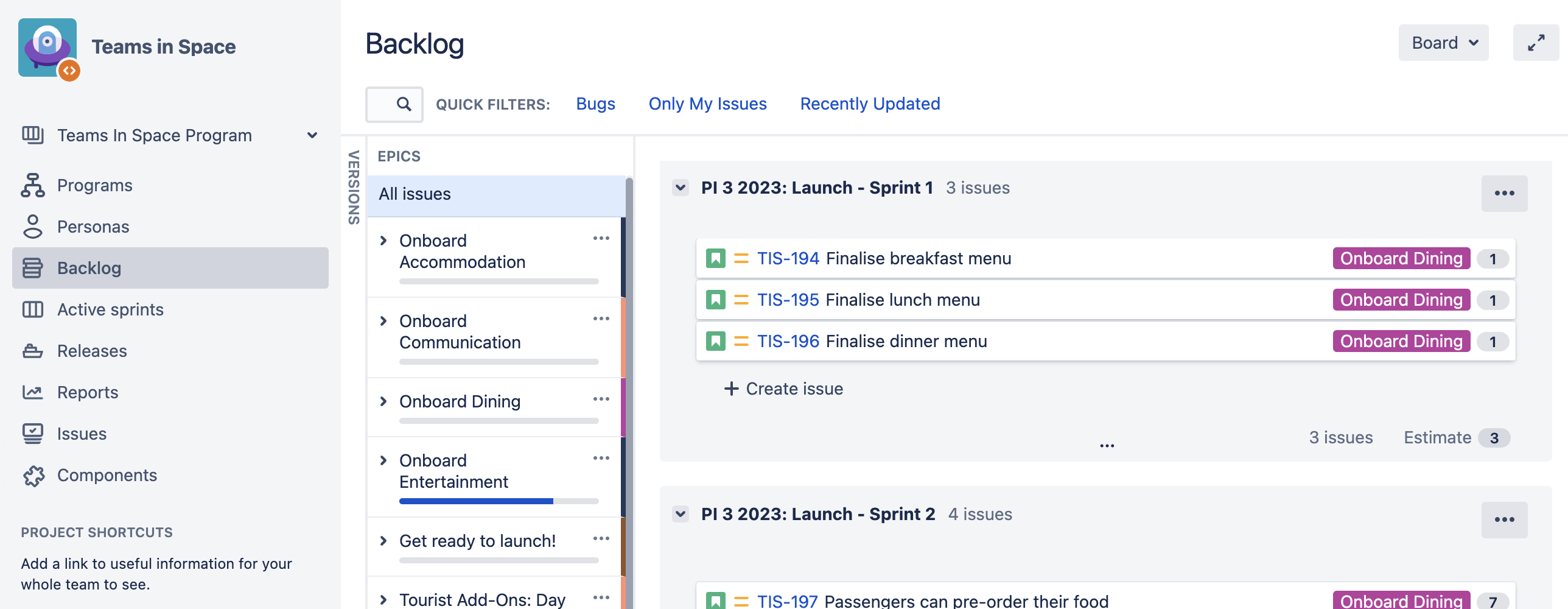
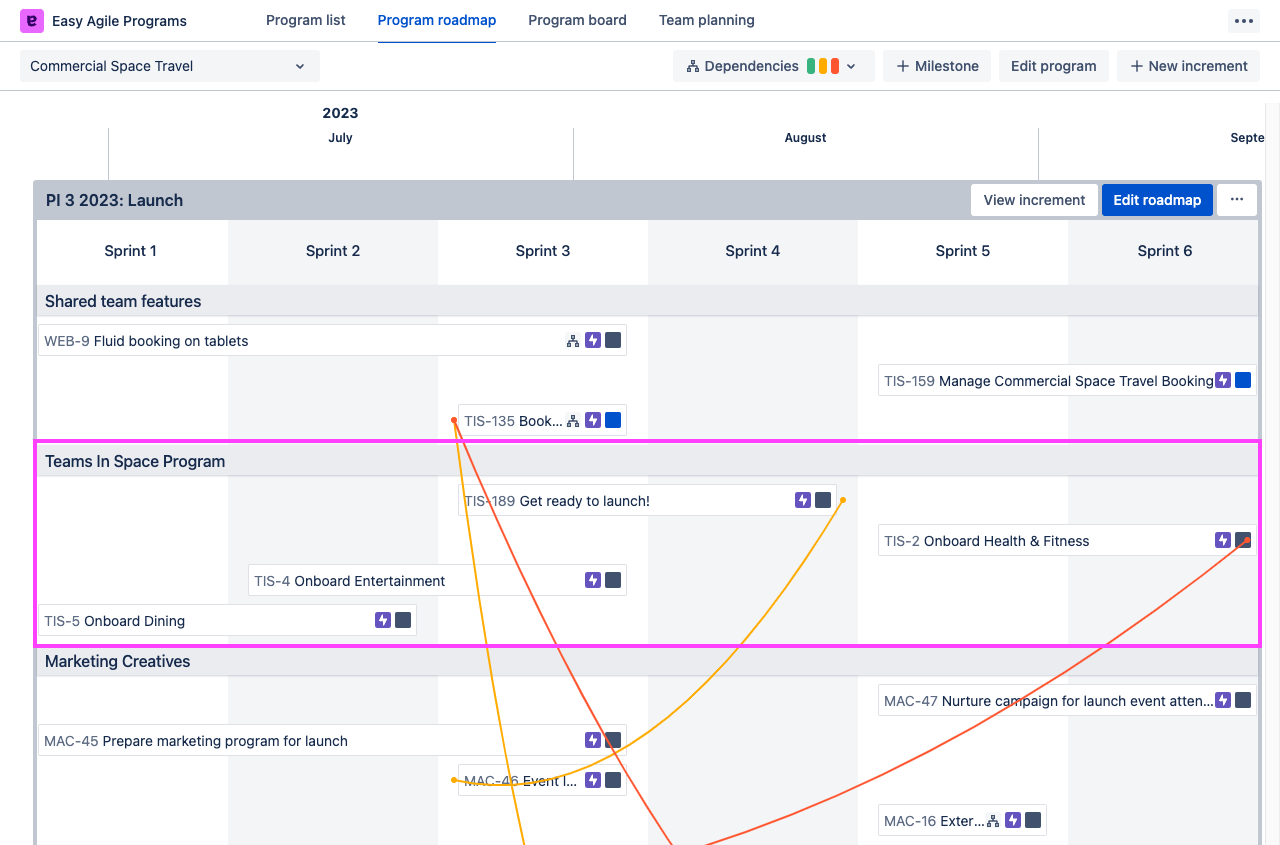
-
You can learn more about Jira Software boards in Atlassian’s guide Jira Software boards introduction.
-
On Jira Cloud, team-managed projects are also available, with some limitations.
This is because a board is flexible, so you can configure it in a way that suits your teams. You can change which issues are included in your board in Jira by editing the Filter Query.
Jira boards: the board filter query
The Board Filter Query controls what Jira issues are shown on your board.
Every new Jira project has a default board containing all issues in that project. This query might look like project = ABC ORDER BY Rank ASC.
You can edit this filter query to change which issues are shown in your board. Learn more about editing the board filter in Jira Cloud or Jira Data Center.
Example board filter queries
-
A team that works on only one Project in Jira can use the default board for that Project (all issues from one Project).
-
A team that works on a part of a Project can narrow their Filter with JQL such as
project = ABC AND Component = Android ORDER BY Rank ASC -
A team working towards shared Epics but using issues in their own Project might edit their filter to pull in those Epics, such as
project = ABC OR (project = Roadmap AND issuetype = Epic) ORDER BY Rank ASC -
If you have an existing Filter in Jira to view the work for your team, you can select a Saved Filter when creating a new board.
See more in Atlassian’s guide Example JQL queries for board filters.
Multi-project boards
A team working on multiple Projects can create a new multi-project board (or edit their existing board filter) to include all of those issues.
This would use a Board filter query like project IN (Android, iOS) ORDER BY Rank ASC.
When creating a new issue on the Team planning page, you’ll be asked to select a project if there is more than one in the board.
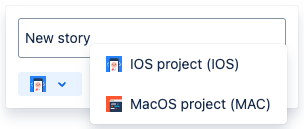
If the board contains more than 10 projects, you may encounter limitations:
-
The project list when quick-creating issues in the Easy Agile Programs app might not load: after submitting, you’ll get a pop-up when you can select a project and finish creating the issue.
-
Permissions such as “Manage Sprint” may not work as intended in Jira or the app.
Using team boards in Easy Agile Programs
Add the boards for your teams when you Create a Program.
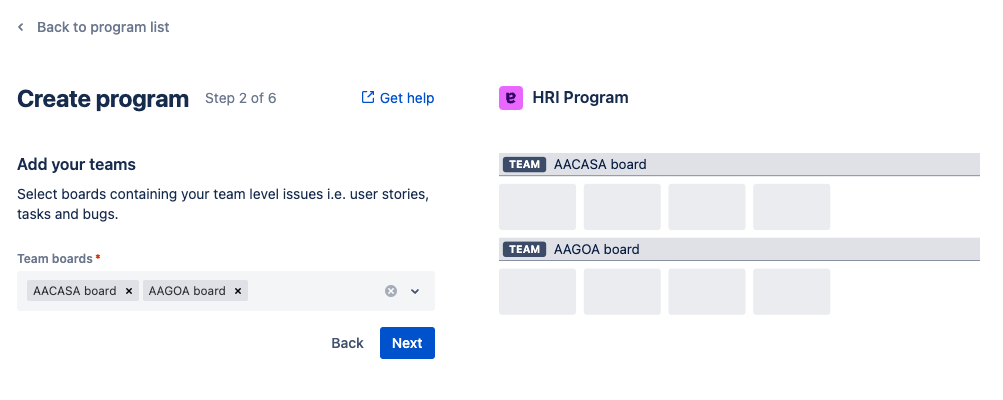
Boards can also be added and removed later when Editing your Program.
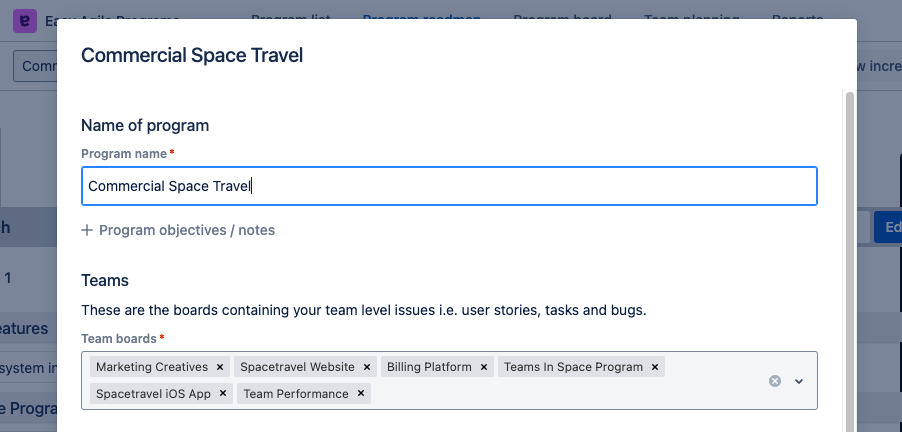
Each team can manage their work in the Program on the Team Planning page.
-
Quick Filters from the Jira board are also available on this page. Board administrators can configure Quick Filters in Jira Cloud or Jira Data Center.
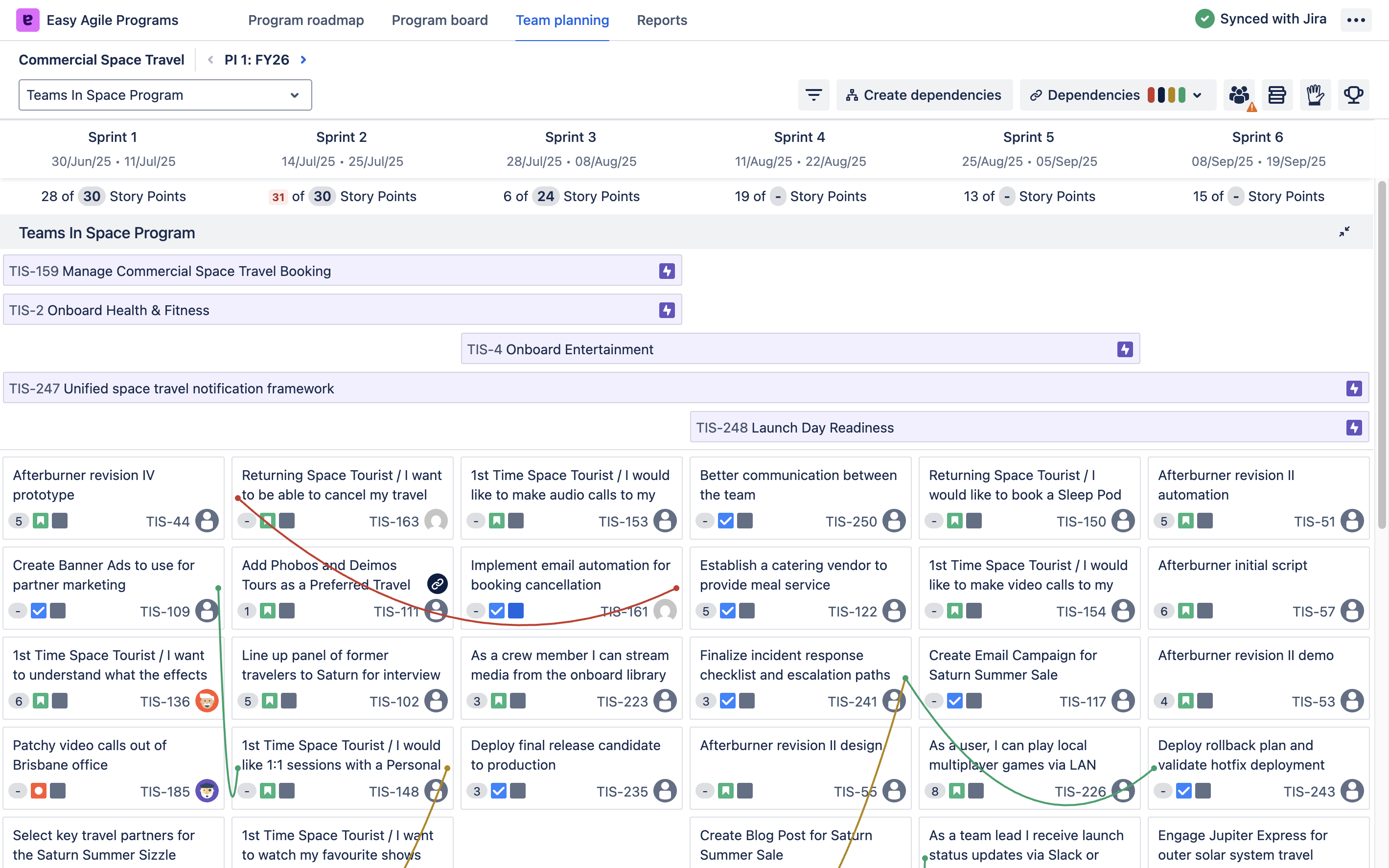
What issue types can teams plan?
All standard-level (or story-level) issue types can be added on the Team Planning page. This includes the default Story, Task, and Bug issue types as well as most custom issue types.
-
Epics and other issue types above standard-level aren’t on the Team Planning page. We recommend planning these bigger issues on the .
-
Sub-tasks aren’t yet available in Easy Agile Programs.
Can a team board be in more than one Program?
In the current version of Easy Agile Programs, a board can be added to more than one Program. This is available now on Jira Cloud, and for Jira Data Center customers on app version 4.2.0 and later.
Learning more about boards
For more details on board configuration in Jira, see Atlassian’s guides:
|
Jira Cloud (URL contains ….atlassian.net) |
Jira Data Center |
|---|---|
Note that other types of projects such as Business projects, Service Projects, and Jira Product Discovery are not available to use with Easy Agile Programs.
For more information about different board types in Easy Agile Programs, see: