TeamRhythm Permissions
User permissions
Jira’s Permissions configuration controls what users can access in Easy Agile TeamRhythm. Users will never be able to view or change Jira data using the app if they do not have permission to do the same action in Jira.
Users will need access to a Jira board to view the User Story Map and Retrospective for that Jira board.
Users will be able to view, create and edit issues only if they have the relevant permissions in Jira. This is configured in the Permissions Scheme used in each Jira project.
Easy Agile TeamRhythm adds a User Story Map page for each Jira board; a board may contain more than one project. Permissions will be applied to issues based on what Jira project the given issue is in.
Learn more about administering permissions in Jira Cloud or Jira Data Center.
On Data Center app versions 8.5.0 and lower, users without Create issue permission will get an error message “An unexpected error occurred”.
This can be fixed by updating the app to version 8.6.0 or later, or by granting Create issue permission to the user. See more details about this error here.
The app does not add new permissions options to Jira.
It is possible to restrict permission to view a Retrospective created in the app. Learn more about configuring retrospective permissions in Private Retrospectives.
Globally disabling parts of the Easy Agile TeamRhythm app
Removing app icons from the project sidebar
On Jira Cloud, you may be able to use a Data security policy; see “Block app access using a Data security policy on Jira Cloud” above.
On Jira Data Center only, a Jira Administrator can configure modules for the app to hide the app icons for all Jira projects.
If you wish for only some teams to use the Easy Agile TeamRhythm app, you may wish to remove the “User Story Map” and “Retrospective” icons from the project sidebar.
Because this will hide the app icons on all Jira projects, we recommend saving a link to the app pages for any projects where you do wish to use the app. We suggest adding a Project shortcut in Jira to the User Story Map and/or Retrospective page for each project where you wish to use the app.
To hide icons, find and disable the relevant app module(s). This is found in Jira’s global settings → Manage apps → Easy Agile TeamRhythm for JIRA → expand “### of ### modules enabled”:
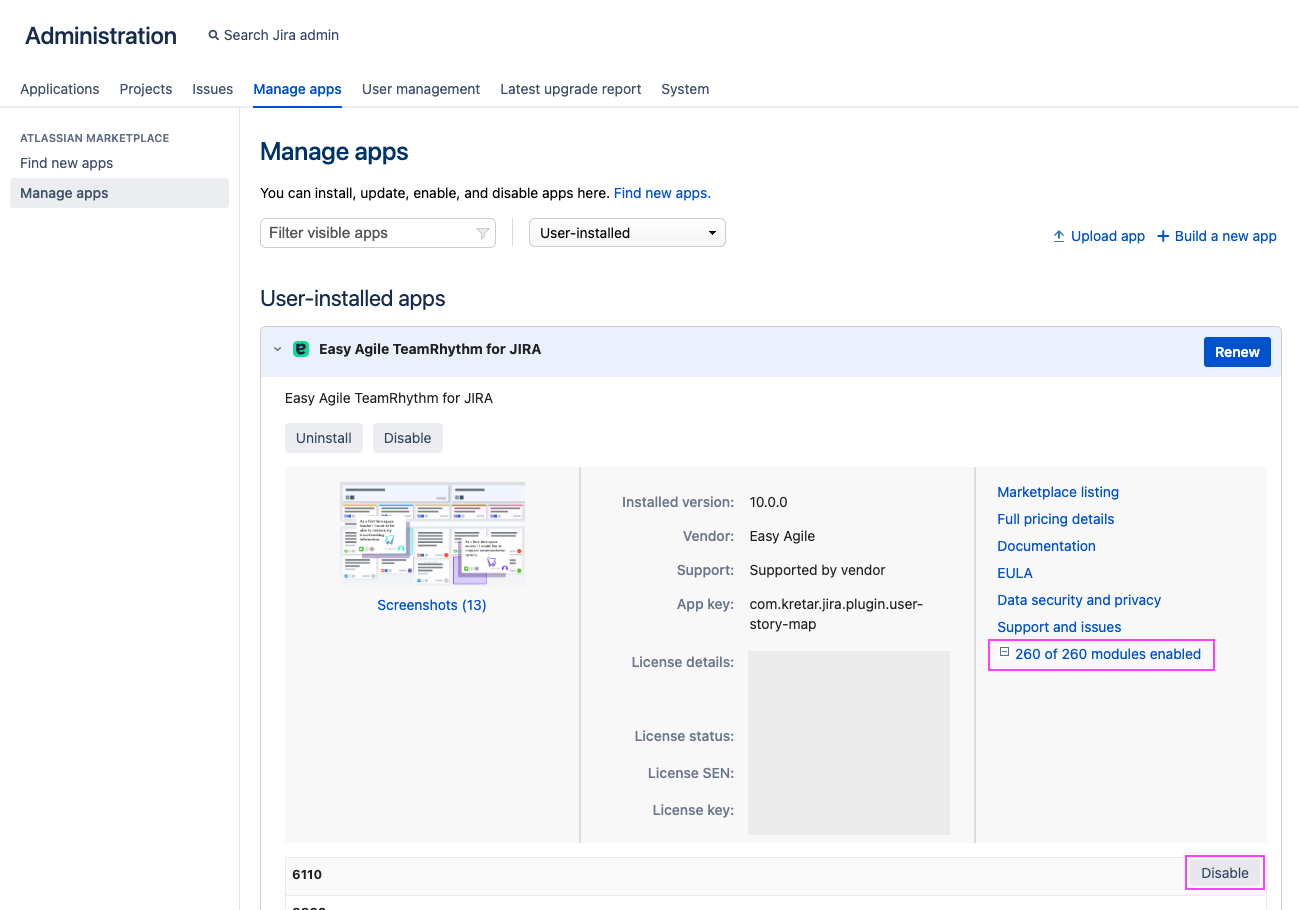
To remove both “User Story Map” and “Retrospective” icons, disable the following modules:
“easy-agile-user-story-maps Icon css (eausm-icon)”
“Storymap in the global project nav (global-sidebar-plan-storymap)”
“Retrospective in the global project nav (global-sidebar-plan-retrospective)”
If you wish to remove only the Retrospective option, see Can I disable the Retrospective page of Easy Agile TeamRhythm? above.
Disabling the Retrospective page link
On Jira Cloud, it is not currently possible to hide the Retrospective part of the app.
On Jira Data Center only, a Jira Administrator can configure modules for the app to hide the app icons. This is available from version 12.0.0 and later.
For Data Center versions of the app, it is possible to remove all methods of navigating to the Retrospective page of Easy Agile TeamRhythm. This includes:
The Retrospective icon in the project sidebar; and
The Retrospective tab in the header of Easy Agile TeamRhythm (pictured).
While this does not remove the functionality entirely, user will be unable to navigate to the page without a saved/bookmarked URL.

In-app header tabs for User story map and Retrospective pages
To do this, find and disable the relevant app module(s). This is found in Jira’s global settings → Manage apps → Easy Agile TeamRhythm for JIRA → expand “### of ### modules enabled”:
"Retrospective Navigation In App (eausm-enable-retrospective-in-app-navigation)”
“Retrospective in the global project nav (global-sidebar-plan-retrospective)”
“Retrospective (easy-agile-retrospective)”
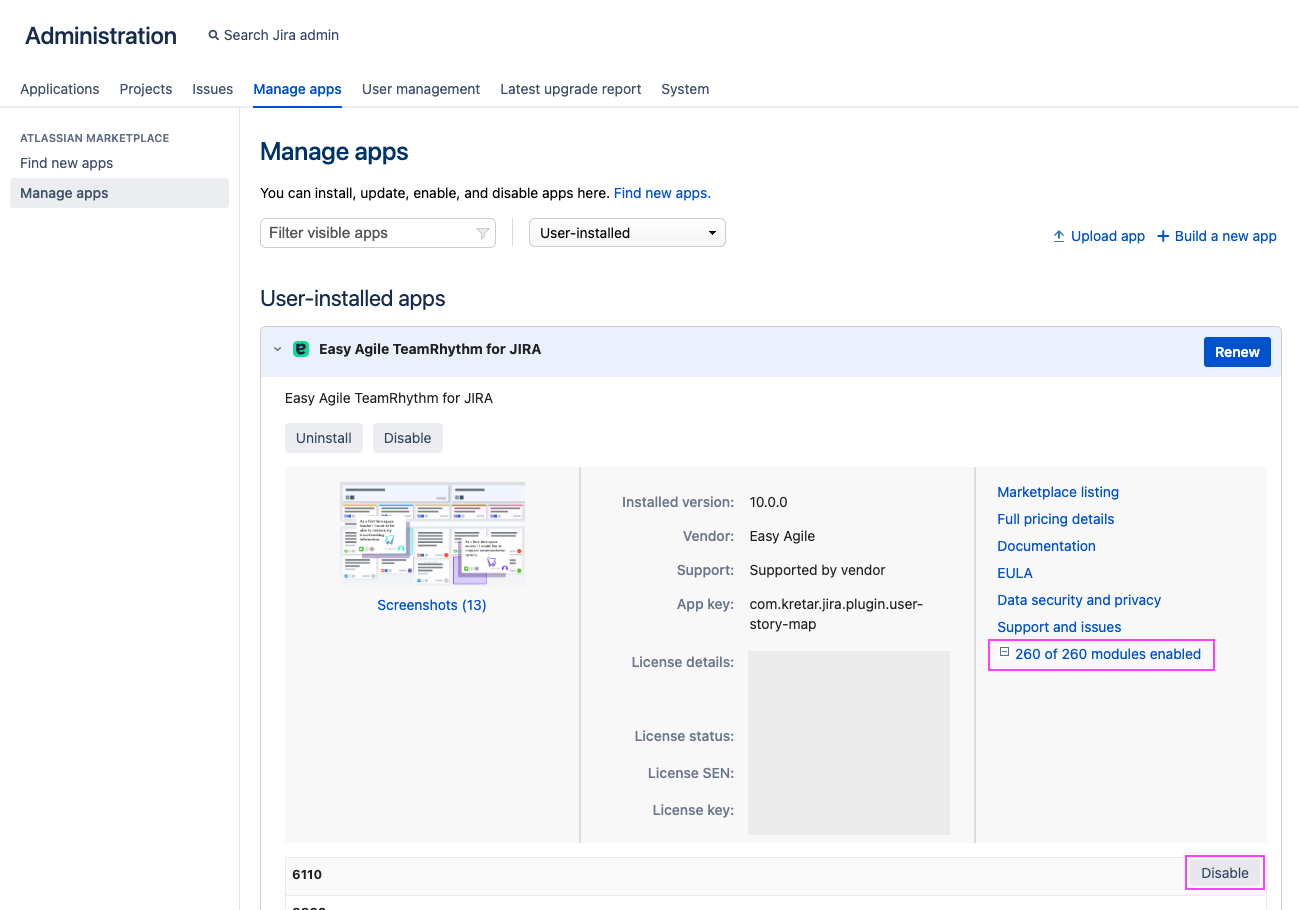
Manage apps in Jira settings: the modules option
Disabling Planning Poker Panel
On Jira Cloud, it is not currently possible to hide the Planning Poker part of the app.
On Jira Data Center only, a Jira Administrator can configure modules for the app to hide the app icons. This is available from version 14.0.0 and later.
For Data Center versions of the app, it is possible to remove the Easy Agile Planning Poker panel within the Jira Issue View.
While this does not remove the functionality entirely, the user will be unable to access the web panel.
To do this, find and disable the relevant app module(s). This is found in Jira’s global settings → Manage apps → Easy Agile TeamRhythm for JIRA → expand “### of ### modules enabled”.
There are several “Planning Poker modules in this list. Disable the one named:
"Planning Poker Issue View Panel (eausm-planning-poker-issue-view-web-panel)”
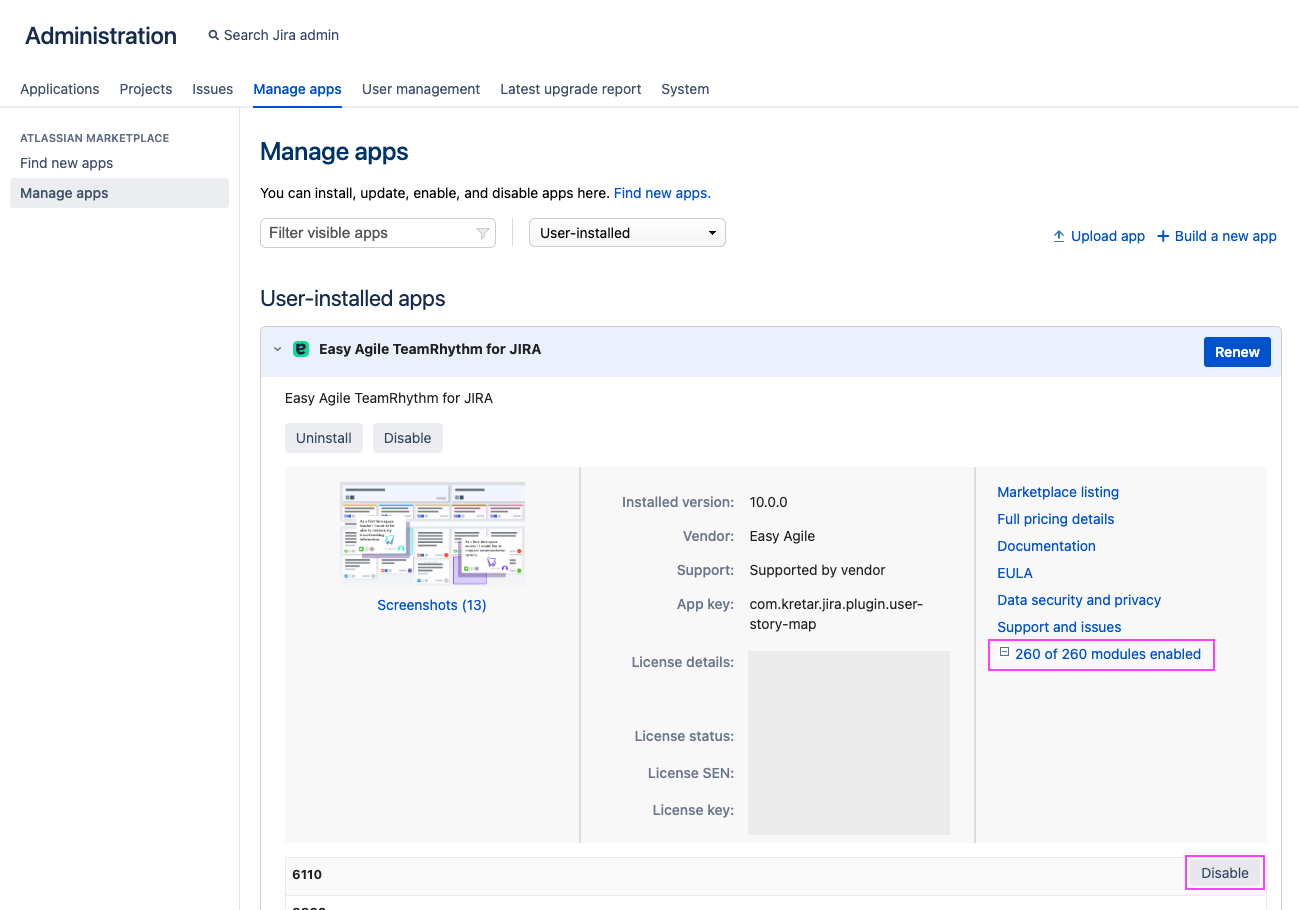
Manage apps in Jira settings: the modules option

Module "Planning Poker Issue View Panel (eausm-planning-poker-issue-view-web-panel)”
Restrict Easy Agile TeamRhythm access to Jira projects/boards
When the Easy Agile TeamRhythm app is installed, the User Story Map and Retrospective options will appear in the project sidebar. The app will be available for all Jira Software boards: Scrum, Kanban, and (on Jira Cloud only) team-managed projects.
Block app access using a Data security policy on Jira Cloud
On Jira Cloud only, Atlassian’s app access rules can prevent Easy Agile TeamRhythm from accessing or showing in specific Jira projects.
This is configured using a Data security policy, which can be configured by an Organization Admin. This allows you to select:
The Jira projects you’d like to restrict access to; and
The App access Policy rule.
If you have Atlassian Guard (previously “Atlassian Access”), you’ll be able to choose which apps you block using an allowlist or a blocklist.
If you do not have Atlassian Access, you’ll only be able to block all apps. This means that using a Block app access rule to restrict Easy Agile TeamRhythm will block other apps as well.
Is it possible to restrict the Easy Agile TeamRhythm app to certain Jira projects?
On Jira Cloud, you may be able to use a Data security policy; see “Block app access using a Data security policy on Jira Cloud” above.
On Jira Data Center, it is not possible to enable/disable the app on specific Jira projects or boards.
On Data Center versions of the app, it is possible to hide one or both of the icons from the project sidebar in ALL Jira projects. See “Can I remove both of the app icons from the Project sidebar?” below.
Can I change the position of the User Story Map icon in the Project sidebar?
This is only available when using the app on Jira Data Center.
Jira Administrator permission is required for this configuration.
The position of the User Story Map icon can be changed by altering the script in the Announcement banner.
To move the icon to, in this example, below the Reports icon, add the following code snippet to the Announcement banner:
<script type="text/javascript">
$(function() {
AJS
.$("[data-link-id='com.atlassian.jira.jira-projects-plugin:report-page']")
.parent()
.after(
AJS.$("[data-link-id='com.kretar.jira.plugin.user-story-map:easy-agile-story-map']")
.parent()
)
});
</script>If you're not actively using the Announcement banner, we recommend also adding the following CSS style to hide the banner. Otherwise, it will show unnecessary whitespace at the top of every page.
<style>
#announcement-banner {
display: none;
}
</style>