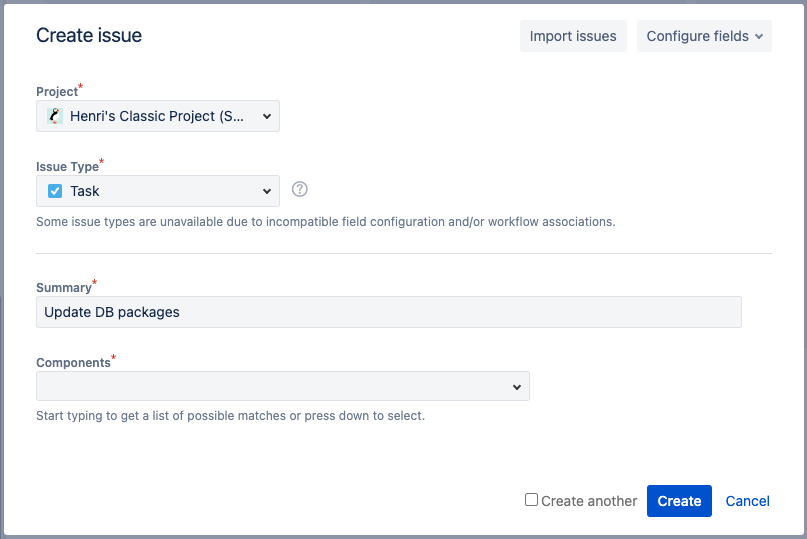The User Story Map in Easy Agile TeamRhythm will show issues from your Jira board. This means that your board configuration in Jira will change how the app works.
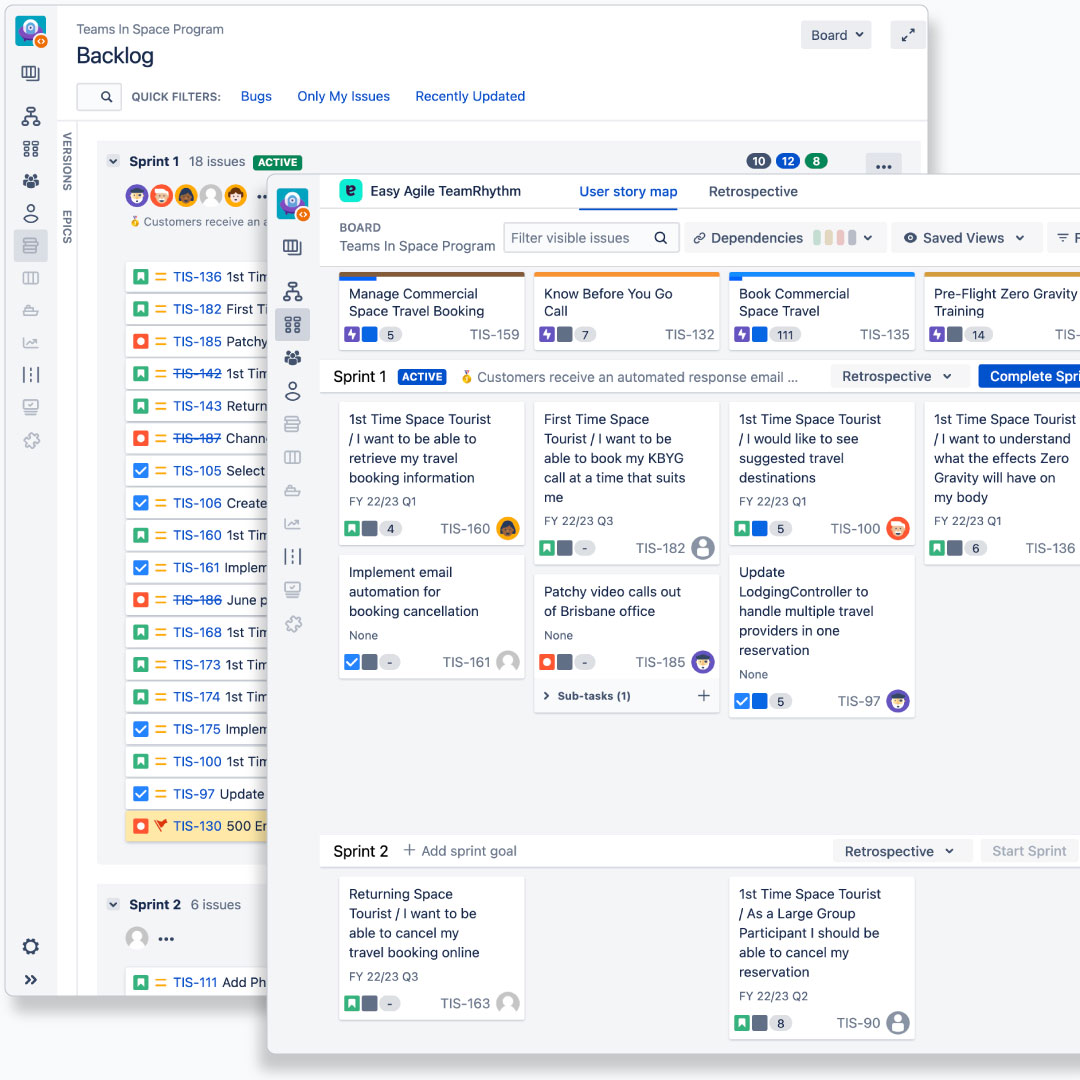
This includes:
-
What projects and issues are included in your board filter query
-
Whether you’re using a Scrum or Kanban board
-
What Estimate Statistic is used on a Scrum board
-
Any Quick Filters created for your board
-
The order/ranking used on your board
You can learn more about Jira Software boards in Atlassian’s guide Jira Software boards introduction .
-
Only Jira Software projects can have Scrum or Kanban boards. Easy Agile TeamRhythm is not compatible with other project types such as Business projects or Jira Service Management projects.
Board types: Scrum and Kanban
When creating a new board in Jira, you’ll choose to make it either a Scrum or a Kanban board. This will affect the features of the board in Jira such as sprints, estimation, and the backlog.
In Easy Agile TeamRhythm, the board type determines how sprints, estimation and retrospective creation work:
|
|
Scrum |
Kanban |
|---|---|---|
|
Sprints |
Sprint swimlanes available on the user story map |
No sprints |
|
Estimation |
Select “Story Points” or “Original Time Estimate” for the Estimation Statistic to use on the User Story Map |
No estimation statistic |
|
Retrospectives |
1 retrospective for each sprint |
Create retrospectives as-needed |
For more information on configuring Estimation Statistics in Jira, see Atlassian’s guides for Jira Cloud or Jira Data Center .
Team-managed projects (Jira Cloud only)
On Jira Cloud, you can also choose to create a team-managed project. Unlike on a company-managed project, you won’t choose a Scrum or Kanban board. Features including sprints, versions, estimations, and the backlog can be switched on and off in Project Settings.
Easy Agile TeamRhythm is compatible with team-managed software projects. However, you may encounter limits due to the different and smaller feature set of these projects.
-
In-app filters use components and Quick Filters, but these are not available in team-managed projects.
-
Card configuration on the User story map is not yet compatible with team-managed projects.
-
Team-managed projects cannot be changed into multi-project boards as the board filter cannot be changed.
-
Multi-project boards (in company-managed projects) where a team-managed project is added to the board filter face some compatibility issues. This is primarily caused by the unique way Jira handles issue types in team-managed projects.
Multi-project boards
By creating a multi-project board in Jira, you can create a user story map from issues across your projects. Learn more about creating a board based on a set of projects in Jira Cloud or Jira Data Center .
When creating new issues on the User story map or Retrospective pages, you’ll be prompted to select a project if there is more than one:
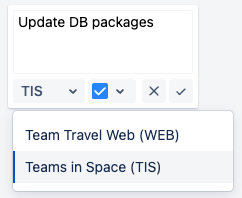
Some Jira features are specific to a single project. This includes components and release versions. This means that Version swimlanes on the the User story map aren’t available on multi-project boards.
Settings in Jira such as Permissions, Notifications, Workflows and Issue Screens are configured for each project. If you’re troubleshooting problems with these on a multi-project board, you’ll need to check the settings for each project in the board.
If the board contains more than 10 projects, you may encounter limitations:
-
The project list when quick-creating issues in the Easy Agile TeamRhythm app might not load: after submitting, you’ll get a pop-up when you can select a project and finish creating the issue.
-
Permissions such as “Manage Sprint” may not work as intended in Jira or the app .
Board Filter Query
The Board Filter Query controls what Jira issues are shown on your board.
Every new Jira project has a default board containing all issues in that project. This query might look like project = ABC ORDER BY Rank ASC.
However, a team might change this to suit their needs:
-
A team working on issues multiple projects might create a multi-project board.
-
A team working on part of a project might create a board with an extra filter in it, such as
project = ABC AND component = iOS ORDER BY Rank ASC.
Learn more about editing the board filter in Jira Cloud or Jira Data Center .
Fields required by the board filter
Some board filters require a specific field. Teams working on part of a project(s) might use a board filter such as:
-
project = ABC AND component IN (iOS, Android) -
project IN (ABC, XYZ) AND label = iOS
This means that newly-created issues can sometimes “disappear” from a board if they don’t yet meet the criteria. For example, a new issue with no component set will disappear from a board with a component in the board filter. You’ll see a warning message:
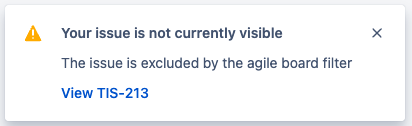
Issues created on the User story map that don’t meet the filter criteria can sometimes disappear from the board before the Epic Link is set. This means the issue will be in the Jira project, but not on the Jira board OR in the epic.
Setting these fields as Required in Jira can help with this problem .
Easy Agile TeamRhythm will attempt to auto-fill fields, where possible. Only standard Jira fields such as component and label are auto-filled.
Whether the app can auto-fill will depend on how many possible values are specified in the board filter:
-
For
project = ABC AND component = iOS, the app will add the component “IOS”. -
For
project = ABC AND component IN (iOS, Android), the app isn’t able to determine which component to add, so it can’t auto-fill it.
Board filter query errors
When opening the User story map, the app uses your board filter query to fetch issues from Jira. If Jira detects a problem with the query, it will return an error and the app will not load.
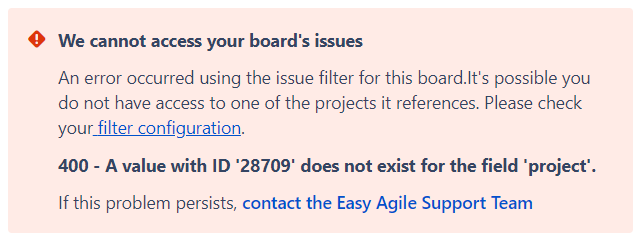
These errors can often be fixed by editing the board filter query in Jira Cloud or Jira Data Center .
If you’re seeing an error when opening Easy Agile TeamRhythm on the User story map or Retrospective pages, check Help with common errors in Easy Agile TeamRhythm for more guidance.
Order, rank, and drag and drop
The issues and epics on the User story map are displayed in the same order as on your Jira Backlog and Sprint/Kanban Board. This is controlled by the ORDER BY clause in your board filter.
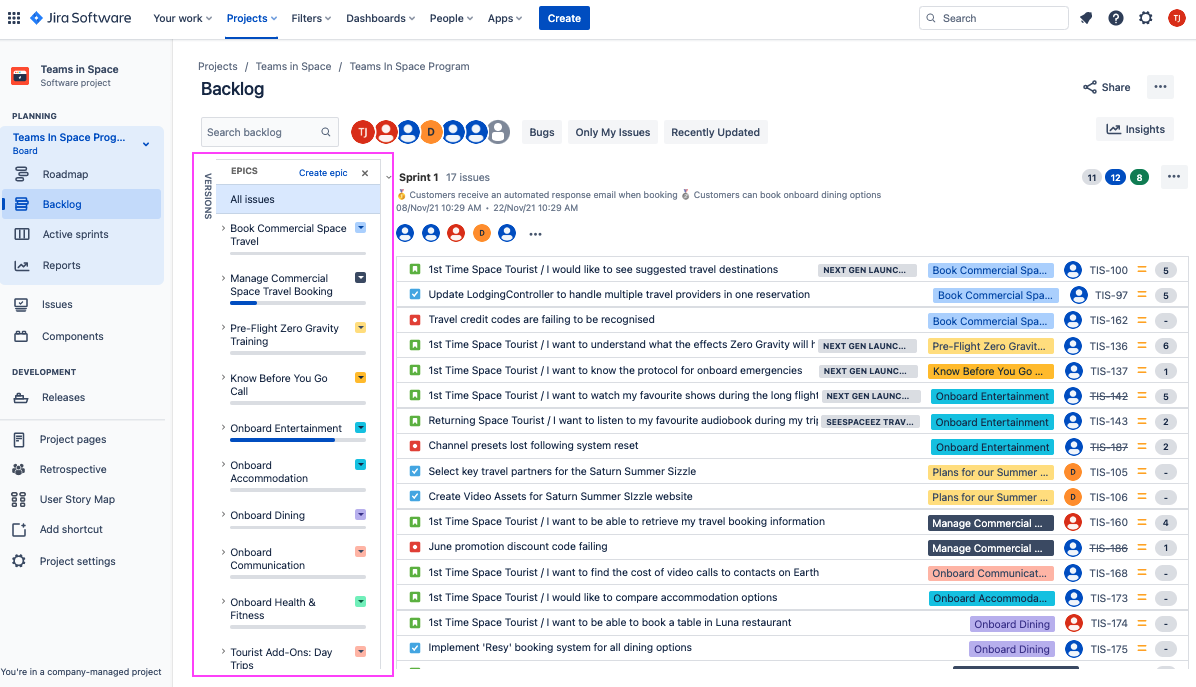
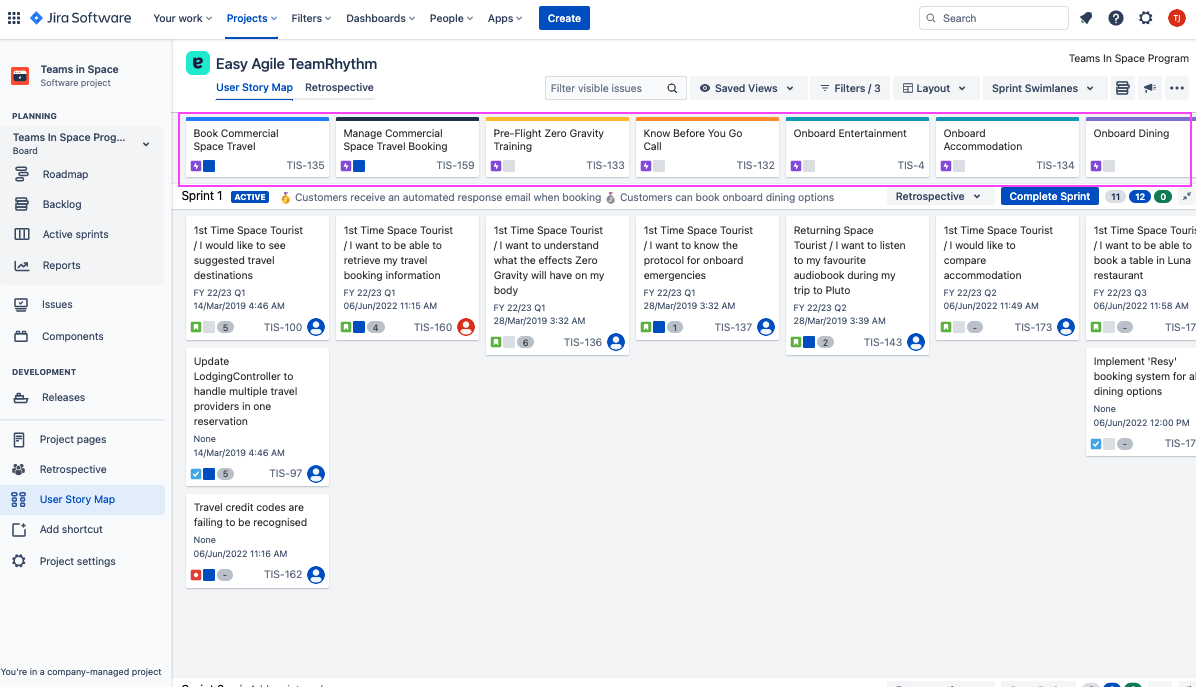
By default, boards will use ORDER BY Rank ASC. Using the Rank field means that you can manually set the order of issues on the Backlog in Jira with drag-and-drop. This is a common way of prioritizing and sequencing work.
This also enables you to reorder epics and issues in the User story map with drag-and-drop:
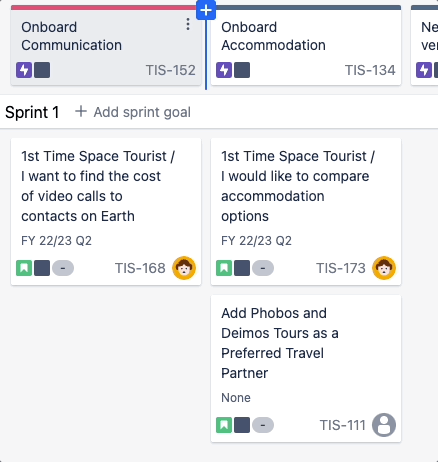
This updates the order in Jira by re-ranking the issues.
Drag and drop errors
If your board does not use ORDER BY Rank, reordering issues in the User story map is disabled. You’ll see the following error message:

To enable drag-and-drop ranking, change this setting in your Board Configuration in Jira Cloud or Jira Data Center.
Drag-and-drop support is also limited when an additional hierarchy level (above epics) is displayed. reordering epics or third-level issues will show:

You can drag-and-drop the issues underneath your epics.
In the latest version of the app, third-level issues can be only reordered by right-clicking and using “Send right/left” .
-
On Jira Data Center, you’ll need to update to version 8.2.0 or later.
Alternatively, temporarily hiding the higher-level issues re-enables drag and drop.
Board Location (Jira Cloud only)
In Jira Cloud, each board also has a Location . This is typically a Jira project, but you can also store it in your personal profile.
The User Story Map and Retrospective options are displayed in the project sidebar. This means that they’re not visible when the board is NOT in a project:
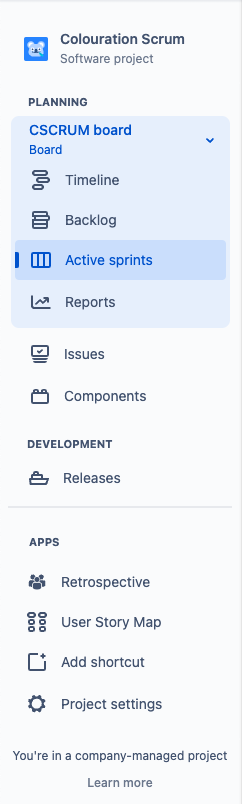
.png?cb=7ed136bb6c7b88b711bdfb66bf9964d2)
Workaround
The Retrospective page can also be accessed from the Backlog page in Jira:
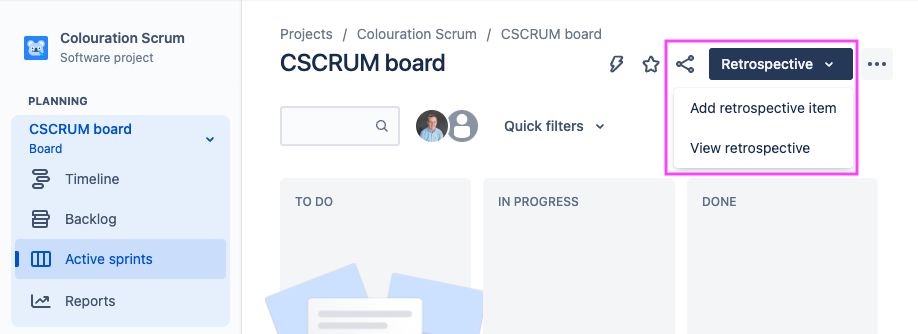
Note that you can then switch to the User story map page in the Easy Agile TeamRhythm app from here:
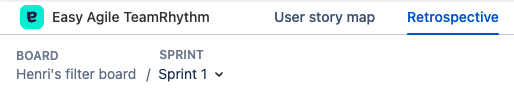
Quick Filters
A Quick Filter is a small snippet of Jira Query Language (JQL) that you can use to focus on a subset of issues. These are created and managed on each Jira board.
Quick Filters can be applied in the in-app filters .
Create and manage Quick Filters in Board Configuration on Jira Cloud or Jira Data Center .
Required fields
Some Jira configurations set Required Fields on issue creation. This is controlled by the Field Configuration applied to the project. Learn more about required fields in Jira Cloud or Jira Data Center .
-
This is NOT configured based on the Jira board, but will depend on the project you’re creating the issue in.
When creating an issue in Easy Agile TeamRhythm, an extra form will pop up if you need to add required fields. For example, where the component field is required: