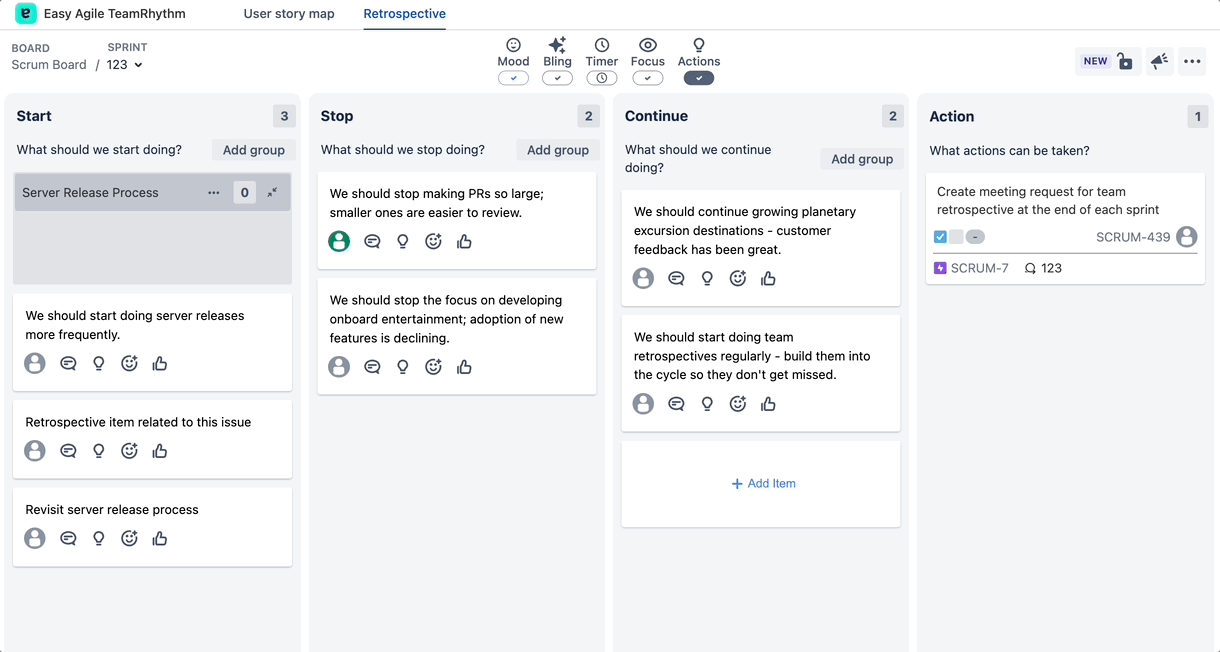Retrospective groups
Creating retrospective groups
You can add retrospective group to identify similar themed items. This can be used to identify and analyse continuous improvement areas and creating action plans to address them. The retrospective group can be added to any of the Start, Stop and Continue columns in the retrospective board.
Navigate to the retrospective board
Click on +Add group under the retrospective board columns
Enter the Group Name
Click on Create
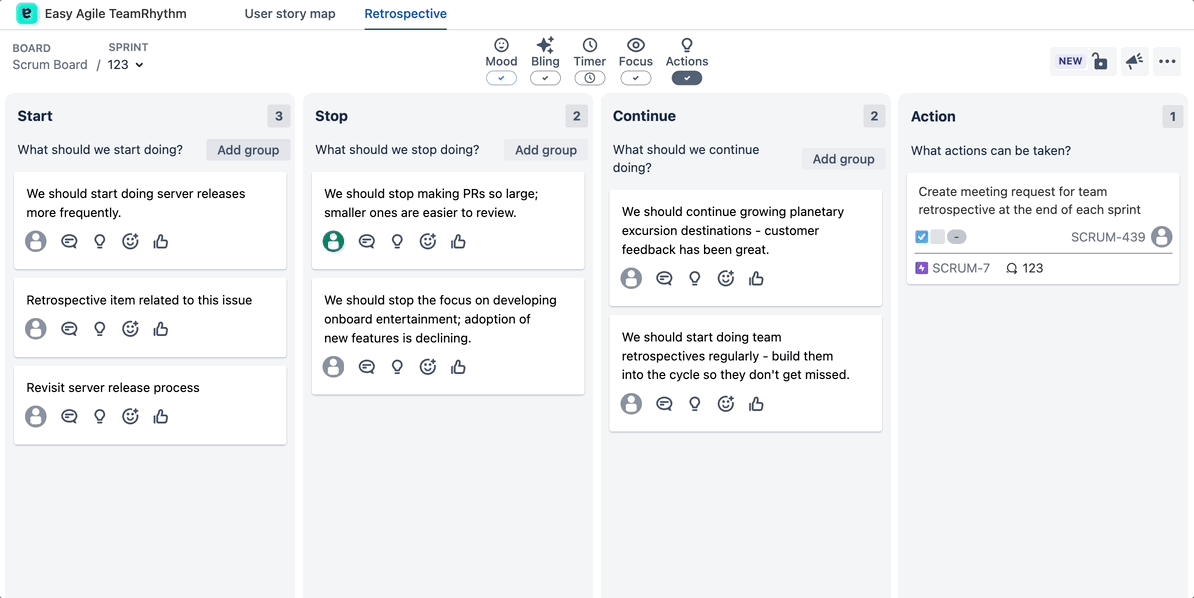
You can expand/collapse Groups depending upon the desired view.
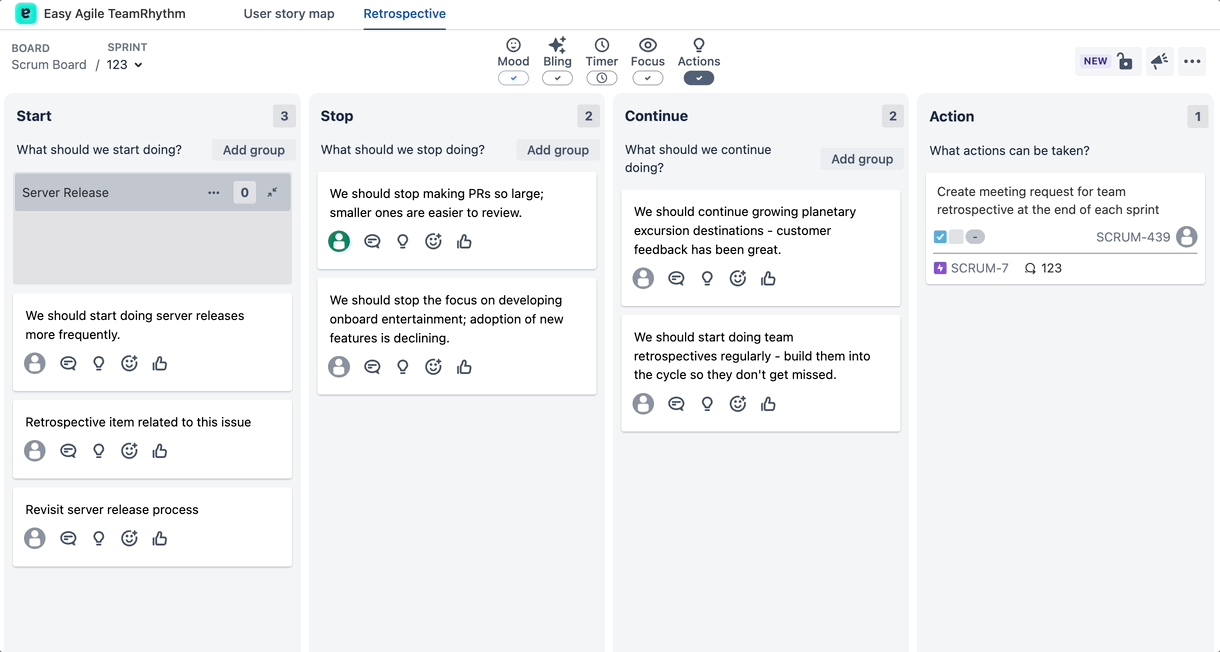
Editing a Retrospective group
You can edit a retrospective group by clicking on the … icon
Open Quick Actions menu
Click on Edit
Edit the group name
Click on Save
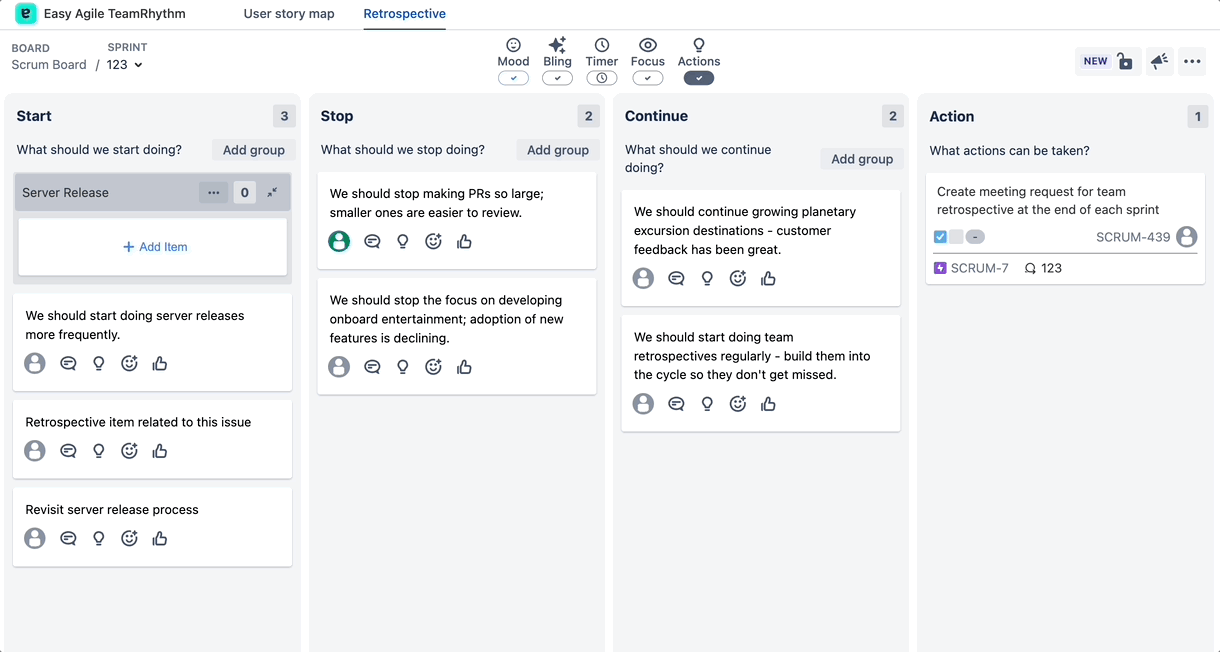
Move items between groups
The retrospective items can be moved to a group that are similar themed items. You can drag existent items from any column and drop them onto the group or you can drag existent items from any group and drop them onto a different group / out of a group at any column.
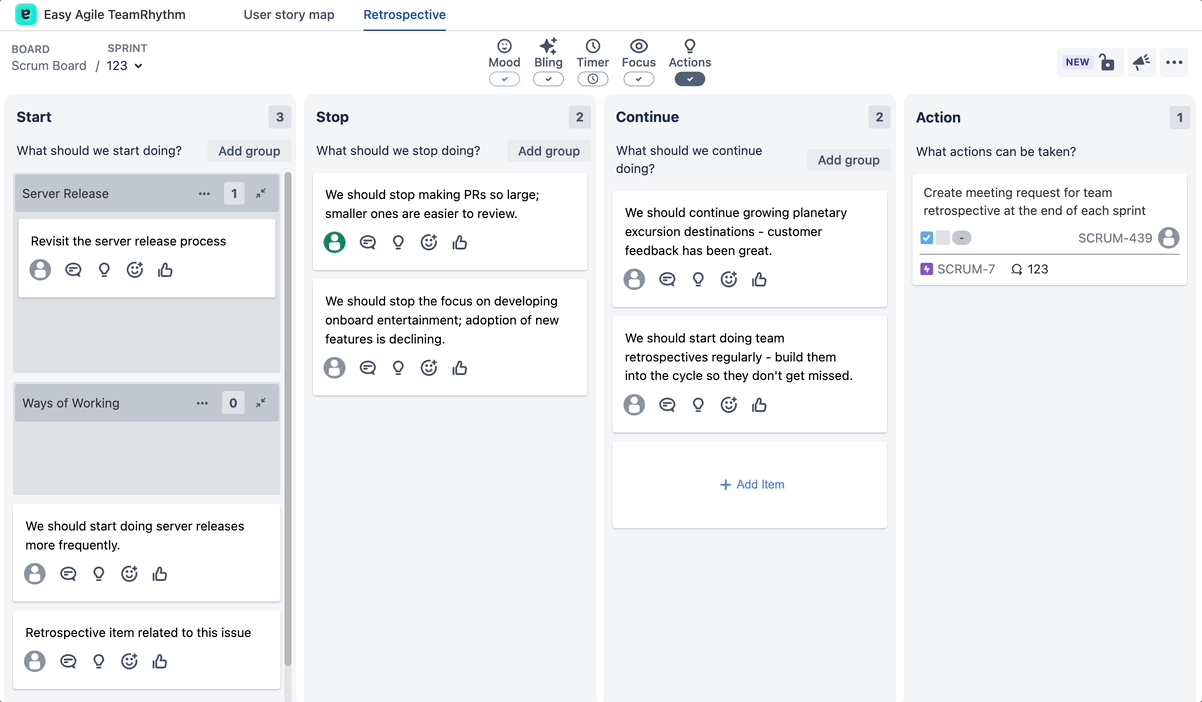
Add new items to an existing group
You can create new retrospective items into a group that are similar themed items.
Click on +Add item under the retrospective group
Enter the retrospective item
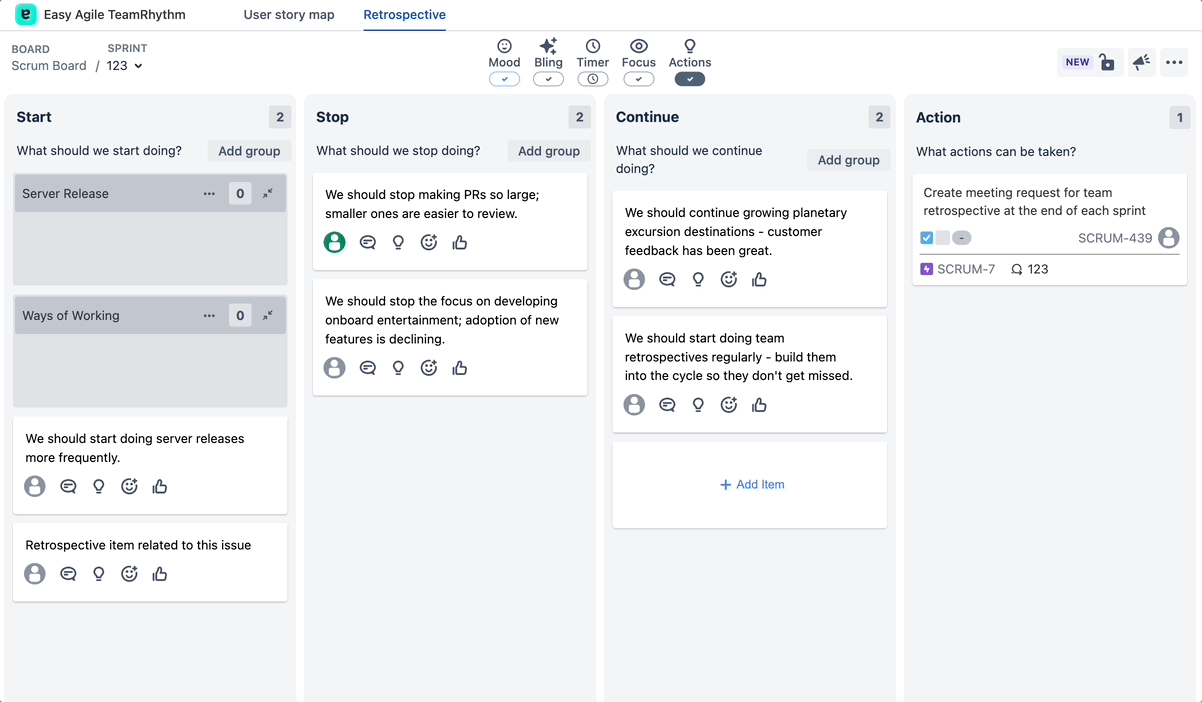
Deleting a Retrospective Group
You can delete a retrospective group by clicking on the … icon if it is not required any further in the retrospective board.
Open Quick Actions menu
Click on Delete > Delete