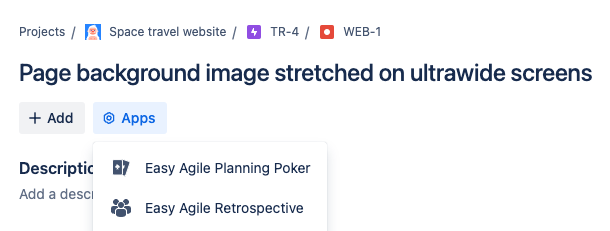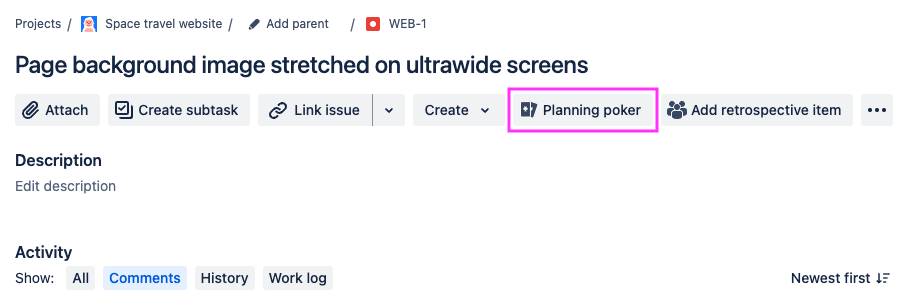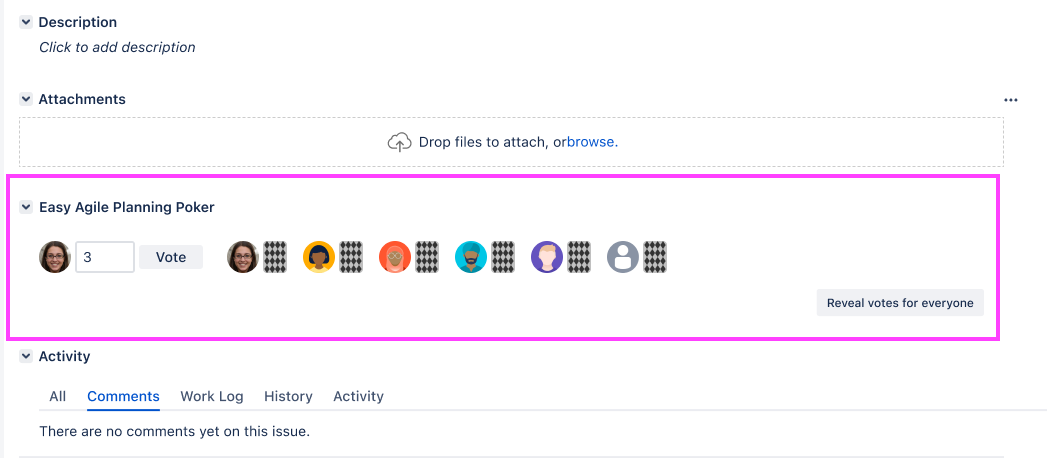Use Planning Poker to collaboratively estimate work in Jira.
This feature is available on:
-
Jira Cloud (i.e. Jira sites with “….atlassian.net” in the URL)
-
Jira Data Center with app version 14.0.0+
Finding the Planning poker tool
The Planning poker button/panel will show on the issue view in Jira.
-
Planning poker is only available in Jira Software projects, not Business projects or Jira Service Management projects.
On Jira Data Center, a Jira Administrator can disable the Planning Poker functionality for the whole Jira site .
Running planning poker as a team
The Planning Poker panel can auto-update, so you don’t need to refresh the page to see changes made by your teammates.
Vote
Add your estimate for how much work you think this issue will take. Each voting participant adds their estimate in the Jira Issue View. Cast votes may not be deleted but may be changed by submitting a new one to override your other vote.
Votes must be a positive numerical value between 1 - 1000, so your team may use your sequence of choice. For example, 1 to 5, Fibonacci, etc
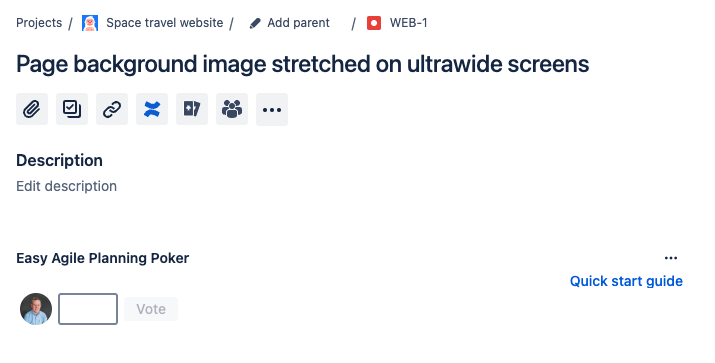
Easy Agile Planning Poker supports synchronous and asynchronous team estimation as there is no restriction on when a vote can be cast.
Reveal votes
You can see the profile pictures of the teammates who have already voted. Everyone’s votes will be hidden at first.
When everyone has submitted a vote, click “Reveal votes vote for everyone” to see all votes, sorted from lowest to highest.
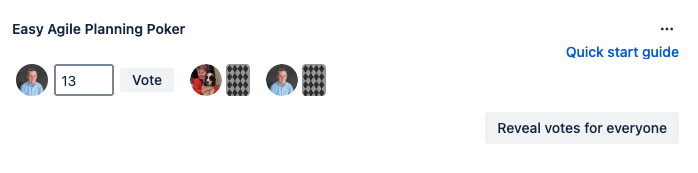
The avatars and votes will be re-ordered from lowest to highest for easy reference.
Discuss
If all or most estimates match, your team has a shared understanding of the work and you’ve arrived at a good estimate. It is still a good idea to discuss any outliers just in case something has been identified that others have missed. This could make the work easier or more complex. Each person’s experience and capability will impact complexity.
If the votes aren’t matching, that indicates there might be something about this issue that not everyone understands yet. Is there a hidden complexity that only some people have spotted? Is it easier than it looks?
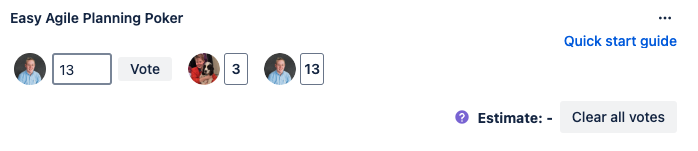
If votes aren’t aligned, we recommend discussing the issue as a team and then re-voting. Use the “Clear all votes” button to clear everyone’s votes and try again after discussing.
Estimate
An Estimate is suggested for the issue based on the most commonly occurring votes determined in the following manner:
-
where there is only one vote that occurs more than once, this vote will be used

-
where there are multiple votes occurring multiple times, the vote with the most occurrences will be used

-
where there are multiple votes occurring multiple times with same number of occurrences, the higher number will be used.

Note: The story points field may be manually updated with the vote agreed by the team if that differs from the suggested estimate.
Add estimate to the issue
If there’s united or most-common estimate, use “Copy to issue’s Story Points” to save it to that field on the issue.
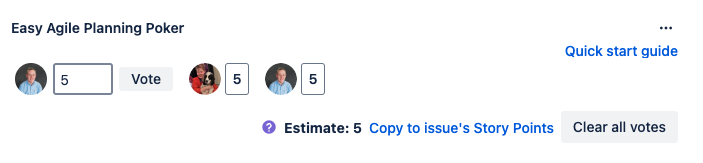
Troubleshooting Planning Poker
“Copy to issue’s Story Points” doesn’t work
If you receive the error message “issue was not updated” click on the message for more information on why the story points may not be updating. Find the error type below to for the recommended action.

Issue screen that supports story points
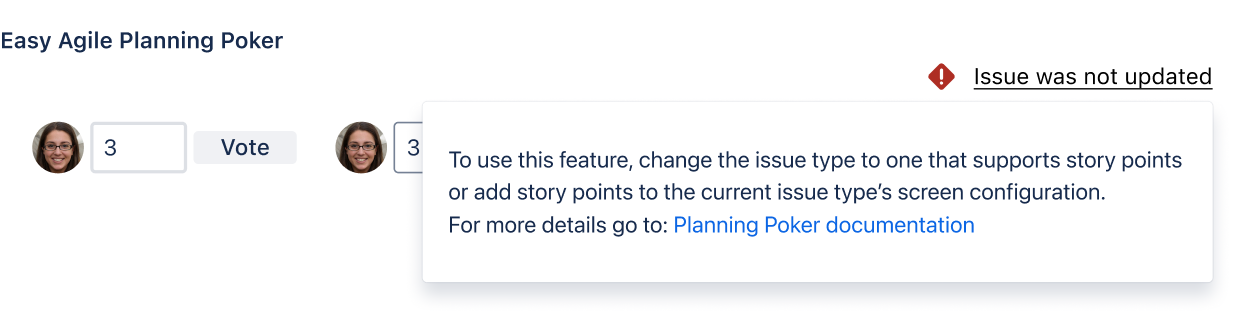
This functionality requires the story points field to be visible in the Jira issue viewer and be editable by your user.
Recommended action is to speak to your Jira or project administrator to check these settings.
Issue type that support story points
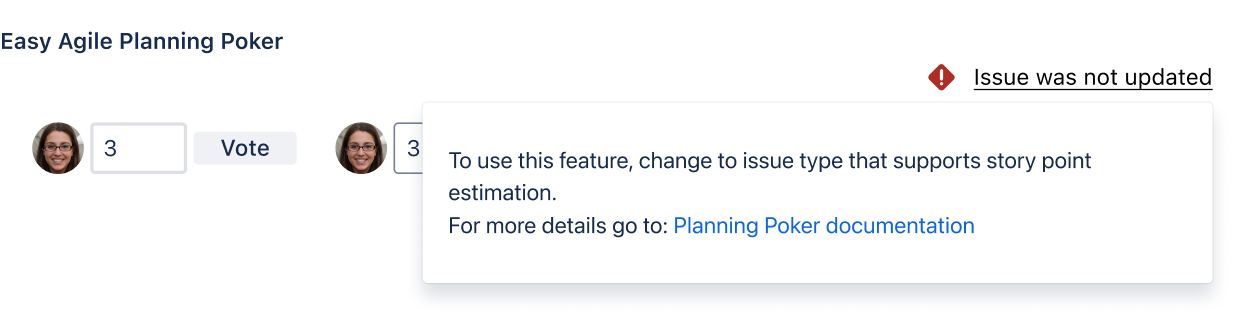
This error appears for issue types that don’t support estimation tracking, such as epics or higher level issue types.
To resolve this:
-
Change the issue to a story-level issue type
-
Manually edit the Story Points field on the issue
Board and Issue Configuration
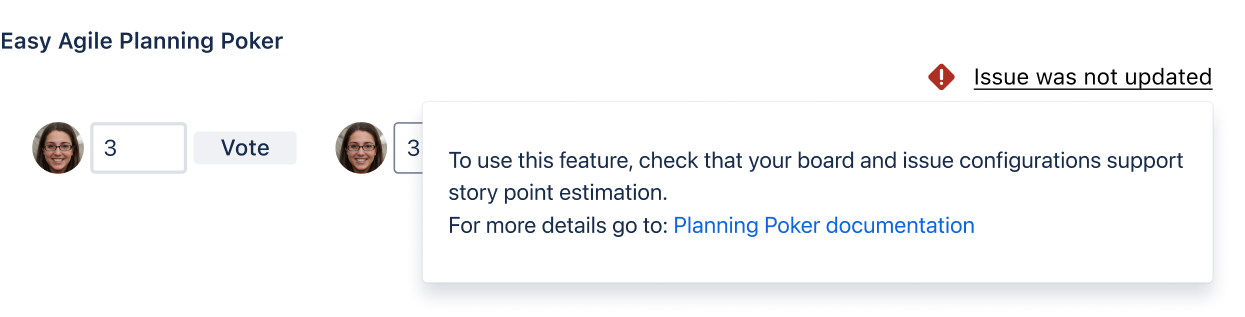
This can be occur when:
-
The issue is not on a scrum board
-
The issue is on a scrum board, but that board’s Estimation Statistic is not “Story Points”
-
The Estimation statistic is Story Points, but uses different text/language such as “Story-Punkte”
-
Another unknown error has occurred
Recommended action is to speak to your Jira or project administrator to validate that the project and issue configurations support story point estimation.
Unsupported board type: kanban boards

Currently the “Copy to story points” function is only supported on scrum boards that use “Story points” as the Estimation Statistic.
In team-managed projects (Jira Cloud only), the “Copy to story points” button will only work if the Estimation feature is enabled in the project.
To resolve this:
-
Add the issue to a new or existing scrum board
-
Manually edit the Story Points field on the issue
The following error appears when the issue is in no Jira boards (scrum or kanban):
To use this feature, change to a board with configuration that supports story point estimation.