Why aren’t Version swimlanes available?
Symptom
You may find on some story maps, that the version swimlane option is not available.
Causes
There are five possible causes this can occur:
Cause 1: Your agile board spans multiple projects
If the (Scrum or Kanban) agile board's filter you're using to create your story map contains more than one project, the Version swimlane option is disabled.
Dragging an issue from one version to another in the same project only requires us to change the fixVersions field's value. However, since Versions are project-specific, to move an issue from a version in one project to a version in another project would require us to move the issue to the project of the new version. Due to field configurations being different between projects, this is not something we can do reliably via the REST api.
Cause 2: The Fix Version field not present on the project screens
When the fixVersion field is not on the screen for the issues it is not accessible by Easy Agile TeamRhythm. Some teams (mostly doing SaaS deployments) don't have a need for a version field, so the versions swimlanes make no sense to them.
To add the Fix Version field:
Click on the Project Settings cog icon in the Project sidebar:
|
Data Center |
Cloud |
|---|---|
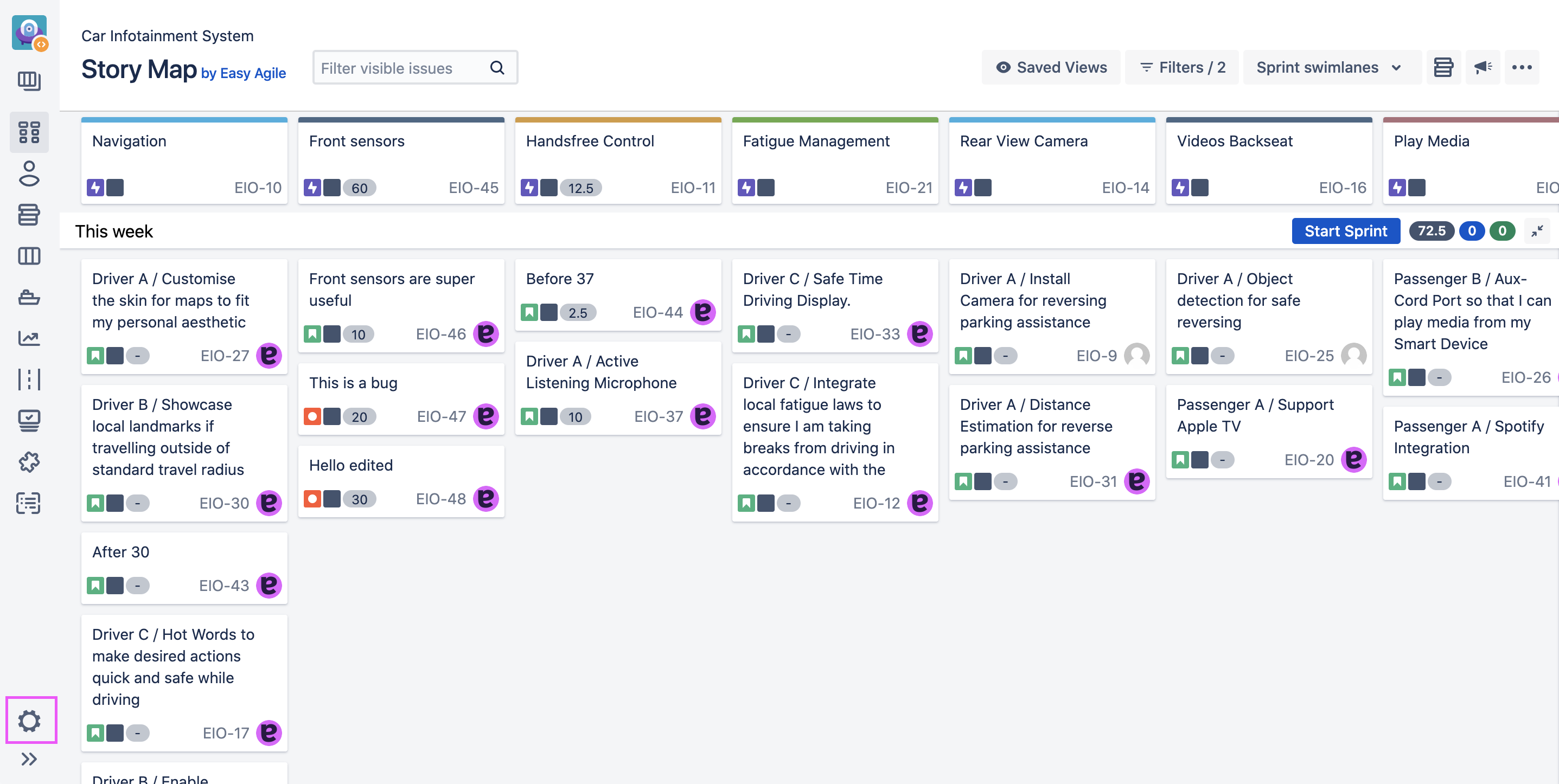
|
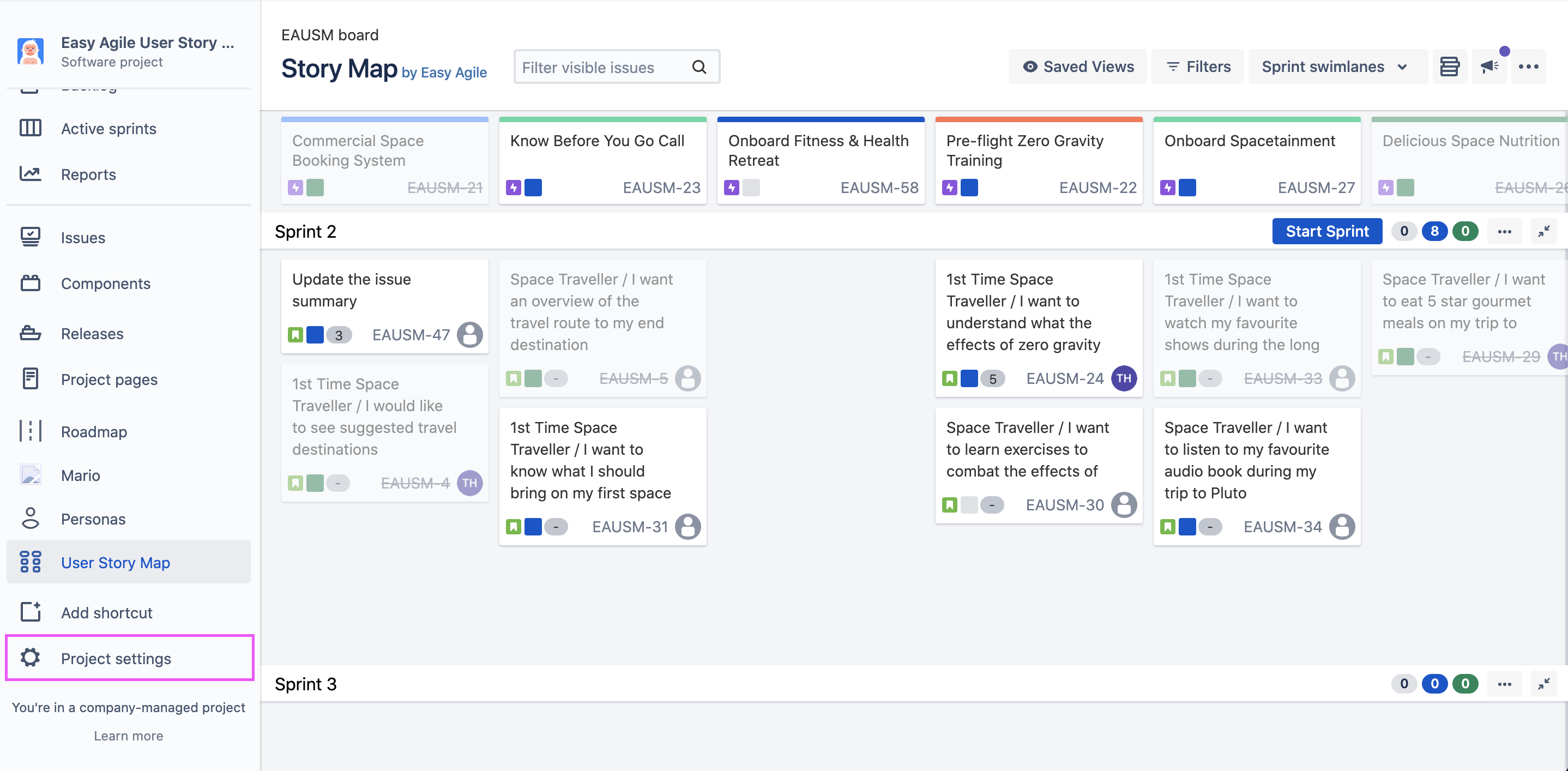
|
Select the Screens tab on the left of the page:
|
Data Center |
Cloud |
|---|---|
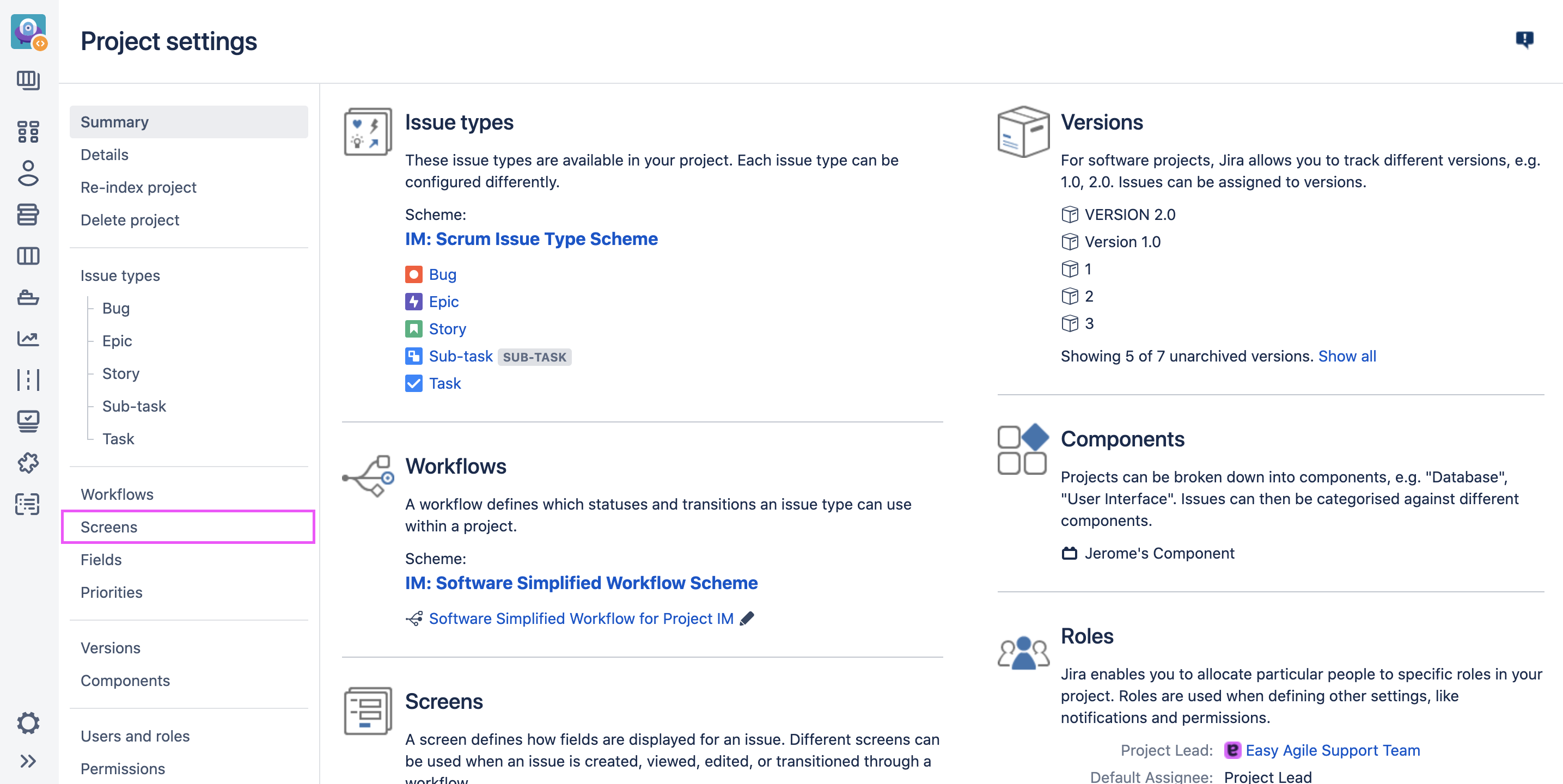
|
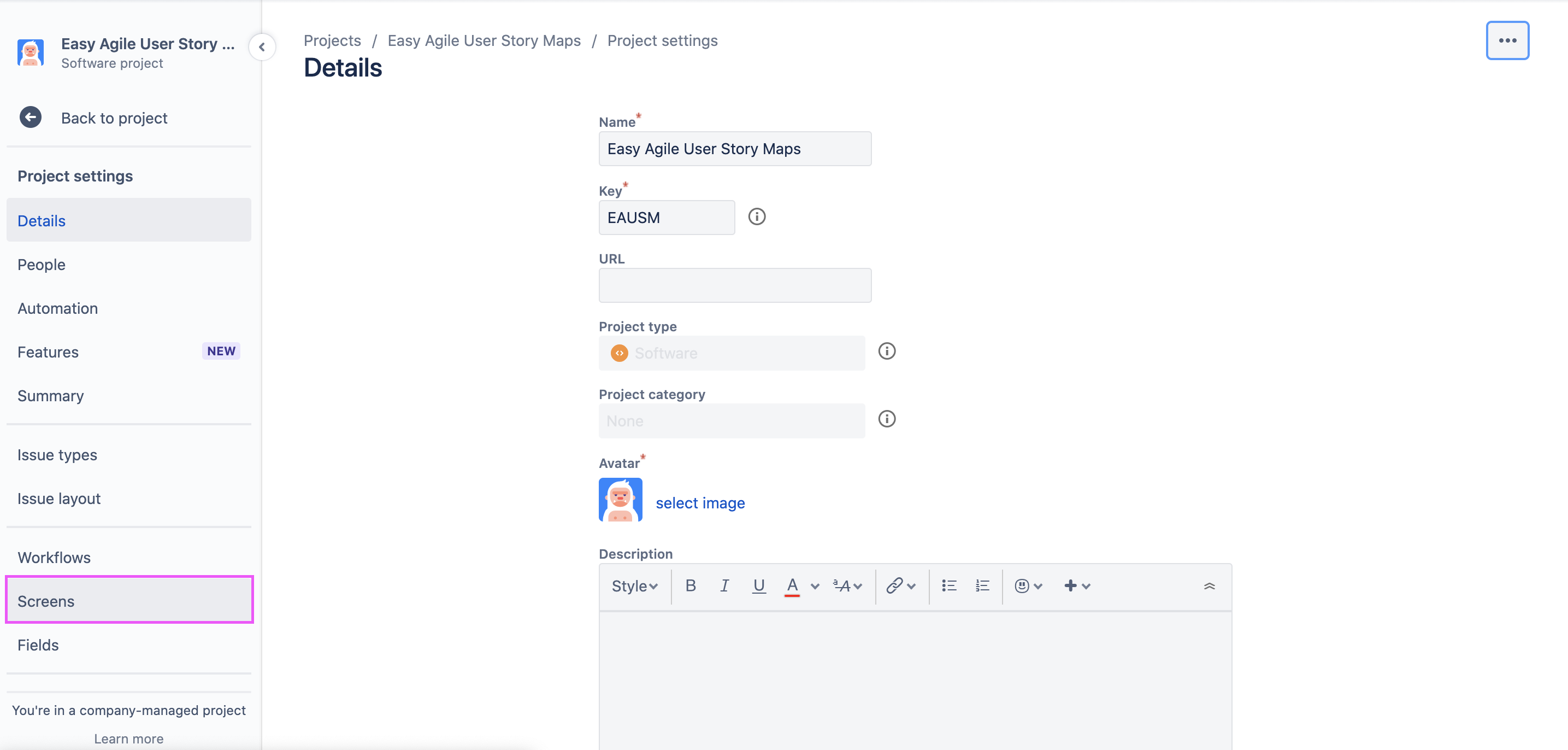
|
Select the screen associated with the Create & Edit issue operations:
|
Data Center |
Cloud |
|---|---|
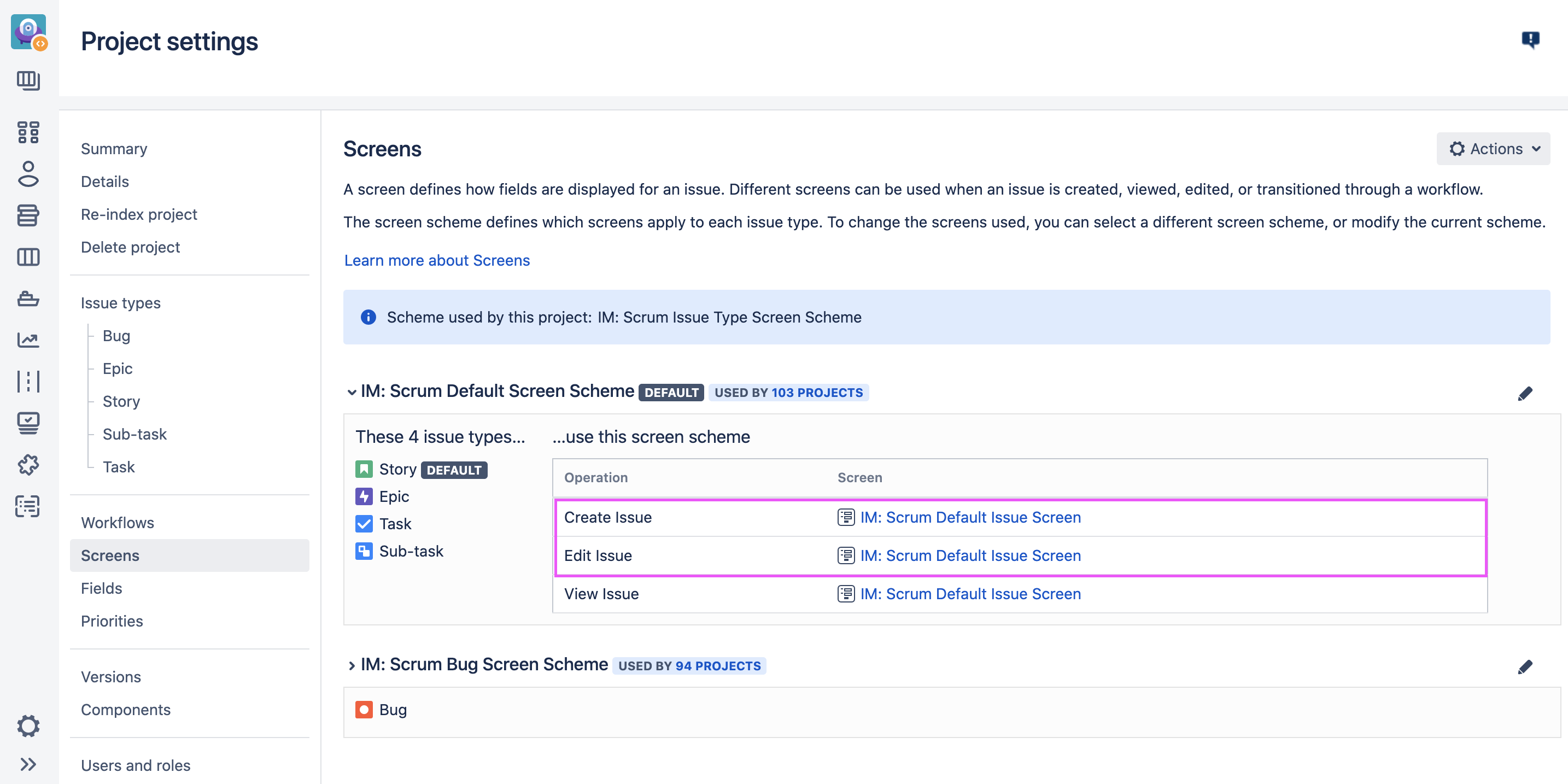
|
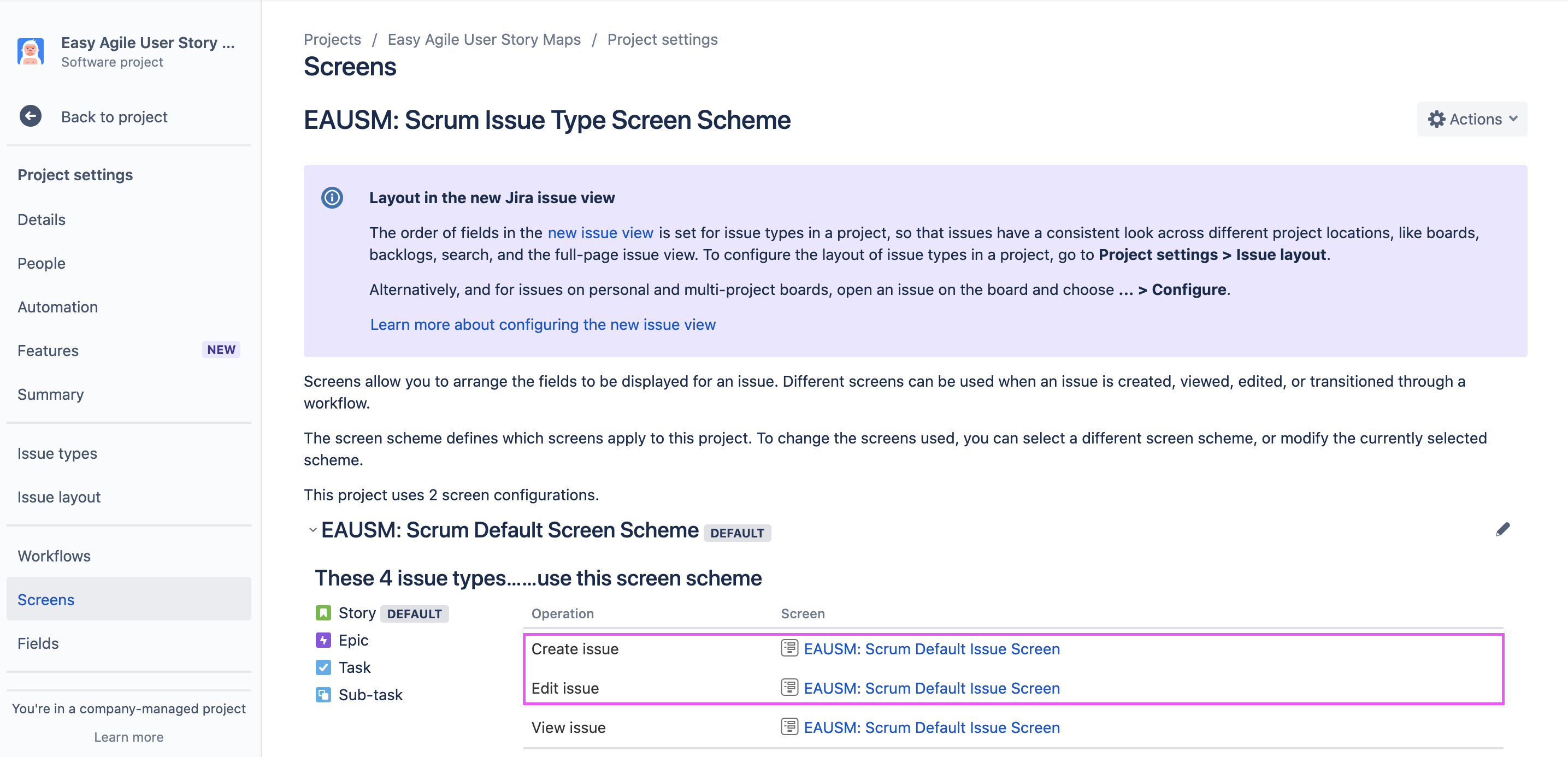
|
Add the Fix Version/s field to both the Create & Edit issue operations:
|
Data Center |
Cloud |
|---|---|
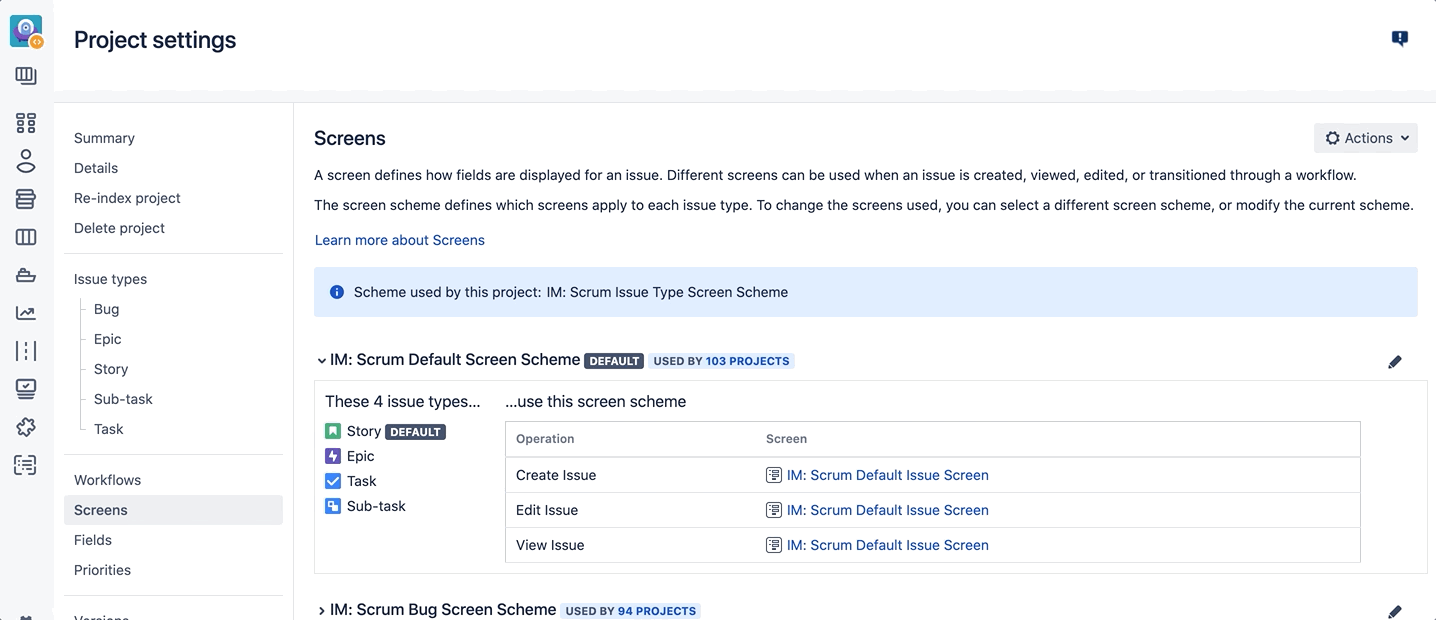
|
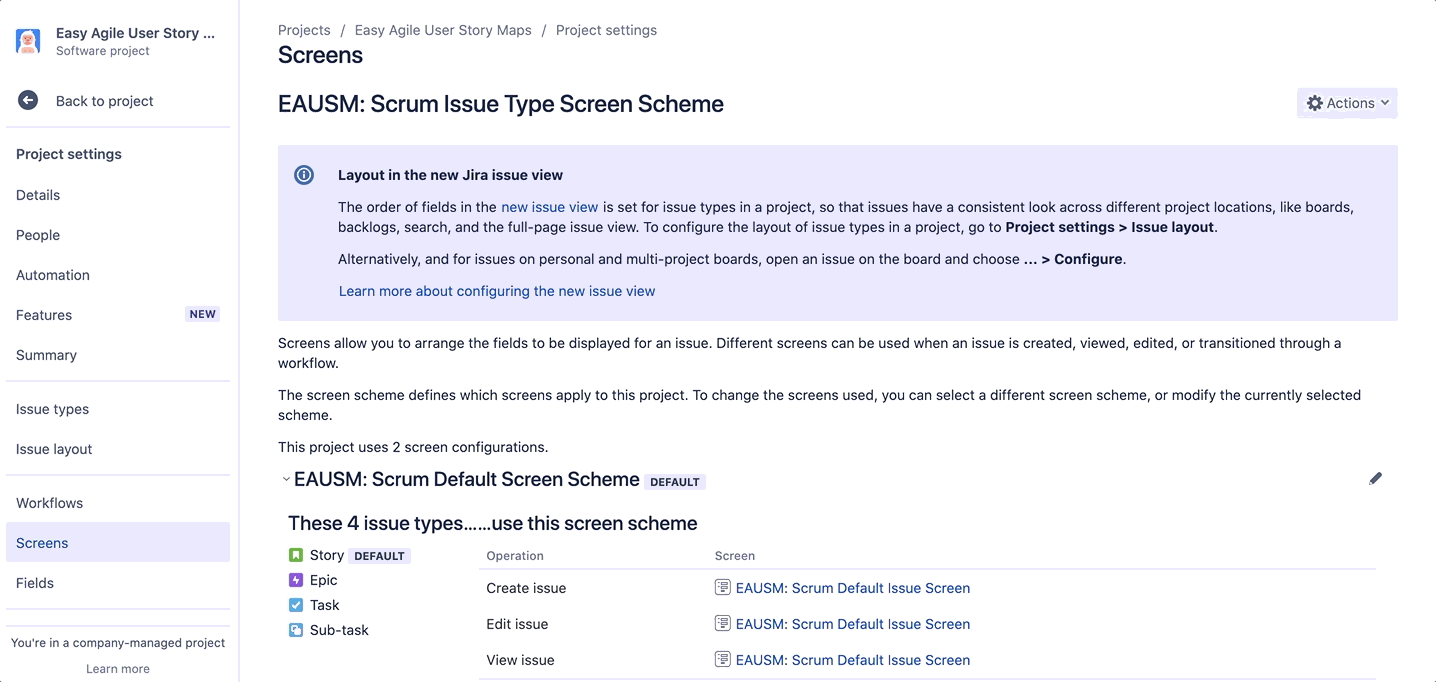
|
Cause 3: The Fix Version field is hidden on the field configuration
When the fixVersion field is hidden on the field configuration for the project/s it is not accessible by Easy Agile User Story Maps.
To add the Fix Version field:
Click Project Settings in the Project sidebar:
|
Data Center |
Cloud |
|---|---|
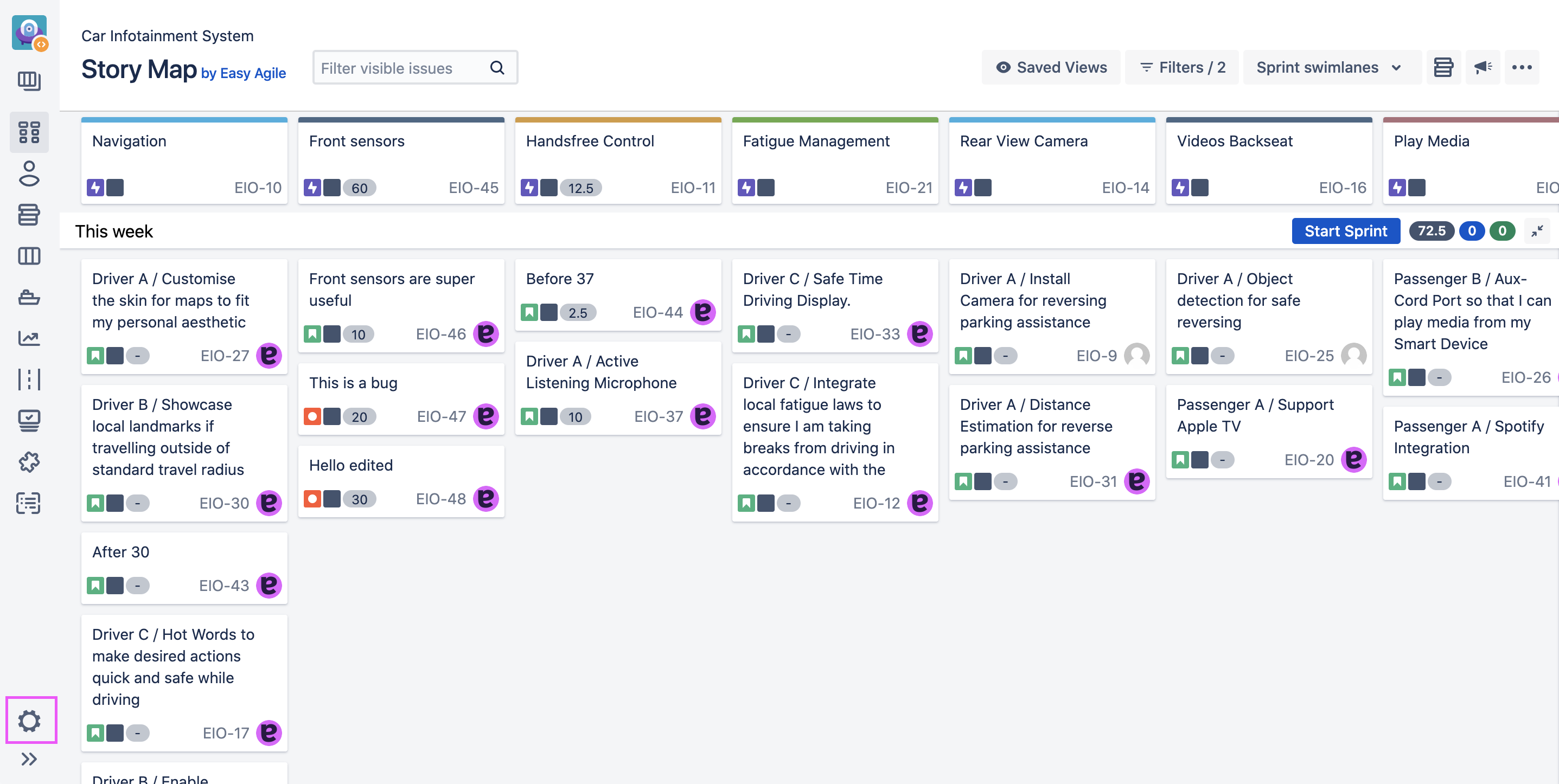
|
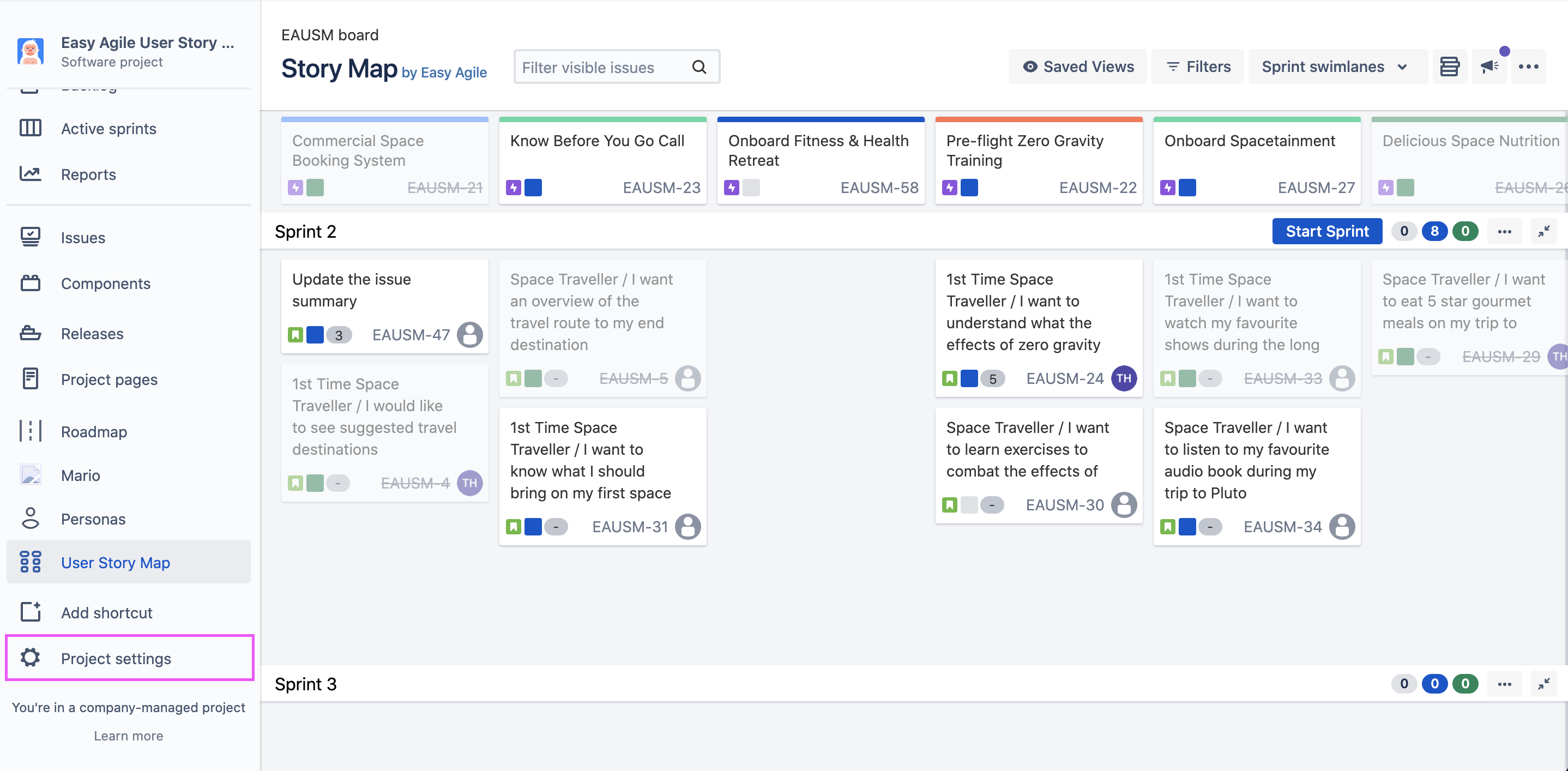
|
Select the Fields tab:
|
Data Center |
Cloud |
|---|---|
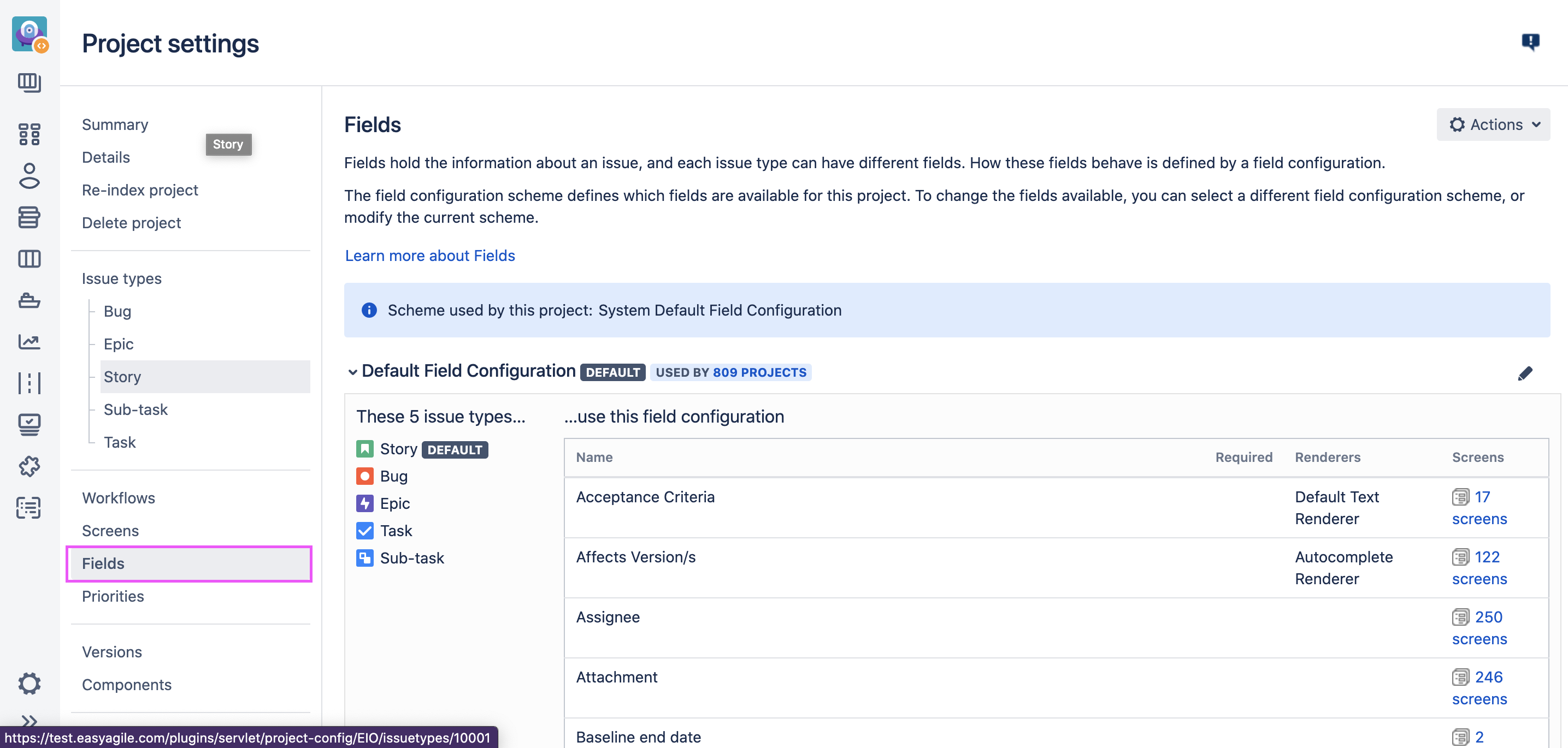
|
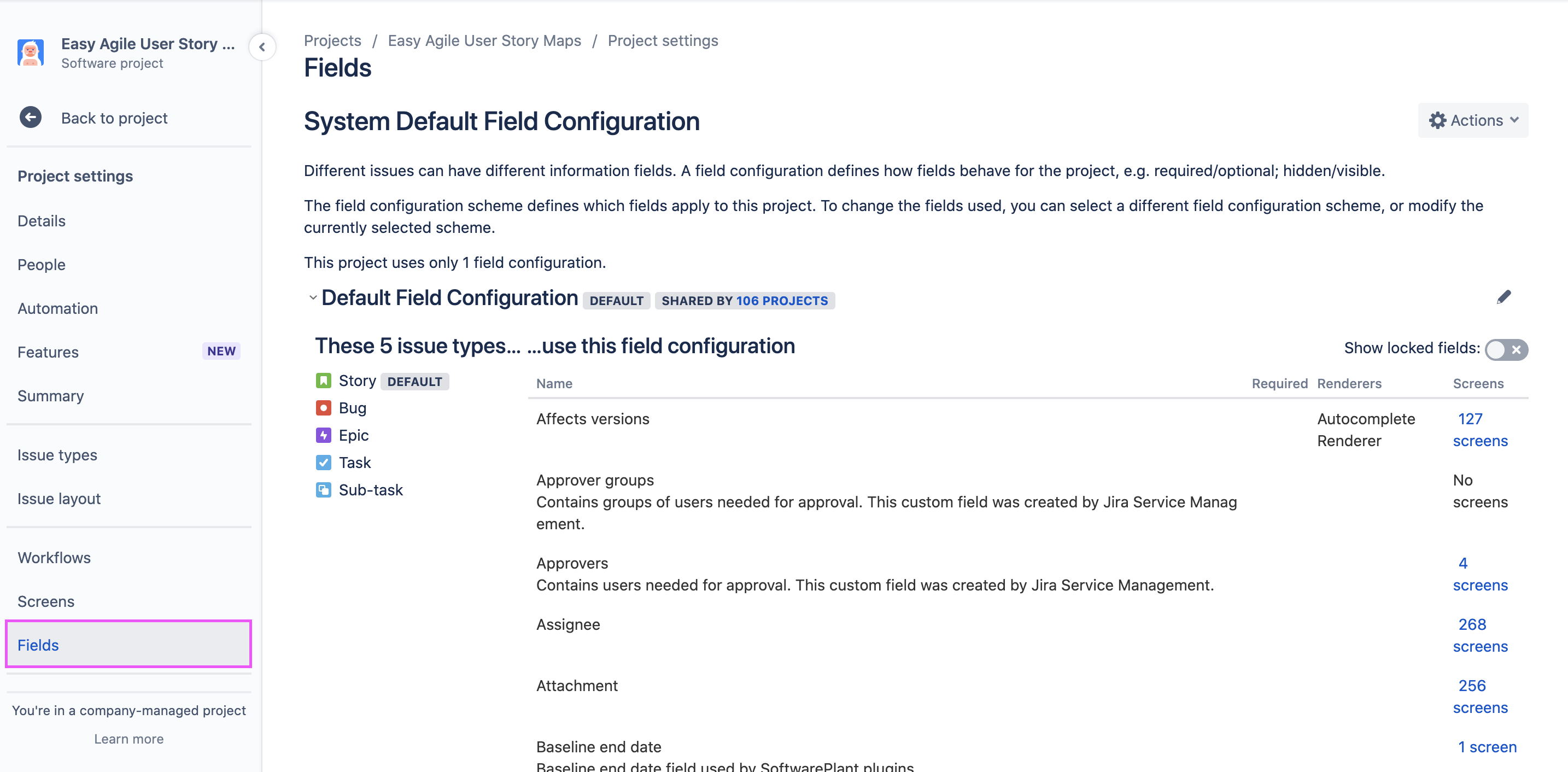
|
Select Edit fields from the Actions menu in the top right:
|
Data Center |
Cloud |
|---|---|
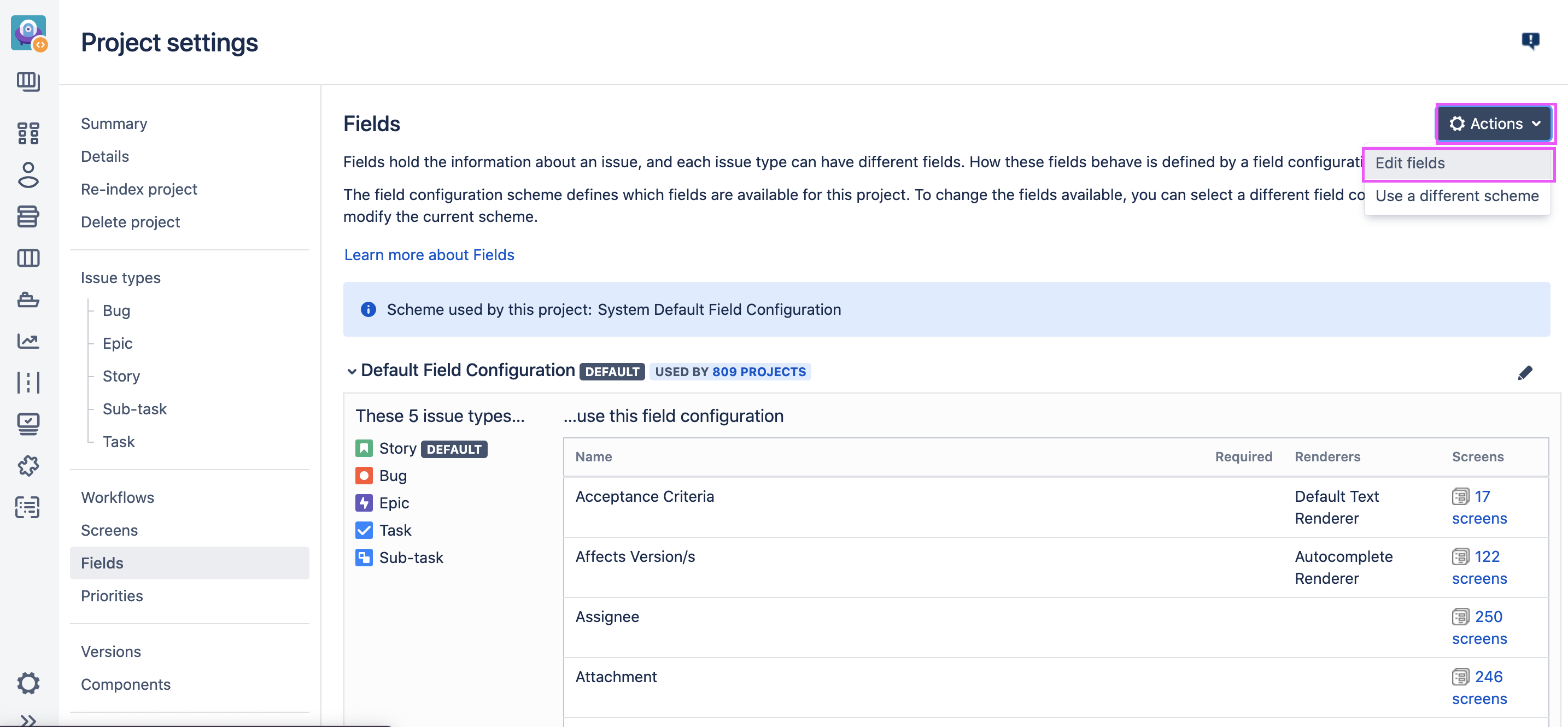
|
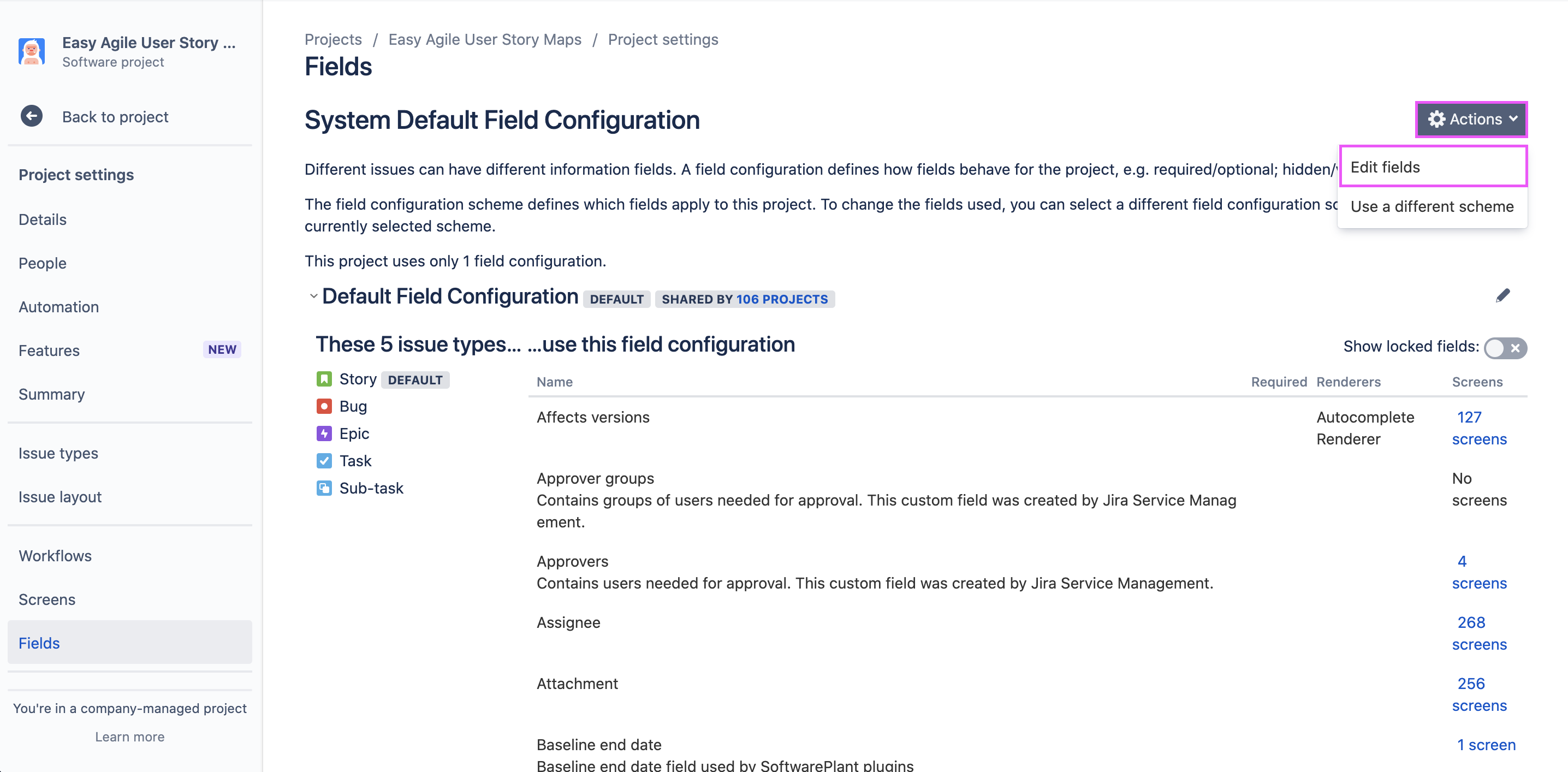
|
Show the Fix Version/s field:
|
Data Center |
Cloud |
|---|---|
|
Scroll to find the Fix Version/s field and click Show next to the Fix Version/s field: 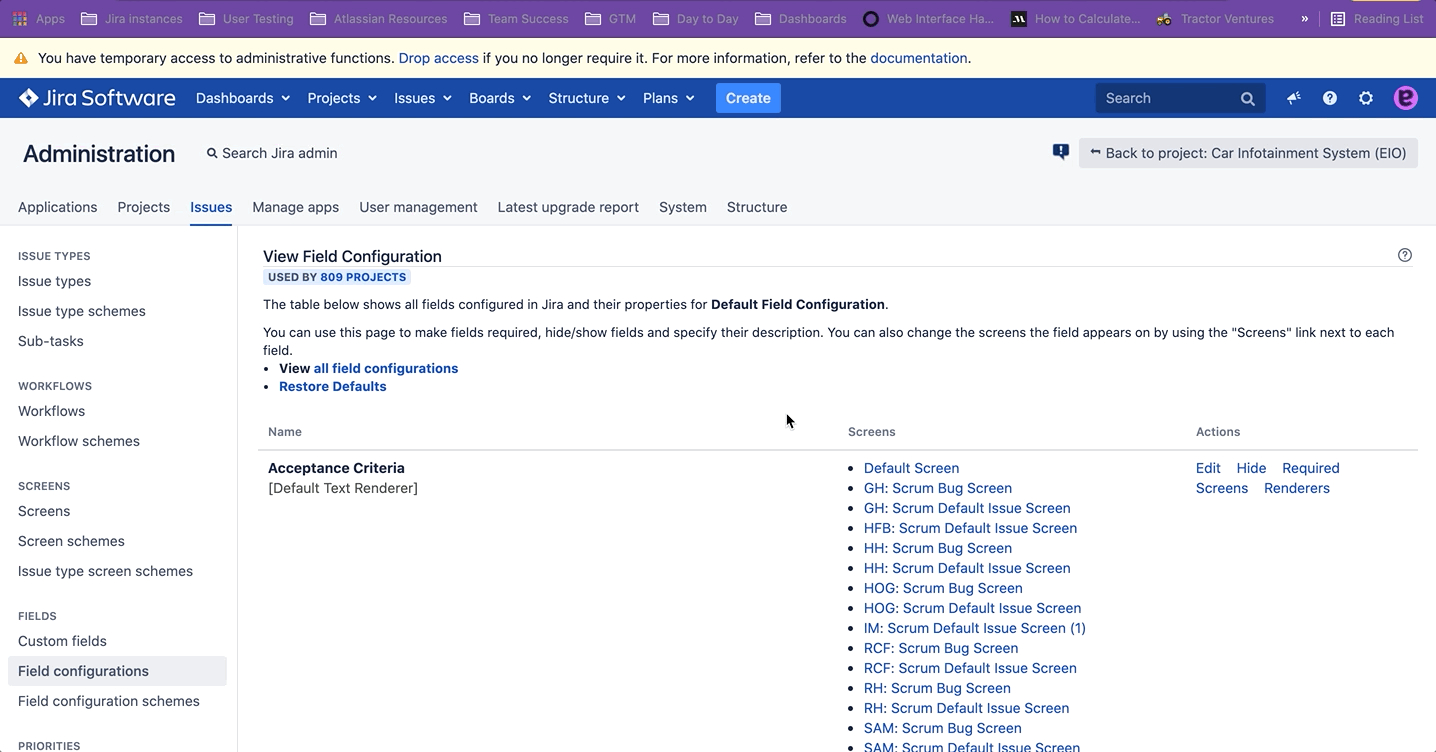
|
Search for Fix Version in the search bar and click Show next to the Fix Version/s field: 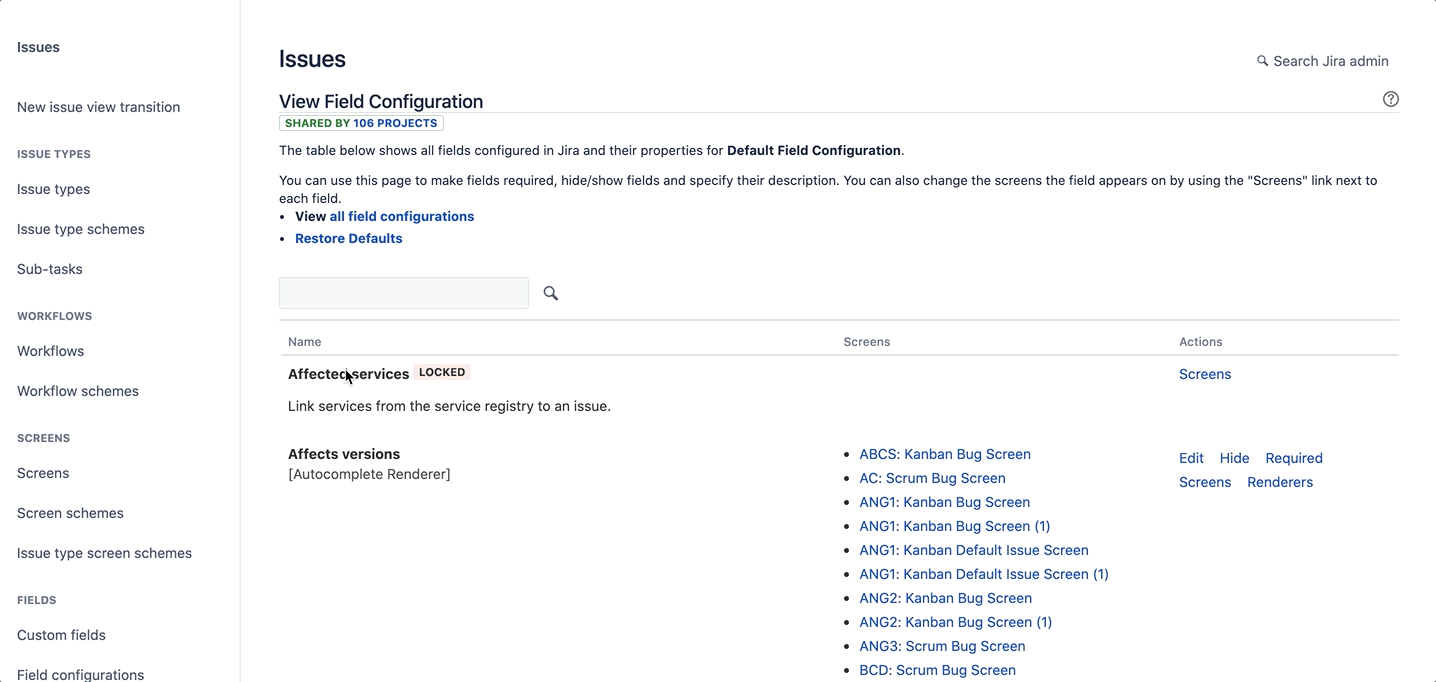
|
Cause 4: Versions are not supported for Team-Managed (Next-Gen) Projects
Releases/Versions are not supported in Team-Managed (Next-Gen) projects by default . As a result, Version swimlanes are disabled for User Story Maps in all team-managed projects.
Cause 5: You don't have the Create or Resolve issue permission
When a user isn't granted the “Create Issue” or “Resolve Issue” permission the versions in your project aren't exposed to User Story Maps. This can be resolved by granting the user the “Create Issue” or “Resolve Issue” permission.
Why are my Versions in reverse order?
When ordering the versions on the story map we respect the order you have selected in the releases tab. Due to inconsistencies in the Jira software this order is reversed in the Backlog view, this is a documented issue across Jira.
Former Product Manager for Jira Software, Marin Jopson, raised this issue on Atlssian’s backlog: JSWCLOUD-16034 Version order in Backlog and release fields is inconsistent with order in Releases/Project settings-Versions .
Until Atlassian makes this consistent, we have decided to base our order on the customisable order in the "Releases" tab.
To change the order they appear on the story map you can navigate to the "Releases" tab (the ship icon) and drag the releases to the desired order.