There are 3 kinds of logs that may be relevant when troubleshooting a JCMA app migration:
Cloud-side app logs
Easy Agile TeamRhythm and Easy Agile Programs both generate a log during a migration. This log is available on the destination Jira Cloud site.
A Jira Administrator can find the log page in Jira admin settings → Apps → Easy Agile app name → Migration Assistant:
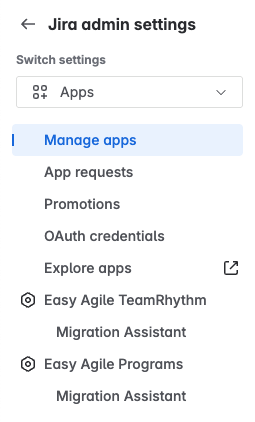
If some data migrated, but other data is missing from the destination site, check this log. It may have been skipped.
A log will be generated for each JCMA migration to this Jira Cloud site that includes the app.
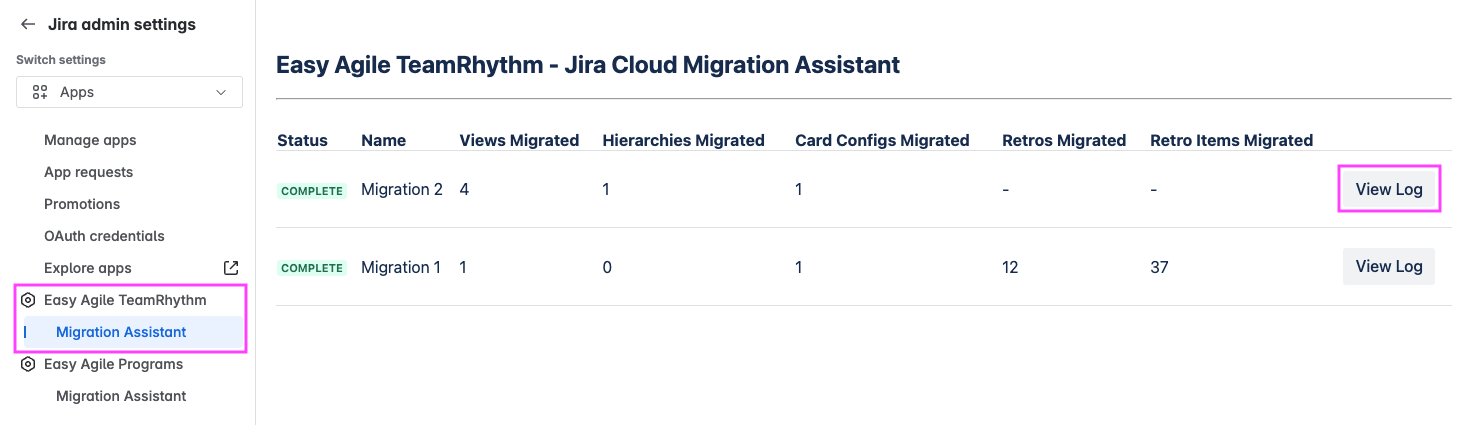
Each log contains:
-
The migration start time
-
What data was migrated
-
The original and new ID numbers of migrated data
-
Where applicable, the Jira board ID numbers (original and new) associated with migrated data
-
-
Which data was skipped in the migration, and why, e.g:
-
The same data has already been migrated previously
-
The associated Jira data was not found on the destination Cloud site
-
For more information, see:
JCMA logs (DC-/server-side)
Atlassian’s JCMA tool provides logs following a migration, including:
-
Marketplace app migration progress logs
-
Post-migration report (downloadable ZIP archive)
-
Error log (where applicable)
These are available on the origin Jira Data Center site:
-
Open the “Migration Assistant home” from Jira global settings → System → Migrate to Cloud.
-
Under “Migrate your data”, find the “Manage your migrations” button.
-
For the affected migration, click the “View details” button.
App migration progress logs
These logs may be useful if a migration is stalled or failed to start.
The log contains:
-
The transfer ID of the migration
-
The timestamp for when the Cloud app was notified
-
The ID of the app data upload
-
App migration progress logs
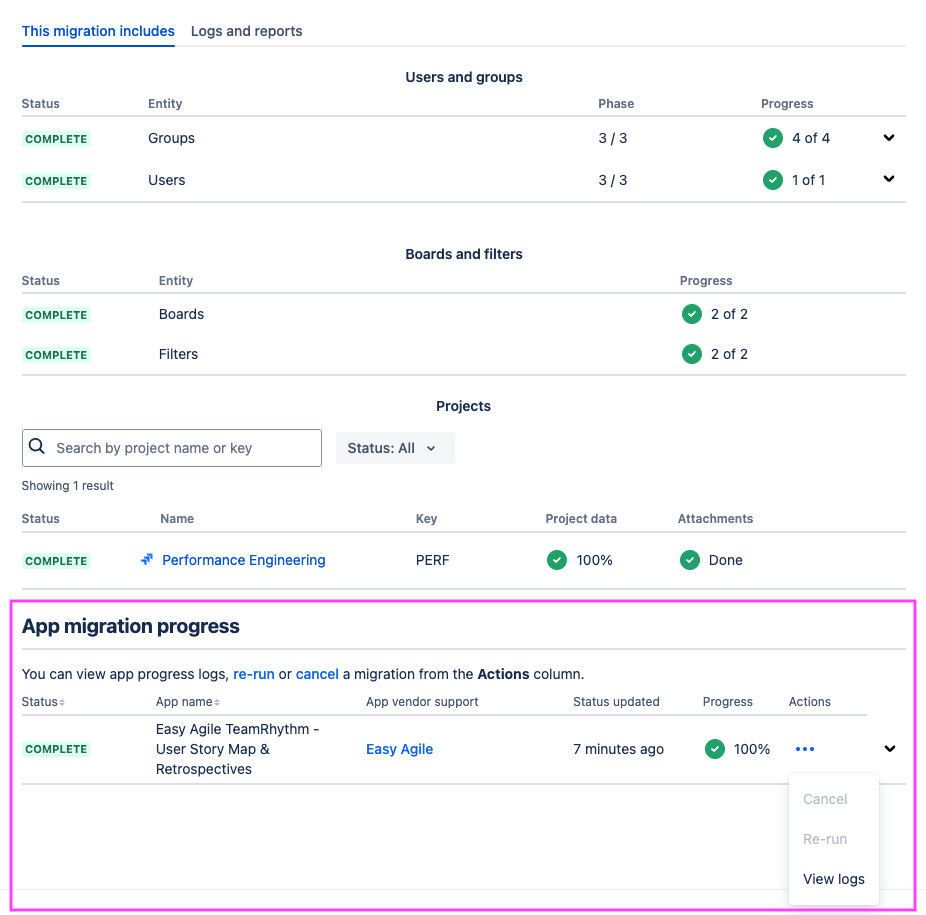
Post-migration report and Error log
The Post-migration report and Error log can identify problems in the Jira data migration.
If some Jira data fails to migrate, the associated app data cannot be migrated.
-
For example, The Retrospective data for a Jira board cannot migrate if that Jira board was not migrated.
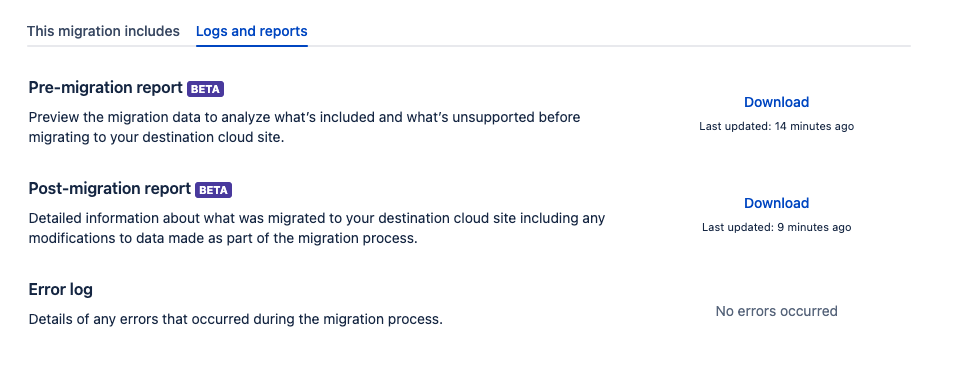
For more information about these logs, see Atlassian’s documentation Troubleshoot migration with Jira Cloud Migration Assistant | After you run the migration.
Jira log files from the origin site
In some cases, our team may also request the primary log files atlassian-jira.log* from the origin Jira Data Center site. These logs record the server-side Java processes and errors.
These logs may be useful when a migration’s status is failed, canceled, or hanging.
They can identify errors in retrieving the data on the source site.