Retrospectives are an important space for your team to come together to share learnings, celebrate wins, and reflect.
But those learnings and ideas for improvement need to be applied if we're to continuously improve.
Want to learn more about turning your retrospectives into meaningful action? Check out our free course From retro to action: How Easy Agile TeamRhythm helps your team follow through .
The Action column in the Retrospective enables you to create the tasks to implement what you’ve learnt.
There are two ways to create action items in this column:
-
Action items that live only in the Retrospective page
-
Action items that are also Jira issues
In-app action items
Action items can be easily created in the Action column of any Retrospective.
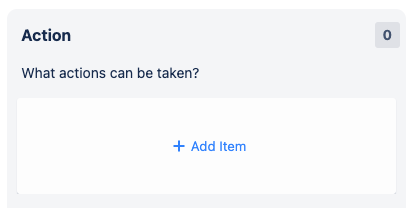
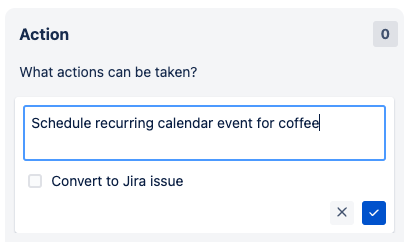
Assign these tasks to someone in your team to make sure they get done.
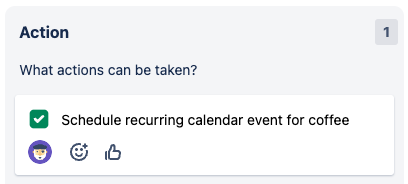
You can delete this kind of action item from the right-click or “ellipsis” menu.
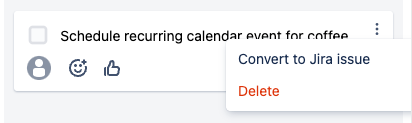
Or, you can convert it to a Jira issue.
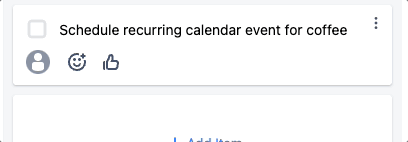
Who can I assign these action items to?
Anyone with “Assign Issue” permission on any project in the Jira board can be assigned to an action item.
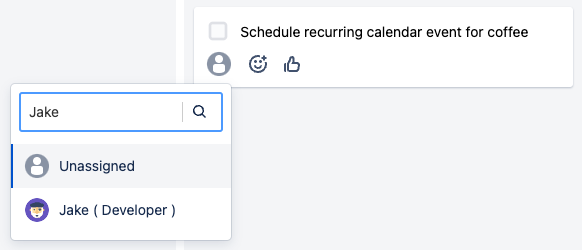
On Data Center app versions 8.0.0-10.0.0, only people who have “Assign Issue” permission in all the projects in your Jira board can be assigned action items.
For example, say your coworker Charlie can be assigned issues in project ABC. If the board you’re using includes project ABC and project XYZ, then Charlie will be missing from this dropdown on earlier app versions.
Update the app (or ask your Jira Administrator to) to fix this problem.
“Assign Issue” permission is controlled by the Permissions Scheme applied to your project in Jira. Learn more about this in Jira Cloud or Jira Data Center .
Converting action items to Jira issues
When creating an action item, you can choose to convert it to a Jira issue. This makes it easy to add this work to your upcoming plans.
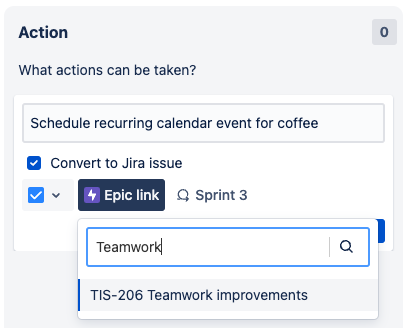
Add details here to help make this improvement happen:
-
Select a suitable issue type from your Jira project(s)
-
Link the action item to an Epic so you can find it in your Backlog or User Story Map
-
On Scrum boards, schedule it in an upcoming sprint
In Easy Agile TeamRhythm for Jira Data Center, you’ll need to update to version 9+ or the app to set epic and sprint here. Read more information about version 9.0.0 here .
On any version, you can always open the Jira issue to see and update these fields.
Then, track the progress of the issue with:
-
Editable estimate (on Scrum boards)
-
Visible assignee
-
Status category indicator
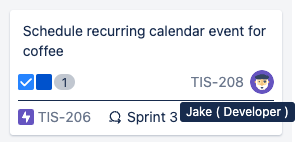
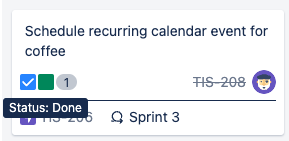
You can also open this issue in Jira and edit any other Jira fields such as description, components, labels, and issue links.
Assignees and Watchers for this Jira issue will receive email notifications according to the Notification Scheme applied to your Project. Learn more about Notification Schemes in Jira Cloud or Jira Data Center .
Existing action items can be also converted to Jira issues.
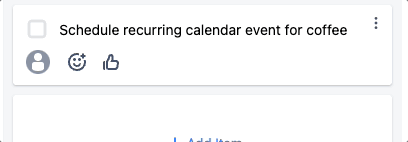
Where exactly is the issue created in Jira?
When converting a new or existing action item to a Jira issue, you’ll need to select:
-
The project to create it in (if your Jira board filter includes more than one project) and
-
A standard-level issue type from that project
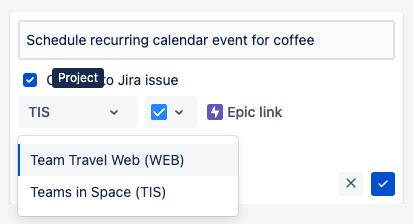
If there are other required fields configured in Jira, you’ll be prompted to fill these in next.
While this controls the project the issue is in, it could be missing from your Jira board if you have a complex board filter. Learn more about multi-project boards, required fields and other impacts of the Board Filter Query .
Note that deleting the issue in Jira will also delete the action item on the Retrospective page.
Create an action item from another item
Use the “lightbulb” button on any retrospective item to create an action item based on that idea.
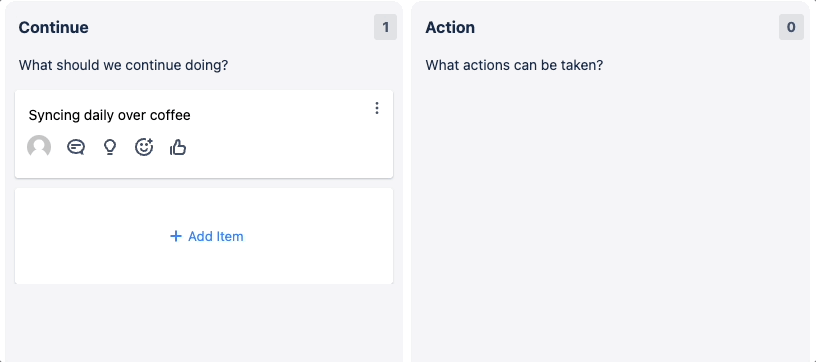
Show or hide the Action column
You can hide the Action column from the “Actions” button in the header. This can be useful when you’re focussing on adding feedback to other columns and aren’t yet creating Actions.
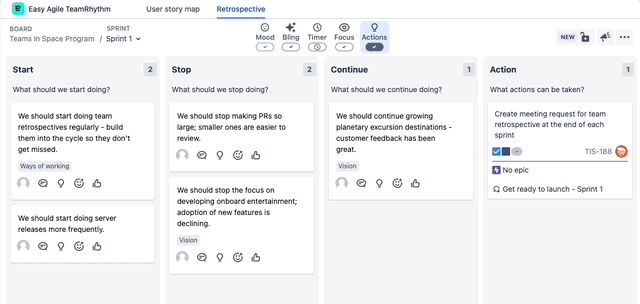
Note that this won’t hide the column on other people’s screens.
Who can see action items?
If you’re using a private retrospective , action items are still visible to other users.