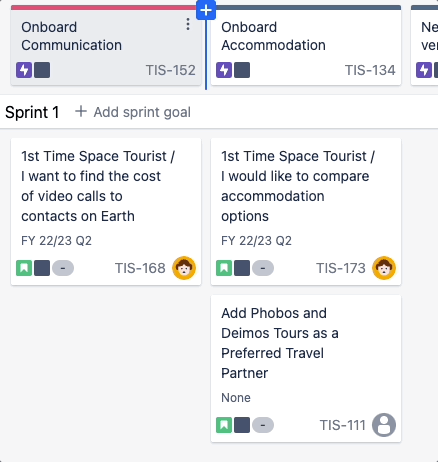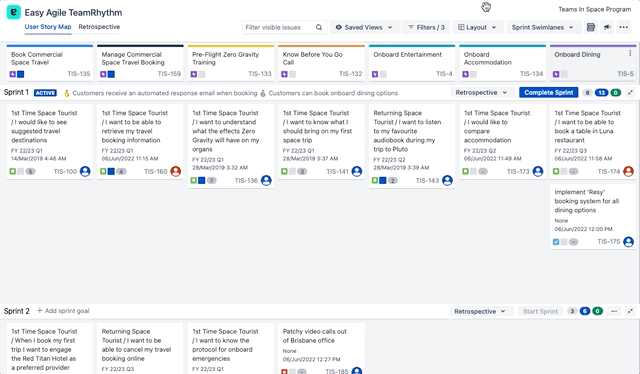Epics on the User story map
Epic source and order: the Jira board
Epics from your Jira board line the top of your Story Map. The order of the epics on your Story Map is pulled directly from your Jira board:
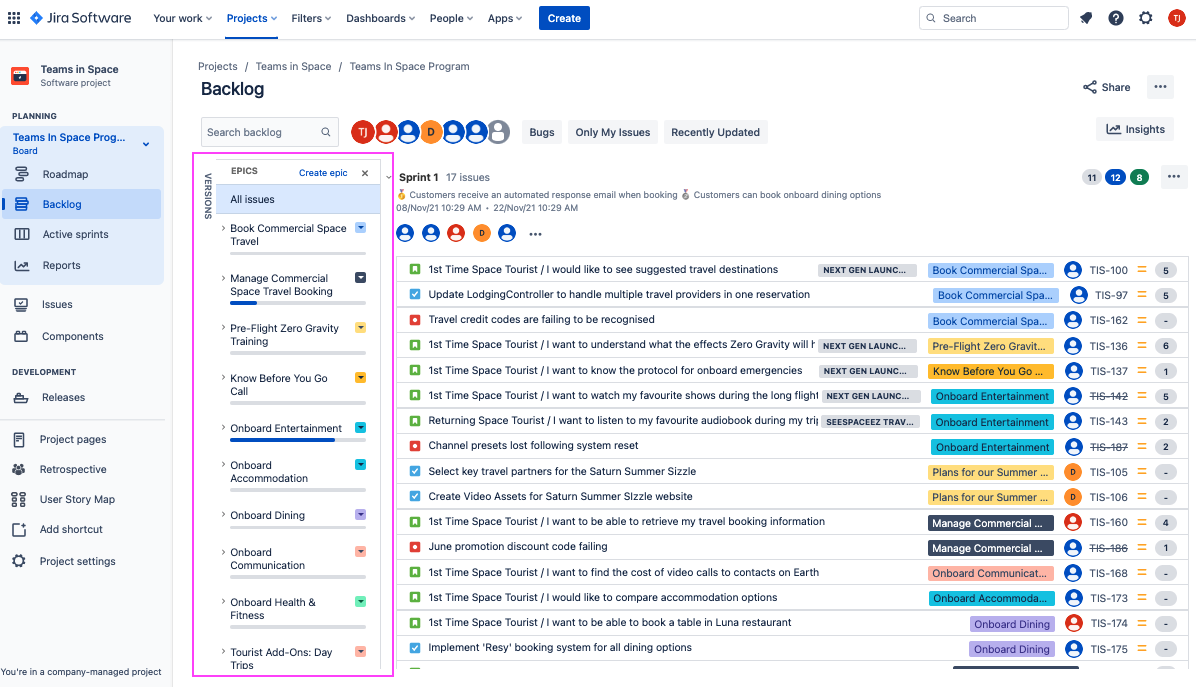
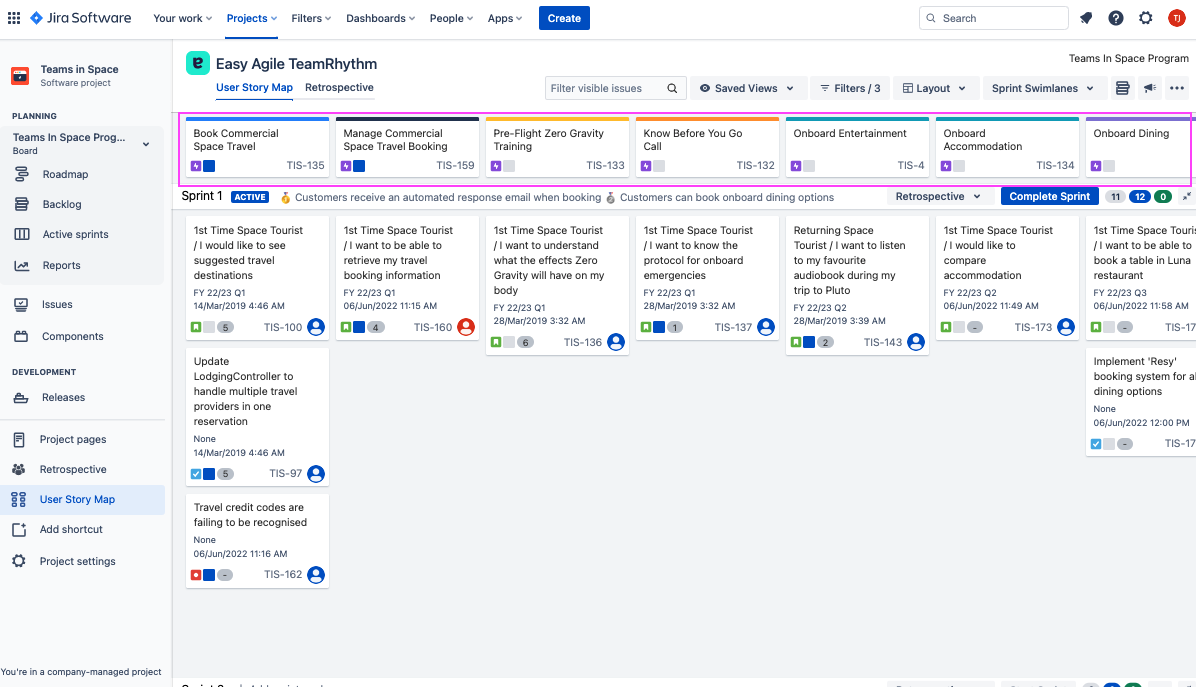
Creating new Epics
To create an epic on the backbone of your User Story Map, place your cursor where you’d like to create a new epic and a plus sign will appear. Clicking the plus sign will open a ‘Quick Create’ epic box where you can enter your epic name and then tick to save:
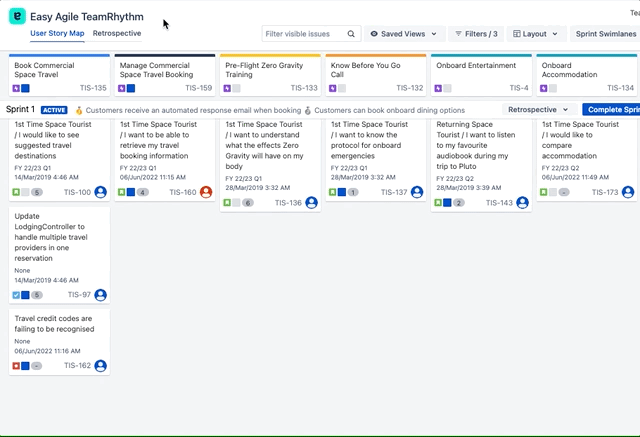
You can create multiple epics along the Story Map backbone by hitting enter:
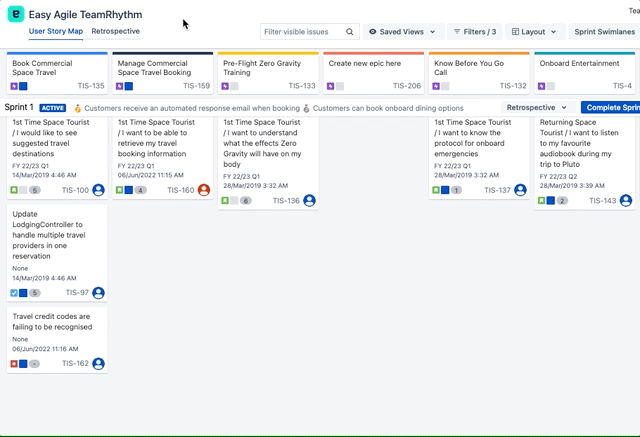
When an additional level of hierarchy is enabled, quick-creating an epic will connect it to the issue above. This uses the link type set in the “Configure hierarchy” menu.
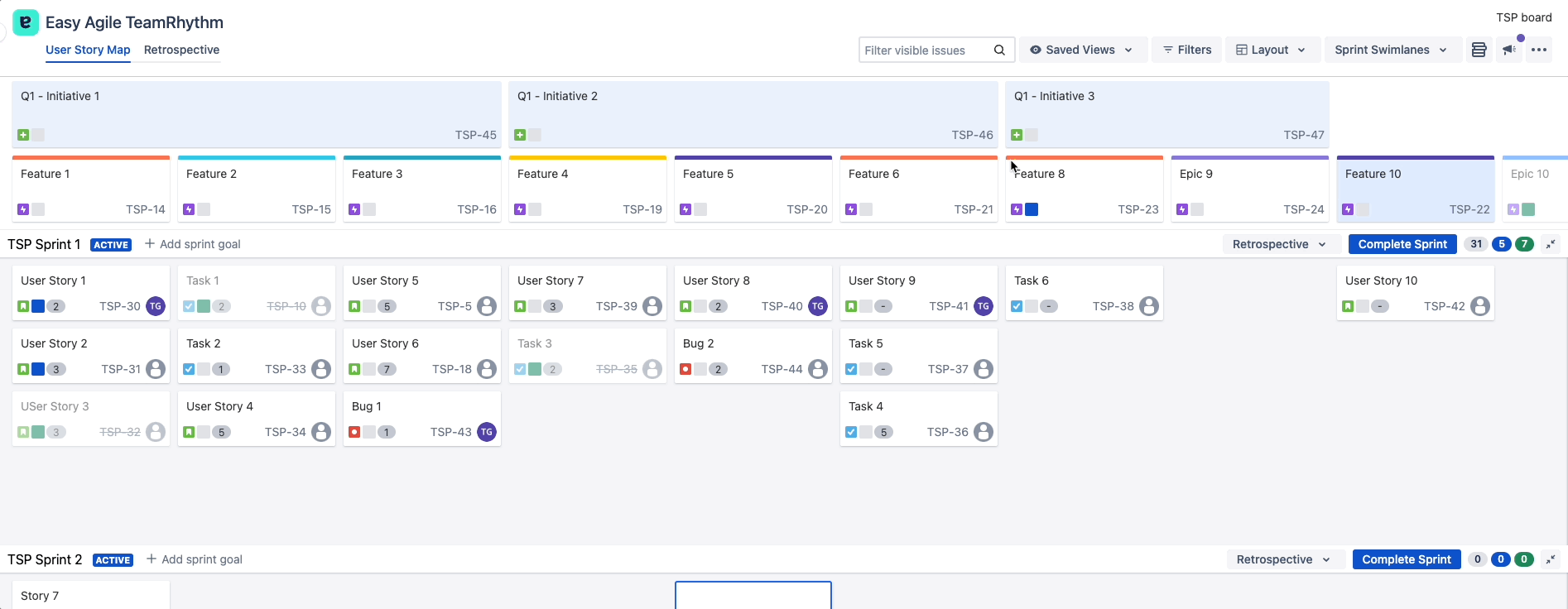
Editing epics
Use inline-edit to edit the text of an epic.
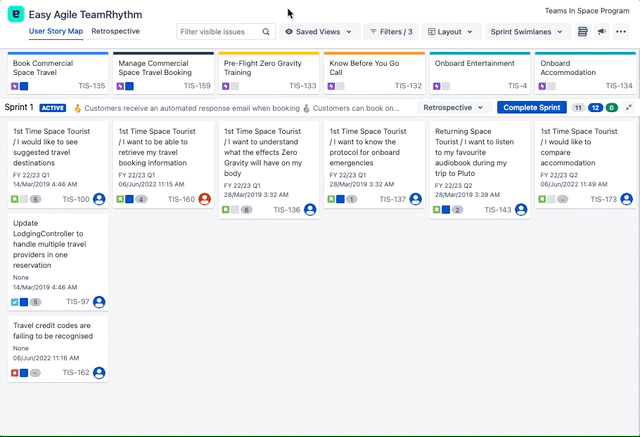
Epic name and summary
On Jira Cloud, the “Epic Name” field has been removed. The epic’s Summary field is used instead in Jira and Easy Agile TeamRhythm.
On Jira Data Center, the User story map displays the “Epic Name” field.
Editing the Epic Name on the User story map will not update the Summary field. This means that the fields may be out of sync and display differently.
Re-ordering epics
If your Jira board is ordered by Rank, you can re-order Epics on the User story map with:
If your board is not ordered by Rank, you’ll see errors when attempting to drag and drop issues.
Epic color
The coloured bar at the top of your epic cards is the epic color pulled in from Jira.
The color of your epics on the Story Map is consistent with it’s color in the backlog, assisting the product manager while navigating between boards.
User story map | 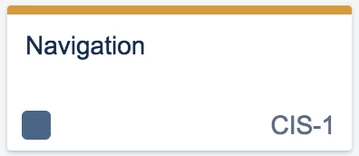 |
Epic Panel on the Jira backlog | 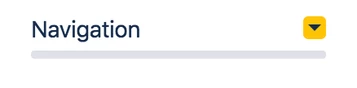 |
Epic lozenge on issue cards on the Jira backlog |  |
Epic statistics / progress
Epic statistics are not yet available on Jira Cloud due to a limitation of Atlassian’s API: progress on this feature can be tracked on Atlassian’s Jira Cloud backlog here: JSWCLOUD-14710: Expose Epic Statistics in JIRA Software API.
In Jira Data Center, a progress bar will show at the top of epic cards on Scrum boards.
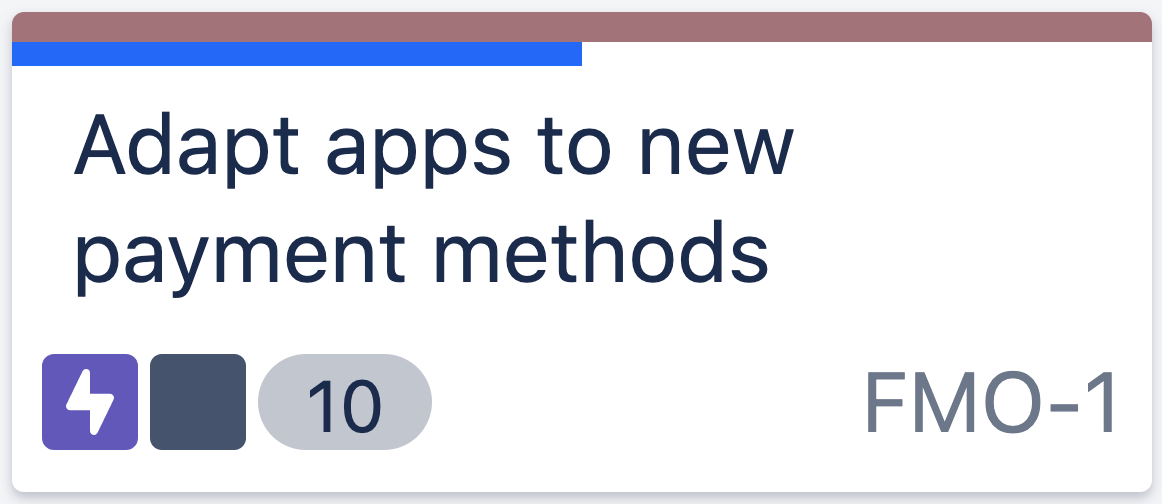
Epic statistics shown as the blue progress line under the Epic color
This progress bar is pulled in from the Jira backlog and hovering over the blue line on the Story Map reveals the epic statistics.
For example, if the stories linked to an Epic have a total of 12 story points, and an issue worth 3 story points is marked as Done, the progress bar will be at 25%.
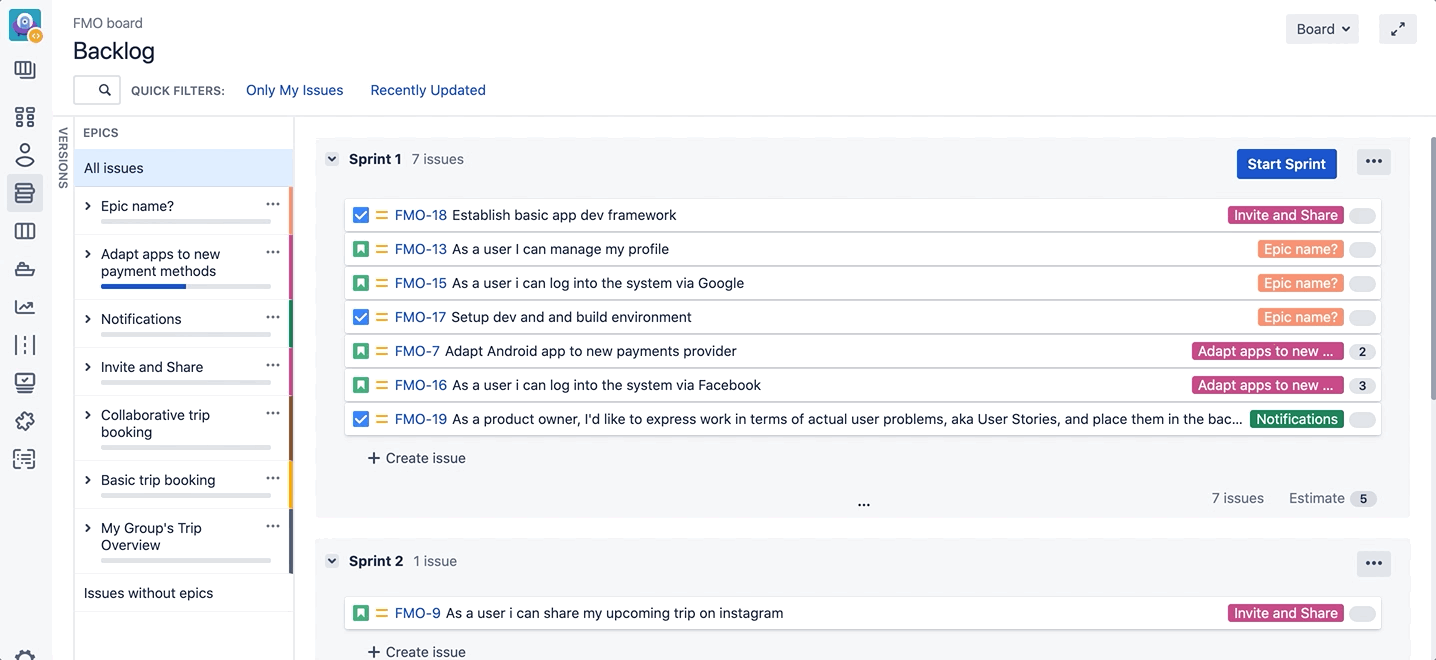
Epic statistics in the Jira backlog
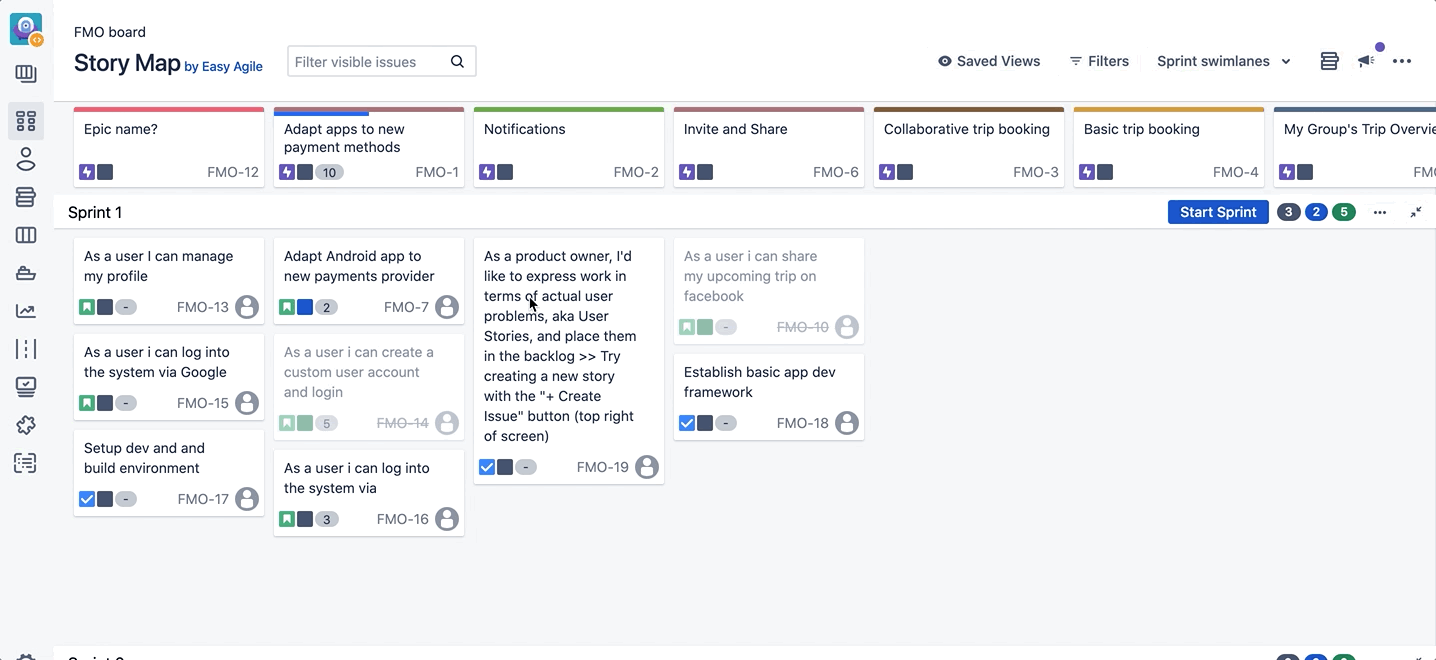
Epic statistics found on the Story Map
This progress is calculated based on the Estimation Statistic configured in Board settings (i.e. Story Points or Original Time Estimate).
Estimation is only available on Scrum boards as Kanban boards do not have an Estimation statistic setting.