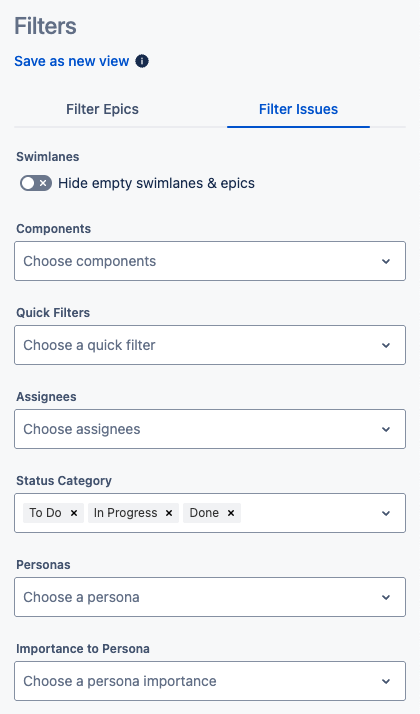Filtering the User story map
Use in-app filters to create a more focused view of your User story map, and save them to share with your team.
Filtering
In-app filters reduce the number of work items/issues from your Jira board that are displayed on the User story map.
Open the Filters menu with the button in the top-right of the app:
Select the part of the User story map to filter:
Epics (or other epic-level items on Jira Cloud Premium/Enterprise)
Standard-/story-level items
Apply filters to that part of the User story map.
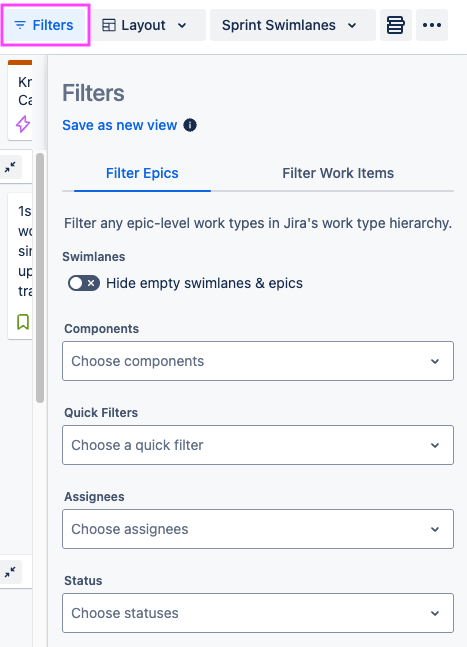
Hide empty swimlanes & epics
Switch “Hide empty swimlanes & epics” on to remove empty columns/rows from the User story map:
Epics with no visible children
Sprint or version swimlanes with no visible items
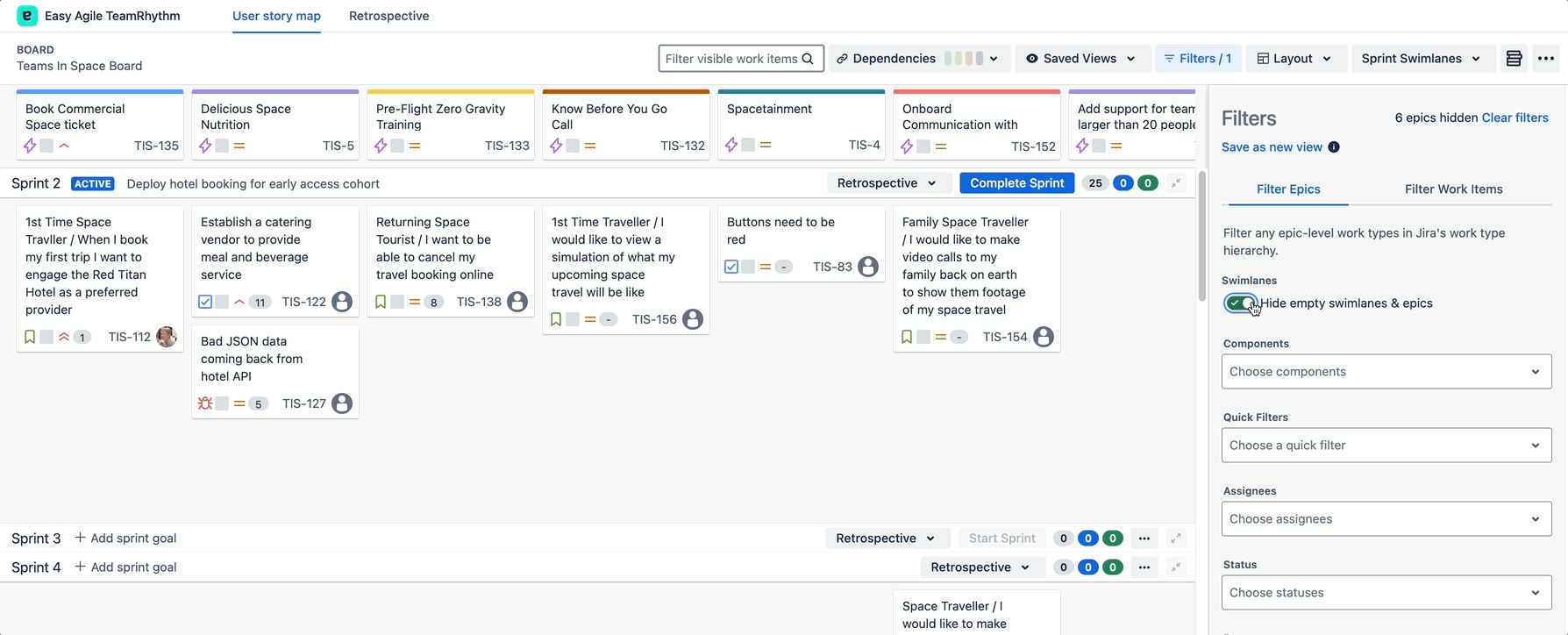
The epics or swimlanes may be empty due to other applied filters.
Filtering options
You can filter the User story map with the following fields:
Components
Assignees
Status
Work type (if there is more than one type at that level)
Persona and Importance to Persona, if the Easy Agile Personas app is also installed.
Quick Filters are not available in team-managed projects (Jira Cloud only).
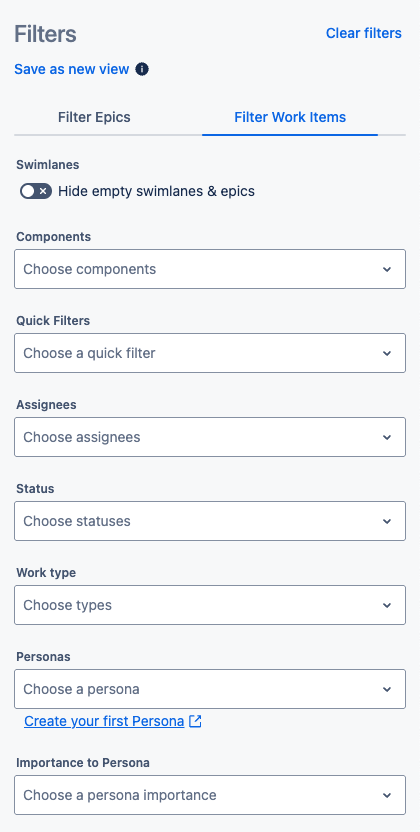
If you’d like to filter using other fields, consider creating a Quick Filter to apply on the User story map!
Showing done items
When Done statuses are enabled, Done items will only show when they are in:
Active or future sprints on scrum boards; or
Unreleased versions on single-project boards.
Sprint/version swimlanes do not need to be switched on to see the Done items. Use swimlanes to show completed sprints or released versions.
Done items that are not in a current/future sprint/version cannot be shown on the User story map. This is to prevent performance degradation from loading all historical items on the Jira board.
As a workaround, consider creating a sprint or version and add applicable Done items to it.
On multi-project kanban boards, it is not possible to view Done items.
On earlier versions of the app (before v15.3.0) on Data Center, Done items are filtered off by default.
Using Quick Filters on the User story map
Easy Agile TeamRhythm uses Quick Filters configured for your Jira board.
Quick Filters are made of a short snippet of JQL like
assignee = currentUser(): items must match that query to be displayed when the filter is applied.You can use Quick Filters to filter using any field in Jira.
Quick Filters are not available for team-managed projects on Jira Cloud.
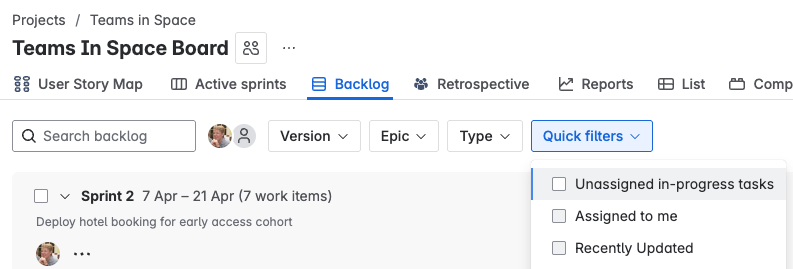
Board Administrators can manage Quick Filters on Jira Cloud or Jira Data Center.
If you do not have Board Administrator permission, you can still open the Board configuration menu and view the current Quick Filters.
Avoid using ORDER BY clauses in Quick Filters. These can conflict with the ORDER BY clause in your board filter query.
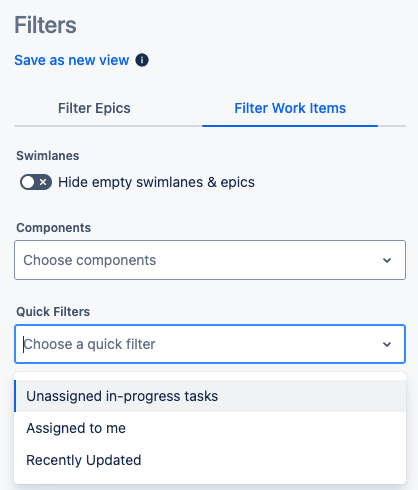
Filtering higher-level items
If you have an additional level of hierarchy configured (and it’s not switched off in the Layout menu), you can also filter that part of the User story map.
The name of the selected work type will be shown in the Filters menu.
You can filter higher-level items by Component or Status only.
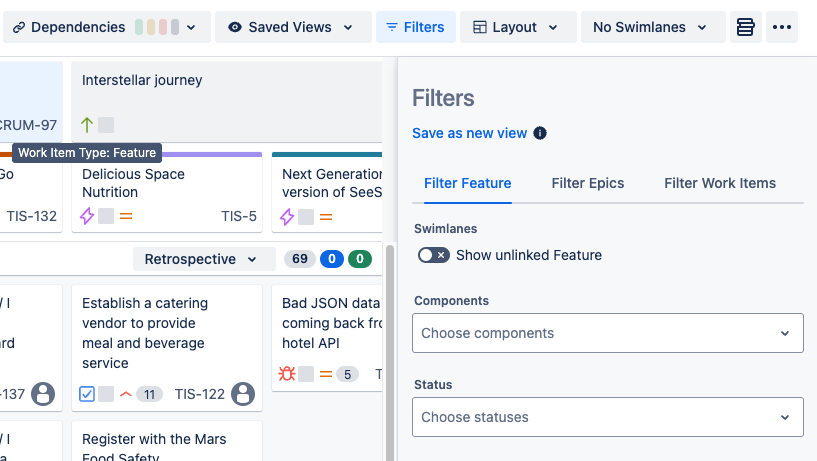
Use “Show unlinked [type name]” to view all items from the selected project and type, even where there is no linked Epic to show underneath.
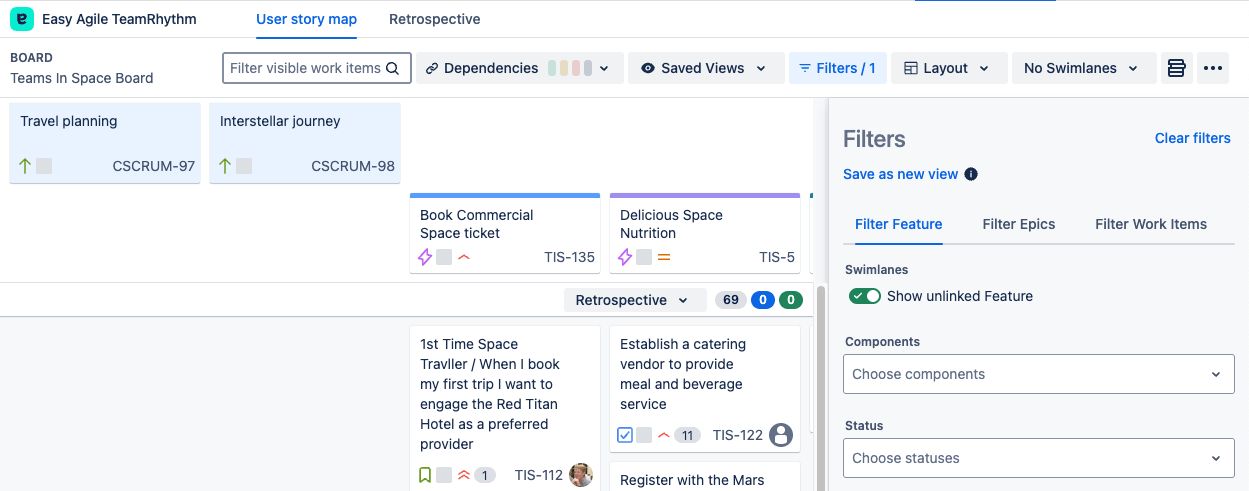
If you’re seeing the message “There are no visible [type name] work items linked to your visible Epics”, try switching on “Show unlinked [type name]”. This can help identify if the problem is the project/type source, or the links between those items and the epics.
Saving and sharing filters
Create a Saved View to save the current combination of in-app filters.
Views are saved for the User story map on this Jira board: everyone on the board can use the same set of Views.