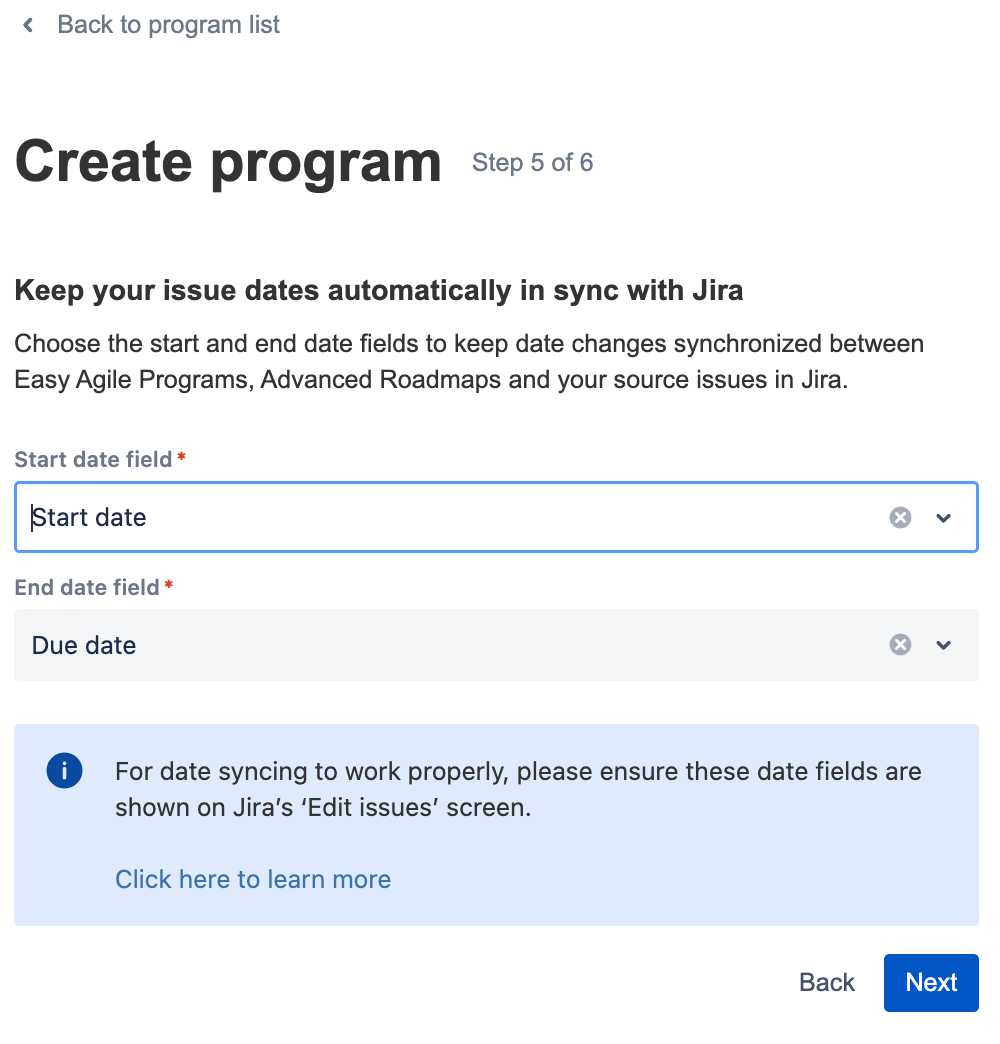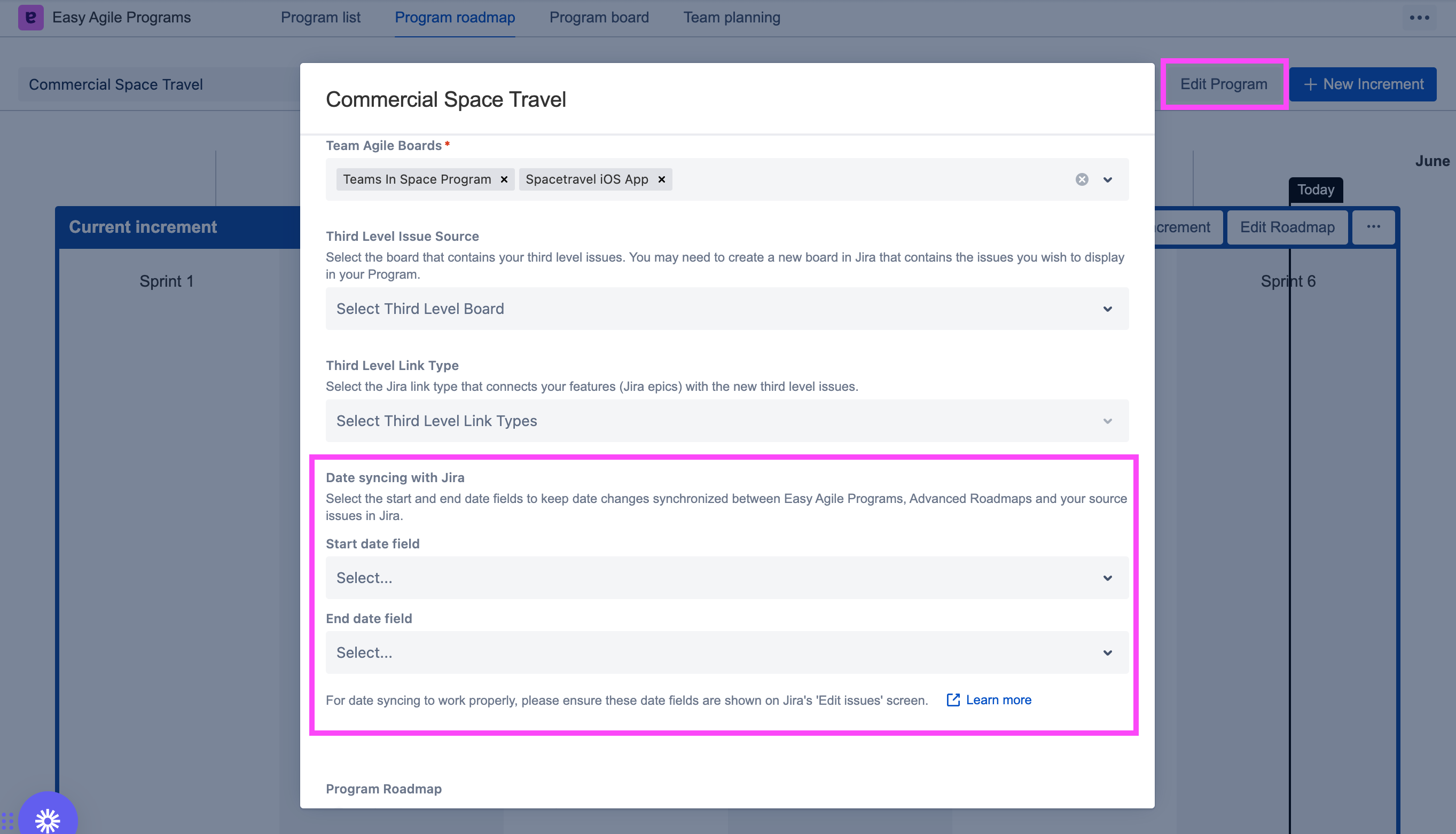Configuring date syncing with Jira date fields
Date syncing provides closer integration between Easy Agile Programs, Jira, and other planning tools.
By using date fields on your Jira issues as the key data source, you can see the same plan anywhere that uses your Jira data, including:
The Timeline view in Jira Cloud projects
Other Atlassian Marketplace apps that use the same fields
Date syncing is available:
on Jira Cloud (i.e. Jira sites with “….atlassian.net” in the URL)
on Jira Data Center with app version 5.3.0+; a Jira Administrator can install the latest version
On Data Center v5.0-5.2.1, date syncing could be configured for each Increment.
What does date syncing provide?
Date syncing can be used to manage:
Issues on the Roadmap for each Program Increment
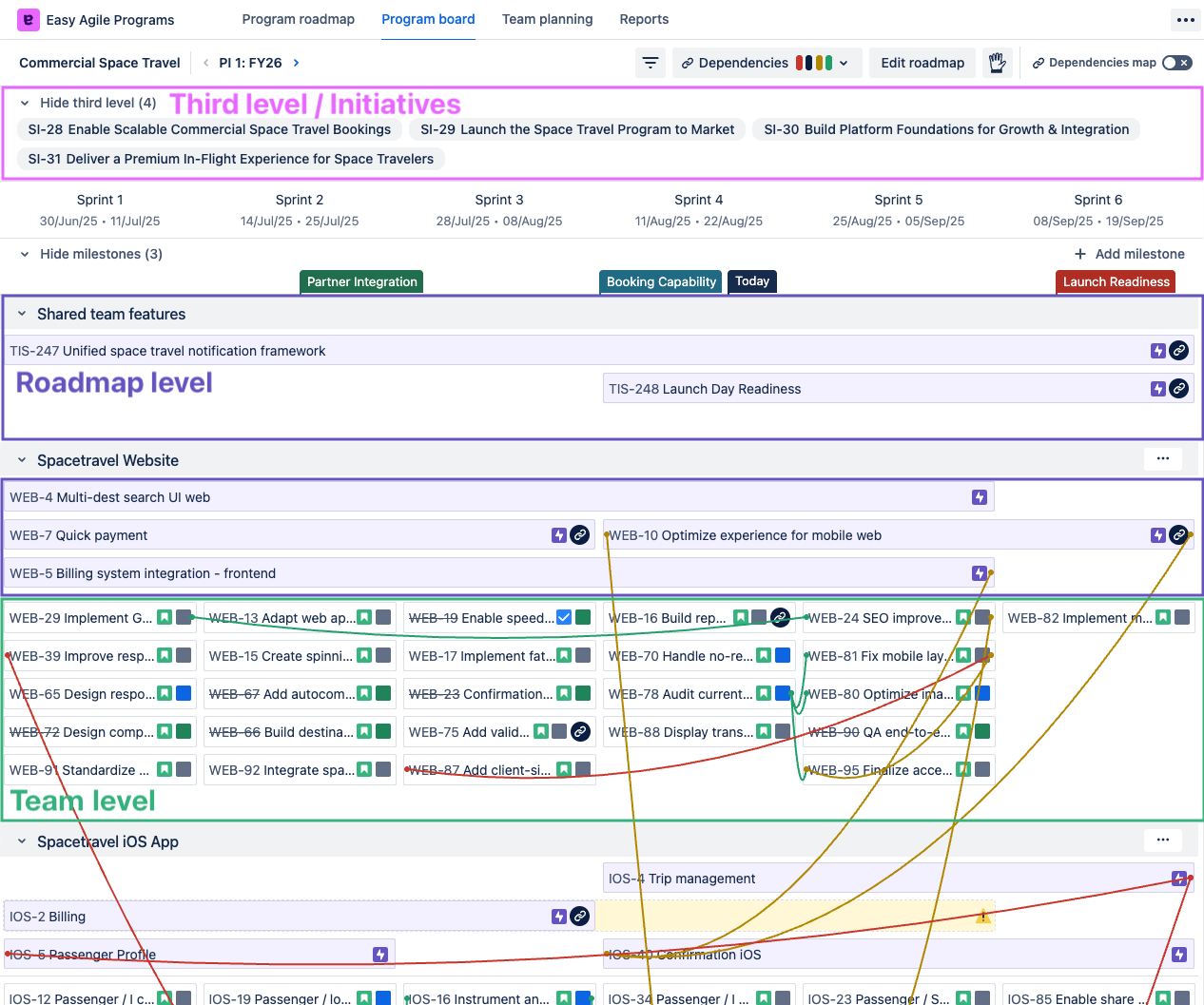
The Program board page shows all three levels of the hierarchy.
Date syncing isn’t used for team-level plans. Synchronize your teams' plans using sprints.
Date syncing provides a 2-way sync for issues in your Roadmap issue source:
When issues have dates in Jira that overlap with an Increment, Easy Agile Programs will automatically display them in that Increment.
Updating issues on the Edit roadmap page will also update the date fields in Jira.
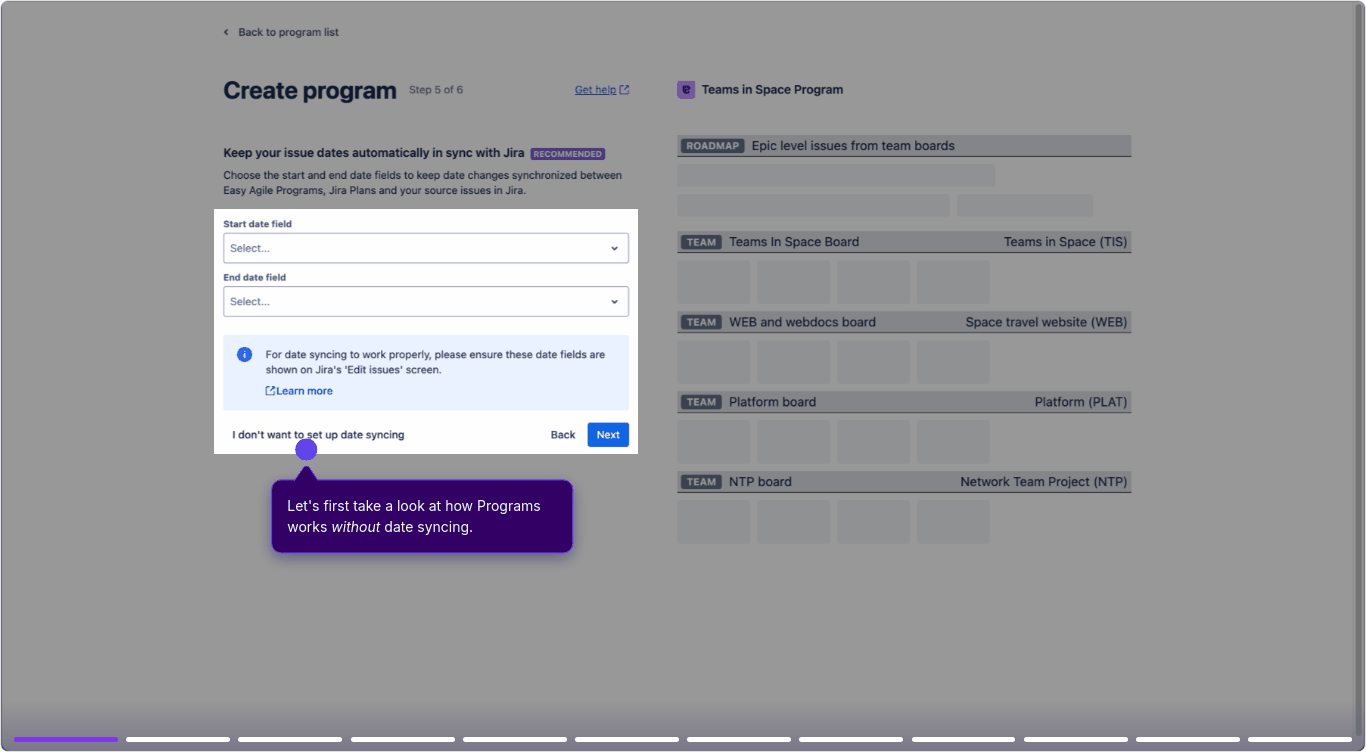
Walkthrough preview
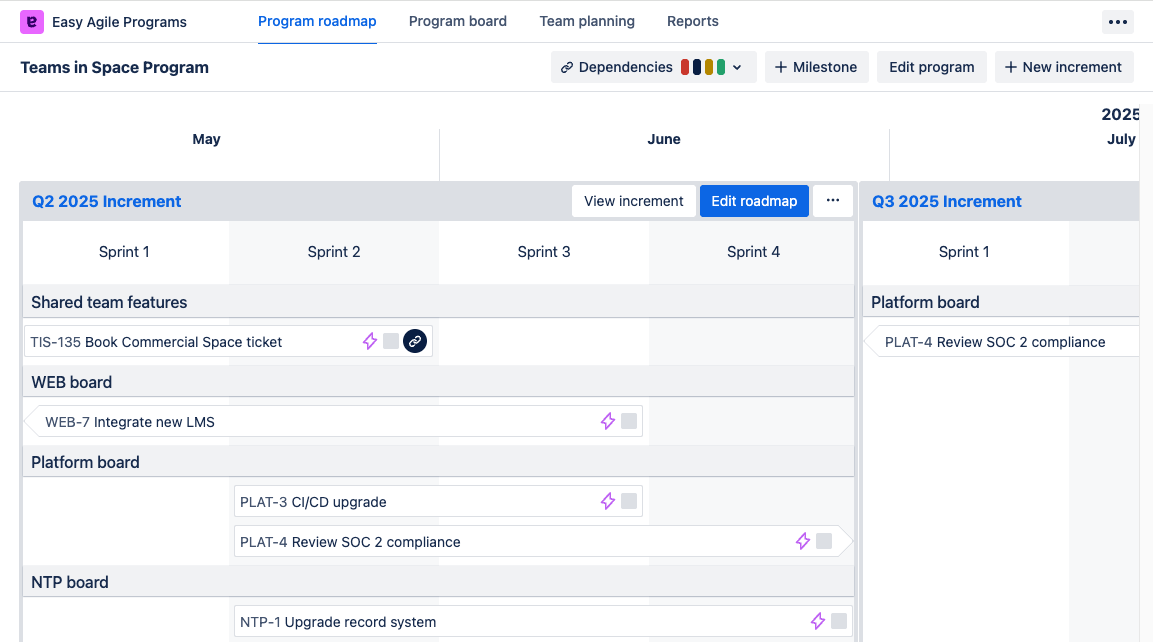
Date syncing allows you to schedule issues across multiple Increments.
The "Program" and "Program Increment" custom fields will also be synchronized for these issues when a user views the roadmap in Easy Agile Programs (on Cloud, and on Data Center v7.2.0+).
Date syncing is optional
You can continue without date syncing by leaving the fields empty when you create/edit a Program.
You’ll still be able to schedule issues on the roadmap manually using drag-and-drop.
Third-level hierarchy cannot be used without configuring date syncing.
Team-level plans will still be synchronized with sprints.
Configure date syncing
To sync date fields between Jira and Easy Agile Programs, you’ll need:
The date fields editable on the issues in Jira.
The same date fields selected in the Program.
Configuring date fields in Jira
For Easy Agile Programs to read and update the date fields, the user must be able to edit the same data in Jira. This means:
The fields are visible on the issue when editing.
The user has permission to edit them.
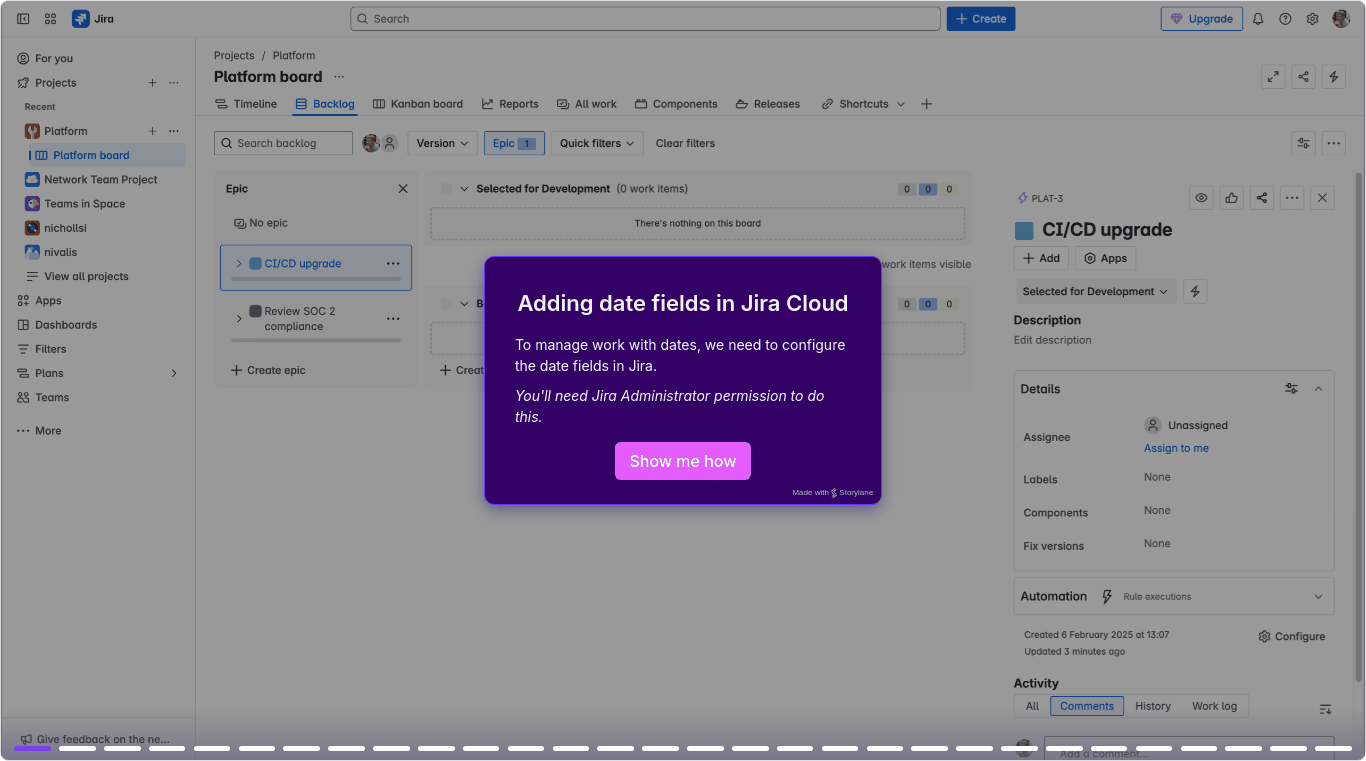
Walkthrough preview
To make the fields visible on the issue, a Jira Administrator needs to add them to the (Issue) screen in Jira.
Find the correct screen(s) by opening the Project settings and opening the “Screens” page.
Check Atlassian’s documentation on configuring screens in Jira Cloud or Jira Data Center.
Learn more about how fields and screens work together in Jira.
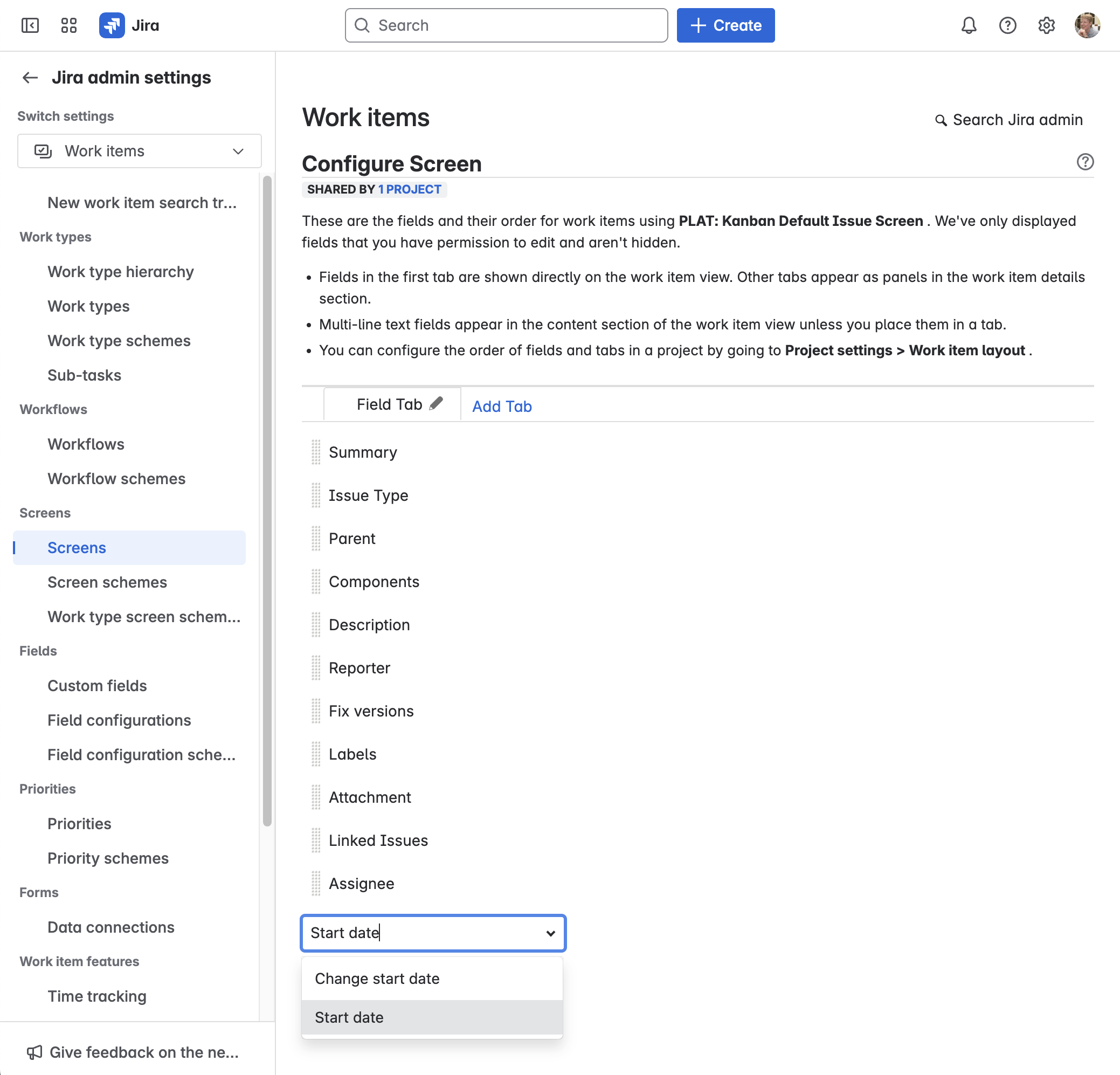
For team-managed projects (Jira Cloud only):
Add a pair of global date fields to the team-managed project.
Add these fields to the layout for each work type.
Note:
Different issue types and projects can use different screens. You may need to add the fields to multiple screens, depending on what issues are used on the roadmap.
You can configure different screens for Create/Edit/View operations using a Screen scheme in Jira Cloud and Jira Data Center. Add the fields to the Edit screen to enable Easy Agile Programs to sync dates.
On Jira Cloud, Project Administrators can edit the layout for issue types. However, this can only use fields that are already on the screen.
Configuring date fields for a Program
Date syncing is configured when creating or editing a Program.
This configuration affects all Increments in your Program.
Disabling date syncing
To stop using date syncing, remove the selected fields from the dropdowns in the Edit Program settings.
Troubleshooting date syncing
If the date fields are not used or updated as expected, check:
Can you edit the fields on that issue in Jira?
The fields need to be on the (Issue) Screen for the “Edit issue” operation. This can be configured separately for each Jira project based on the Issue type screen scheme for that project.
Users need permission to update the field in Jira, e.g. “Edit issue” permission.
Are there multiple date fields with the same name on your Jira site?
Use the ID number displayed in the field dropdowns in Easy Agile Programs to confirm which field is used.
For team-managed projects (Jira Cloud only), you’ll need to add the global date fields to the project so that it can use the same fields as other projects in your Program. Avoid using fields created in a team-managed project, since these can’t be used on issues outside that project.
A blue “Configure Date Syncing” button will appear on the Program board and Edit roadmap page if Easy Agile Programs isn’t able to sync dates for all issues on the Roadmap.
This will still show if some but not all issues are correctly syncing.
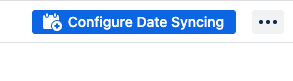
Click the button to see the name and ID number of the date fields that need synchronizing.
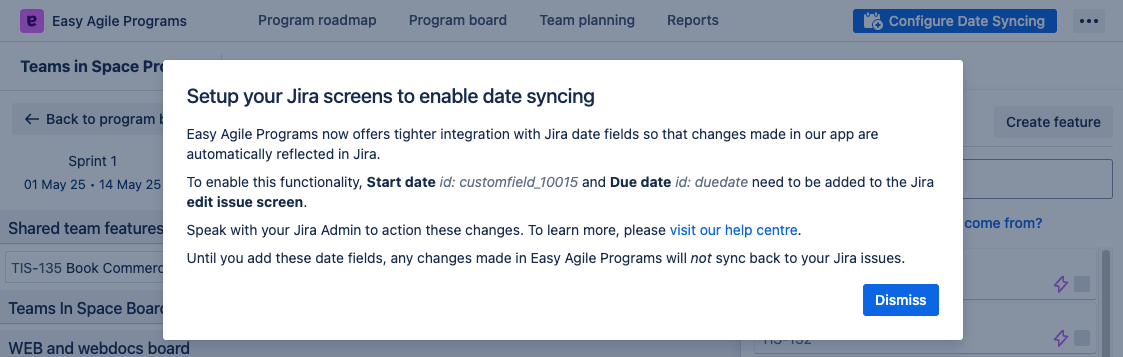
Issues appearing in the Shared Team Features swimlane
Easy Agile Programs will automatically place issues with dates in the “Shared Team Features” swimlane when the app is unable to determine which team the issues belong to.
If you use “Jira epics from my team boards”, they’ll be automatically added to the correct team swimlane.
Otherwise, all date-sync’d issues will be added to the “Shared team features” swimlane.
To resolve, drag the issue to the correct swimlane on the edit increment screen.