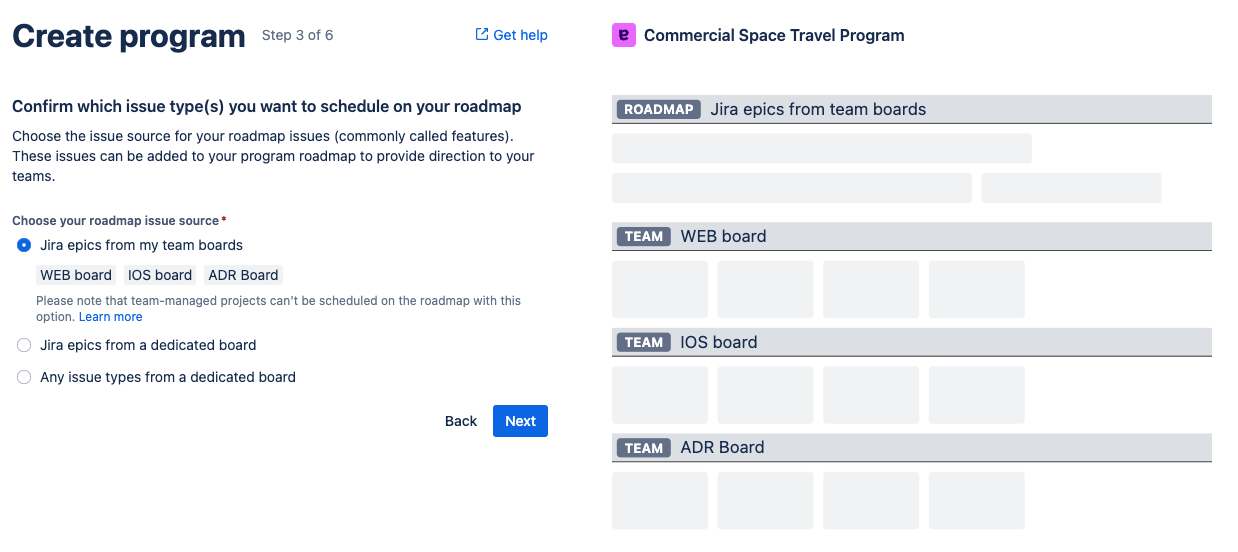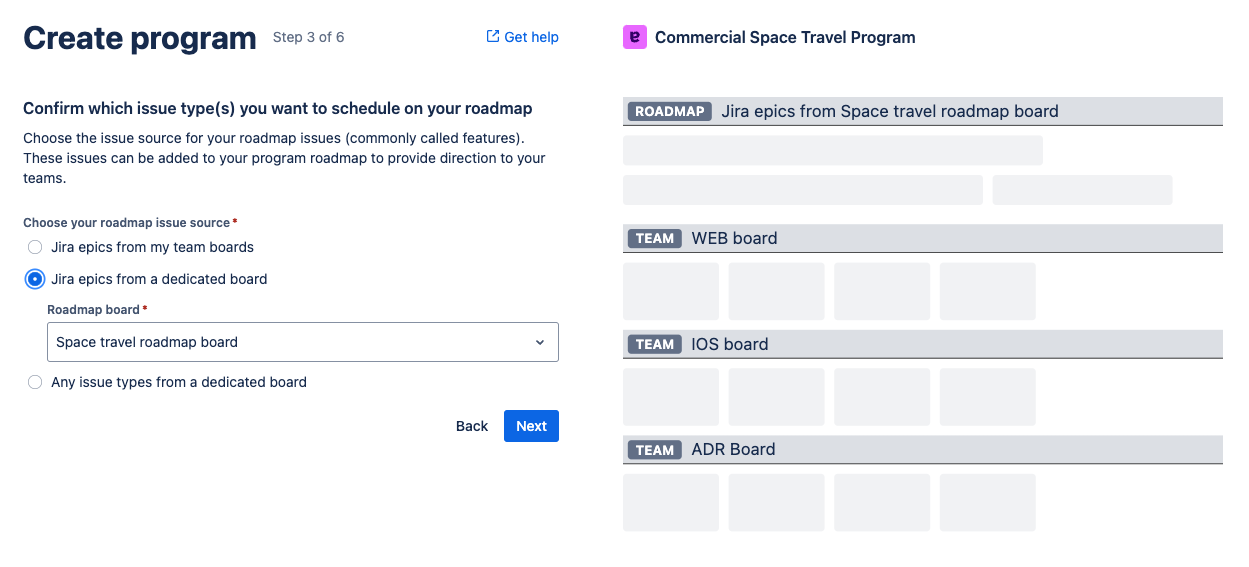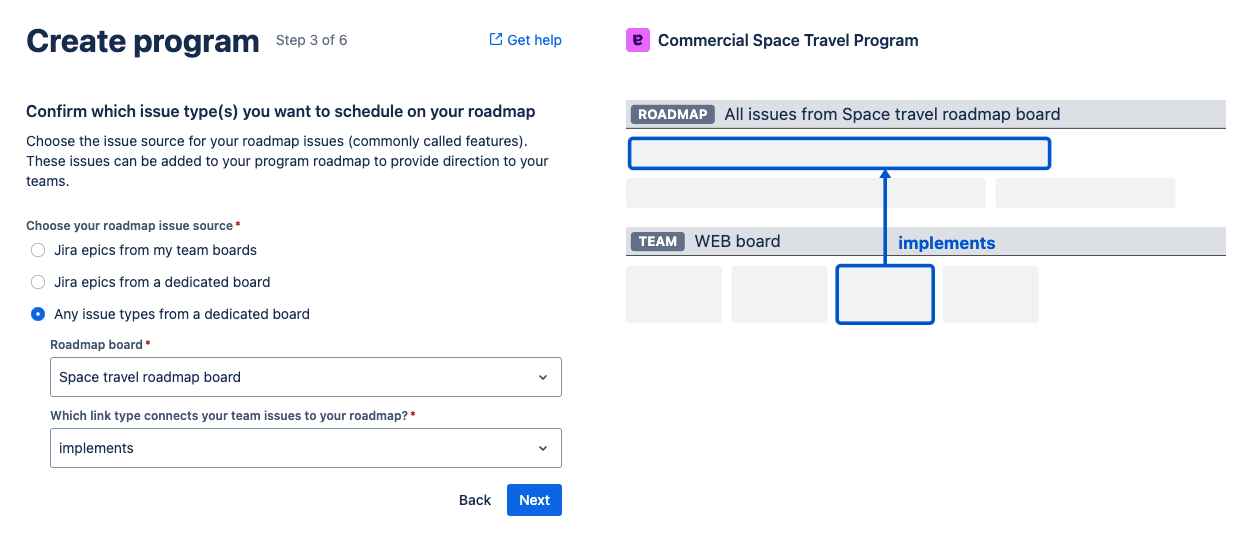This guide helps you choose which of the 3 Roadmap issue source options will work best for your situation.
Configuring this correctly when creating a Program will let you add the epics/features you need to your roadmap.
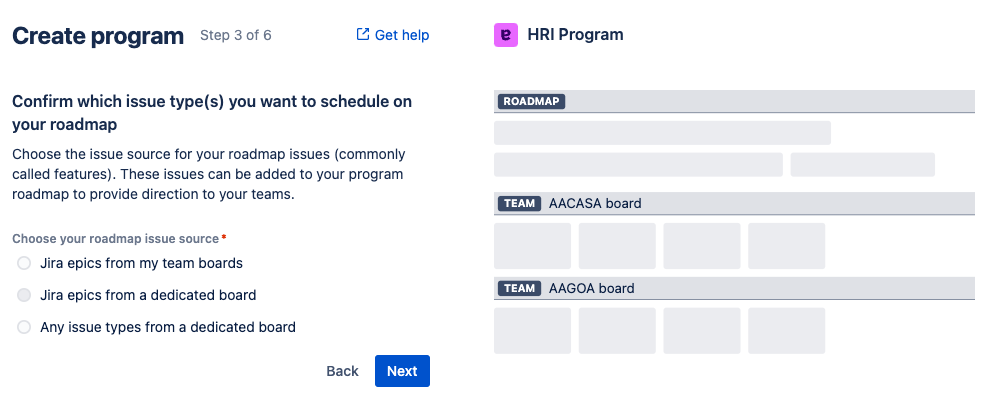
This selection cannot be changed later when editing a Program
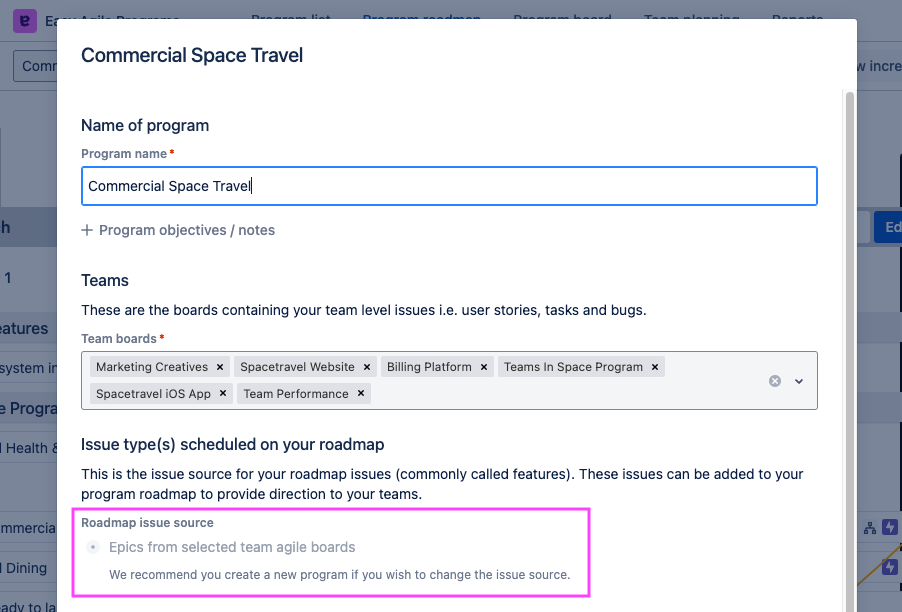
How the roadmap is used
The Roadmap issue source determines what issues will show in the Roadmap backlog for you to schedule on your roadmap.
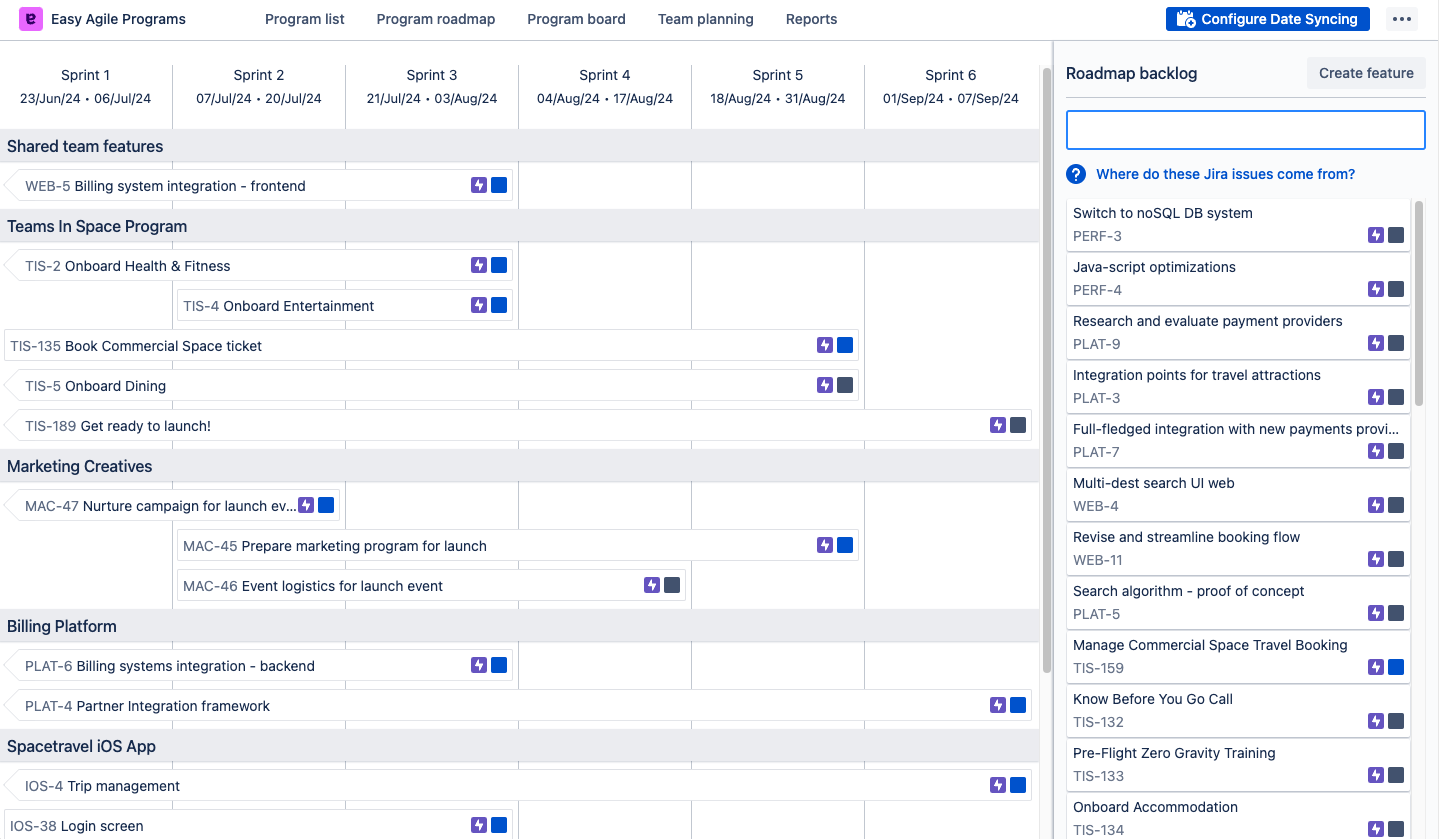
What belongs on the Roadmap? Roadmap-level plans are typically:
-
Bigger than a single sprint
-
Sometimes across multiple teams
-
Of interest to other teams or stakeholders
Automatic roadmap scheduling with date syncing
If you also configure date syncing for your Program, issues from this source will be automatically scheduled on the roadmap.
Issues scheduled in different Programs, or in Plans for Jira / Advanced Roadmaps, will show on the same dates everywhere you view them.
Where the Roadmap is displayed
You’ll see issues from the Roadmap across multiple pages of the Easy Agile Programs app:
-
All the issues on the Program roadmap page
-
Issues in purple on the Program board page
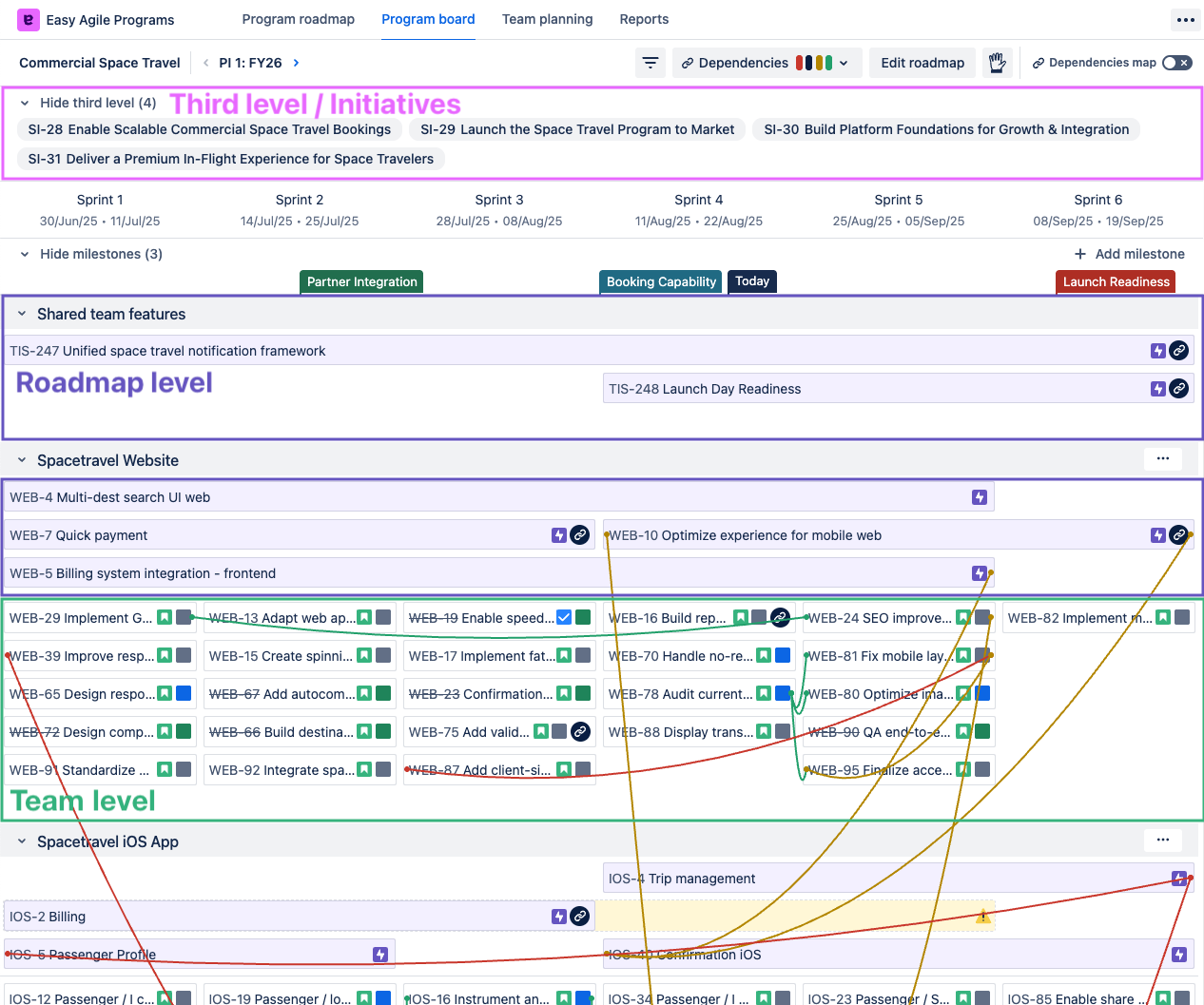
-
Issues in purple on the Team planning page
-
The Team Planning page will only show roadmap issues scheduled in that team’s swimlane or the “Shared team features” swimlane.
-
Seeing the relationship between roadmap-level and team-level issues
On the Program board page, click a purple roadmap issue to show that issue’s children.
Use this to see which teams are contributing to shared features.
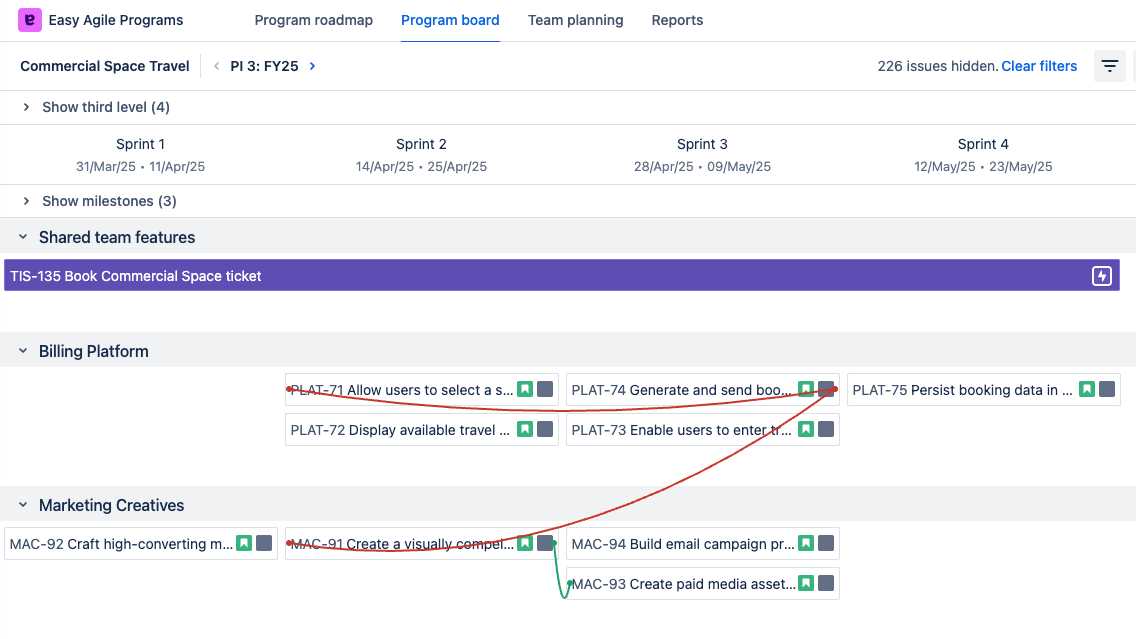
Similarly, click a purple roadmap issue on the Team planning page to show that issue’s children.
-
If you open the “Backlog” panel first, issues in that panel will be filtered by the roadmap issue too!
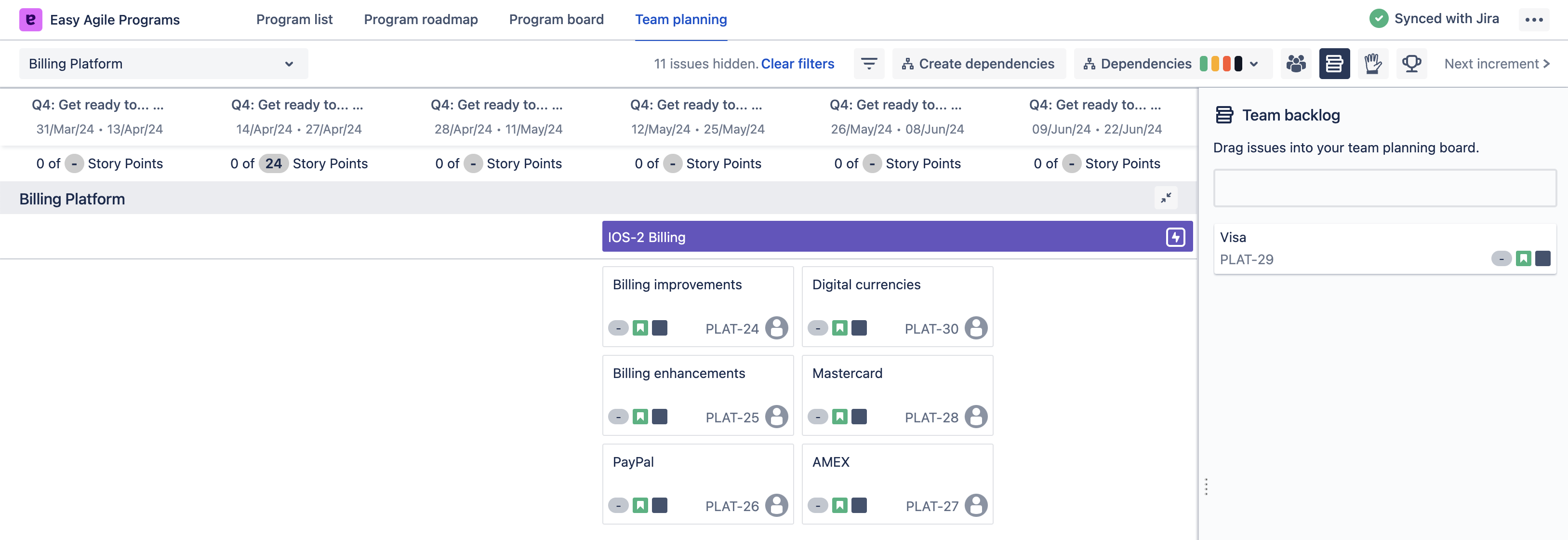
If you select a Roadmap issue source that uses epic-level issues, this will show the child issues of that issue using Jira’s inbuilt hierarchy.
If you select “Any issue types from a dedicated board”, you’ll select an issue link type from Jira for this relationship.
Can I add issues to the roadmap for more than one Program?
Yes, you can schedule an issue in more than one Program if it’s in the Roadmap issue source for both Programs.
Choosing the Roadmap issue source for your situation
You can’t change the Roadmap issue source after you’ve created a Program. You’ll need to create a new Program to use a different Roadmap issue source.
You can change:
-
Change the set of team boards included in a Program
-
Swap from one dedicated roadmap board to a different board
-
Change the link connecting roadmap issues to team-level issues, if you’re not using epics
To choose the right option for your situation, you’ll need to know 2 things:
-
If you’ll use issues from the teams' Jira boards, or centrally manage the roadmap with a dedicated Jira board
|
Teams' Jira boards |
Dedicated Jira board |
|---|---|
|
|
-
If you’ll schedule Jira epics, or other issue types on the roadmap
|
Jira epics |
Any issue types |
|---|---|
|
|
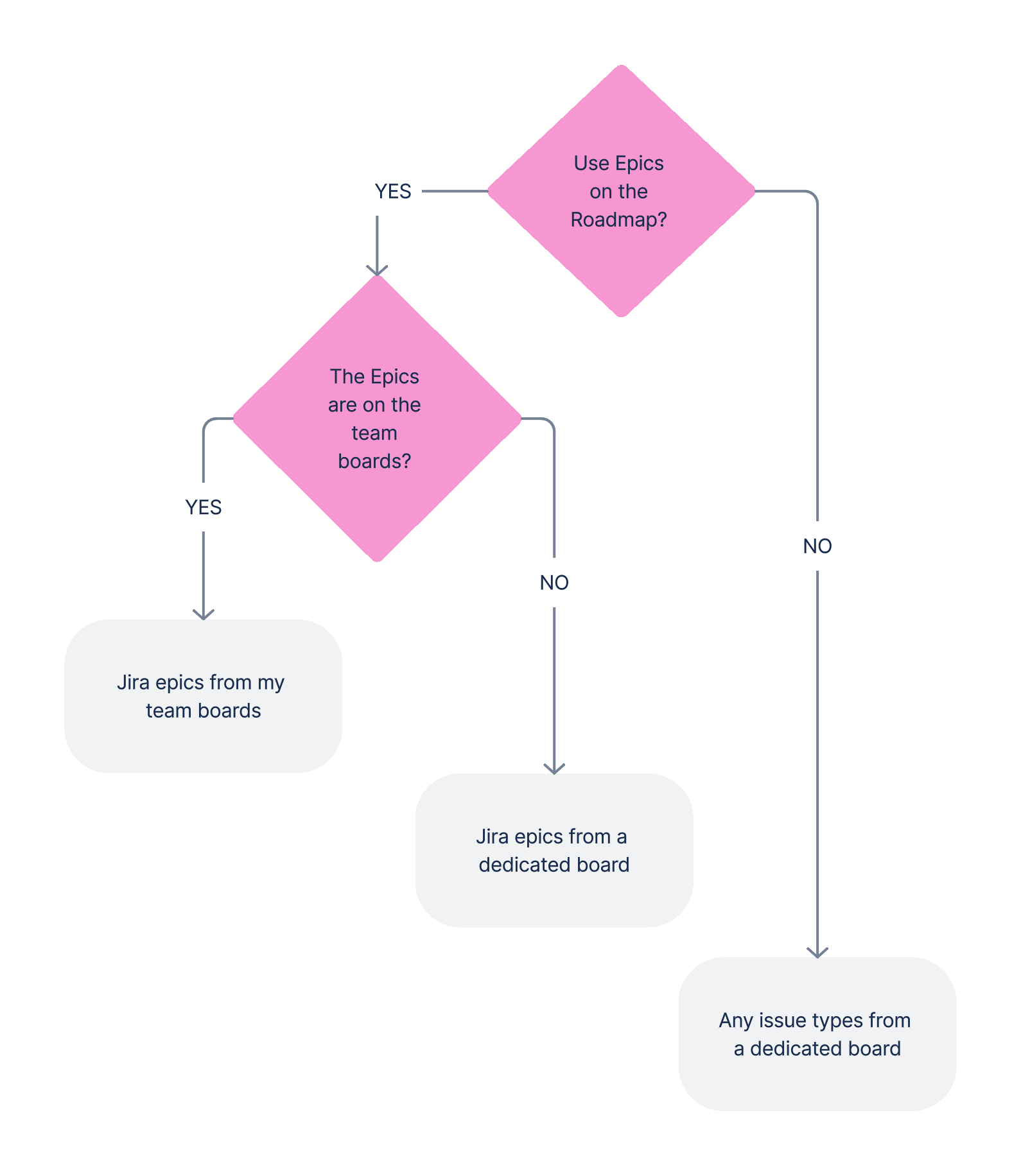
On Jira Cloud Premium, use all epic-level issues in your issue type hierarchy by choosing “Epic level issues from my team boards” or “Epic level issues from a dedicated board”.
You’ll then choose one of these Roadmap issue source options in Step 3 of creating a Program:
|
Option |
Roadmap backlog source |
Issue type |
|
|---|---|---|---|
|
1 |
Team board backlogs |
Epics only |
|
|
2 |
Dedicated Jira board |
Epics only |
|
|
3 |
Dedicated Jira board |
All issue types |
Configuring the options
Select a roadmap issue source in Step 3 when creating a new Program.
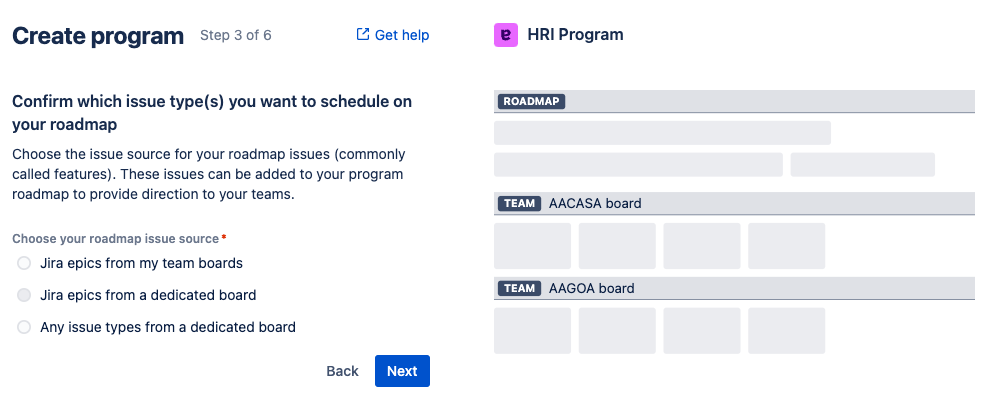
Jira epics from my team boards
This option suits situations where each team is responsible for managing epics on their own backlog and adds their plans to the Program roadmap.
Jira epics from a dedicated board
This option suits situations where the roadmap is centrally managed. The Roadmap backlog will include Epics from a single Jira board.
Any issue types from a dedicated board
This is the most flexible option and suits Programs in any of the following situations:
-
The inbuilt epic issue type isn’t used
-
The roadmap needs to include multiple issue types
Example configurations
Simplest option: epics from teams
Say you’ve added three team boards to your Program: WEB board, IOS board, and ADR board. Each team already manages the epics/features they’re working towards on their own backlog.
If you select “Jira epics from my team boards”, the Roadmap backlog will contain: epics from the WEB board + epics from the IOS board + epics from the ADR board.
Existing feature backlog of epics
Say your backlog of epics is already managed on a board called “Feature backlog”. You’d like to use these epics to build your cross-team roadmap.
Use “Jira epics from a dedicated board” and select this board when creating or editing a Program.
Epics from teams, but with Quick Filters
Say you’d like to use the Epics from your team boards, but you’d also like to use Quick Filters in Easy Agile Programs.
Your team boards use Jira projects WEB, IOS, and ADR. Create a new Jira board to manage the backlog that includes those three projects: this will have a board filter query like project IN (WEB, IOS, ADR) ORDER BY Rank ASC. Create new Quick Filters on that board in Jira.
Use “Jira epics from a dedicated board” and select this board when creating or editing a Program.
Integrating with a custom hierarchy in Jira’s Plans / Advanced Roadmaps
Say you’re using a custom hierarchy in Jira using Plans on Jira Cloud or Advanced Roadmaps on Jira Data Center. The configuration uses a custom issue type named “Features” that is one level above stories. You haven’t renamed the inbuilt Epic issue type for this.
To use this custom issue type, you’ll need to use “Any issue types from a dedicated board” the the link type “Parent”.
If you don’t have an existing board containing all the Features, you’ll need to create a new one in Jira. This might mean creating a new Filter (or saved search) that includes all the required Features; then, you can create a new board based on that Filter.
Custom issue types, without custom hierarchy
If you’re using Jira Cloud Standard, it isn’t possible to change the default hierarchy in Jira. You may also choose this if your Jira site isn’t configured with the hierarchy you’d like to use in your Program.
Say you’d like to use two custom issue types on the roadmap: “Features” and “Enablers”. Your teams create these issues in their projects (WEB, IOS, and ADR).
If you don’t have a hierarchy configured in Jira, you’ll need to use issue links instead. A Jira Administrator can create a custom issue link type created on your Jira site. This could be named “implements / is implemented by”. For example, five Tasks on the team board implement a Feature on the roadmap.
Create a new Jira board that includes the projects WEB, IOS, and ADR. To avoid scheduling other issue types on your roadmap and make it easier to find the issues you need, edit the board filter to include only these two issue types. This results in a board filter like: project IN (WEB, IOS, ADR) AND issuetype IN (Feature, Enabler) ORDER BY Rank ASC.
Use “Any issue types from a dedicated board”. Select this new board when creating or editing a Program, and the link type “implements“.
Learn more about configuring boards in Jira
|
Jira Cloud (URL contains ….atlassian.net) |
Jira Data Center |
|---|---|
|
Creating a board: |
|
Next steps: using the roadmap
-
Create an Increment to plan items during a period on the roadmap
-
Use date syncing to automatically add issues to the roadmap
-
Grant Manage Programs permission to let contributors access the “Edit Roadmap” page to drag and drop issues onto the roadmap
Easy Agile support
If you’re having issues creating or configuring a Program, reach out to our support team here! We can answer any questions, walk you through the process, and help you find a configuration that works for you.