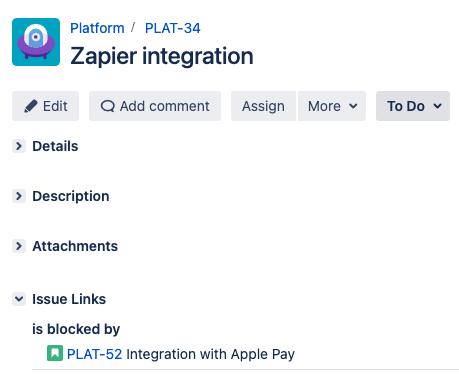Dependencies: visualizing links between items
When planning work across teams, it’s important to manage the dependencies between different pieces of work. This allows you to see and remove blockers so that your teams can execute smoothly.
For a visual introduction to dependencies in Easy Agile Programs, check out this walkthrough.
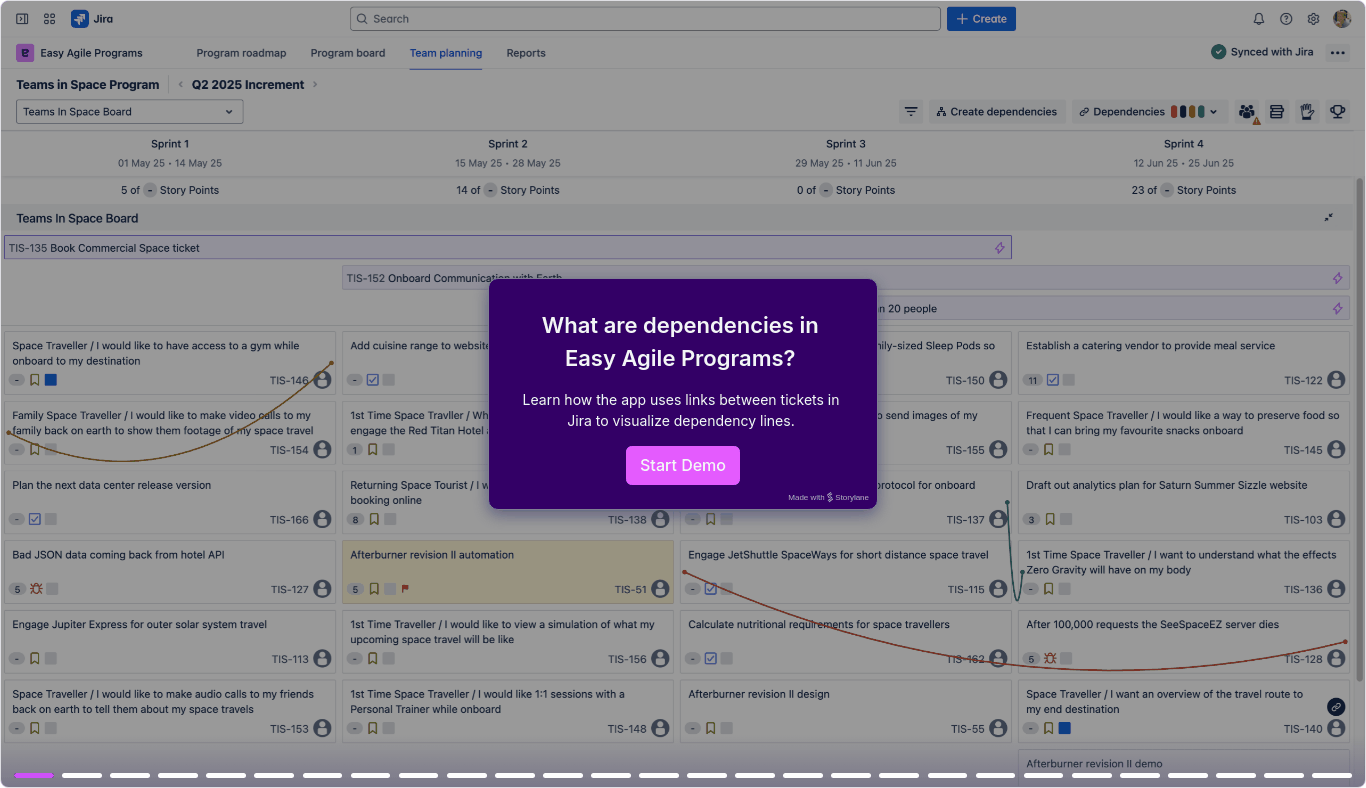
Preview of walkthrough
Visualizing dependencies
In Easy Agile Programs, you can visualize links between Jira issues as dependency lines.
This means that an issue link like “is blocked by” will show as a line between the two issues in Easy Agile Programs.
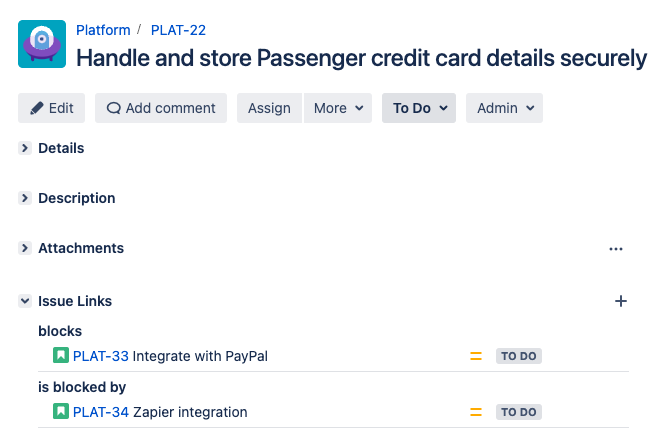
Issue links in the Jira Data Center issue view
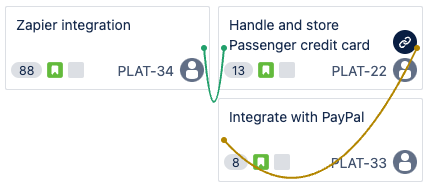
Dependency lines on the Team planning page in Easy Agile Programs
How many dependency/link types will show?
Each Program is configured with 1 issue link type from Jira as the “default” dependency link type (see Configuring dependencies for a Program for details). This will be toggled on automatically for all users.
We’ve recently added the option to view additional issue link types as dependencies.
Open the “Dependencies” dropdown on any page to select link types from Jira. This will be saved only for you.
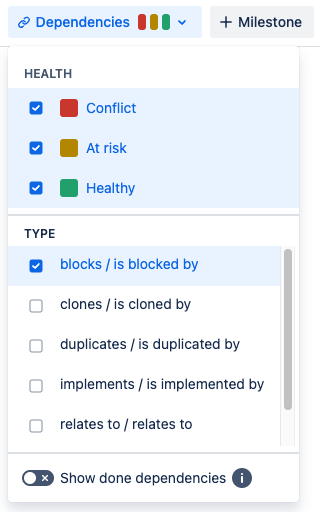
Additional dependency link types are available:
On Jira Cloud (i.e. Jira sites with “….atlassian.net” in the URL) on all pages of the app
In Data Center version 7.3.0+
In older versions of the app, the “Type” section will be missing from the “Dependencies” dropdown. Only the 1 dependency link type configured for the Program will be shown.
On the Program board
Use the Program board page to see an overview of the dependencies across your Increment or Release Train.
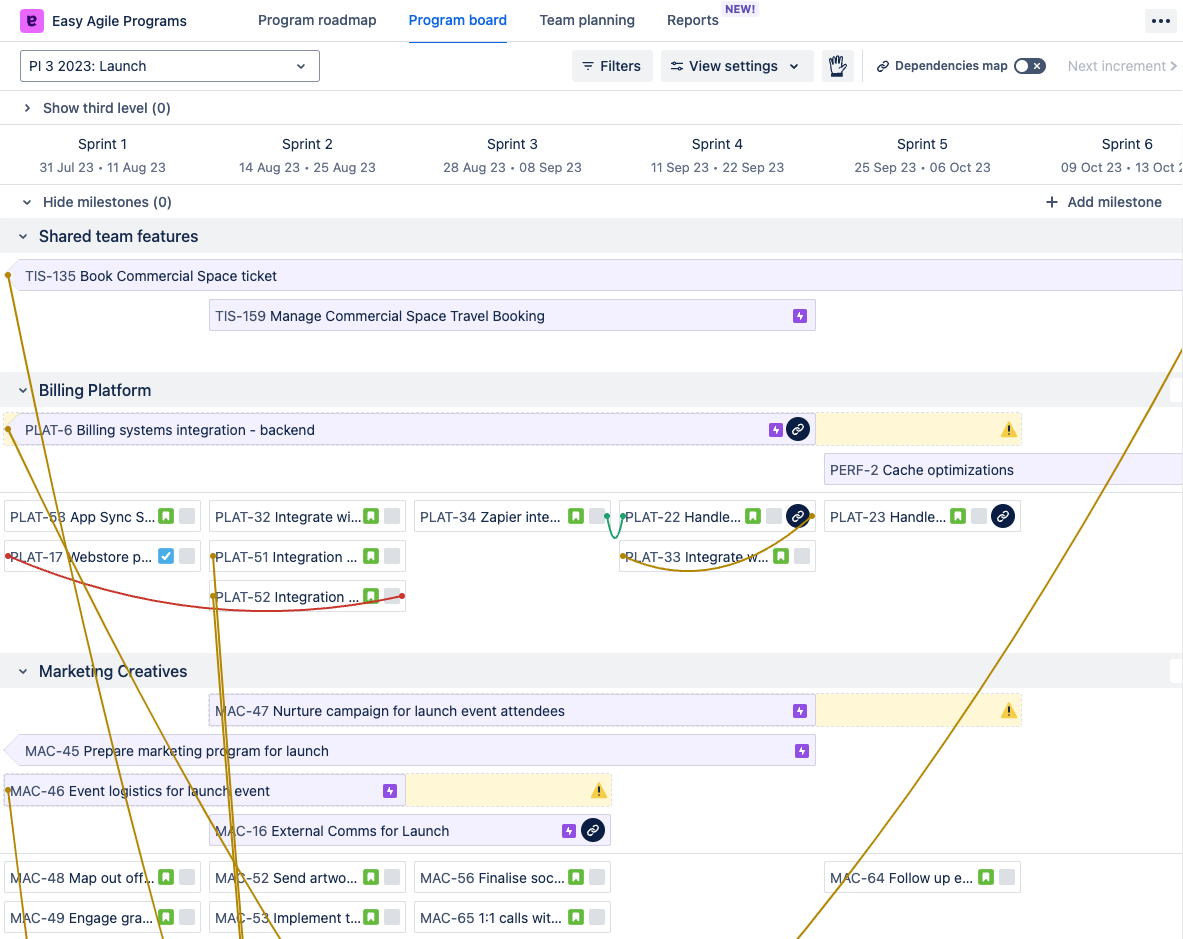
Dependencies on the Program board page
Try the new Dependency map to focus on only the issues with dependencies!
On the Team planning page
On the Team planning page, you can track both in-team dependencies and dependencies with other teams.
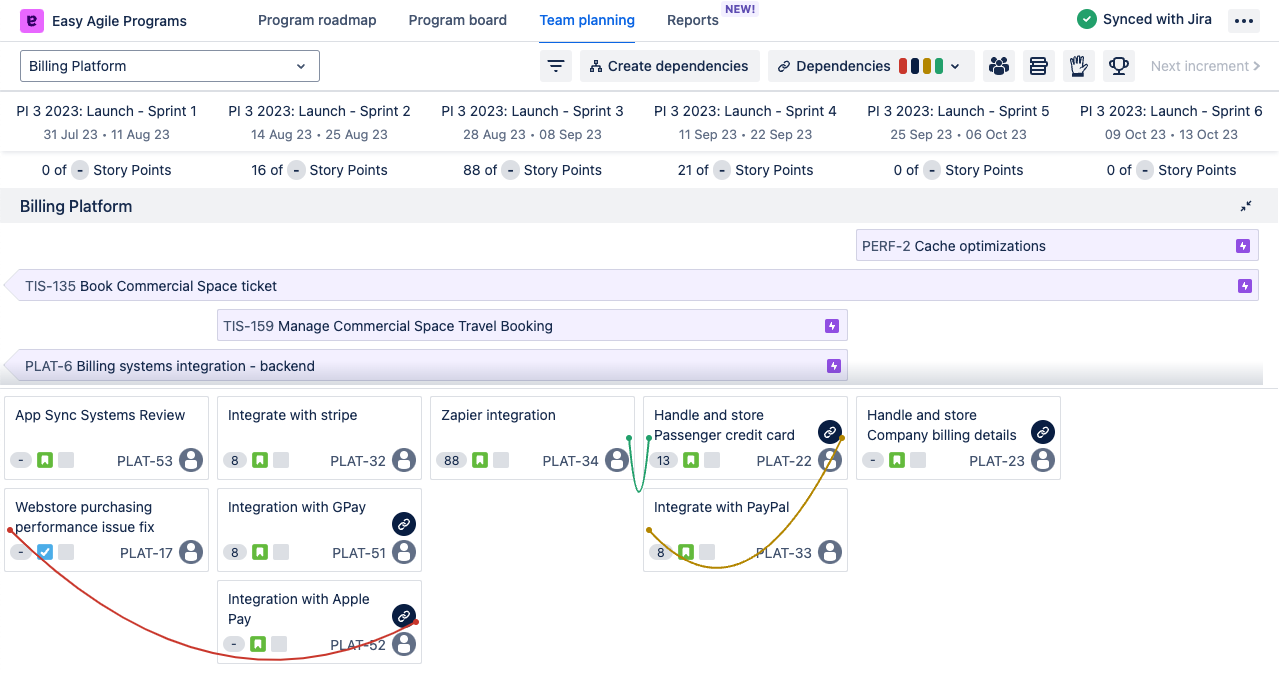
Add another team from your Program using the “Other teams” button in the top right. If there are already dependencies with that team, you’ll see colored numbers describing the health of those dependencies.
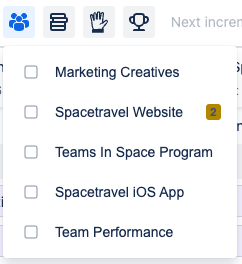
Use this to visualize how your team’s work depends on or enables other teams.
By seeing the potential blockers and sequencing work as needed, you can enable smoother cross-team work towards your shared goals.
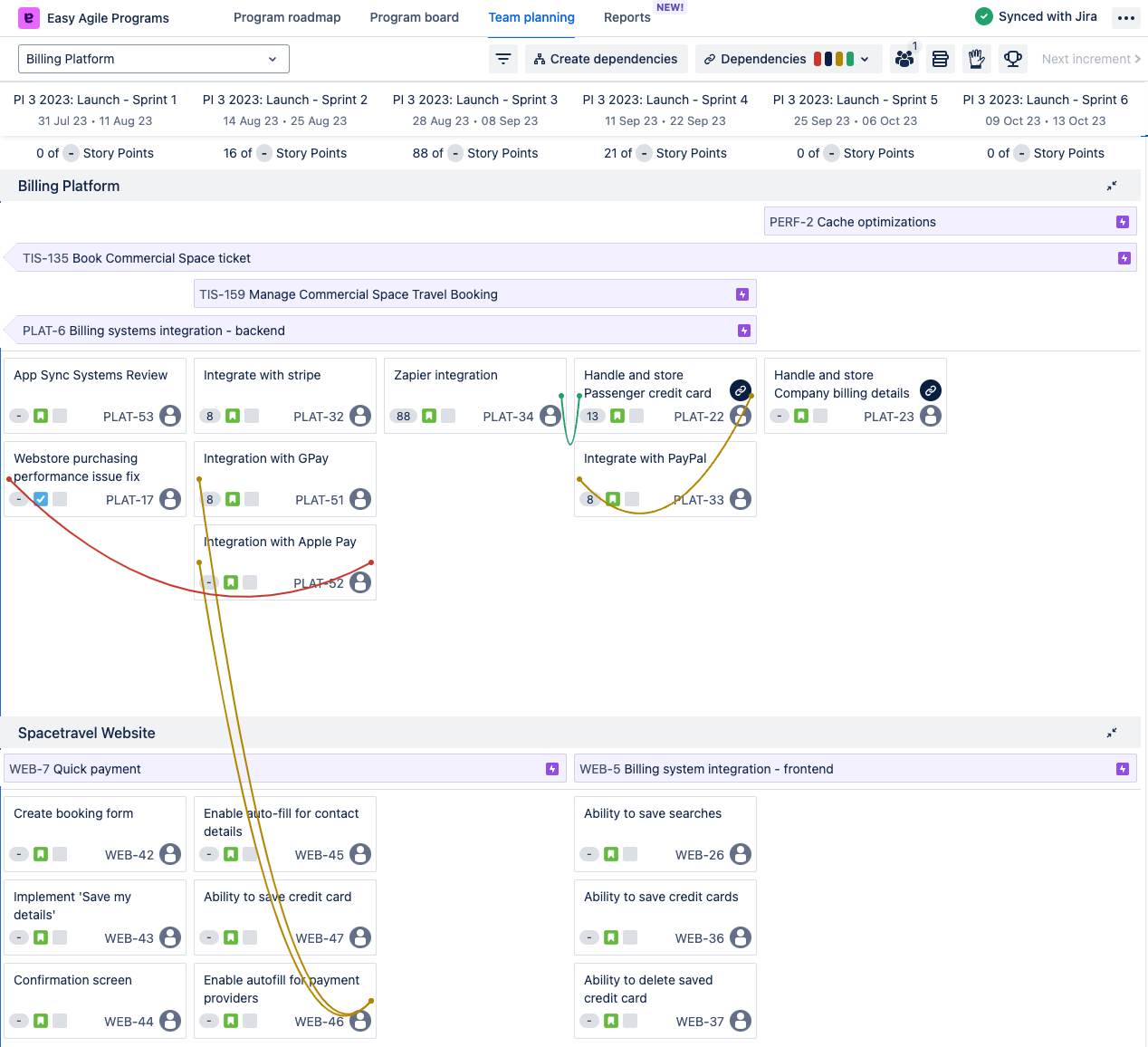
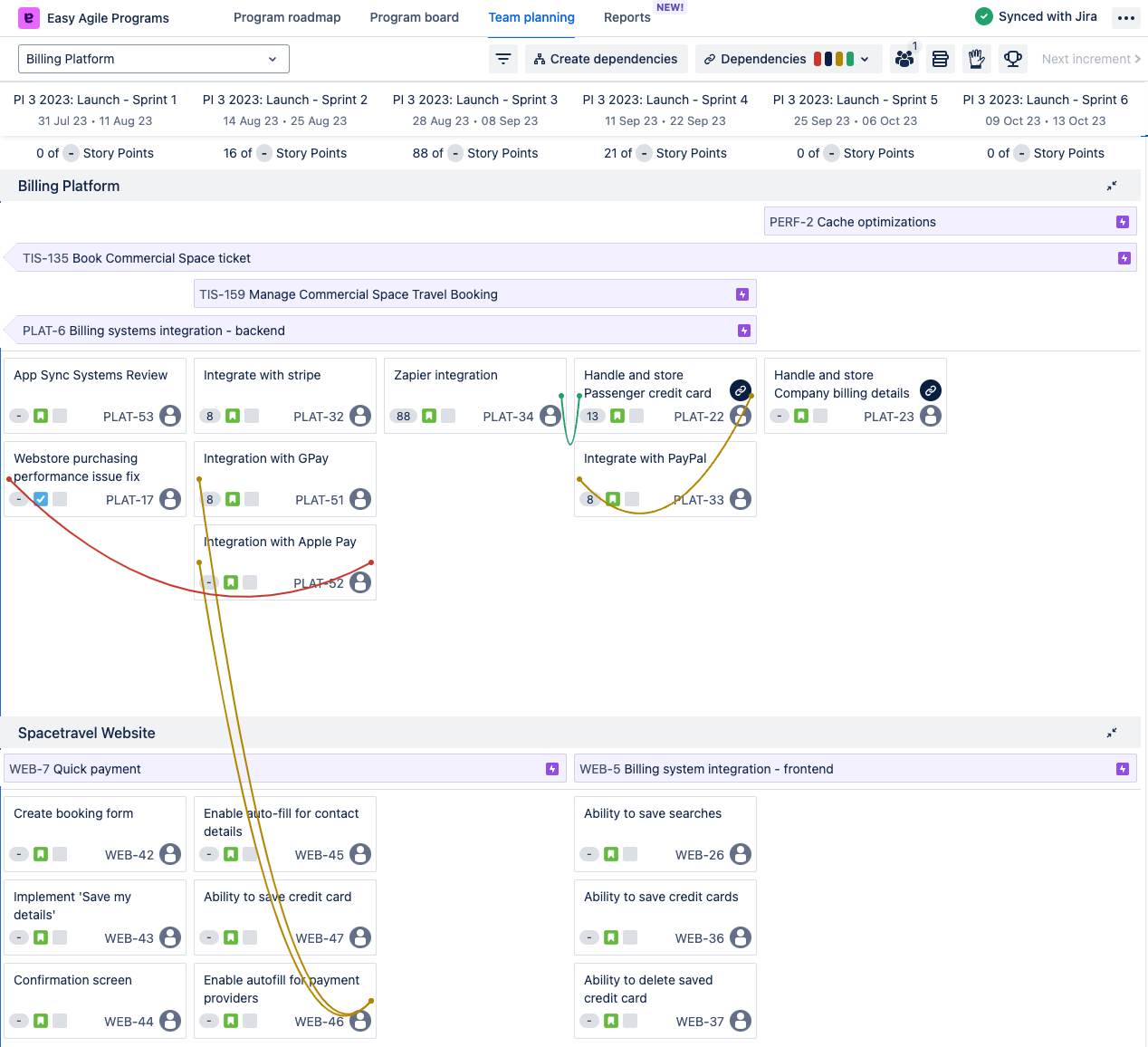
Dependency details
When you hover over a dependency line, you’ll see an ![]() information icon. Click this to see the details of this dependency link.
information icon. Click this to see the details of this dependency link.
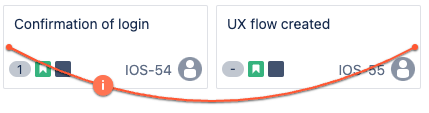
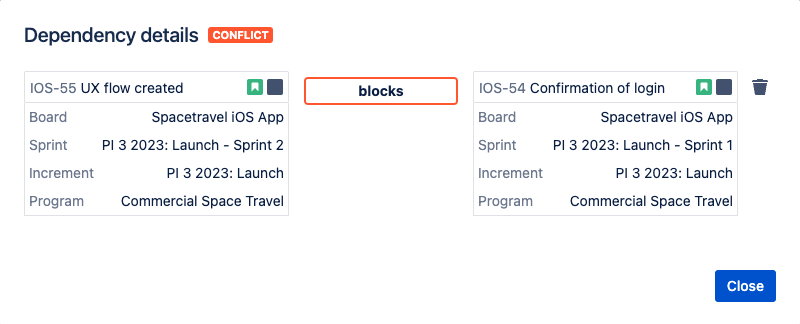
On earlier versions of Easy Agile Programs, there is a ![]() cross icon when you hover on a dependency line (instead of an information icon). This will trigger a pop-up asking you if you want to delete this issue link from the Jira issues.
cross icon when you hover on a dependency line (instead of an information icon). This will trigger a pop-up asking you if you want to delete this issue link from the Jira issues.
Understanding dependency status
Learn more about Understanding dependency status, health, and color.
Color-coded dependency lines
Dependency lines show in different colors depending on the health of the dependency. This quickly identifies if the work is scheduled in the correct order.
Red: Conflict
Orange: At risk
Green: Healthy
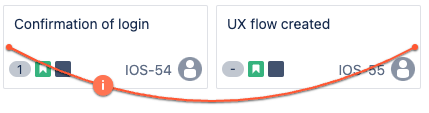
External dependencies are links with work that’s not in this Program/Increment.
The health of these dependencies can’t be calculated, so is shown in black.
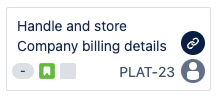
Learn more about dependency health and external dependencies.
Done dependencies
Easy Agile Programs filters out done dependencies so you can focus on the dependencies that need your attention.
Easy Agile Programs checks the Status Category of the two linked issues to calculate if a dependency is “Done”. If one or both of the issues are already in any “Done” Status, the dependency is counted as Done.
Learn more about Done dependencies.
Filtering dependencies
Dependency map
Try the new Dependency map to focus on only the issues with dependencies!
Show/hide dependency lines based on health
You can switch dependency lines on and off based on their health/color. For example, you might switch off green Healthy dependencies so that you can focus on resolving At-risk and Conflict plans.
Find these options in the “Dependencies” dropdown in the header on any page.
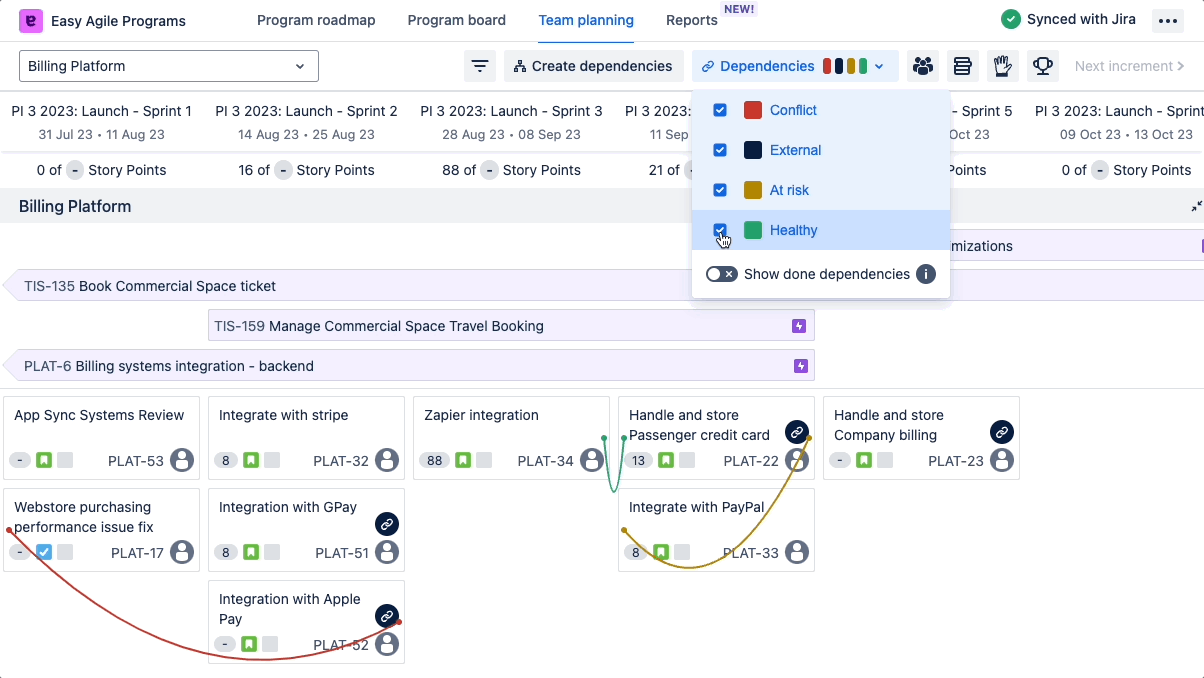
In older versions of Easy Agile Programs on Data Center (v7.2.0 and earlier), dependency options are in the “View settings” dropdown only on the Program board page.
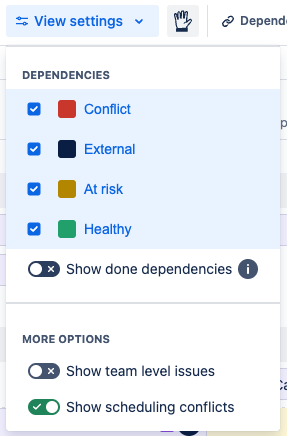
Filtering issues by dependencies, Status or Team board
Open the Filters panel on the Program board to filter the page based on Dependency health, Status category, or Team/board.
For example, you might choose to show issues with At risk or Conflict dependencies so that you can assess these potential risks.
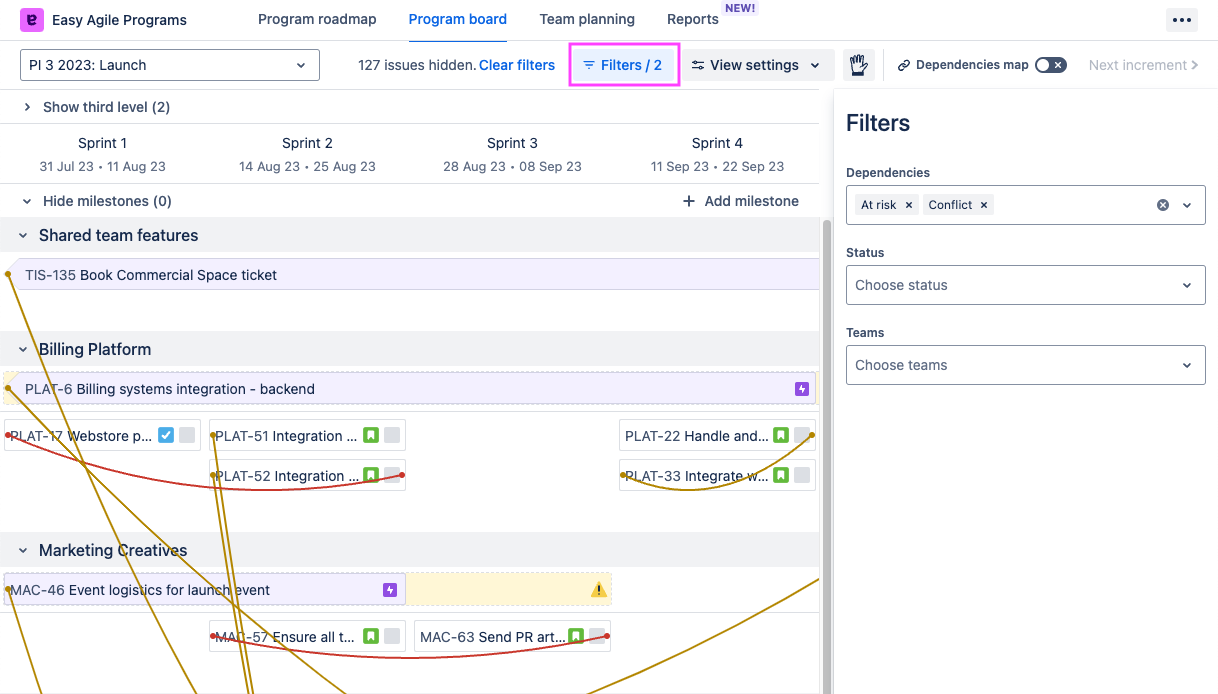
Note: If two issues visible with these filters also have a dependency of a different color, that other link will show too.
Creating and editing dependencies
There are two ways to create dependencies between issues:
Create a dependency between two team-level issues on the Team planning page.
Add an issue link to an issue in Jira.
It’s currently only possible to create dependencies between two team-level issues within the app.
Creating dependencies between team-level issues in Easy Agile Programs
On the Team planning page, switch to “Create dependencies” mode using the button in the header. The button will be dark when this mode is enabled.

In “Create dependencies” mode, click two issues to create a new dependency:
The issue that requires something
The issue that unblocks the first issue
In newer versions of the app, you’ll see help text on the line that says what link type and direction you’ll create.
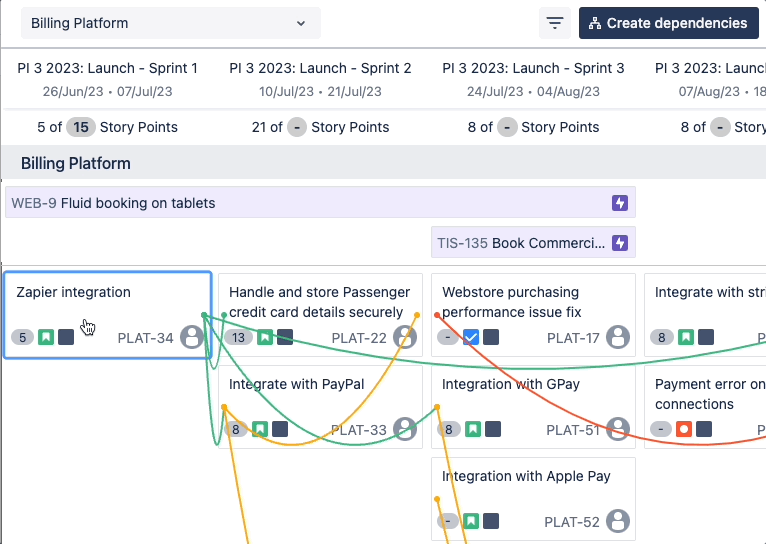
Creating a new dependency linking 2 items on the Team planning page.
Add another team to view and manage dependencies across teams.
Use the “Other teams” button in the header to add another team to the page.
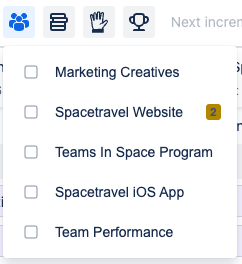
You can use “Create dependencies” mode to create cross-team dependencies as well.
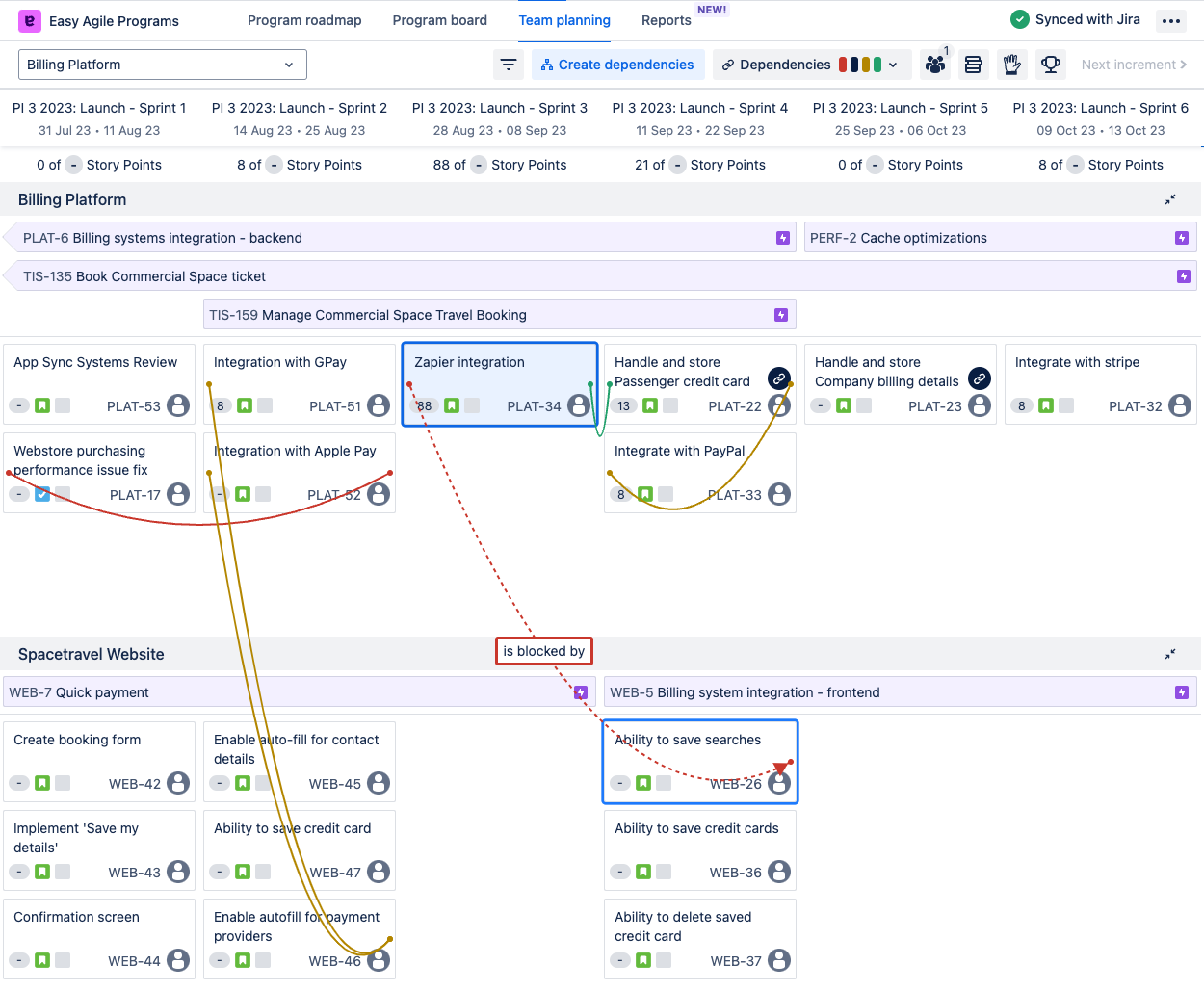
Creating dependencies in Jira
Add an issue link in Jira to see that link on the issue in Easy Agile Programs. To do this, edit the issue in Jira.
Jira Cloud (has “….atlassian.net” in the URL) | Jira Data Center |
|---|---|
In the “+ Add” dropdown, use the 🔗 “Link issue” option: 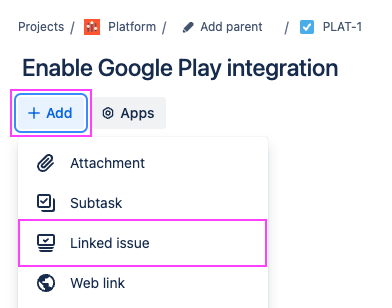 | Under the “More” menu, use the “Link” option. 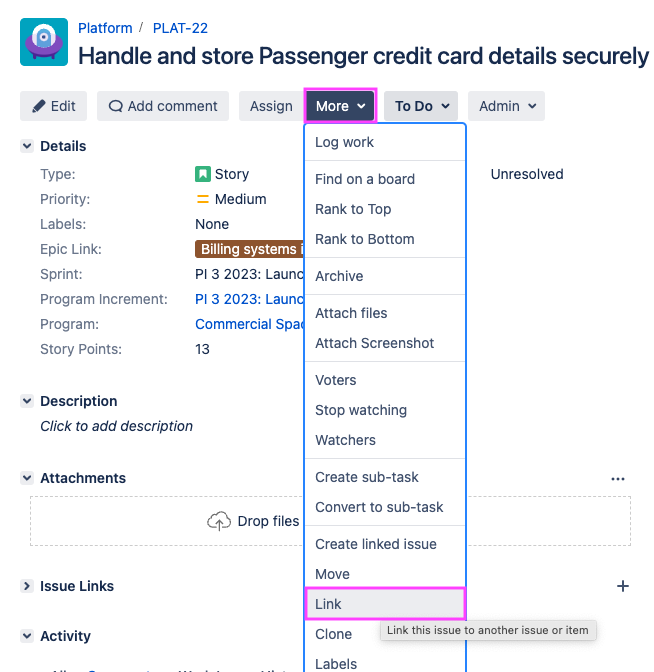 |
The issue link type will need to match the Dependency link type configured for the Program.
View the details of any existing dependency to check the issue link type it uses.
A user with Manage Programs permission can see the Dependency link type in the Edit Program menu.
If you have the latest version of the app, you’ll also see the issue link type named in the Dependencies map panel on the Program board page.
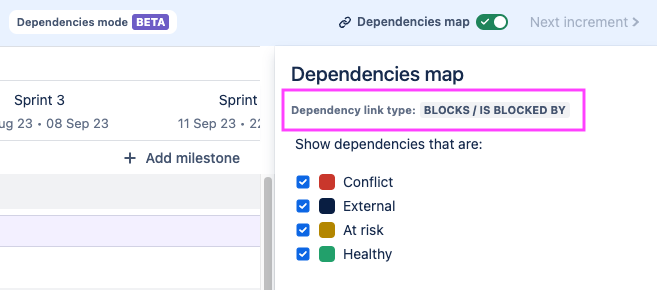
Deleting dependencies
When viewing the Dependency details modal, you’ll have the option to delete a dependency link. This will delete the issue link in Jira.
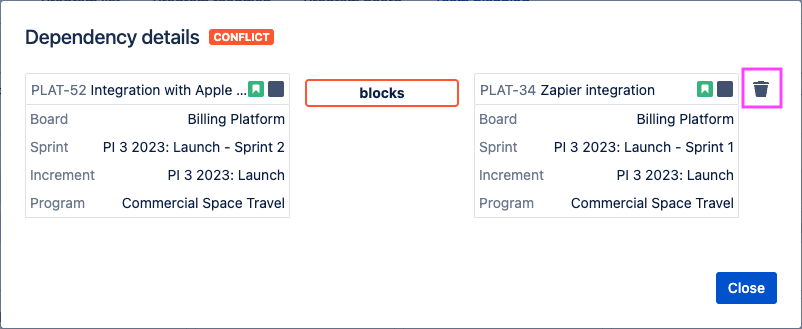
If you’ve made a mistake, watch for a flag in the bottom left of your screen with an “Undo” button.
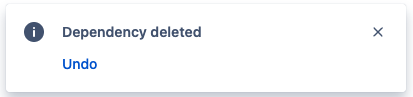
You can also remove the issue link from the issue in Jira. The dependency line will be gone the next time you load or refresh the Easy Agile Programs app.
On earlier versions of Easy Agile Programs, there is a ![]() cross icon when you hover on a dependency line (instead of an information icon). This will trigger a pop-up asking you if you want to delete this issue link from the Jira issues.
cross icon when you hover on a dependency line (instead of an information icon). This will trigger a pop-up asking you if you want to delete this issue link from the Jira issues.
Troubleshooting dependencies
If dependency lines aren’t working as expected, reach out to the Easy Agile support team!
What permissions are required to create or edit dependencies?
To create new issue links, you’ll need the “Link Issues” permission. If the issues you want to link are from different Jira projects, you’ll need this permission for both projects.
If you don’t have permission to create issue links in Jira, you’ll see an error when trying to create dependencies in Easy Agile Programs.
A Jira Administrator can update these permissions by editing the Permissions Scheme for the project(s). See Atlassian’s guide for Jira Cloud or for Jira Data Center.
Some dependency lines are missing, even though they’re the correct issue link type
The “Linked issues” field might be hidden on the Issue Screen. This doesn’t stop the “Linked issues” section showing in the Jira issue view, but does prevent apps like Easy Agile Programs from loading issue link data.
Changing the dependency configuration
Users with Manage Programs permission can change the dependency link type for a Program. Learn more about configuring dependencies.
Other ways of visualising dependencies and blockers
Visualize Flags (impediments) from Jira in Easy Agile Programs.
See scheduling conflicts when the issues for an Epic are scheduled outside the dates for that Epic.