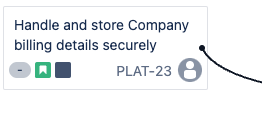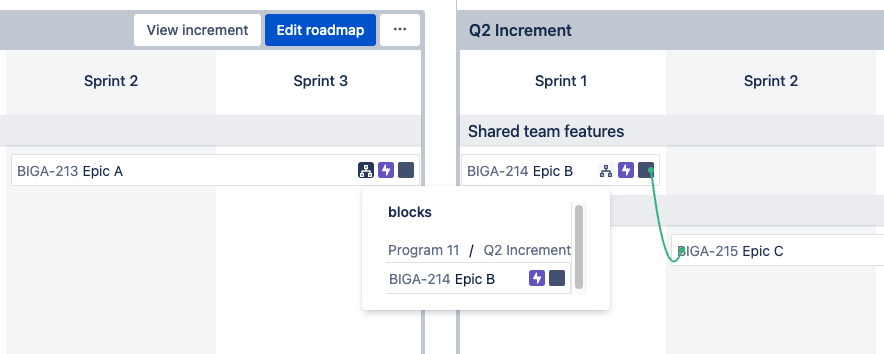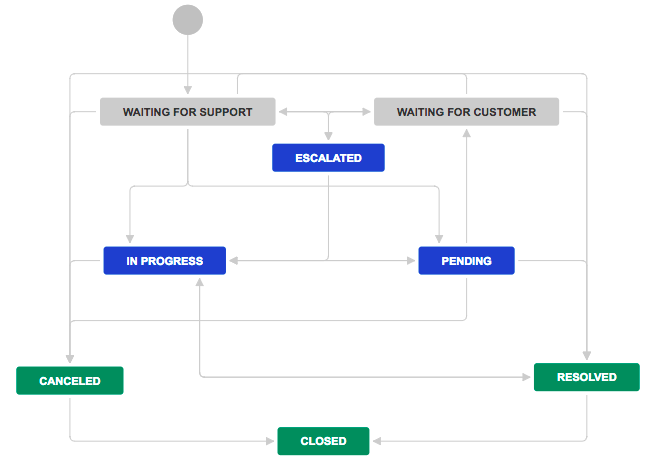Color-coded dependency health
Easy Agile Programs calculates the health of a dependency based on the sprints the issues are scheduled in:
-
A red Conflict dependency is when the issues are scheduled in the wrong order: the issue that needs to be done first is scheduled later. Rescheduling these issues removes blockers from your teams!
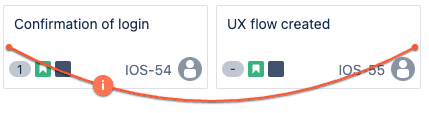
-
An orange At risk dependency is when both issues are scheduled in the same sprint. Teams will need to work carefully during that sprint to complete this work.
-
A green Healthy dependency is when the issues are scheduled in the right order. You don’t need to take action for this sequence to work.
Identifying and reducing the number of Conflicts and At risk dependencies helps unblock work.
External dependencies
A 🔗 link icon on an issue card shows an external dependency.
-
On the Program Roadmap: the other issue is not in the Program you’re viewing.
-
On the Program board and Team planning pages: the other issue is not in the Increment you’re viewing.
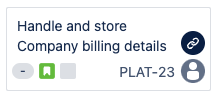
Click on the icon for more information about external dependency links with this issue.
External dependencies were previously shown as a black line to the right-hand side of the page.
In older versions of the app on Jira Data Center, external dependencies work slightly differently.
External dependencies on the Program roadmap page were updated in v7.3.0; on all other pages, the new definitions above will be used from v8.0.0+. Check for version updates on the Atlassian Marketplace here!
Done dependencies
Easy Agile Programs filters out done dependencies so you can focus on the dependencies that need your attention.
Where available, done dependency lines are filtered off by default.
Done dependency filtering is available:
-
On Jira Cloud (i.e. Jira sites with “….atlassian.net” in the URL) on all pages of the app
-
In Data Center v7.0.0 on the Dependency Report page only
-
In Data Center v7.1.0 on other all pages of the app
Filter out Done dependencies on:
-
The Dependencies Report page using the switch in the “More options” dropdown
-
The Dependency map
-
All other pages of Easy Agile Programs using the “Dependencies” or “View settings” dropdown in the app header
Switching Done dependencies on or off will save this setting for you, but not other people.
What is a done dependency? Easy Agile Programs checks the Status Category of the two linked issues to calculate if a dependency is “Done”. If one or both of the issues are already in any “Done” Status, the dependency is counted as Done.
For example, say Issue 2 depends on Issue 1. This dependency would be Done if:
-
Both Issue 1 and Issue 2 are done.
-
Issue 1 is already Done.
-
Issue 2 is Done (even if Issue 1 isn’t done).
You might have more than one Status that counts as “Done”!
Other Statuses like “Won’t do” or “Canceled” are typically also in the “Done” Status Category.