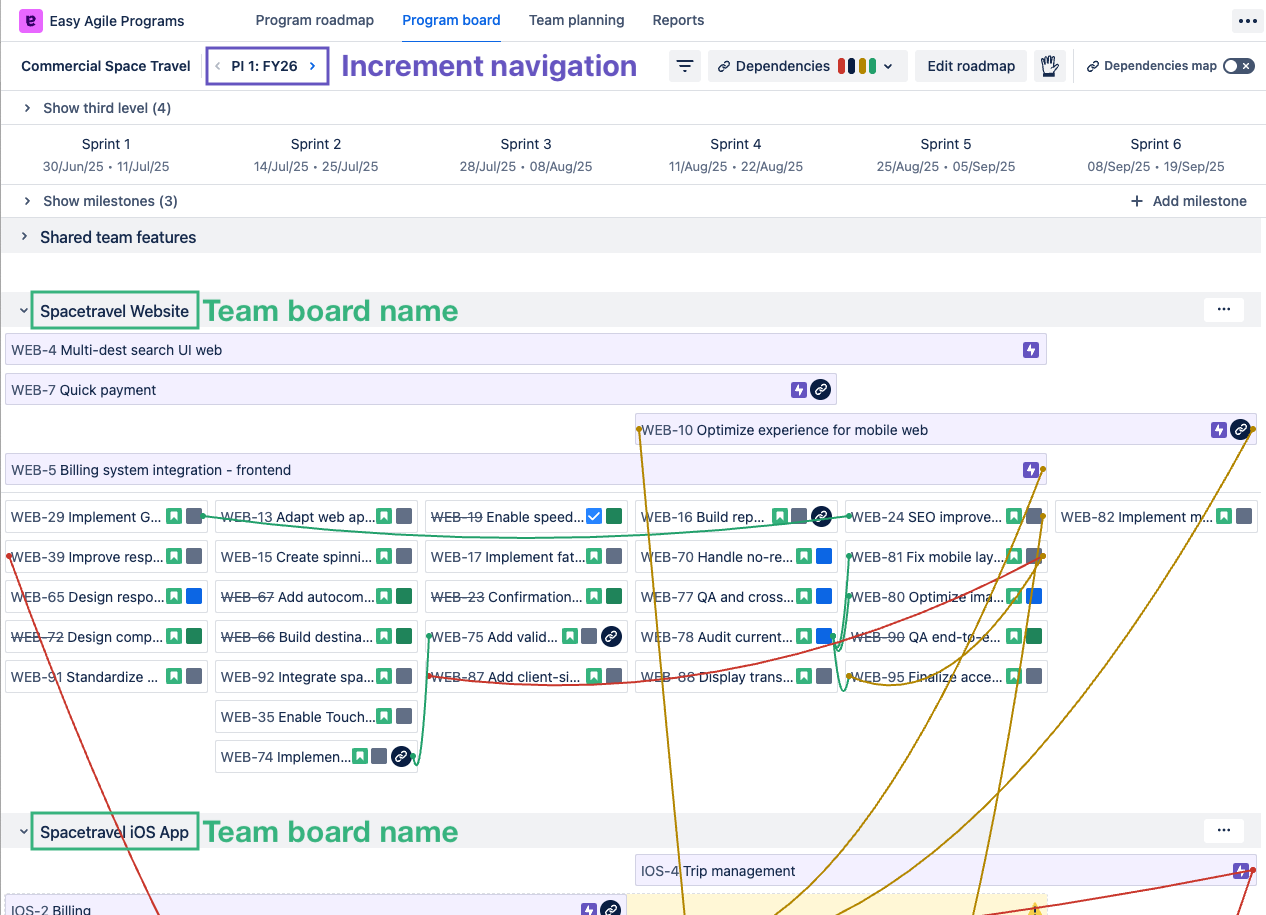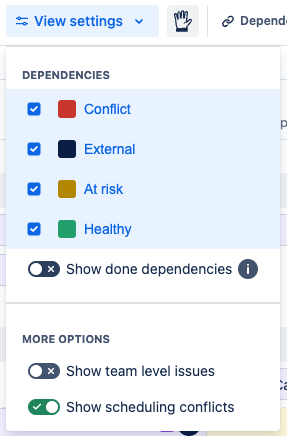The Program board page shows a holistic view of all the plans for one Increment. Here, you can see how all teams' work relates to each other and your shared goals.
This page shows all levels of the hierarchy configured for your Program:
-
Third-level plans (if configured)
-
Roadmap-level work in purple
-
Team-level work for each team board in the Program
-
Use the “Show team level issues” switch in the Filters menu to show/hide team-level plans.
-
Dependencies between all visible items are shown as color-coded lines. Open the Dependencies map to focus on dependency management.
Use the Program board for activities like:
-
Aligning on and committing to shared plans, including confidence voting
-
Identifying and managing risks and dependencies
-
Tracking progress and blockers, including in Scrum of Scrums
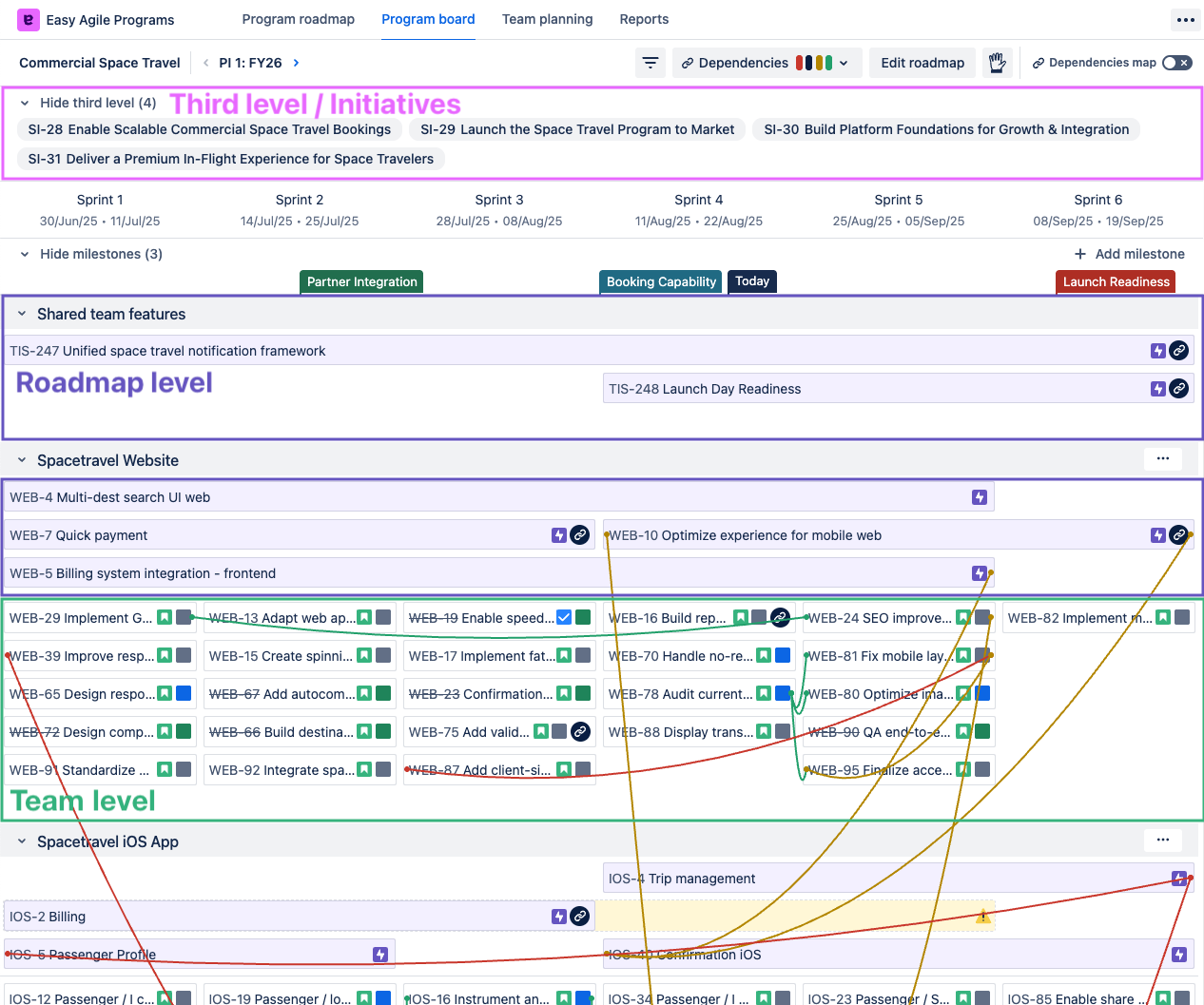
Visualizing plans
Sprint columns
The Program board is divided into columns representing the sprints in your Increment.
-
Sprint dates are not synchronized with the sprints in Jira. Dates shown are calculated based on the Increment start date and sprint length(s).
-
The names of the sprints from Jira will not be shown, even if all teams in the Increment share sprints.
Learn more about how sprints sync with Increments.
Team-level items (e.g. stories, tasks) will be scheduled in one sprint/column.
Roadmap-level items can span multiple sprints.
If a roadmap item’s dates extend before/after the Increment, the end of the item is shown as an arrow.
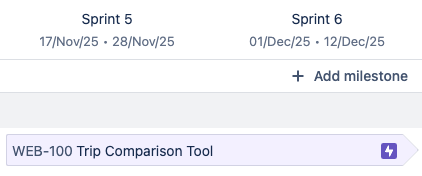
Milestones
Milestones appear below the sprint dates:
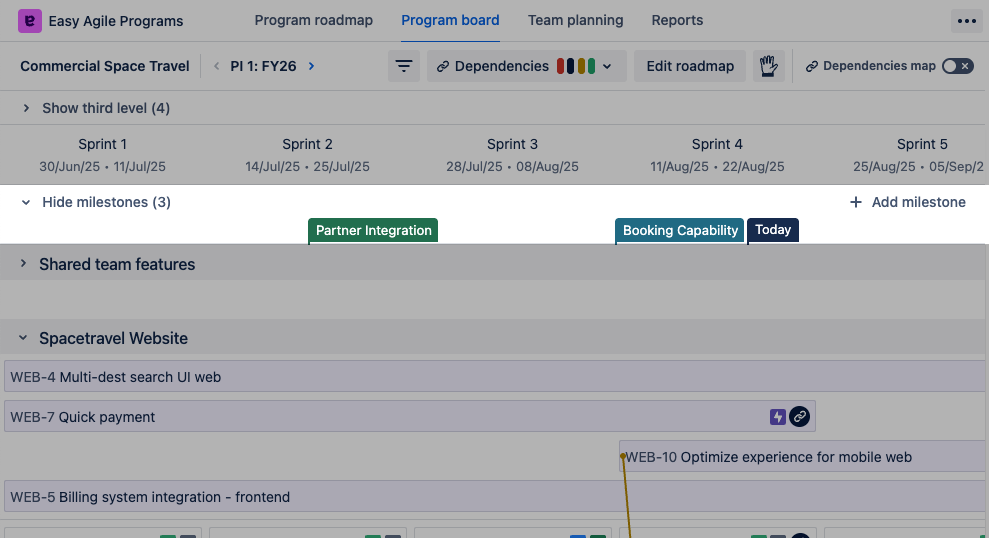
Users with Manage Programs permission will see the “+ Milestone” button at the right-hand end.
Reordering team boards
Click the “…” button on the right-hand end of any team board swimlane to find the “Move up” and “Move down” options:
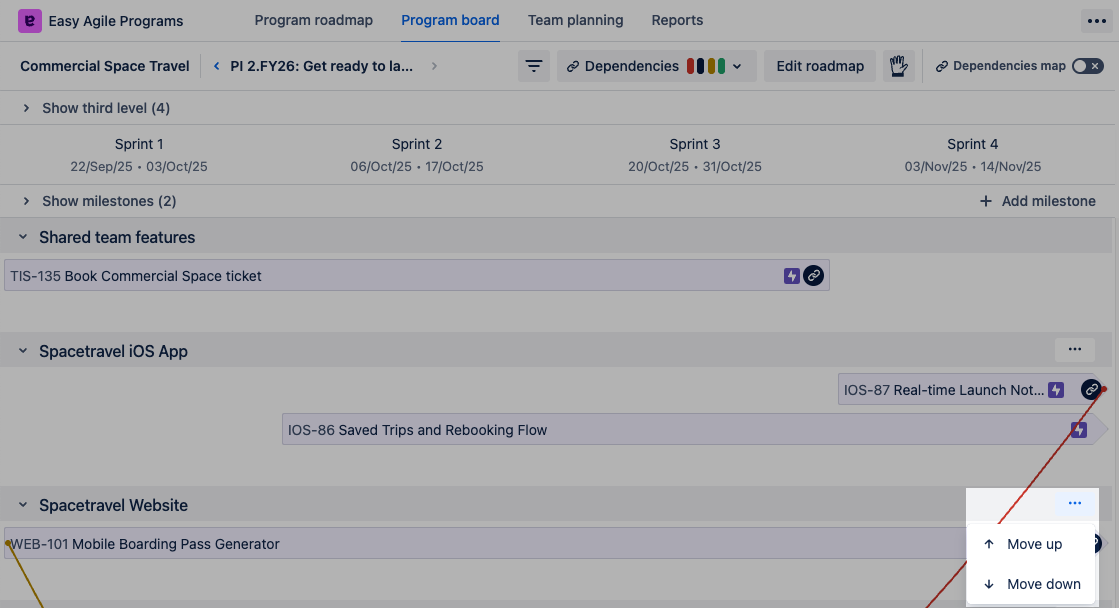
The team board order will be saved for your view only; other users may set the team boards in a different order.
The “Shared team features” swimlane will always show at the top of the Program board page.
Making and changing plans
The Program board visualizes plans, but most changes can’t be made directly on this page.
Team-level plans can be adjusted on the Team planning page. Click on a team board name to open that page and:
-
Create new items.
-
Schedule items in sprints or dated columns.
-
Create dependencies within the team, or with other teams.
Team-level items on the Program board page can be toggled with the “Show team level issues” switch in the Filters menu, so you can see the level of detail that suits you.
Roadmap-level plans can be made on the Edit roadmap page.
-
Users with Manage Programs permission can find the “Edit roadmap” button in the top right-hand corner of the Program board page.
-
Roadmap-level items can be planned in the swimlane for a specific team board, or in the “Shared team features” swimlane at the top of the page.
Third-level items are fetched from Jira based on the dates on the items. When the start and end dates of the item mean it overlaps with the Increment dates, the item will show at the top of the Program board page.
Tracking risks on the Program board
Scheduling conflicts
A ⚠️ “Warning” symbol will show on roadmap items when their child items are scheduled after the planned end date. This highlights when plans might slip.
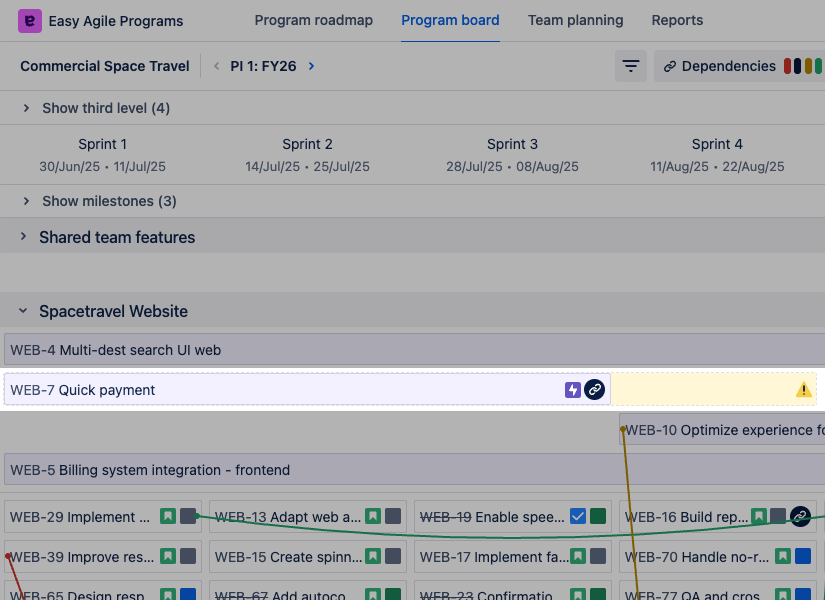
Click the roadmap item to see only its child items:
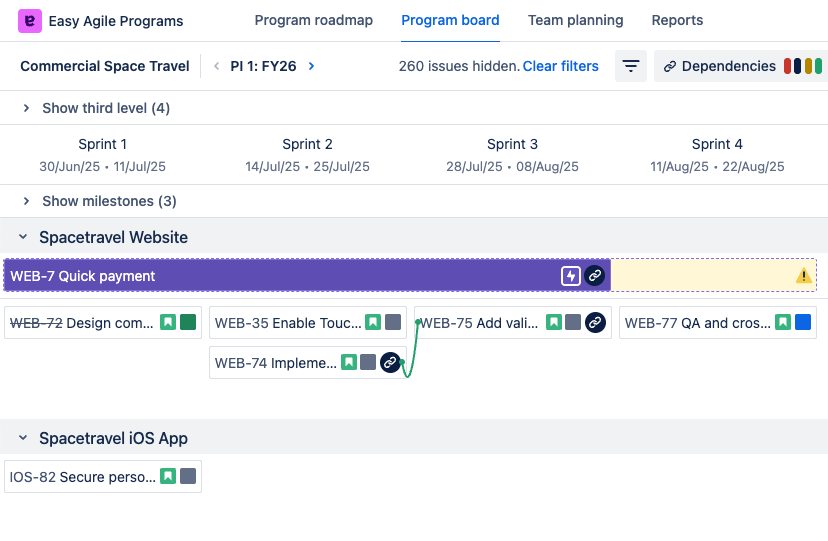
You can then correct the scheduling by:
-
Changing the dates of the roadmap item; or
-
Rescheduling the child items.
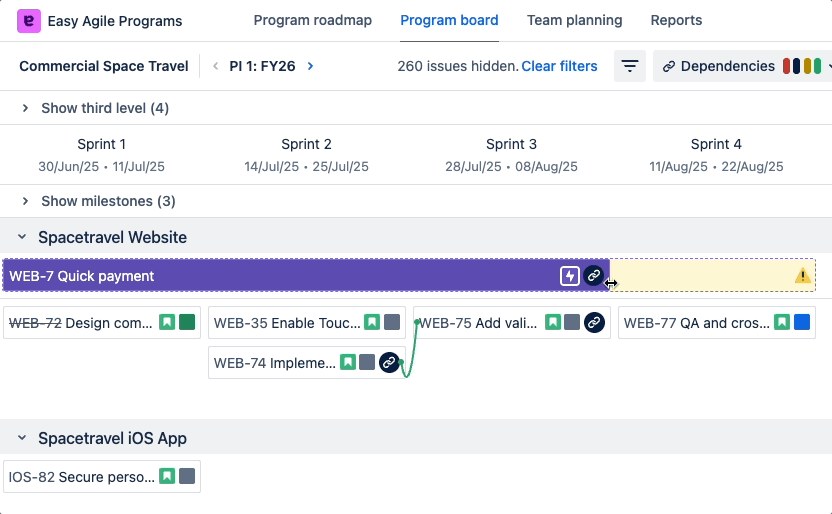
Rescheduling items on the Program board page is only available when a scheduling conflict is selected.
You can switch off scheduling conflict warnings in the Filters menu.
Dependencies
Links between items are visualized as dependency lines.
Show or hide dependency lines based on health/color from the Dependencies dropdown:
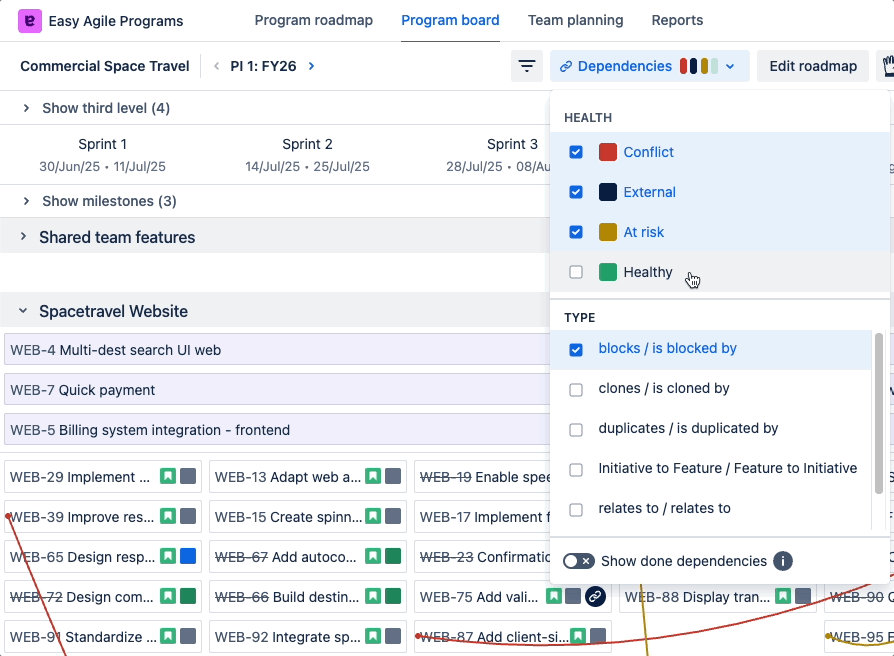
To filter items based on their dependencies, use the Filters menu.
By default, one link type is shown: the type selected when creating or editing the Program.
Switch on additional link types in the Dependencies dropdown. This will show all link types configured for your Jira site, including custom types.
-
Visualizing additional link types is available on Cloud, and Data Center v7.3.0+.
Done dependencies are when one or both of the items are already marked as done in Jira. Done dependencies are switched off by default: enable them with “Show done dependencies” in the Dependencies dropdown.
-
Done dependency filtering is available on Cloud, and Data Center v7.1.0+.
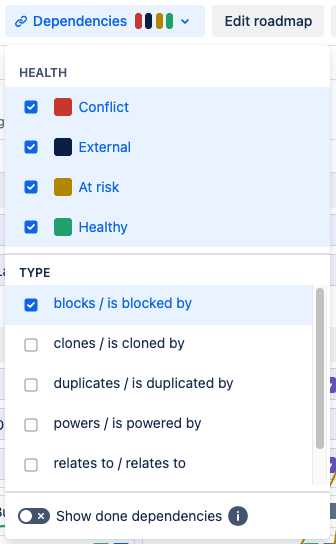
Use the Dependencies map to focus on only the planned work that’s interdependent.
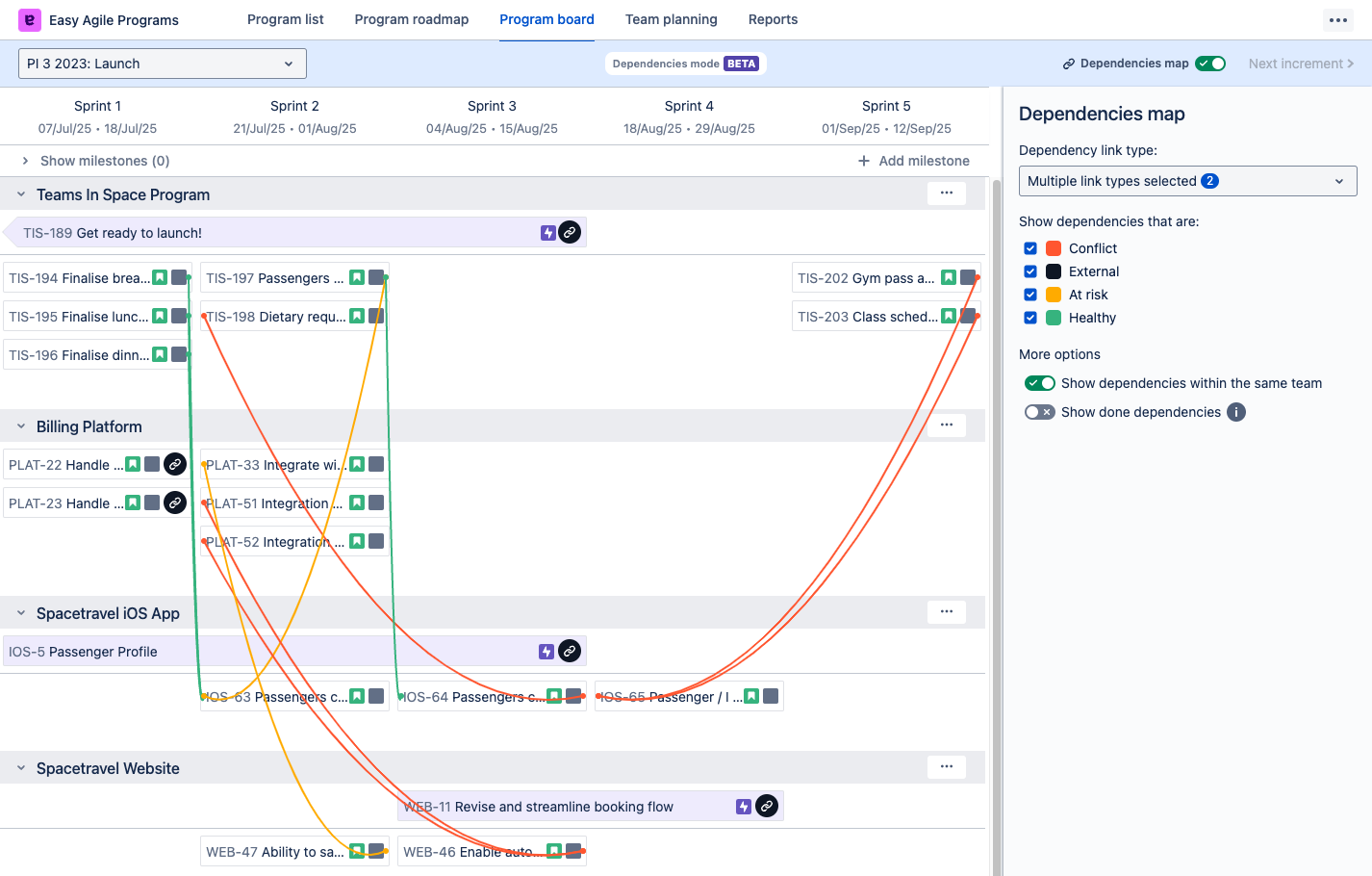
Learn more about visualizing links as dependency lines in Easy Agile Programs.
Confidence votes
All users on the Program board page can see and use the Confidence vote tool.
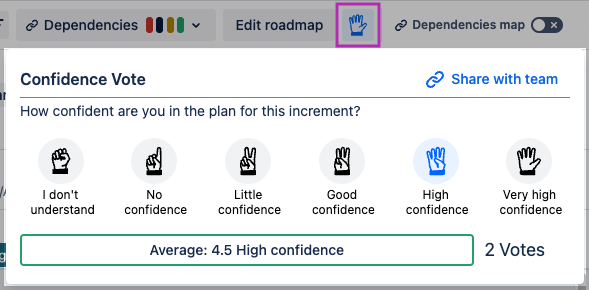
In addition to this Increment-level Confidence Vote, separate voting is available on each Team planning page.
Learn more about Confidence voting.
Confidence voting is available:
-
On Jira Cloud (i.e. Jira sites with “….atlassian.net” in the URL) on all pages of the app
-
In Data Center version 6.0.0+; a Jira Administrator can install the latest version.
Filtering the Program board
The Filters menu
Use Filters to reduce the number of items displayed so you can focus on what’s important.
Find the “Filters” button at the top of the page to open the Filters drawer:
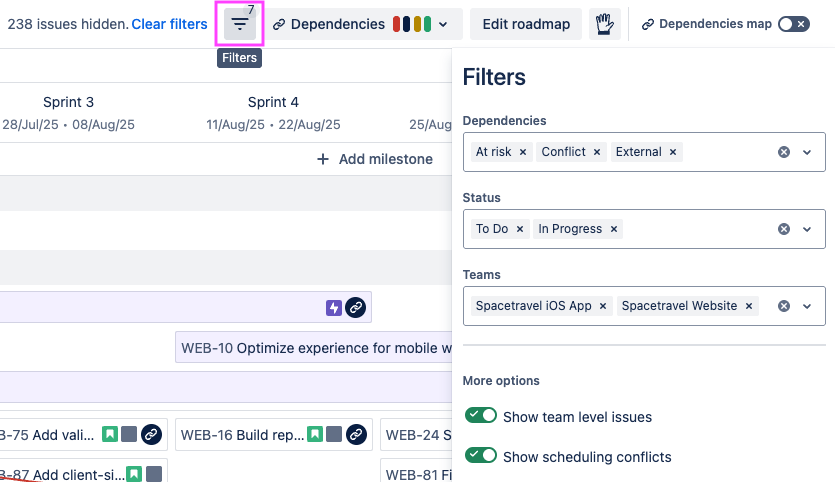
Filters you apply are added to the page URL, so you can share a link to show the same filtered set of items with someone else!
-
Filter items to show only those that have a dependency of the given health.
-
If the Roadmap issue source uses a dedicated roadmap board, apply Quick filters from that Jira board. Board administrators can configure Quick Filters in Jira Cloud or Jira Data Center.
-
Filter based on Status Category (To Do / In Progress / Done).
-
Select specific team boards to focus on a smaller group of teams.
-
Show or hide team-level items.
-
Show or hide scheduling conflict warnings.
The Filters button will show the number of filters currently applied. The number of hidden items will be tracked to the left of the button. Use “Clear filters” to remove all filter conditions at once.
In earlier versions of the app (before v7.3.0 on Data Center), filtering options were split between “Filters” and “View settings”.
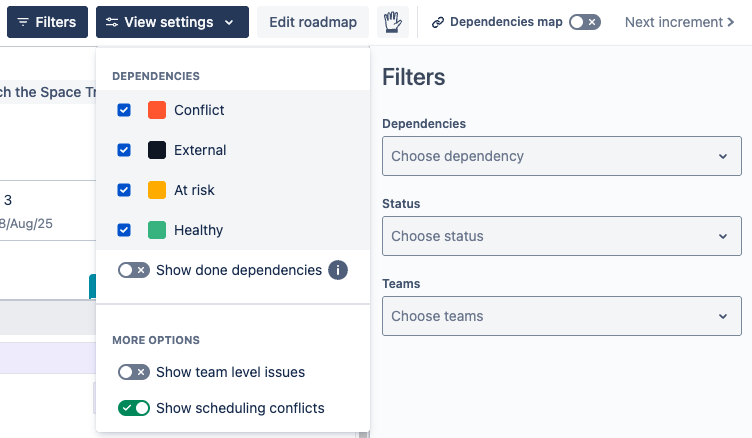
Using hierarchy
Click a purple roadmap item to show only its child items:
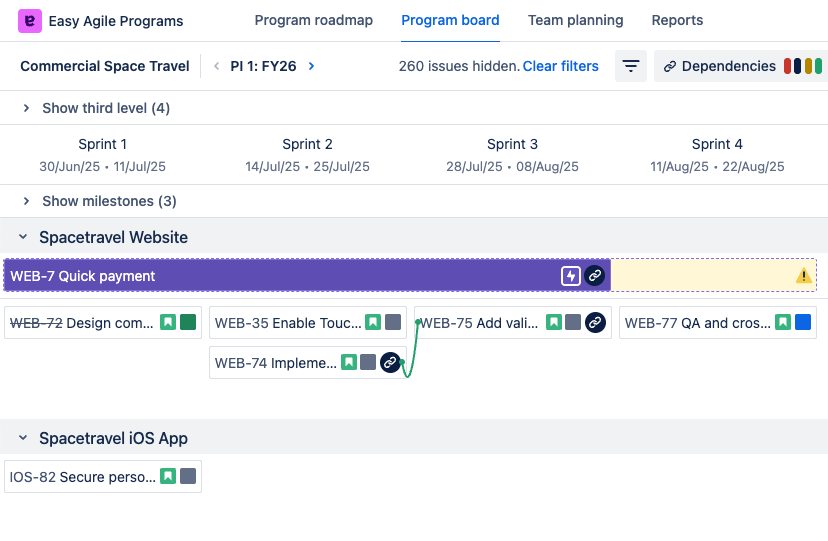
-
If your roadmap is only epics (or epic-level items), this uses the parent-child relationship in Jira: an epic is the Parent of a Story.
-
When the Roadmap issue source “Any issue types from a dedicated board“, the link between roadmap and team-level items is configured manually for the Program.
Click a third-level item to see its children from the roadmap and its children’s children from team boards:
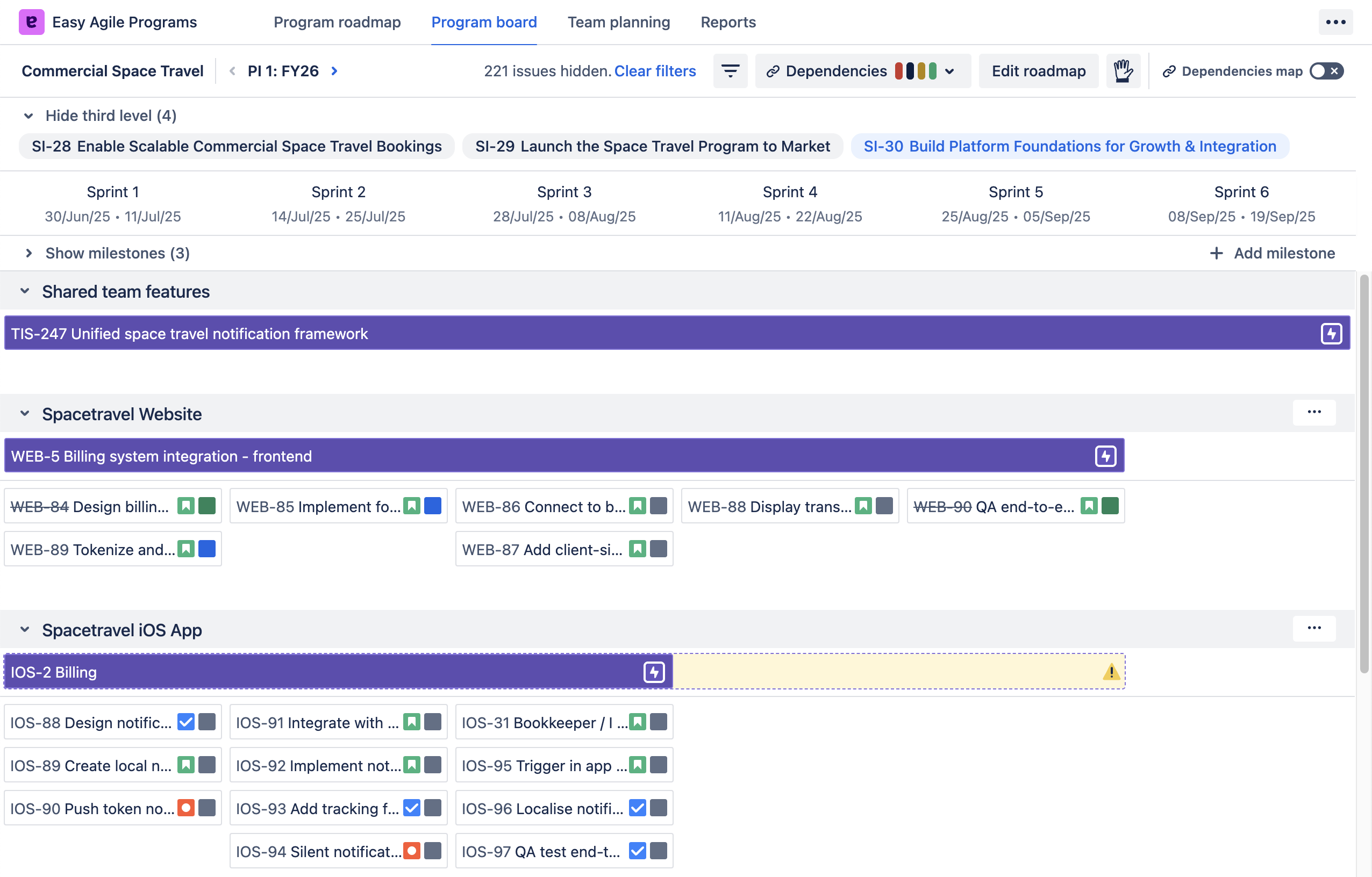
Navigating from the Program board page
-
The “Edit roadmap” button is visible for users with Manage Programs permission.
-
Use the arrows next to the Increment name to jump to the previous or next Increment.
-
Open the Team planning page by clicking on the team board name.
-
A blue “Schedule team issues” button will show next to the team board name if no items on this board are scheduled in this Increment yet. This button will also open the Team planning page.
-