Migrating Easy Agile Programs with JCMA
Easy Agile Programs data migrates with the Jira Cloud Migration Assistant (JCMA).
If you're migrating from an on-premise (Server or Data Center) Jira site to Cloud, Atlassian recommends using JCMA.
When the app is included in a JCMA migration, Program data for the migrated Jira projects will automatically be migrated.
Migrating to Cloud? Learn more about how Easy Agile keeps your data secure here.
Pre-requisites
To include Easy Agile Programs in a JCMA migration, you’ll need:
Easy Agile Programs updated to the latest version on the origin Server / Data Center site
Easy Agile Programs is installed in the Cloud instance.
Expired app license on Jira Server? You can still download the latest (Data Center) version of the app from the Atlassian Marketplace, and upload this to your Jira Server site.
The app will show an “Unlicensed” page when using a version your license does not include access to. However, the JCMA integration will still work without an eligible license.
How does it work?
Update the Easy Agile Programs and JCMA apps to the latest version.
Using earlier versions reduces the chance of a successful migration.
Easy Agile Programs versions prior to v4.4.0 do not integrate with JCMA.
During the Assess your apps stage, select “Needed in Cloud” for Easy Agile Programs.
Follow the steps on how to use the Jira Cloud Migration Assistant to migrate data to your Cloud instance.
App data associated with your migrated Jira data will be migrated as one of the last steps in the JCMA migration.
Limitations
Sprint capacities entered on the Team planning page and Confidence votes are not currently migrated.
As of 18 Jan 2024, customers have been able to initiate a cancellation of an app migration with version 1.10.10 of JCMA. This is currently not supported by Easy Agile Programs.
Which Programs will be migrated with my selected Jira projects?
Easy Agile Programs can only migrate a Program if the Jira data for that Program is found on the destination Jira Cloud site. Each Program is configured to use a set of Jira boards; you’ll need to migrate these Jira projects and boards to migrate the whole Program to Jira Cloud.
Projects included in a migration | Outcome in Easy Agile Programs for Jira Cloud |
|---|---|
All Jira projects on Jira | All Programs will appear in Jira Cloud as they did in Jira Server/DC. |
All Jira projects in a Program (minimum recommended) | That Program will appear in Jira Cloud as it was in Jira Server/DC; other Programs will not be migrated. |
Some of the Jira projects in a Program | That Program will be migrated, but only contain the migrated Jira boards; some teams/boards will be missing. |
No Jira projects that appear in any Programs | No Programs will be migrated. |
Staged migrations
We recommend migrating the relevant Jira projects AND Easy Agile Programs in the same migration.
If more than one of your migrations will include Jira projects used in Easy Agile Programs, you’ll need to include Easy Agile Programs in each of those migrations.
If you are planning a staged migration, we recommend enabling Easy Agile Programs for all migrations. This allows it to migrate the app data associated with the Jira projects in each migration. The app does not need a separate migration.
It’s safe to include Easy Agile Programs in every migration. It will not create duplicates, and will automatically skip already-migrated data.
Troubleshooting an Easy Agile Programs JCMA migration
Check what version of Easy Agile Programs was installed on the origin Jira Server / Data Center site during the migration. If you’re not using the latest version, this may cause problems with the migration.
App migration logs on Cloud
You can review the results of a migration of Easy Agile Programs data on the destination Jira Cloud site. This is available for Jira Administrators by navigating to:
Jira Cloud’s global settings → “Manage Apps”
Then, in the left navigation pane under “Easy Agile Programs” → “Migration Assistant”
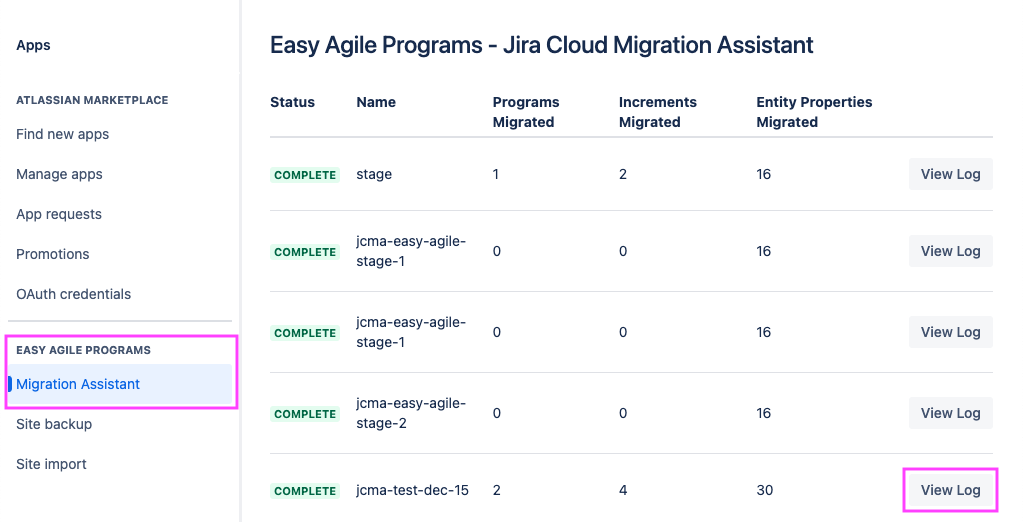
Why is the migration “Successful”, but not all Programs have appeared on the Cloud site
There are three main causes of this that will appear in the migration logs:
The issue link type for dependencies in the Program is missing from the Cloud site.
The issue link type used to connect team-level issues to the Program Roadmap is missing from the Cloud site.
The date fields used in the Program are missing from the Issue Screens in the migrated Jira projects.
Troubleshooting failed or stuck migrations
If app data is missing on the Cloud site, first check if the associated Jira data has been migrated successfully:
Check that the team and roadmap boards used in the Program on the Server/DC site are available on the Jira Cloud site.
Check that the Jira issues that were scheduled in the Program on the Server/DC site can be found in the matching Jira projects on the Jira Cloud site.
Check that the date fields and issue link types configured for the Program can be found on the Jira Cloud site.
We are here for you!
Our team is here to help with your JCMA migration. If you have any questions or concerns, please contact our support team!
