A Program Increment is a time-boxed period, often a quarter, to deliver planned customer value.
Every Increment in Easy Agile Programs is made of a series of sprints from Jira. This means teams use the same sprints when planning, whether they’re using the Team planning page in Easy Agile Programs, or the Backlog in Jira.
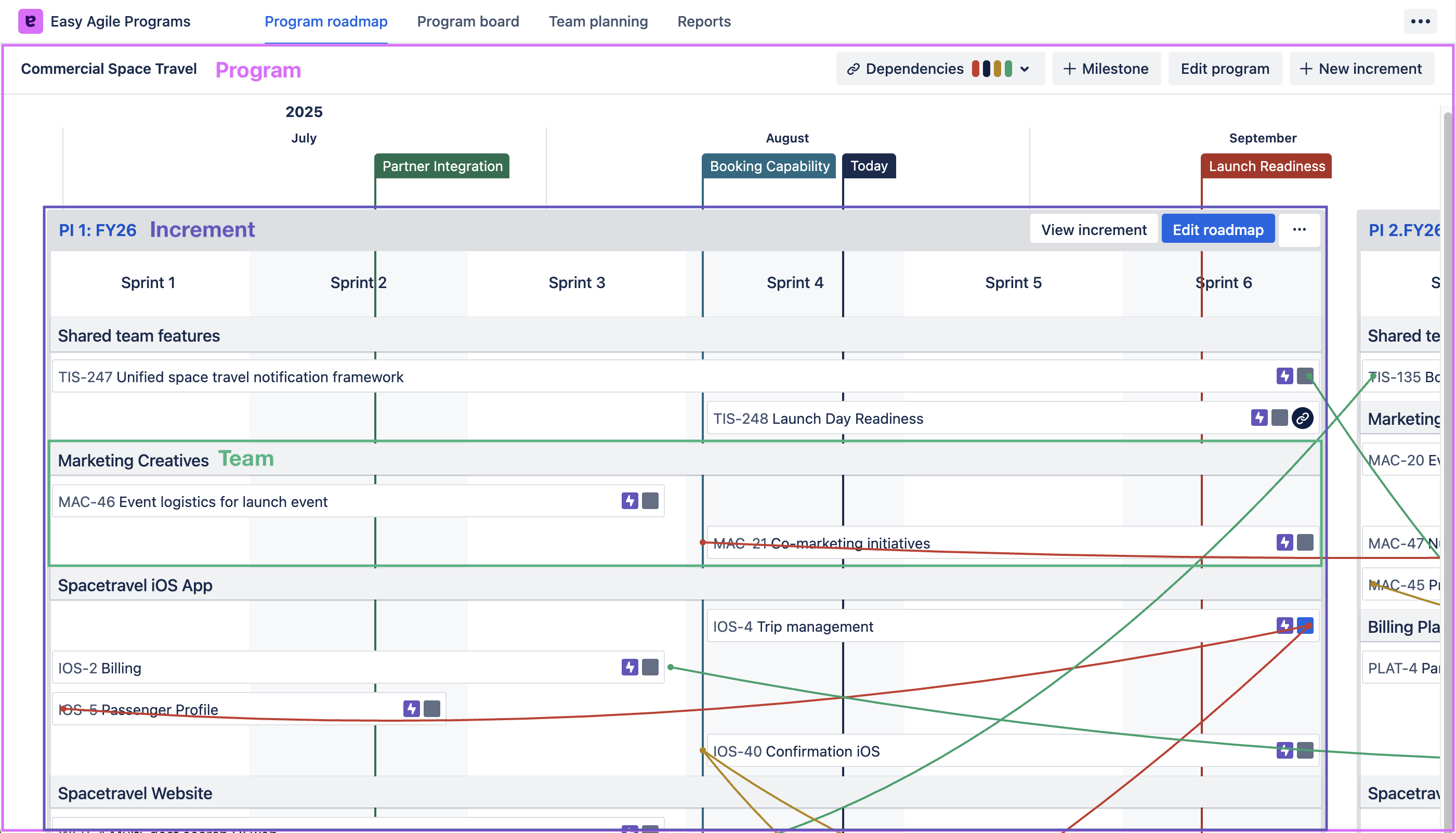
Users with Manage Programs permission can create, edit, and delete Increments from the Program Roadmap page.
Create an Increment
Use the “Create Increment” button on the Program Roadmap page to create a new Increment.
You’ll need to configure:
-
The Increment Name
-
The Increment start date
-
The number/length of sprints
-
The sprint source
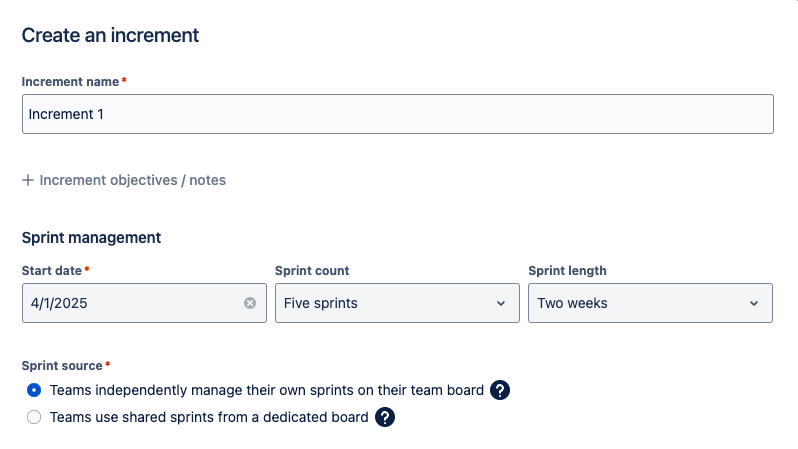
Sprint management
When creating or editing an Increment, you’ll set the number of sprints (from 3 to 12) and the sprint length (1-4 weeks each).
This will also be used to calculate the end date of the Increment.
Any of these settings can be changed later.
All teams in a Program will need to use the same sprint cadence: starting and ending sprints at the same time.
You can now customise the length of each sprint in an Increment separately.
This allows the Increment to better adapt for planning periods or holidays.
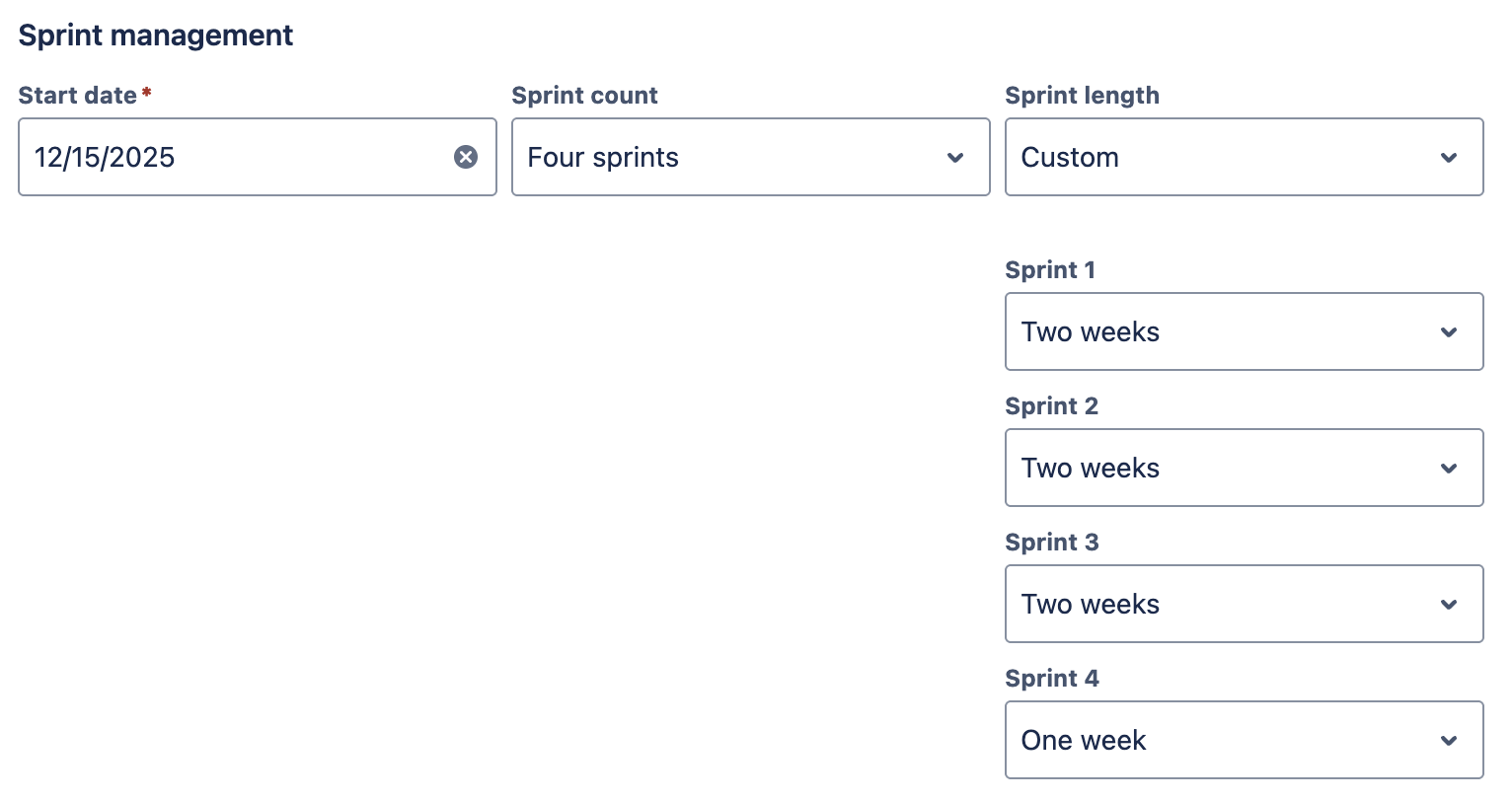
Variable sprint lengths are available now on Cloud (sites with “….atlassian.net” in the URL), or v6.0.0+ of the app on Jira Data Center.
Sprint source
The Sprint source cannot be changed after creating an Increment.

The sprints for an Increment can be either:
-
One set of sprints shared by all teams in an Increment
-
A set of sprints for each team
Check this guide to find which option will work best for you.
Date syncing
In earlier versions of the app, date syncing was included Increment configuration. Date syncing is now managed at the Program level.
After creating an Increment
Now that you’ve created an Increment, you’re ready to make plans on the roadmap.
Edit an Increment
To edit an increment, click the (…) menu on the Increment and select “Edit Increment”.
-
This button will be missing if you do not have Manage Programs permission.
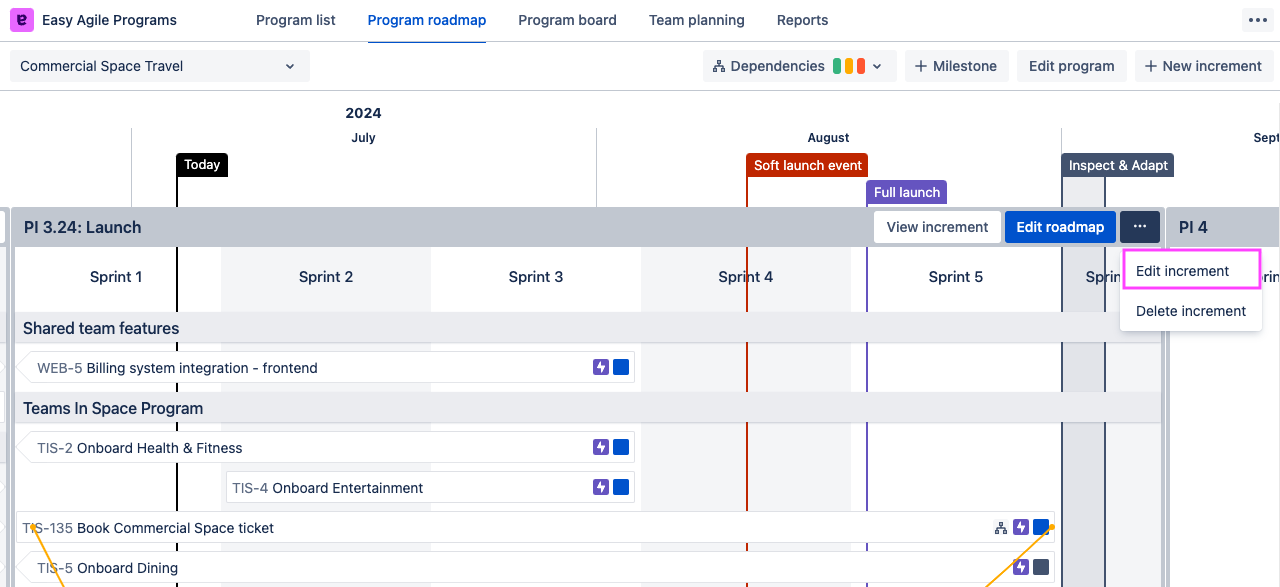
From here you can:
-
Change the Increment Name
-
Changing the Increment name will automatically update the custom fields
-
-
Change the Increment start date
-
Change the length and number of sprints in your increment
-
If the Sprint source is “shared sprints from a dedicated board”, swap the synchronized sprints or the source board
If you’d like more editing capabilities, let us know your use case here!
Delete an Increment
To delete an increment, click the (…) menu on the Increment and select “Delete Increment”. This action is not reversible.
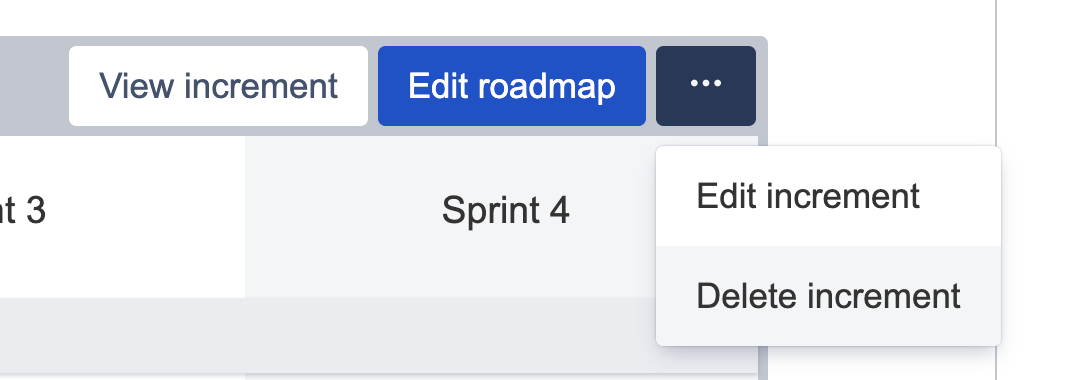
FAQs
Does every team in the Program have to follow the same cadence?
Yes, all teams in a Program will need to use the same sprint cadence: starting and ending sprints at the same time.
If you’re teams run on different sprint cycles, we recommend grouping teams that share sprint cycles into separate Programs. This helps teams:
-
See dependencies:
-
Teams on the same cadence will see dependencies as colored lines in the app.
-
Dependencies on teams outside the Program will be displayed as an icon on affected issues.
-
-
See the value of improving alignment: by seeing how Easy Agile Programs uses aligned sprints to keep teams in sync, teams can decide if aligning sprints with a broader group of teams would suit them.
Are sprint dates synced with Jira?
The dates shown in Easy Agile Programs are calculated based on the Increment start date, sprint count, and sprint lengths. These dates are currently not synced with Jira so it is possible to have conflicting dates between Easy Agile Programs and Jira.