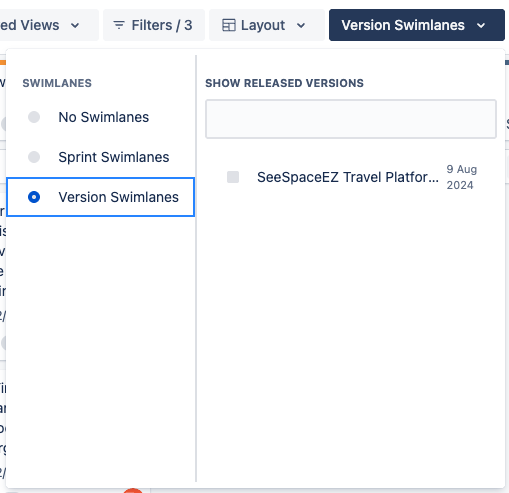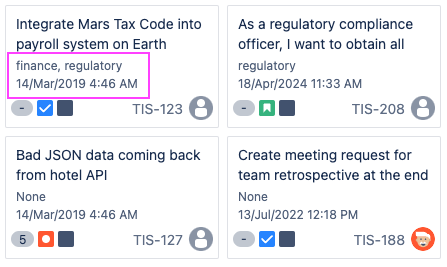The user story map: epics and items
What is the User story map?
The User story map displays items/issues from your Jira board in a “story map” format.
Epics as the backbone of the User story map
On Jira Cloud Premium/Enterprise, other epic-level items will also be in the backbone.
Story-level items underneath their parent epics as the body of the User story map
Items not assigned to an epic can be found in the “Issues without epics” panel.
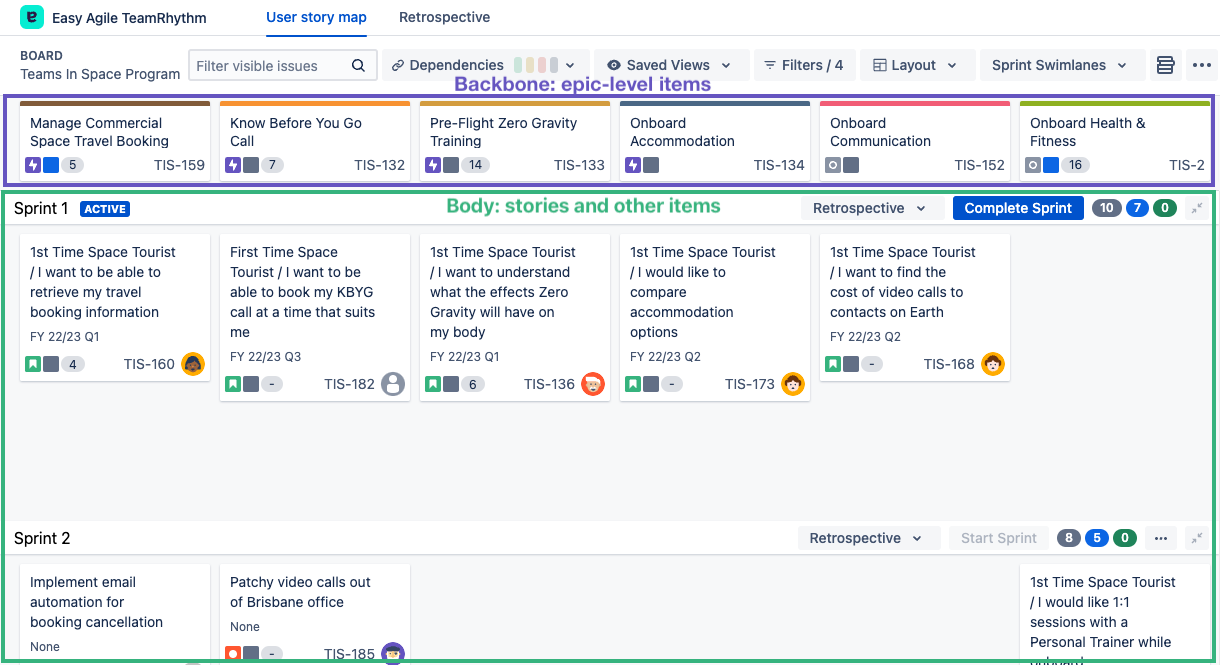
Items are fetched directly from Jira on page load. Changes you make on the User story map are saved to Jira immediately.
See how to find the User story map page for your Jira board.
Learn more about how your Jira board configuration affects the User story map.
Why use a story map?
“Story mapping” was coined by Jeff Patton as a way to describe a two-dimensional alternative to the “flag backlog”:
User story mapping is traditionally used at project inception to build a backlog for a new idea.
However, Easy Agile customers have found the tool useful for prioritisation, sprint planning, and backlog refinement.
By centring your plans around the user journey, you can keep your focus on the customer as you build new value for them.
https://www.youtube.com/watch?v=WZqG-l5w6VcEasy Agile co-founder Nick Muldoon has used user story mapping to help product teams at Atlassian and Twitter, before starting Easy Agile in 2015. Learn more about the process in The Ultimate Guide to User Story Mapping.
Create new items
You can quick-create issues between or beside existing issues.
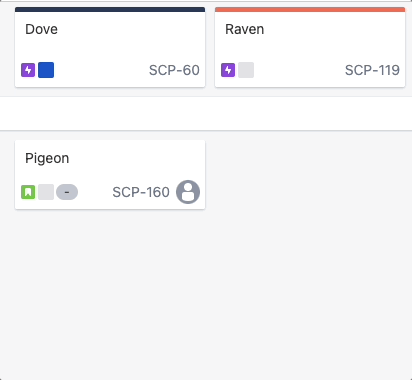
Your items will be created with fields set:
The Summary you entered (or the Epic Name)
The work item type selected
The Jira project (which you can choose manually on multi-project boards)
The parent epic
The Sprint or Fix Version, if you created the item in a sprint or version swimlane
Ranked next to their neighbouring item in the backlog (if your Jira board is ordered by rank)
New items that do not match your board filter query may disappear from the User story map and Jira board. If your Jira board filter includes a simple field requirement, the app will attempt to set that field.
When your Jira project has additional required fields, Jira’s Create issue pop-up will show so you can complete the required fields. Learn more about field configuration in Jira Cloud or Jira Data Center.
Edit items
On the User story map, you can:
Inline-edit the item summary
Update the estimate
Create sub-tasks
Drag and drop items to:
Change the parent epic
Change the Sprint or Fix version
Re-rank items on the backlog
Click on the work item key to open the in-app item view to edit more fields.
Ctrl+click on Windows or (cmd+click on a Mac) on a work item key to open the full Jira item page in a new tab.
Customize the view
Use in-app filters to focus on a specific set of epics and items.
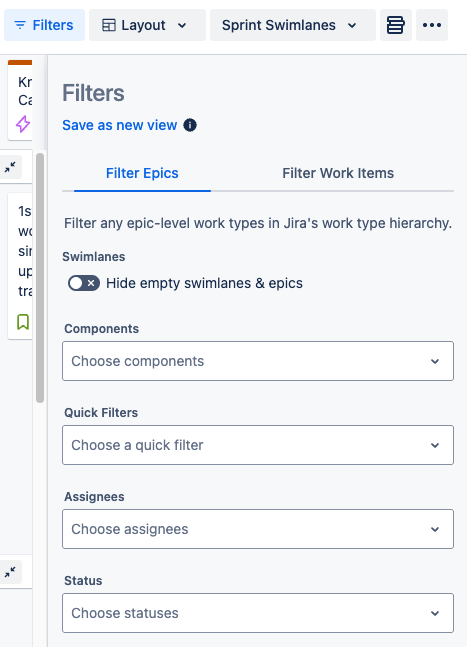
Use sprint or version swimlanes
On Scrum boards, enable Sprint swimlanes to plan work in sprints from your Jira board.
On single-project Jira boards, use Version swimlanes to visualise Releases / Fix Versions from your Jira project.