Permissions for Easy Agile Programs
Easy Agile Programs adds a global “Manage Programs” permission to Jira. Access is otherwise managed using existing Jira permissions: it’s only possible to view/edit Jira data in Easy Agile Programs where the same could be done in Jira.
Permissions used in Easy Agile Programs
Functionality (user action) | Permission required |
|---|---|
Admin tasks | |
| On Cloud: Organization Admin OR Site Admin On Data Center: Jira Administrator |
| Jira Administrator |
Manage Programs (a Global Permission added by the app) or Jira Administrator | |
| Edit access for the board’s Filter, or use Board Administrator to switch to a different Filter |
Contributor tasks You can only change Jira data in Easy Agile Programs if you can do the same in Jira. | |
View permission for at least 1 of the Jira boards used in the Program (controlled by “View” permission on the Filter for the board) | |
| See/edit the issues in Jira (Browse projects and other Project permissions) |
| View board (controlled by “View” permission on the Filter for the board) |
| View board (controlled by “View” permission on the Filter for the board) |
| EITHER:
|
Manage Sprints or Edit Sprints Project permission (for all projects with issues in that sprint) | |
| EITHER:
|
The “Manage Programs” permission
Easy Agile Programs adds one global permission Manage Programs to Jira. This determines who can:
View the Program List
Create/edit Program configuration
Create/edit/delete Increment configuration
Create/edit/delete Milestones
Users with Jira Administrator permission can also perform actions requiring Manage Programs.
Jira Administrators can grant Manage Programs permissions in Jira Cloud or Jira Data Center.
In Jira, global permissions can only be applied to a user group. This means that you’ll need to use or create a group in Jira to grant Manage Programs permission.
For example, you might create a new user group named “Program Managers”.
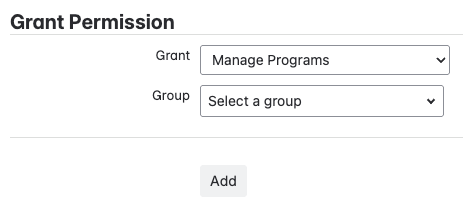
On Data Center and Server versions 5.2.1 and earlier, users with Manage Programs permission can also delete Programs.
From 5.3.0 and later (as well as on Jira Cloud), only users with Jira Administrator permissions can delete a Program.
Jira permissions
Check the documentation below for your version of Jira to learn more about configuring Jira permissions:
Permission type | Cloud | Data Center |
|---|---|---|
Global permissions, including Manage Programs | ||
User groups | ||
Project permissions | ||
Board administration | ||
Board Filter sharing |
Restricting Easy Agile Programs to specific projects/users
Block app access using a Data security policy on Jira Cloud
On Jira Cloud, Atlassian’s new app access rules can prevent Easy Agile Programs from accessing or showing in specific Jira projects.
Multi-project boards can be used in Easy Agile Programs. You may encounter inconsistencies when some projects used in a board are blocked.
This is configured using a Data security policy, which can be configured by an Organization Administrator. This allows you to select:
The Jira projects you’d like to restrict access to; and
The App access Policy rule.
If you have Atlassian Access, you’ll be able to choose which apps you block using an allowlist or a blocklist.
Otherwise, you’ll only be able to block all apps. This means that using a Block app access rule to restrict Easy Agile Programs will block other apps as well.
If you can access an issue on the board in Jira, but can’t access it in Easy Agile Programs, this could be caused by an App access Policy rule.
Restricting user access to Easy Agile Programs
Users will only have access to the app when:
They have Manage Programs permission; or
A Jira board they have access to is added to a Program by a user with Manage Programs permission.
Please note that restricting which users can use the app does not affect the user tier of the app license.
