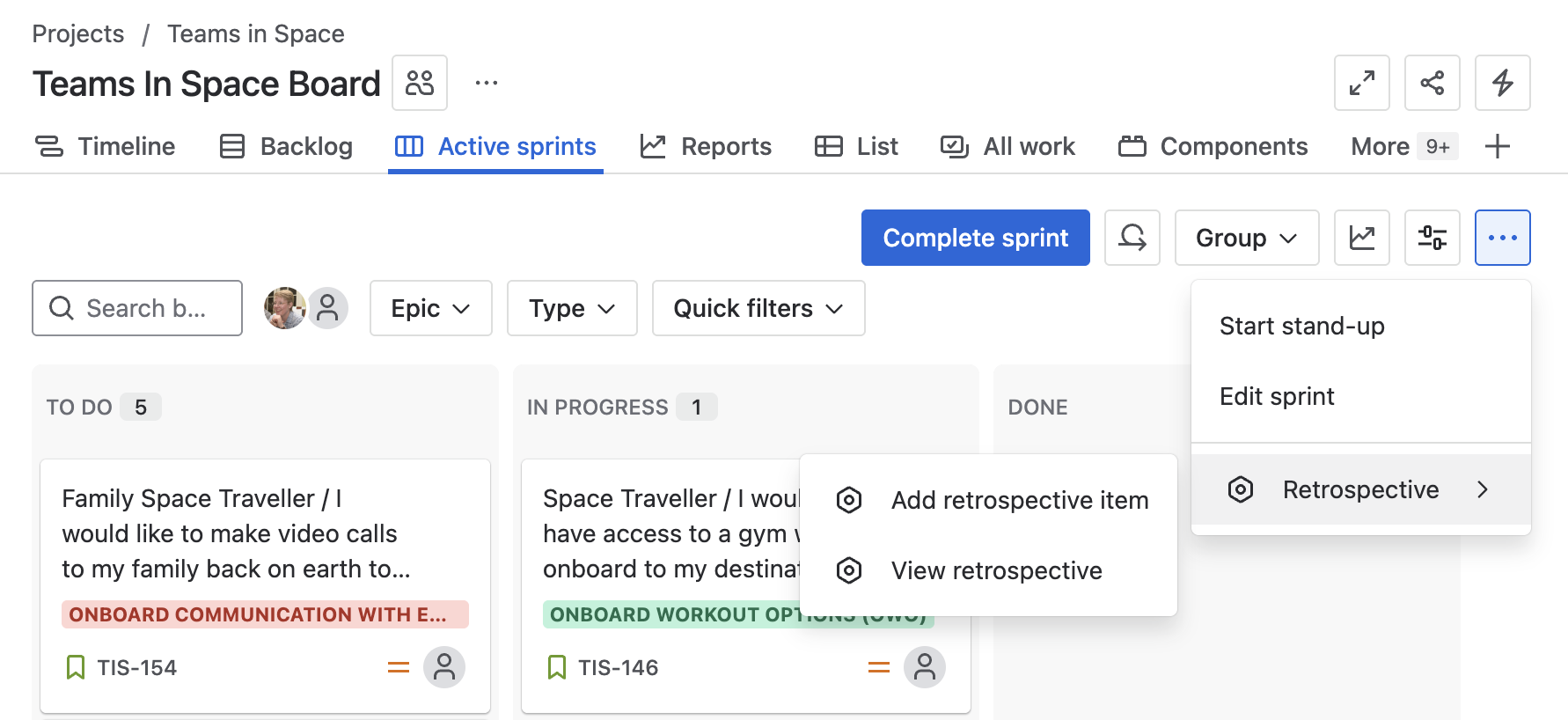There are 3 places you can create a retro item:
-
On the Retrospective page
-
On the User story map for an issue or sprint
-
From the Active sprint or Kanban board page in Jira
You can add items to the next retrospective at any time. This lets you write down your feedback while you’re thinking of it, instead of trying to remember during the retrospective session.
Anonymously
Use the “Anonymous” checkbox wherever you’re creating an item to create it anonymously.
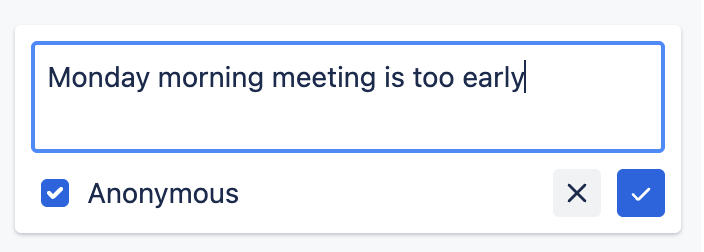
Your user data won’t be connected to the item, so you can add feedback without your name attached.

On the Retrospective page
Add an item directly on the Retrospective page in a column. Find the “+ Add Item” button by hovering on any column.
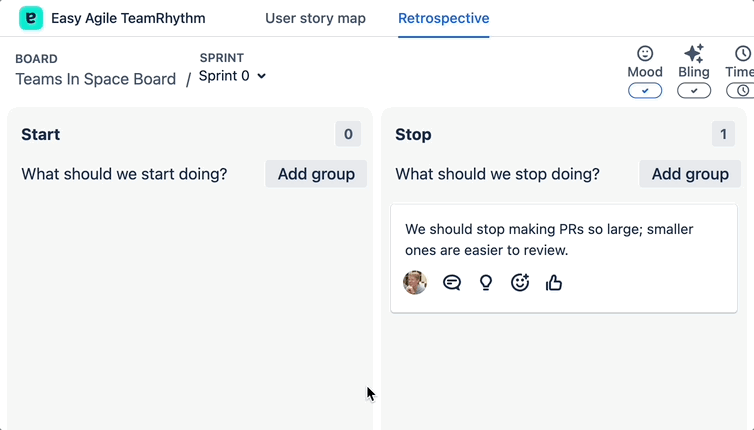
The app will open on the current or most recent retrospective by default. If you want to add an item to a different retrospective, use the dropdown to change retrospectives.
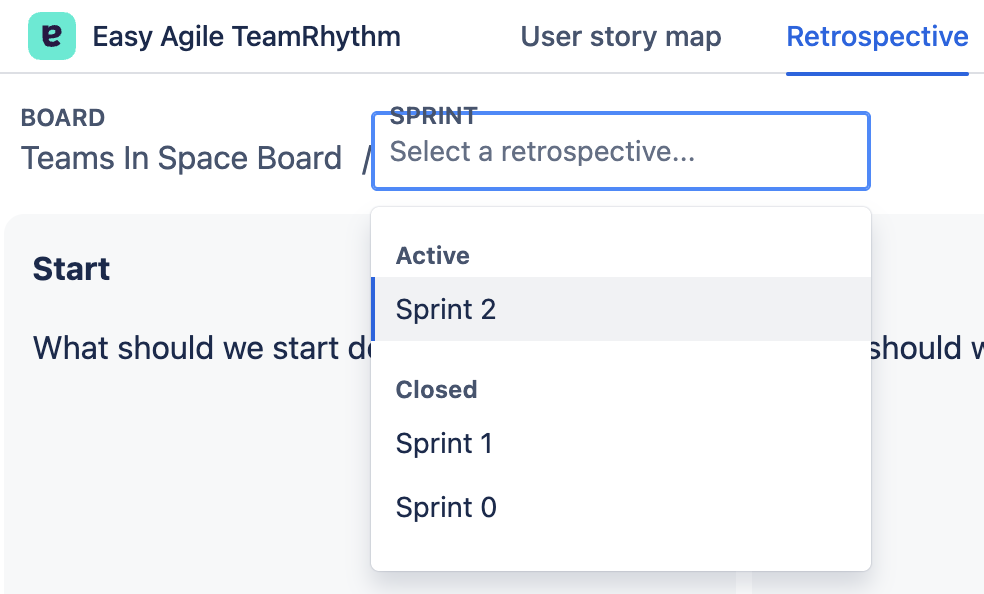
On the User story map
For a specific issue / work item
Add a Retrospective item directly from a card on the User story map. Right-click on a card or use the “…” menu to open the Quick Actions menu, where you’ll find “Add a Retrospective Item”.
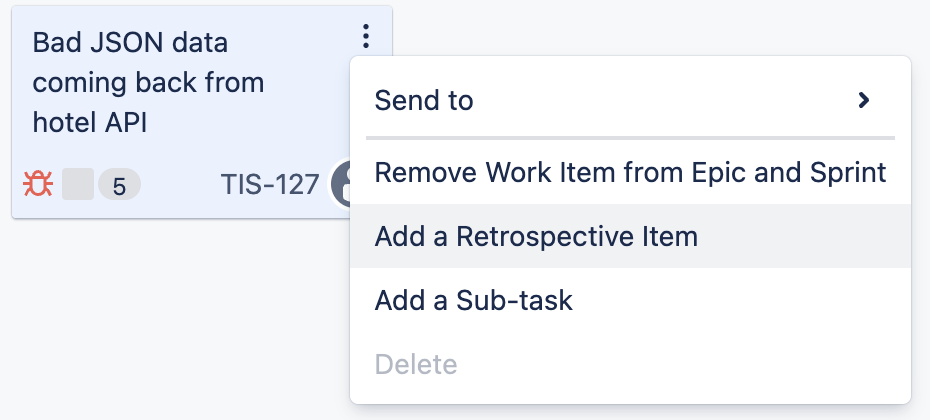
This will open a popup where you can create your new item.
-
On a Scrum board, select a sprint to add the item to that sprint’s retrospective.
-
On a Kanban board, .
You’ll need to choose a column from that retrospective. You’ll see that column's description to help you create your feedback:
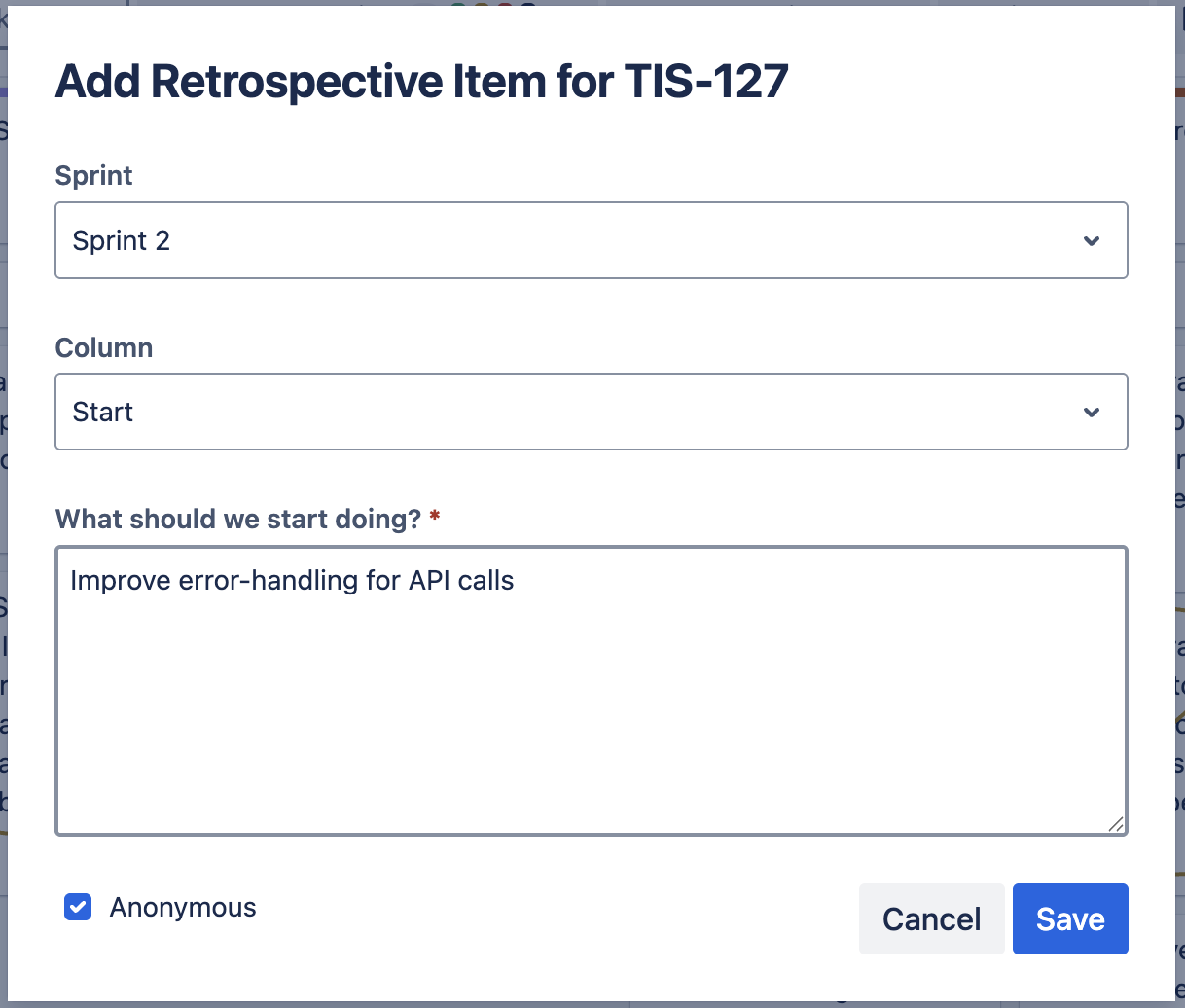
The new item will show the issue key link for the card it was created from.
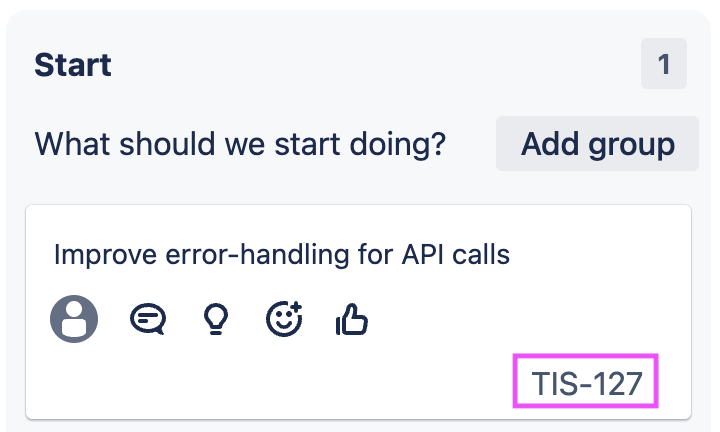
On the sprint swimlane
If you’re using a Jira board with Sprints, you can access the Retrospective for a sprint from the swimlane header.
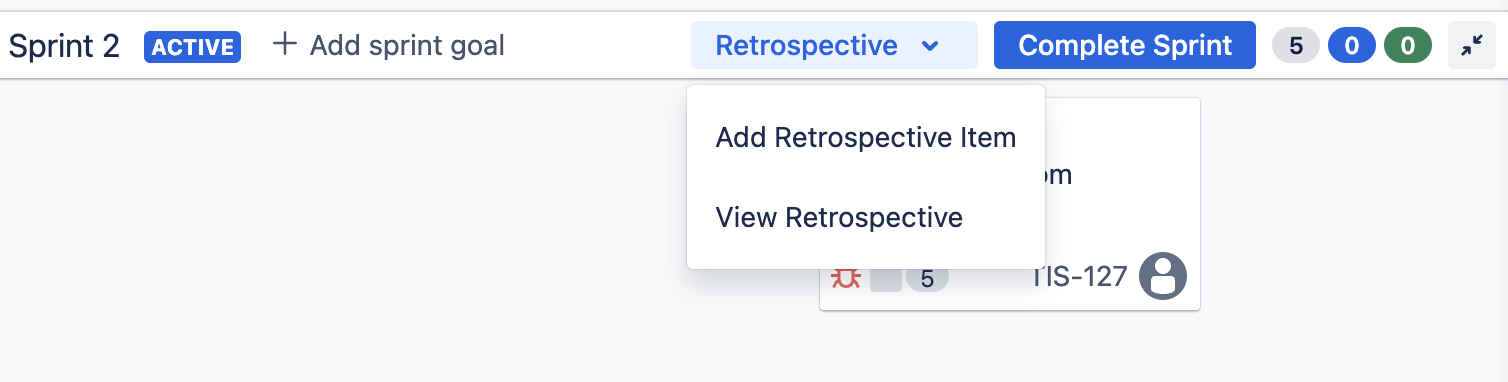
From the Jira board (Jira Cloud only)
On Jira Cloud, you can also create new Retrospective items from other pages for the board in Jira:
-
Active Sprint or Kanban board
-
Backlog
-
Agile Reports from the Reports page