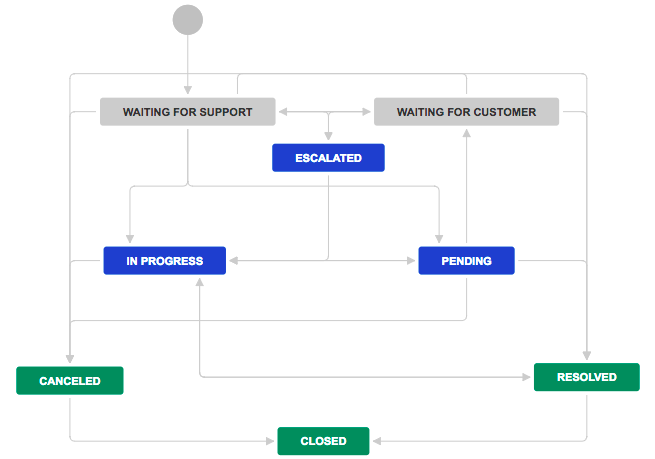The User story map page should show a card for each of the items/issues from your Jira board.
If items are unexpectedly missing, check the possible causes in this troubleshooting guide!
Quick tips:
-
The user story map can only show items that appear on your Jira board, such as on the Backlog, Active sprint or Kanban board pages. Learn more about Board configuration and the user story map .
-
For story-level items, check that the parent epic/item is shown in the “backbone” row at the top of the User story map.
-
If the User story map page isn’t loading at all, check Help with common errors in Easy Agile TeamRhythm for more guidance.
Items missing from Jira board filter
The Board Filter Query controls what Jira work items/issues are shown on your board. If an item isn’t visible on your board in Jira, it can’t be shown on the User story map.
If the board filter requires specific fields (e.g. project = ABC AND component IN (iOS, Android)), newly-created items can sometimes disappear from the User story map after they’re created if they don’t yet meet the criteria.
Board Administrators can edit or replace the board filter to include/exclude items.
-
Learn more about Board configuration and the user story map .
-
Note that a Board sub-filter in Jira Cloud or Jira Data Center will not remove items from the User story map. Consider editing the Jira board filter or creating a Quick Filter to use with in-app filters .
In-app filters enabled
If specific epics or items are missing, first try clearing all in-app filters .
-
Open the Filters drawer with the button in the app heading.
-
Find the “Clear filters” button in the top right-hand corner of the Filters drawer.
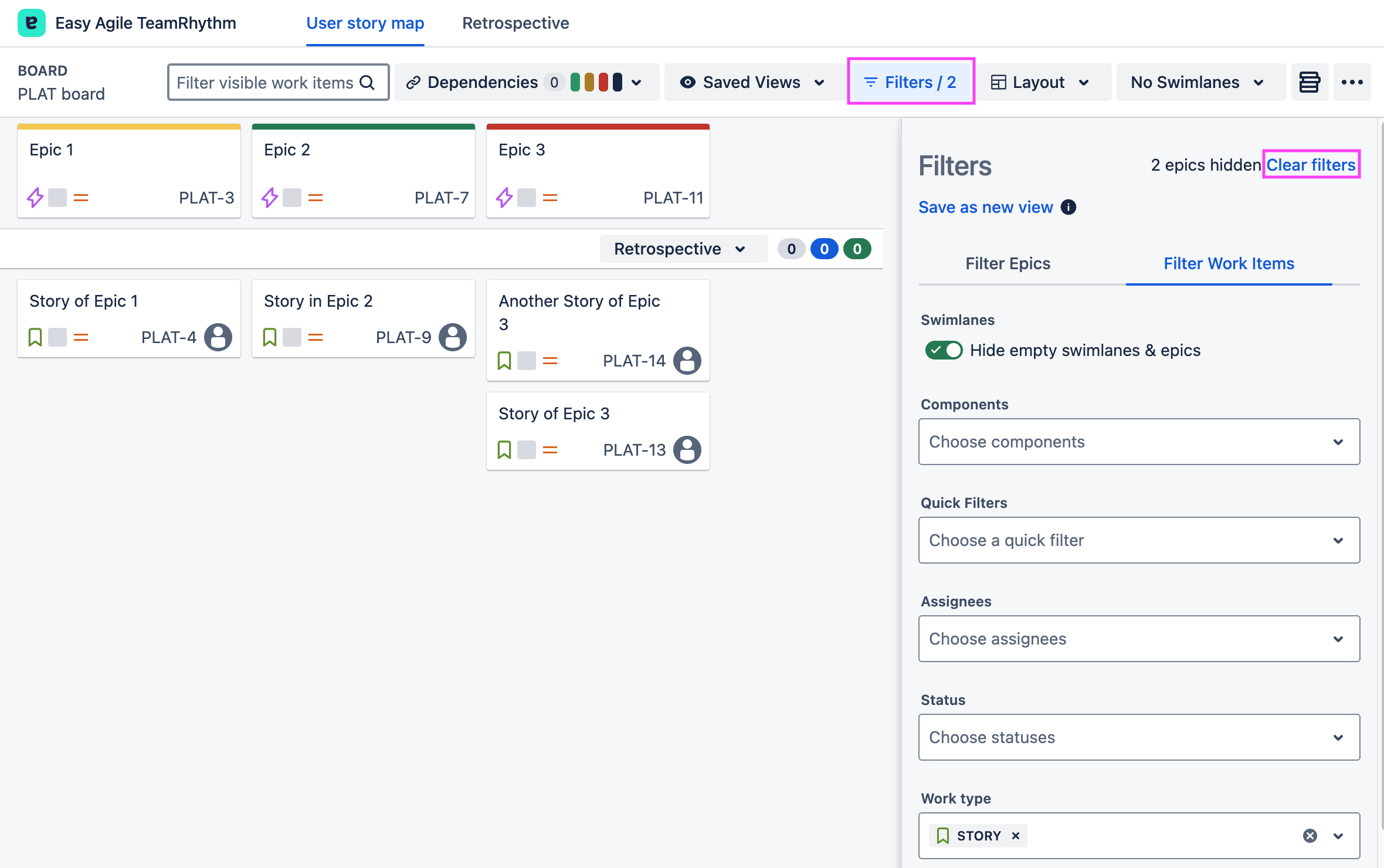
Then, check again for the epic/item. Consider using “Filter visible work items” in the app header to search for the item by summary or item key.
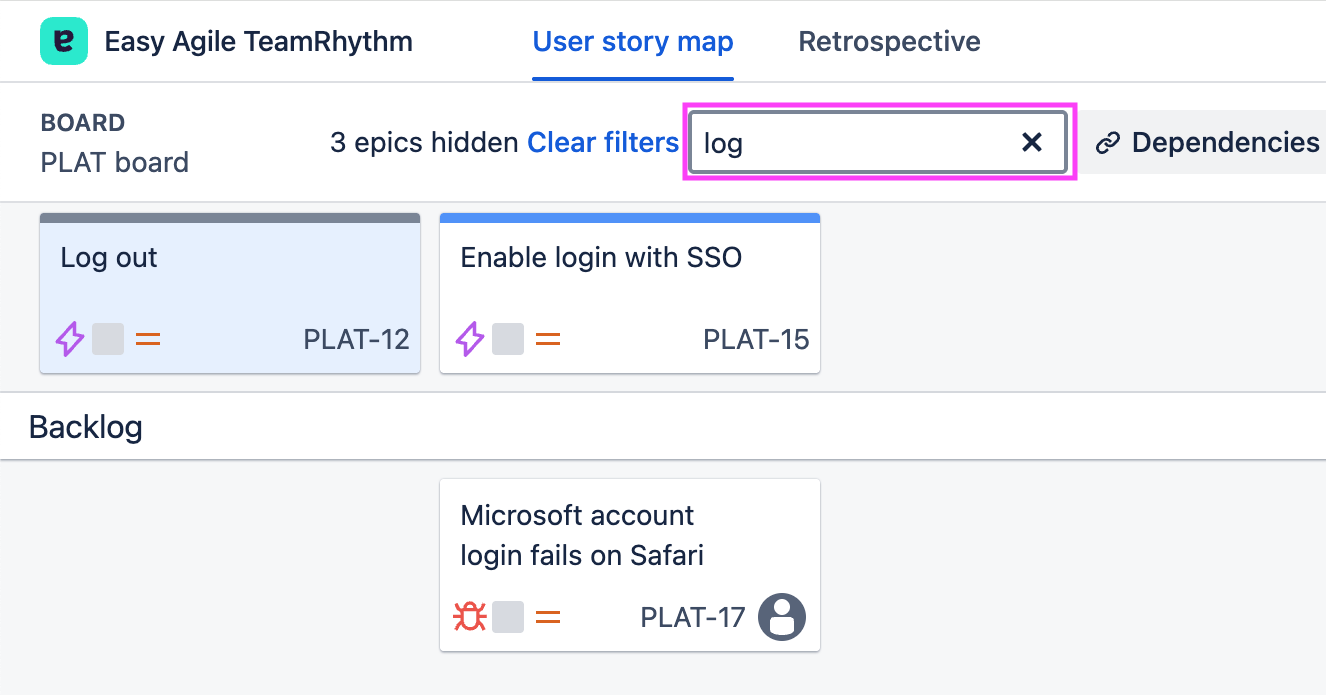
Done items
Done items can only be shown on the User story map when they are in:
-
Active or future sprints on scrum boards; or
-
Unreleased versions on single-project boards.
Sprint/version swimlanes do not need to be switched on to see the Done items. Use swimlanes to show completed sprints or released versions .
Use in-app filters to show or hide items in Done Statuses.
-
On earlier versions of the app (before v15.3.0) on Data Center, Done items are filtered off by default.
Items without a parent epic
Story-level items can only show on the User story map underneath a parent epic (or other epic-level item on Jira Cloud Premium).
If the parent epic is filtered with in-app filters , its child items will be hidden too.
If an item does not have a parent epic, it can be found in the “Work items without parents” (or “Issues without epics” on Data Center) panel.
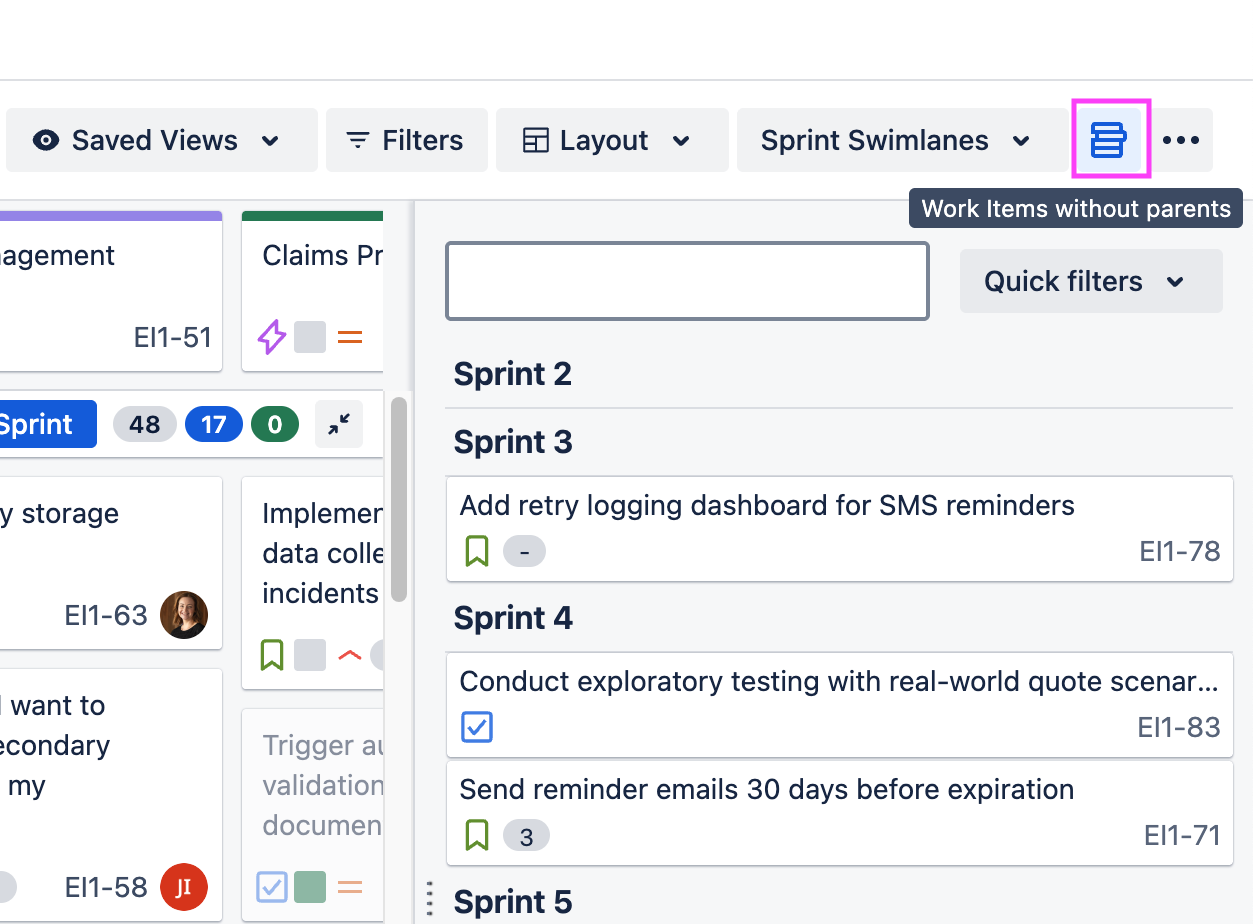
If an item has a parent epic, but that epic is not on the User story map, the item can’t be
-
Resolution: A Board Administrator can edit the board filter query to include epics from other projects. Learn more about configuring the Jira board to control the contents of the User story map .
Searching with “Find on page” (ctrl+F)
Using “Find on page” (ctrl+F or cmd+F) in your web browser can only find cards that are currently visible within the browser window.
Cards that you would need to scroll to see are not rendered in HTML until you scroll, in order to improve app performance. This means that the web browser’s normal search can’t locate the text.
Use the “Filter visible work items” (or “Filter visible issues”) search in the app header instead.
This can locate cards using the summary or item key, even if the card is currently off-screen.
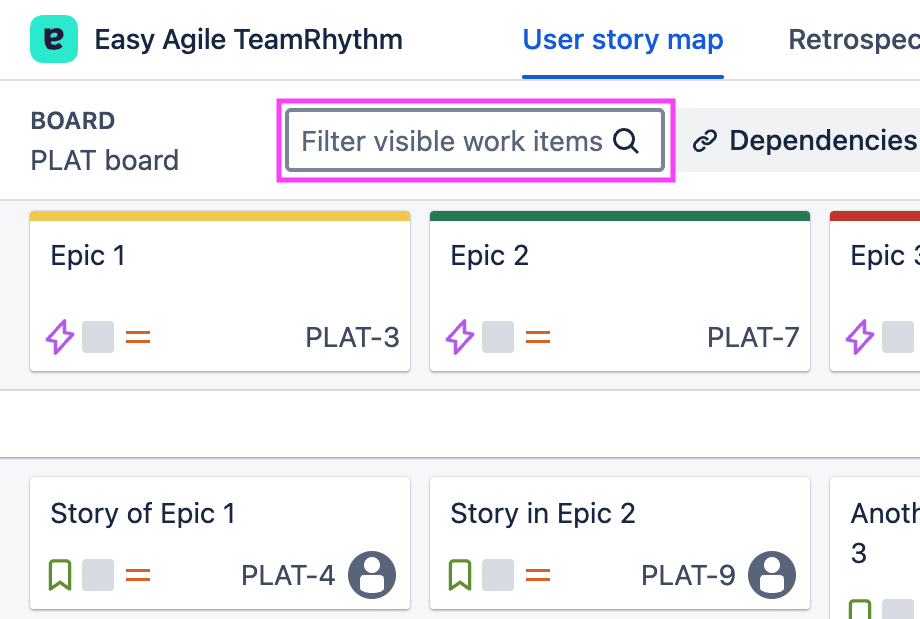
[DC only] Unmapped Status Categories
In Jira, there are 3 Status Categories: To Do, In Progress, and Done.
Every Status should be in one of these Categories. However, some long-lived Jira Data Center/Server sites can still have old Statuses that haven’t yet been mapped to a Category.
Issues in unmapped Statuses may be missing from the User story map.
Resolution: A Jira Administrator can edit the Status in Jira to set a Category. Find the Status configuration page in Jira’s global settings .
[DC only] App failing to display below epic row
CSS (page styling) from other sources can interfere with the Easy Agile TeamRhythm app page. This can cause only a short part of the top of the page to display:
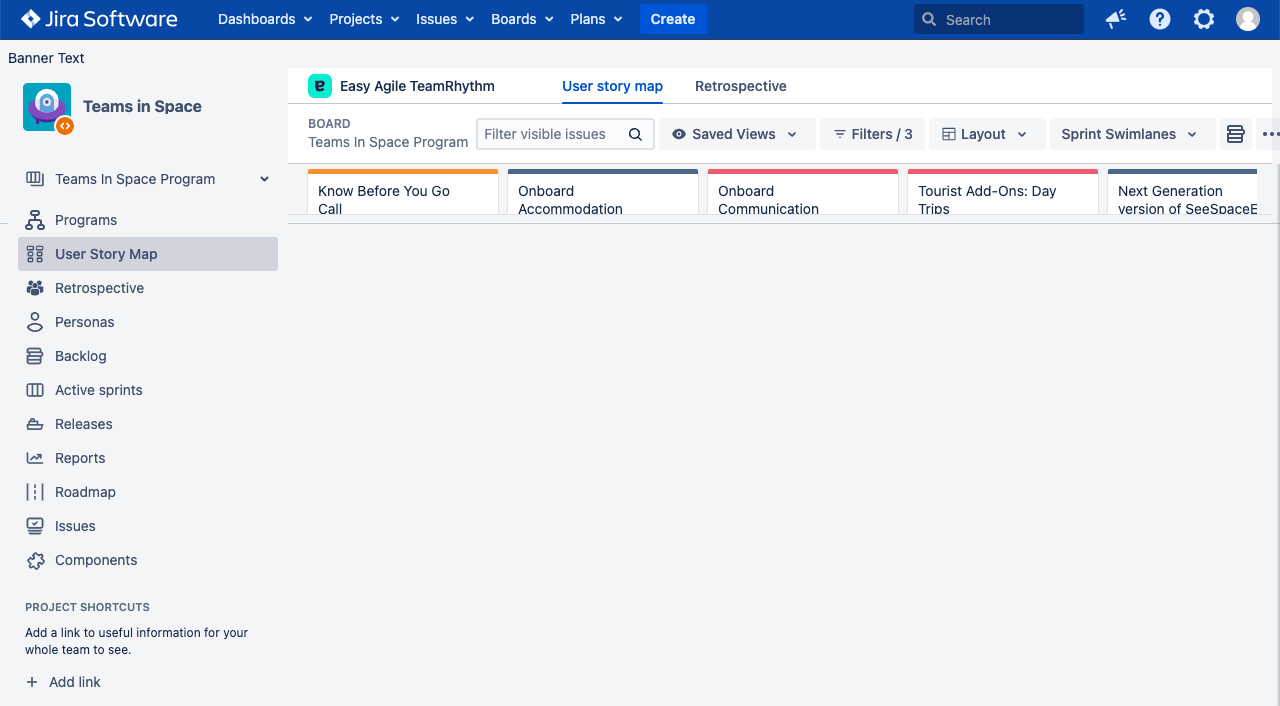
<div>Banner Text
The most common cause of this is malformed HTML in the Announcement banner configured in Jira .
-
The most common problem is missing closing tags, e.g.
<div>Banner Textshould be<div>Banner Text</div>. -
This causes styling from the Announcement banner to “leak” onto other parts of the webpage such as the Easy Agile TeamRhythm app, breaking the intended styling/display.
Resolution: A Jira Administrator can test this by temporarily disabling the Announcement banner to check if that resolves the problem on the User story map.
A similar problem was also caused by Atlassian’s app App usage for Jira v1.7.1 or v1.8.0.
-
Resolution: A Jira Administrator can update that app to a later version.
Display problems caused by external CSS typically only occur on Jira Data Center/Server (sites without “….atlassian.net” in the URL).
[Cloud only] User avatar picture missing
Atlassian Cloud user profile photos cannot be fetched by apps if the visibility is set to “Only you” or your organisation.
-
This is due to a limitation of the Atlassian platform .
-
User initials on a randomised colour will be shown if the photo is not available.
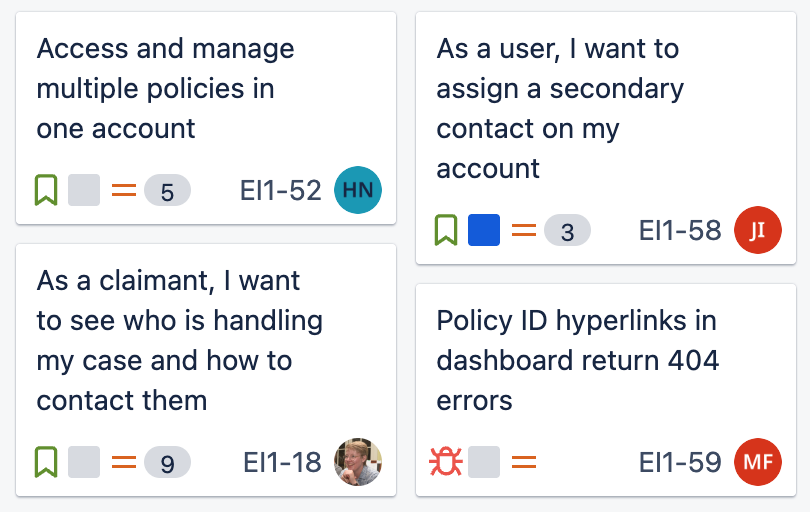
Resolution: The affected user can update their profile picture visibility in their Atlassian account .
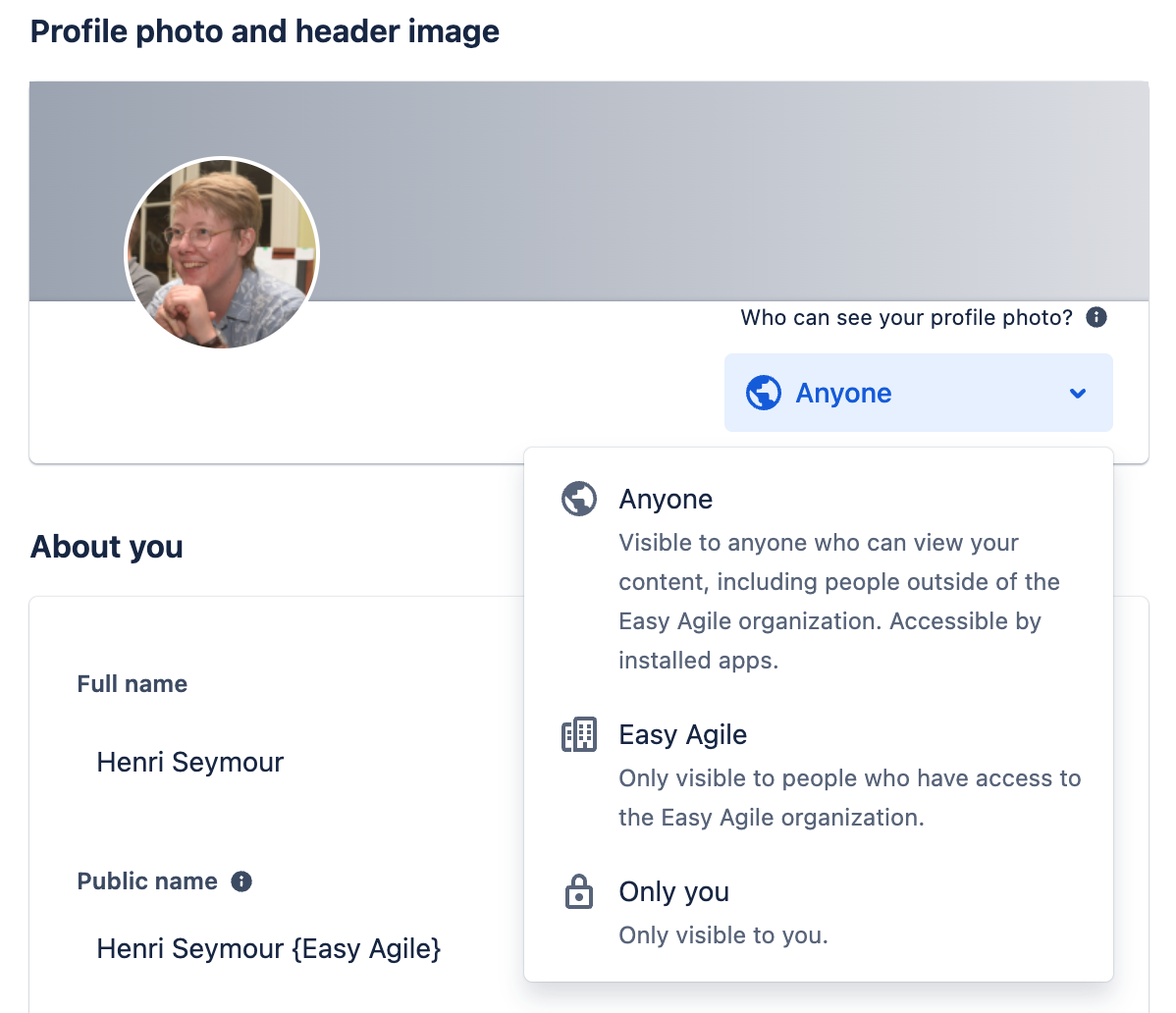
User story map shows more items than Jira board
Items will not show on the Active sprint or Kanban board page of Jira if their status isn’t mapped to any of the visible columns.
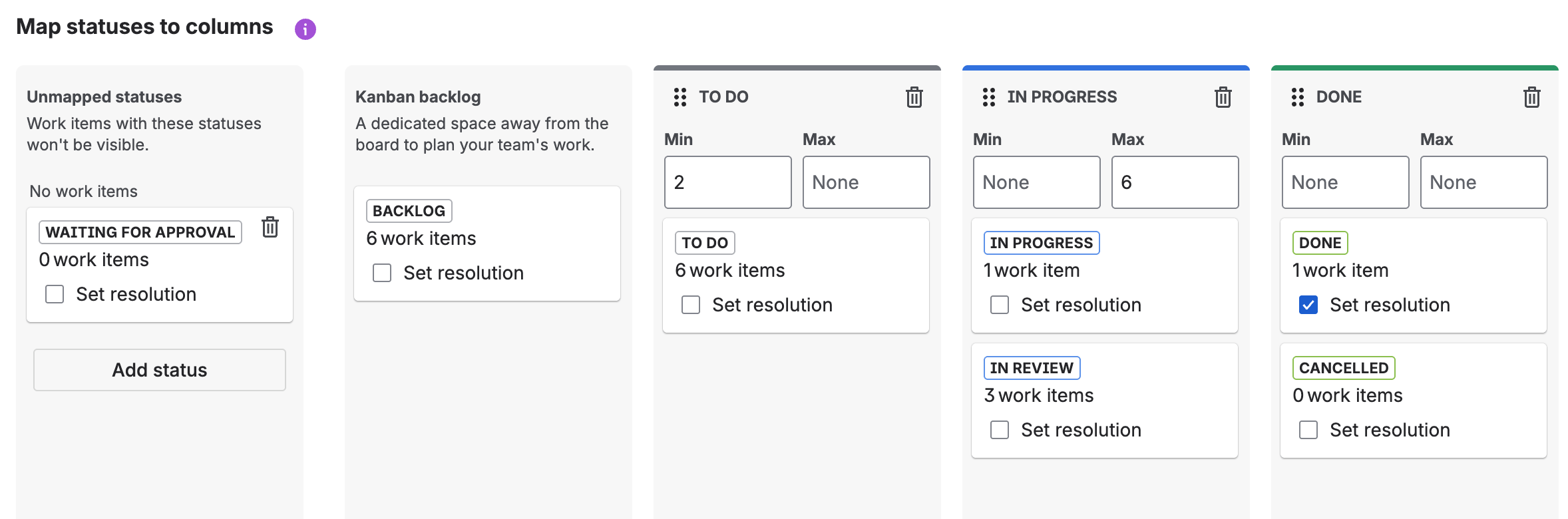
These items will still show on the User story map.
Resolution:
-
To show the items on the Jira board as well, a Board Administrator can add statuses to board columns. Find Jira Column configuration in Jira Cloud or Data Center .
-
To hide items from the User story map as well, a Board Administrator can adjust the board filter query in Jira Cloud or Jira Data Center to exclude items with those statuses. This could use JQL like:
-
status NOT IN (“In QA”, “Won’t Do”)listing unwanted statuses -
status IN (“To Do”, “In progress”, “In review”)listing only wanted statuses
-
Items still missing?
Contact the Easy Agile Support team here for help ! Include a copy of the in-app troubleshooting information to help us identify the problem faster.