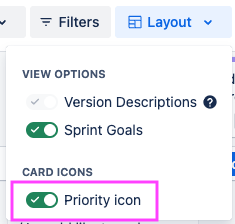Add fields from Jira to cards on the User story map
You can configure cards on the Story Map to display up to 3 additional fields for all users.
Card settings are available for company-managed projects only.
This setting will be missing in team-managed projects.
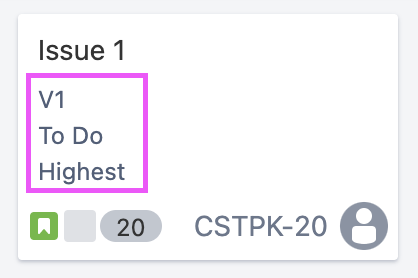
To add fields to cards:
-
Click the … icon in the top right of the Story Map
-
Under the Card Layout heading, select Card settings
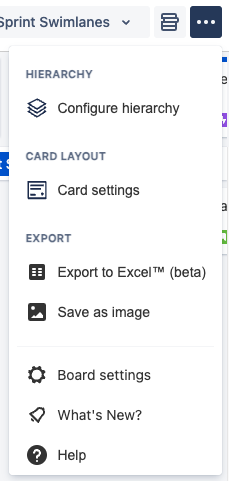
-
Select up to 3 additional fields you want to display on your cards from the dropdowns
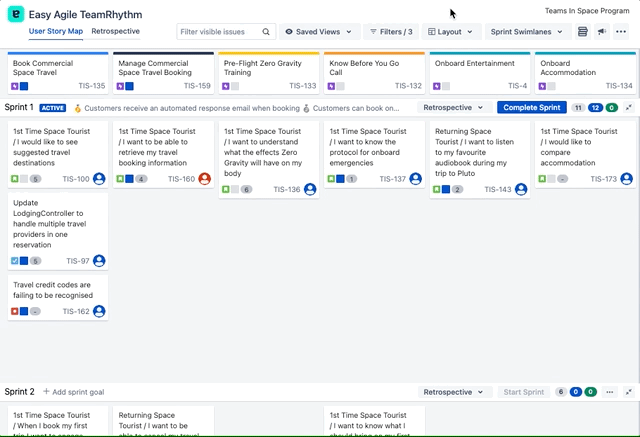
-
Click Save
-
Your fields will now display beneath the issue summary for all users.
Some fields may not be displayed/formatted correctly, including:
-
Rich fields like Development
-
Time estimates may not account for working hours
-
Watcher/vote numbers
Show/hide additional configured fields
Each person toggle on/off the configured additional fields for their view from the “Layout” dropdown:
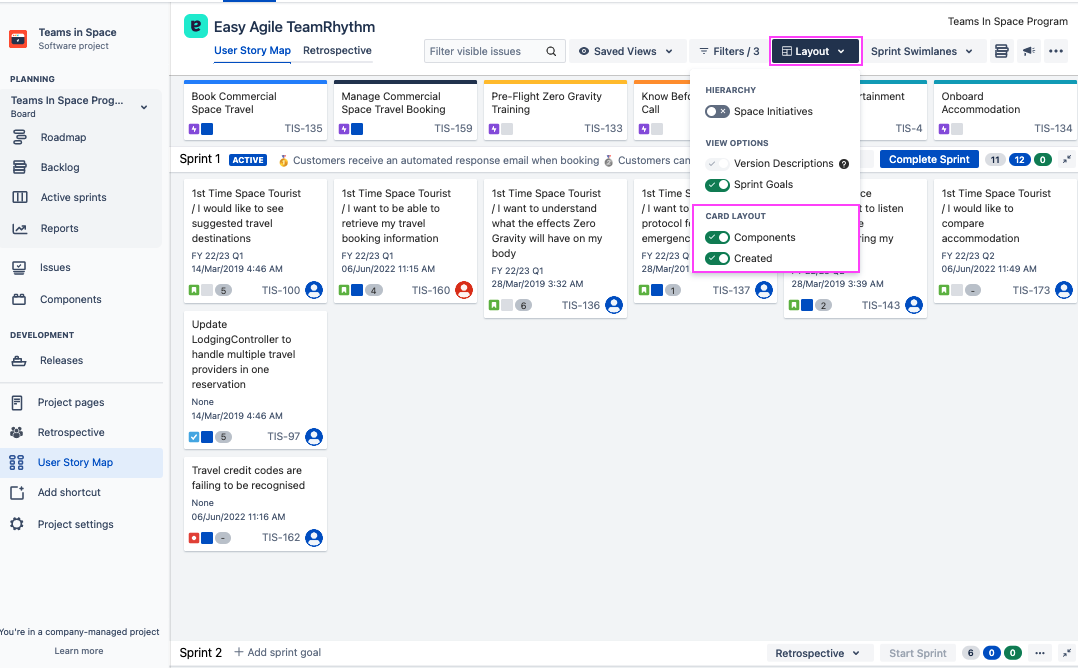
Show/hide Priority icon
The Priority icon is currently only available on Cloud.
On Data Center, the Priority field can be displayed as text when added to the card layout. Displaying Priority as an icon is coming to Data Center soon!
The Priority icon is shown on cards on the User story map, where it is available in Jira.
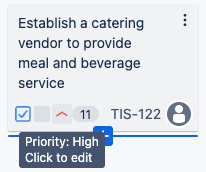
The icon can be toggled off from the Layout menu in the top right of the app.