The Easy Agile TeamRhythm app adds a Retrospective page for each Jira board in Software projects. This allows you to run Retrospectives in-context, right next to your work in Jira.
Learn more about navigating to the Retrospective page from your Jira board .
On a Scrum board, you can create:
-
A Retrospective for any Active or Completed sprint on your Jira board
-
One-off Retrospectives
[Jira Cloud only] Team-managed projects can use sprint Retrospectives when Sprints are enabled in the project .
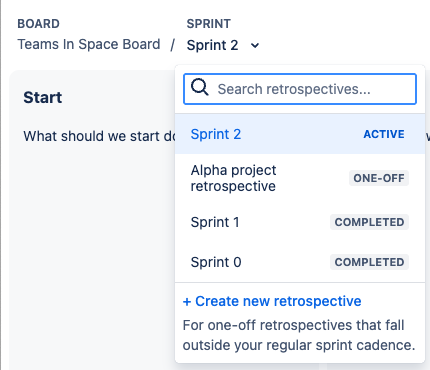
On a Kanban board, you can create one-off Retrospectives.
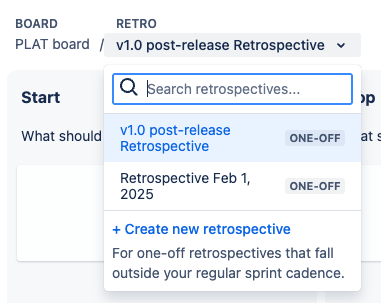
Retrospective for a sprint
You can run a Retrospective for every sprint that appears on your Scrum board.
By default, the Retrospective page will open on the Retrospective for the active sprint, or the most recent completed sprint if there is no active sprint.
The Retrospective will be named after the sprint.
[Jira Cloud only] Team-managed projects can use sprint Retrospectives when Sprints are enabled in the project .
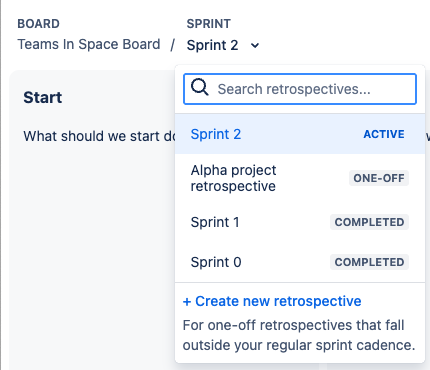
Opening the Retrospective for a sprint from the User story map
When sprint swimlanes are enabled on the User story map, the “Retrospective” button will appear on the right-hand end of the swimlane:
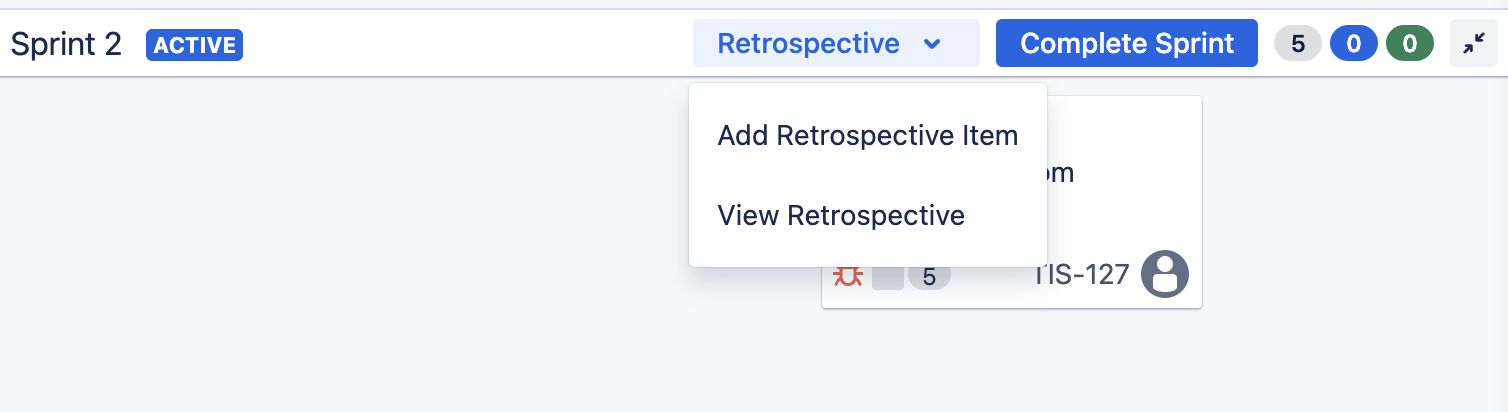
You can also create a new Retrospective item for this sprint directly from this dropdown .
One-off Retrospectives
You can create a Retrospective that is not linked to a sprint:
-
On Kanban boards, for all Retrospectives
-
On Scrum boards for an extra Retrospective session, such as after a significant release, project, incident, or Program Increment
On Data Center, one-off Retrospectives are not yet available for Scrum boards. Only Kanban boards can create Retrospectives not linked to a sprint.
One-off Retrospectives on Scrum boards are coming to Data Center soon!
Find the “+ Create new retrospective” button at the bottom of the “Sprint” or “Retro” dropdown in the top left-hand corner of the app.
-
On Kanban boards, the “+ Create new retrospective” button will also appear in the top right-hand corner.
By default, the Retrospective will be named after the date it is created.
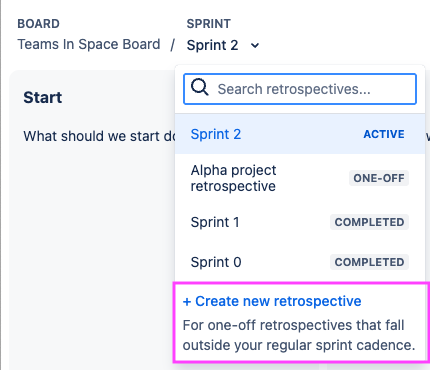
Renaming one-off Retrospectives
One-off Retrospectives can be renamed.
Open the “…” menu in the top right-hand corner of the app to find the Retrospective name.
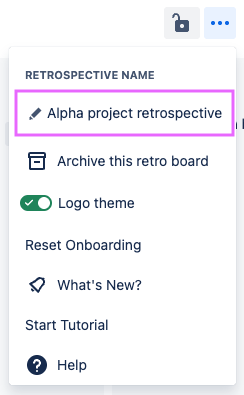
Click the name to edit the text.
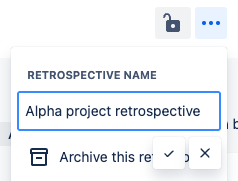
Next steps
Learn more about: