Get started with Roadmaps by:
The new Roadmaps experience is available to new customers on Cloud.
See this guide if you’re using the classic Easy Agile Roadmaps experience.
Create your first Roadmap
In Jira’s global navigation, open the Apps section to find the Roadmaps app link.
This will take you to the Roadmap list page where you can open or create a Roadmap.
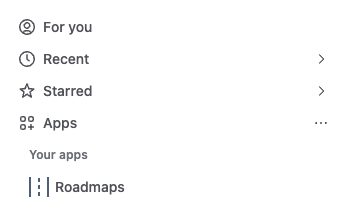
To create a new Roadmap, you’ll need to:
-
Give your Roadmap a name
-
Add at least one Jira board containing the items you’d like to see/schedule on the Roadmap
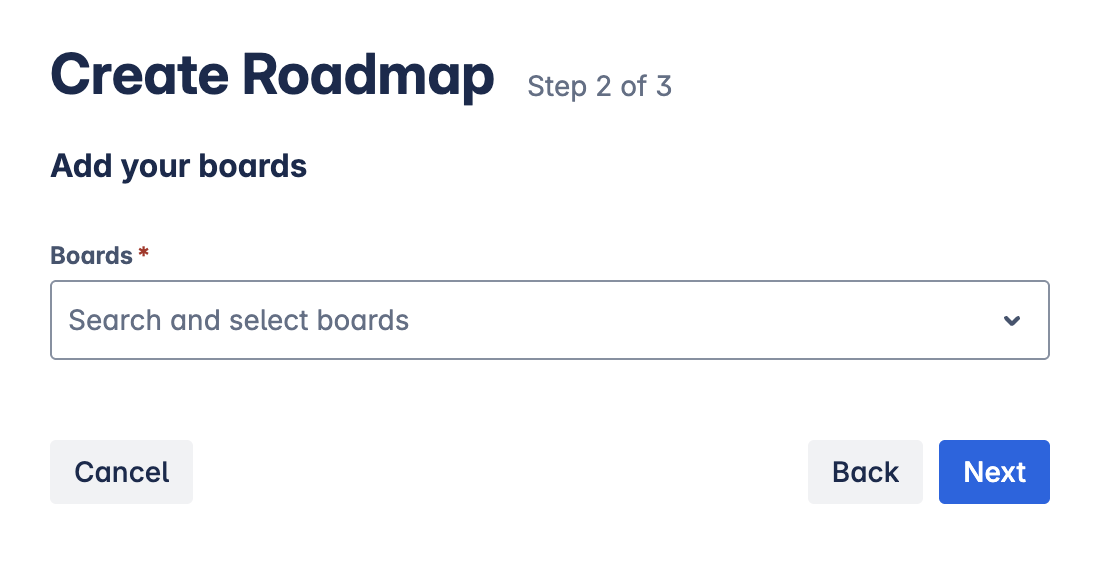
-
Set whether your Roadmap should automatically sync with Jira
If you don’t enable automatic synchronization, you can manually publish your changes instead.
Learn more about synchronizing the roadmap wand dates with Jira.
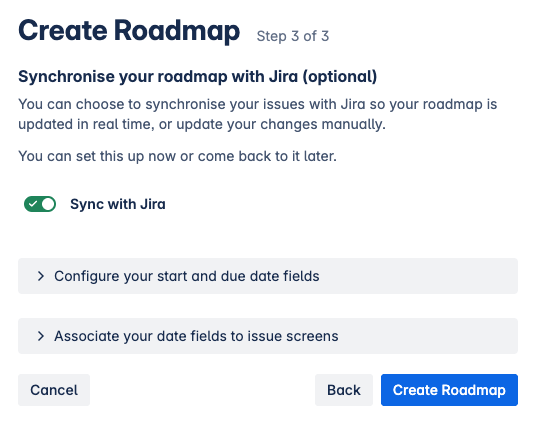
All these settings can be edited later.
Add items to your Roadmap
If there are already items on your Jira board that have dates set, you’ll automatically see those items on the roadmap.
Other items from your source Jira board(s) can be added with the “Add work items” button.
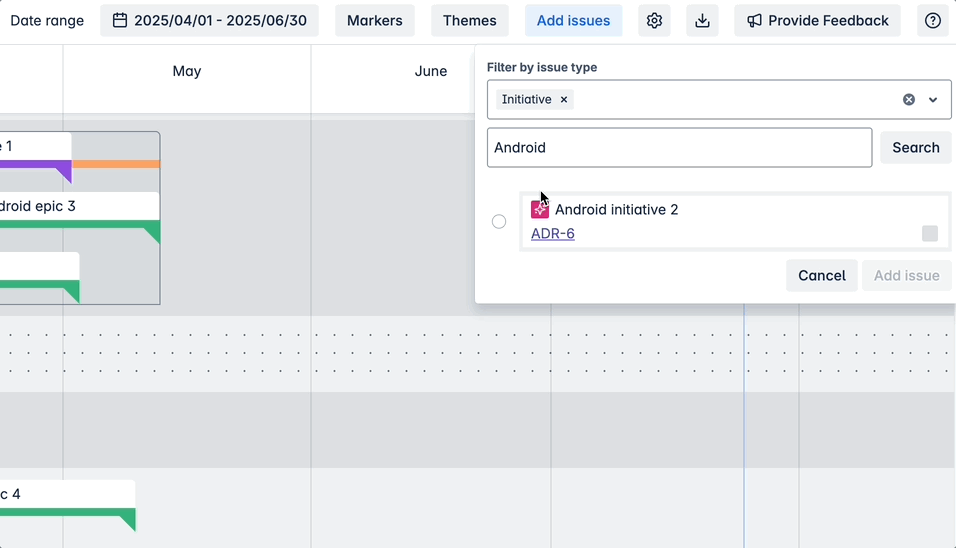
Items on the Roadmap can be rescheduled with drag-and-drop:

If you’ve configured date syncing, changes you make on the Roadmap will automatically be synchronised with Jira.
Customize your timeline view with hierarchy and important milestones
Customize the timeline view
The Date range selector lets you directly control which portion of the timeline is visible. If you have scheduled items but they aren’t displaying, try adjusting the date range.
The Zoom level can be set to Week, Month, Quarter, or Year.
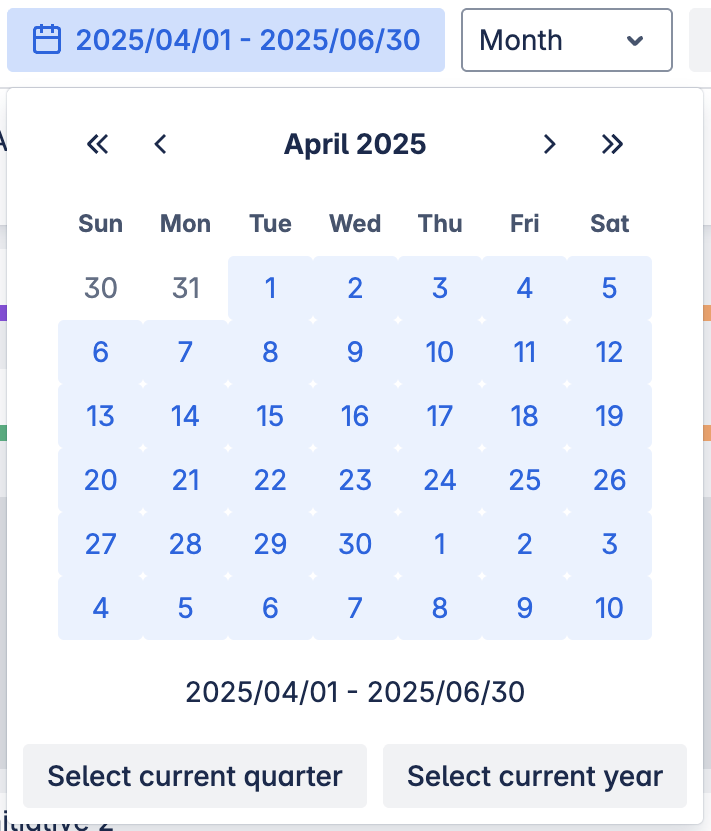
Open the Filters menu to select hierarchy levels or work item types from Jira to display, or filter by status.
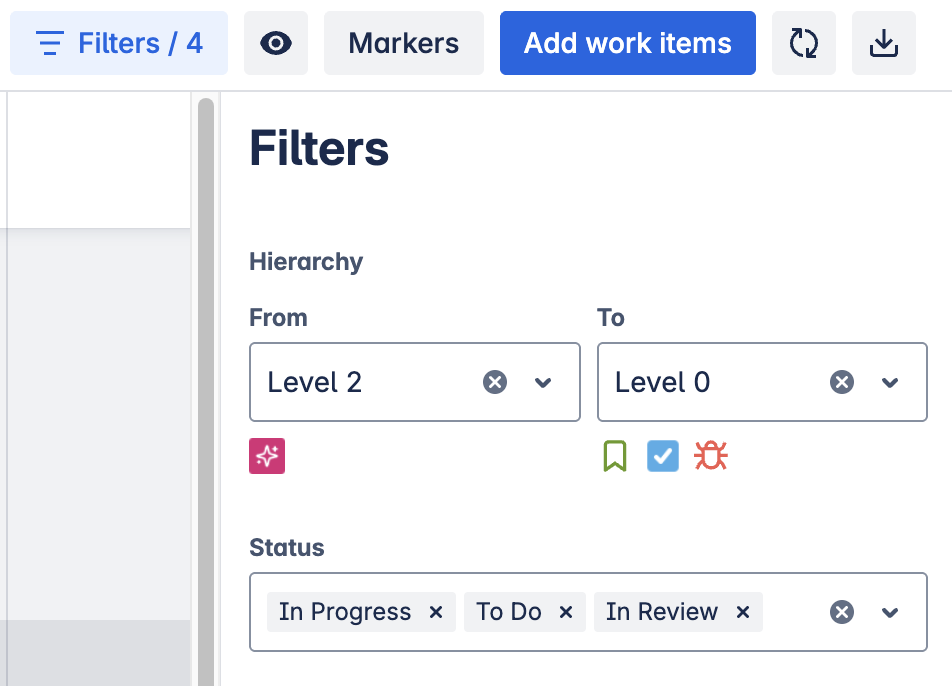
Hierarchy
If you use a hierarchy in Jira, items will automatically display in the hierarchical tree with their parent/child items.
Expand or collapse any part of the tree with the arrow on the left side of the item.
Learn more about hierarchy view.
Hierarchy levels above Epics can only be configured in Jira on Cloud Premium/Enterprise.
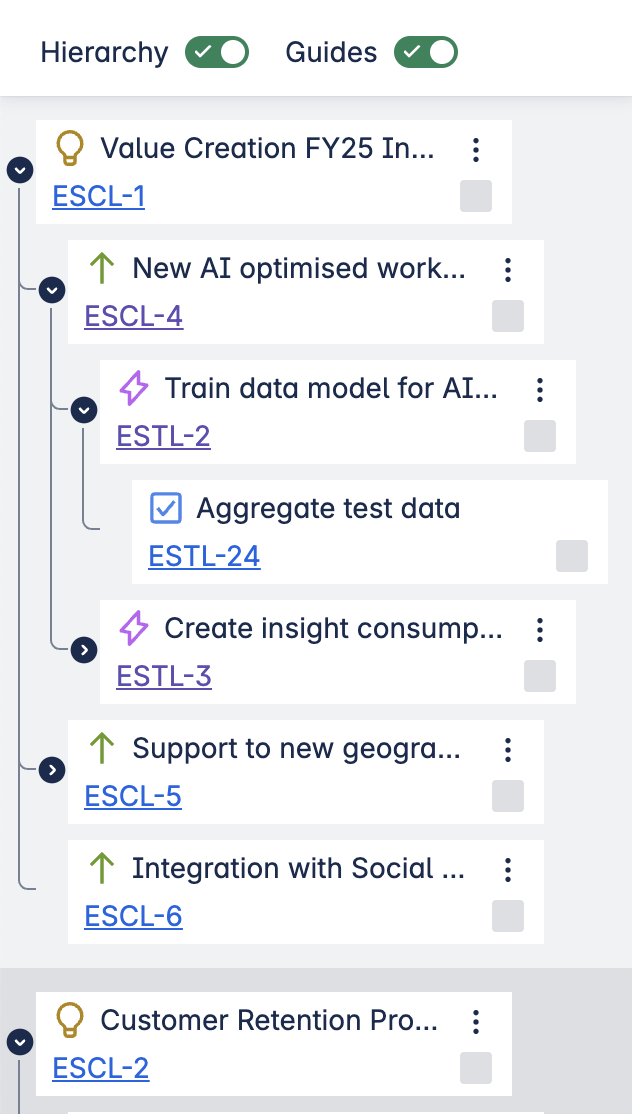
Items under Epics will be collapsed by default.
-
Click the arrow on the left side of the epic to see its child items.
-
In the “View” 👁️ menu, use “Expand all level 1 issues” to load all story-level items at once.
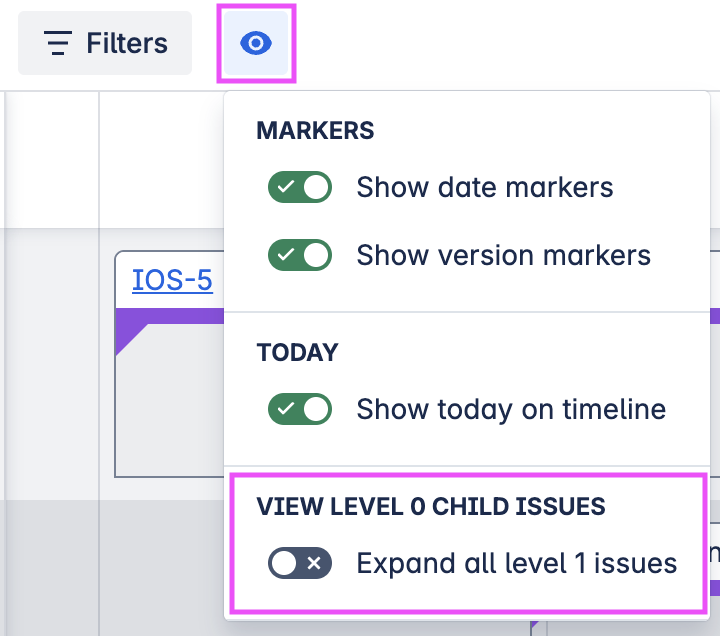
Date markers and version
Add Markers to see important dates on the timeline:
-
Custom date markers
-
Version markers based on Jira Releases
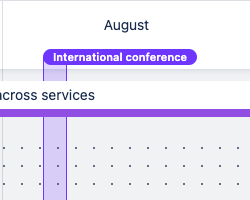
Share your Roadmap
You can export your Roadmap as a PNG to share your plans with stakeholders outside of Jira.
Find the “Export Roadmap” button in the top right-hand corner.

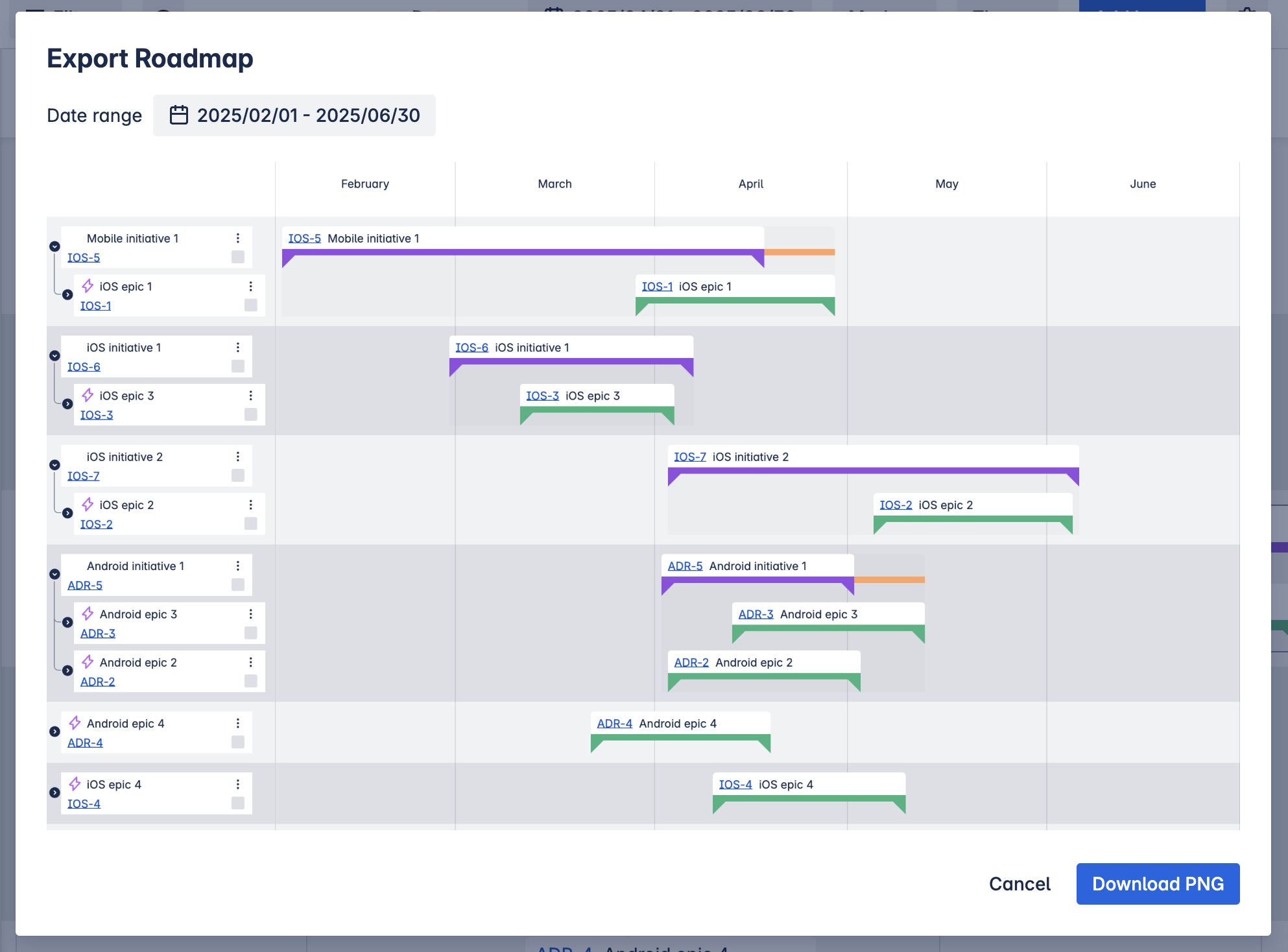
The date range currently selected on the roadmap will be used by default. You can override this in the export dialog to customize the exported timeline.