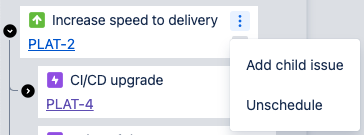This page covers the range of options for scheduling and re-scheduling work items on the roadmap.
Add work
Items that aren’t on the roadmap at all can be added from the “Add work items” button in the top right of the app.
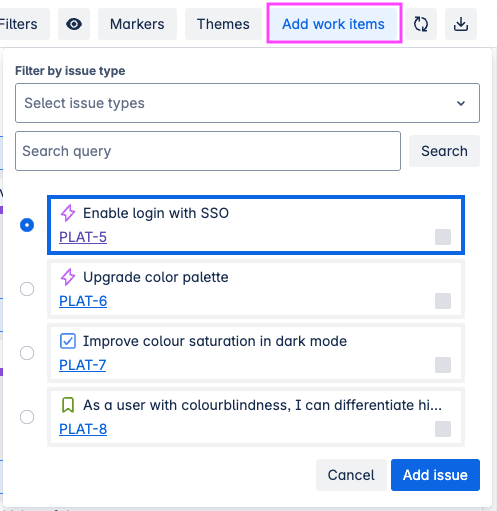
The item will be added to the bottom of the roadmap, highlighted with a pulsing green border.

If you’re in hierarchy mode and the item has parent or child items, those will appear after refreshing the page.
Rescheduling visible work items
Reschedule items by:
-
Dragging and dropping the item to move the whole item earlier or later
-
Dragging and dropping the handle at the start or end of an item to change only that date
This will change the dates set on those items in Jira.
Fix dates
If the start date of an item is after the end date, the item will be displayed between the two dates.
A “Fix dates” button will show on the right-hand end of the item. You can use this button to quickly switch the dates on the item in Jira.
You cannot reschedule an item on the roadmap by dragging and dropping while its dates are out of order.

Schedule child items
With hierarchy enabled, items may show in the item panel under their parent items even if they are not currently scheduled. A dotted pattern will show on that item’s row in the roadmap to indicate that it is not scheduled yet.
Click anywhere on the dotted pattern in that row to schedule the item:
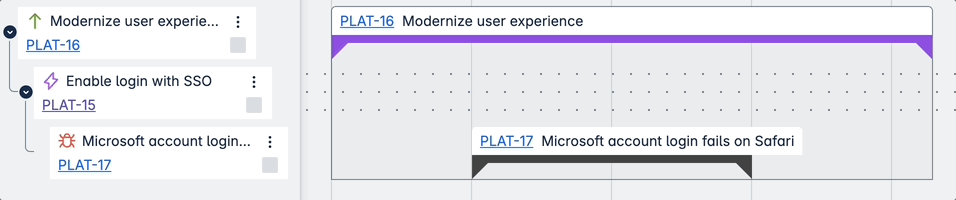
To add an item as a child of an already-scheduled item, use the item menu to “Add child item”.
-
“Add child item” is only shown if the item is above level 0 (standard-/story-level items)
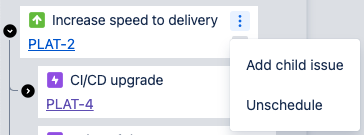
Reorder items
Items can only be re-ordered if Hierarchy is toggled off. Drag and drop items in the item panel to change the order or move them between Themes .
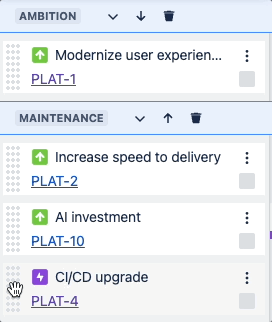
Remove items
In the item menu, use “Unschedule” to clear dates from the item (without removing it from its place in the hierarchy)
If the item has a parent/child item that’s still on the roadmap, it will stay in its place on the hierarchy. A dotted pattern will show in its row on the timeline.