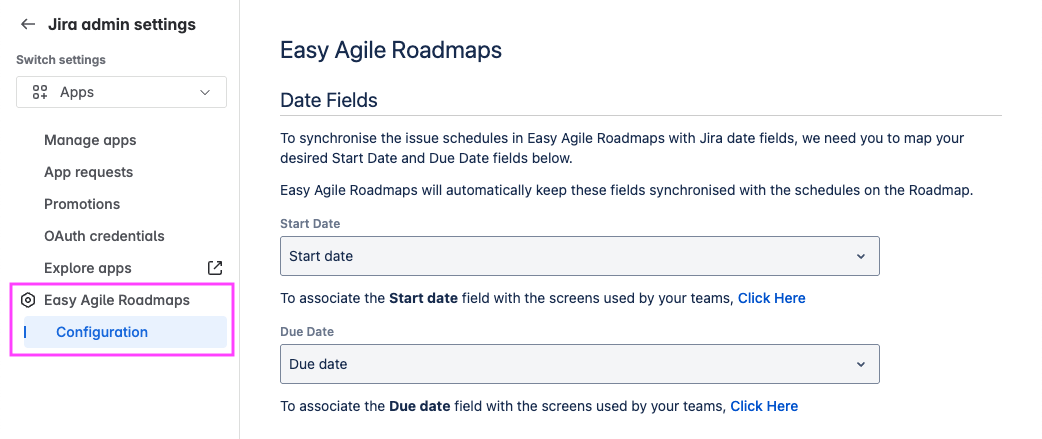You can choose to automatically synchronize your Roadmap with Jira: Changes you make to items on the Roadmap will be saved to Jira as you make them. This includes:
-
Which items are included on the roadmap
-
Changes to the date fields
-
The parent/child relationship between items
Version markers are always synchronized with Jira.
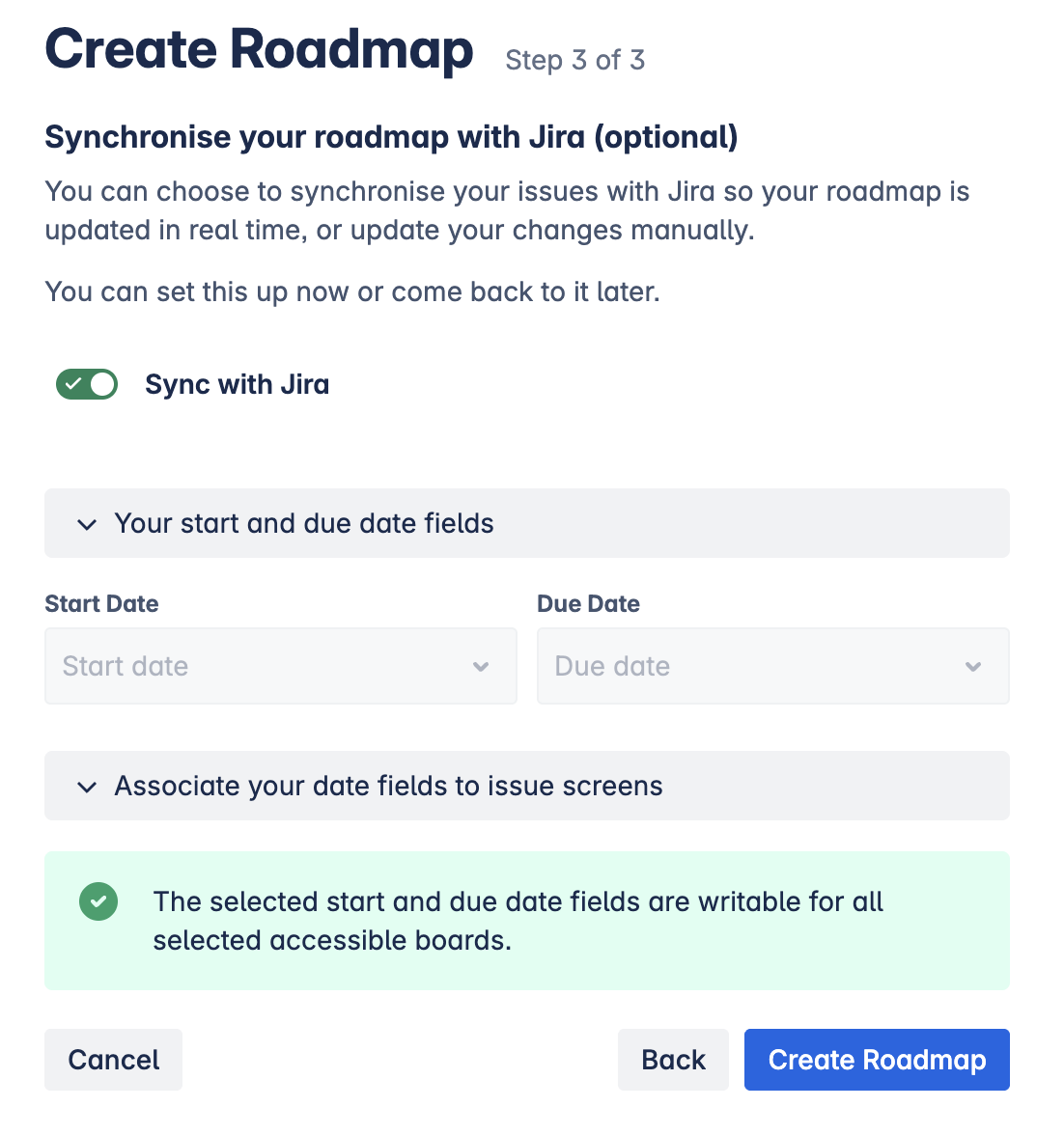
Alternatively, disable syncing to manually publish changes to items by opening the Sync menu.
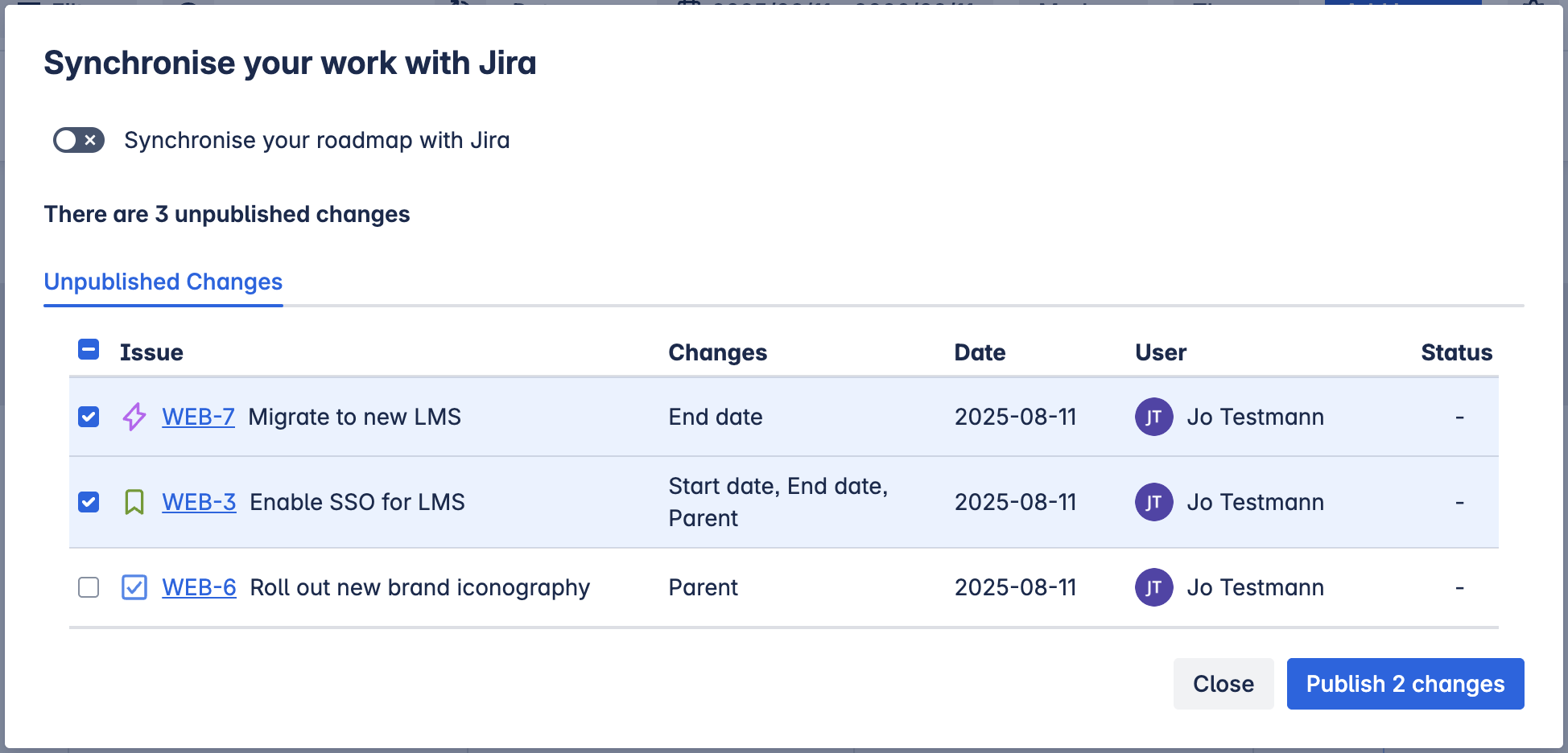
You can toggle syncing on or off at any time in the Sync menu.
Configure date fields to sync
Easy Agile Roadmaps can only update date fields in Jira when the selected date fields are editable/writable on the items in Jira.
To enable date field synchronisation, a Jira Administrator will need to:
-
Select start and due date fields to use with Easy Agile Roadmaps.
-
Add the date fields to the Work item screens for relevant Jira projects.
When this is configured, you can then sync the date field changes as well as other changes:
-
Automatically when “Synchronise your roadmap with Jira” is toggled on, or
-
Manually using “Publish changes” in the Synchronise menu.
1. Select date fields
The Easy Agile Roadmaps uses one pair of date fields for start/due dates for all Roadmaps on the Jira Cloud site.
When creating a new Roadmap, the currently-selected date fields will be displayed.
-
If you have Jira Administrator permission, you’ll be able to change the selected date fields here.
Changing the date field selection will change it for all Roadmaps on the Jira site.
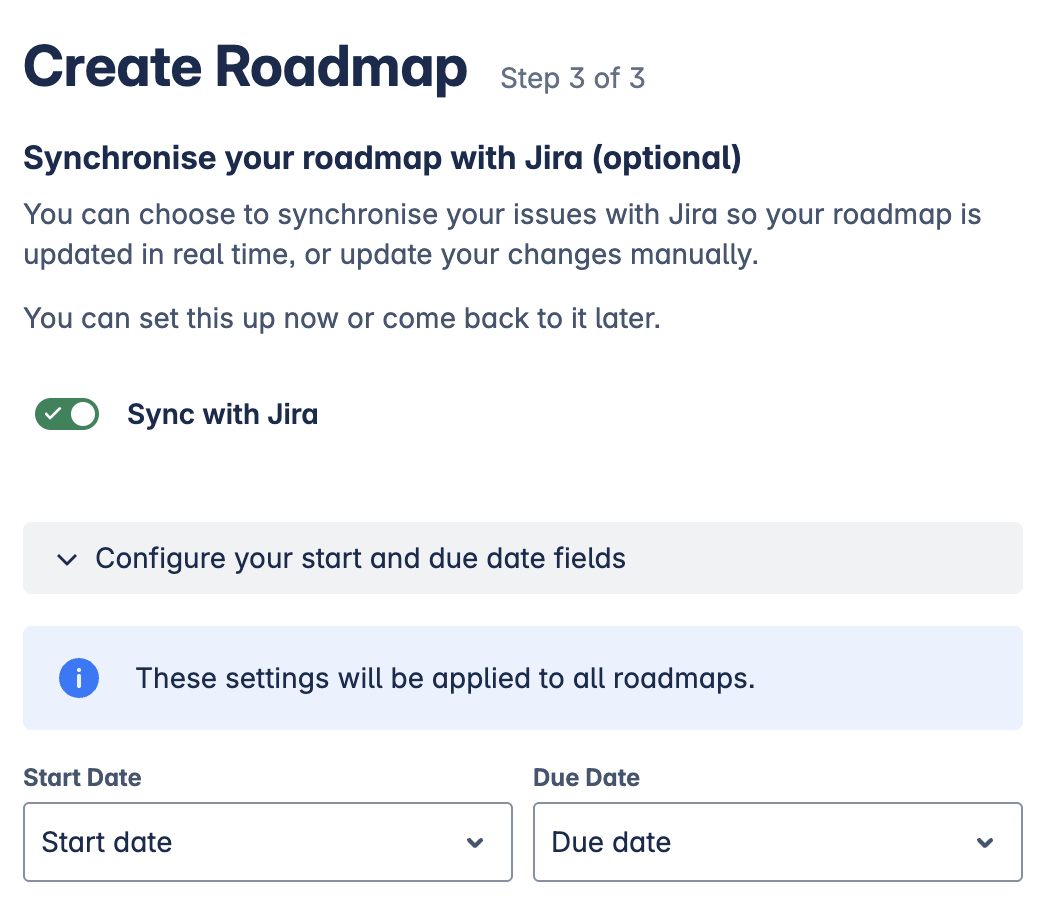
2. Add date fields to Work item screens
When creating a new Roadmap, Easy Agile Roadmaps will check if the selected date fields are available on the Work item screens.
-
This will check all work types for all projects in the selected Jira boards, based on the Work type screen scheme for each project.
If you have Jira Administrator permission, the app will provide a link directly to the Jira configuration page for any Screens where the field is missing.
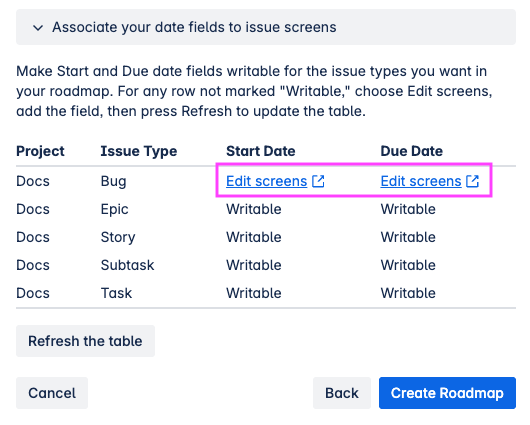
For company-managed projects, this will open the “Associate field to screens”. This lets you select multiple existing Work item screens to quickly add the field to.
-
By default, Work item screens are named with the Project key.
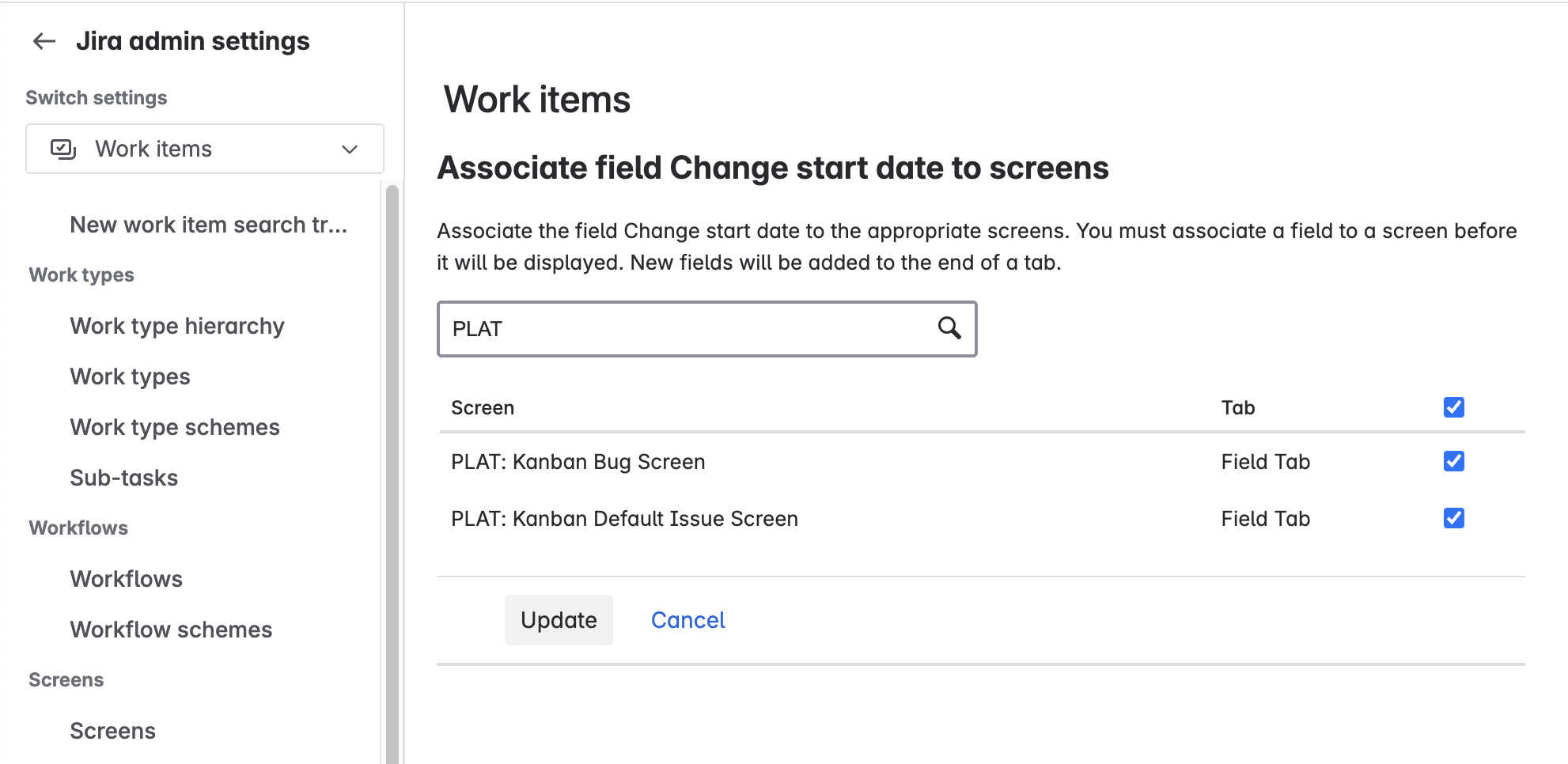
For team-managed projects, the link will go to the work type configuration page in project settings.
Non-Jira Administrators creating a new Roadmap will be provided with a copy of this link to send to a Jira Administrator.
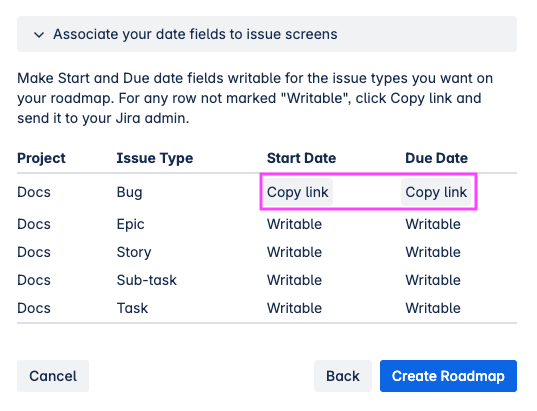
This is also available after a Roadmap is created from the Edit Roadmap menu.
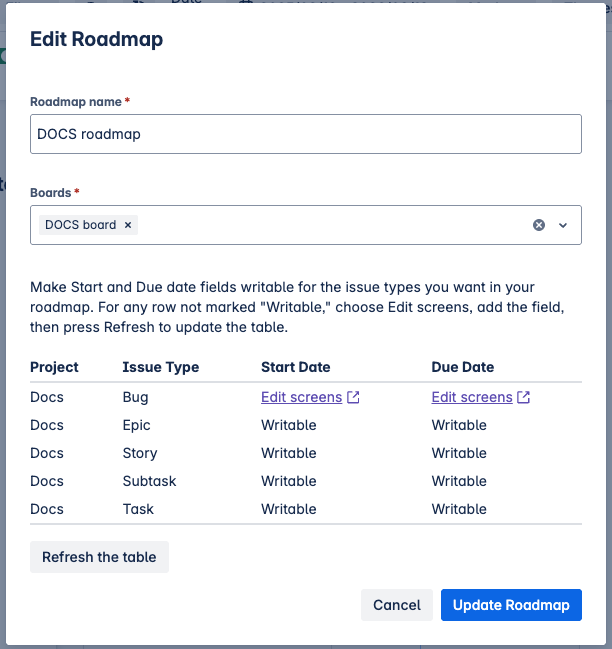
Sync automatically or manually
When creating a new Roadmap, you can enable or disable the “Sync with Jira” option.
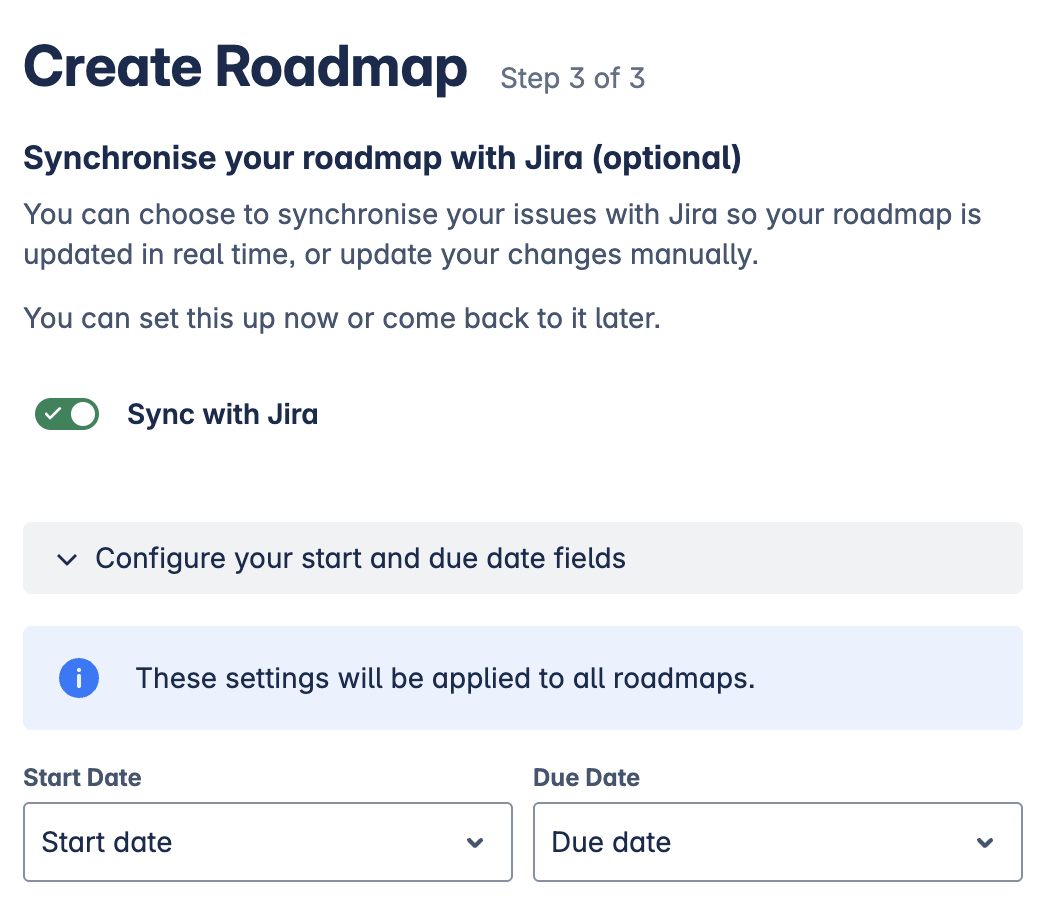
Toggle syncing at any time from the “Synchronise work items” menu on an existing roadmap
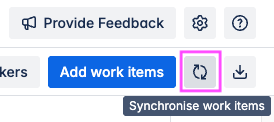
Automatically update Jira as you edit the roadmap
When “Synchronise your roadmap with Jira” is enabled, changes you make in-app are immediately saved in Jira.
Manually publish changes
If “Synchronise your roadmap with Jira” is switched off, changes you make to items on the Roadmap will not be saved to the item in Jira.
Open the “Synchronise work items“ menu to see unpublished changes. You can then the select all or some of the changes to publish to Jira.
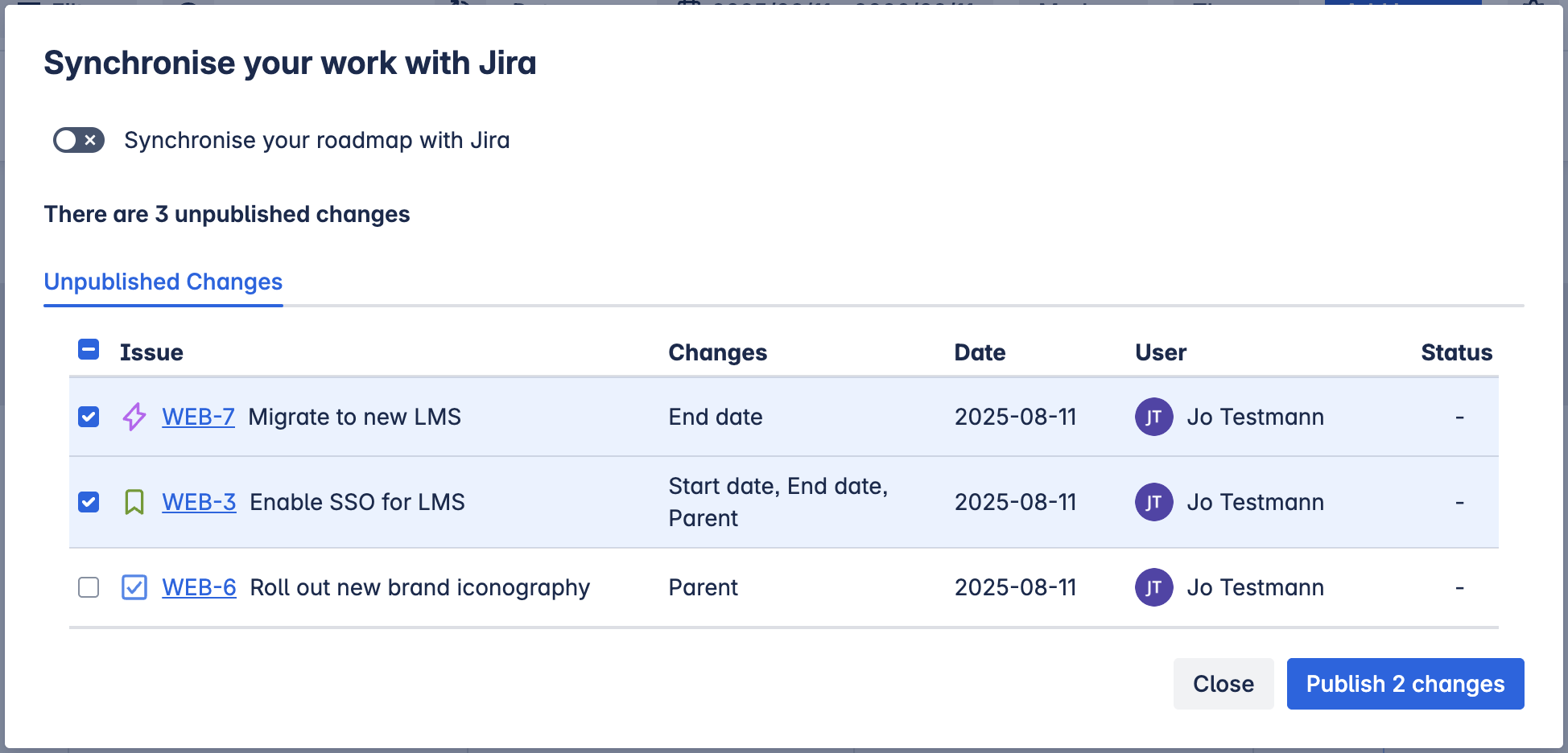
Troubleshooting sync with Jira
If synchronization fails for specific items, first check if you can make the same change to the item in Jira. This can fail if:
-
The applicable field (date field or parent field) is not visible and editable on the item’s Screen.
-
You do not have permission to edit that field in Jira, based on the project’s Permission scheme.
Almost ready to publish your issues
Synchronization will only work when the selected date fields are available on the items in Jira.
If automatic synchronization is enabled but some changed items do not have date fields available, you will not be able to publish those changes. In this situation, you’ll see a message:
Some of your fields need to be configured in order to be published. Head to Edit Roadmap and complete your date sync configuration by selecting the appropriate Jira fields.
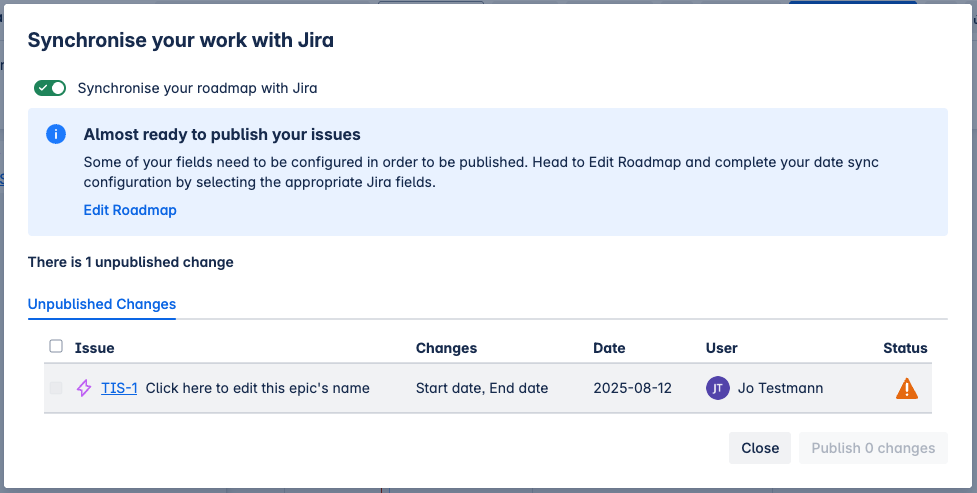
To resolve this, a Jira Administrator must add the selected date fields to the applicable Work item screens. See Add date fields to Work item screens above.
Almost ready to sync
Easy Agile Roadmaps will not sync any changes if the global configuration for the app has no date fields set. In this situation, you’ll see a warning message:
To enable synchronisation, head to Roadmaps configuration and complete your date sync configuration by selecting the appropriate Jira fields.
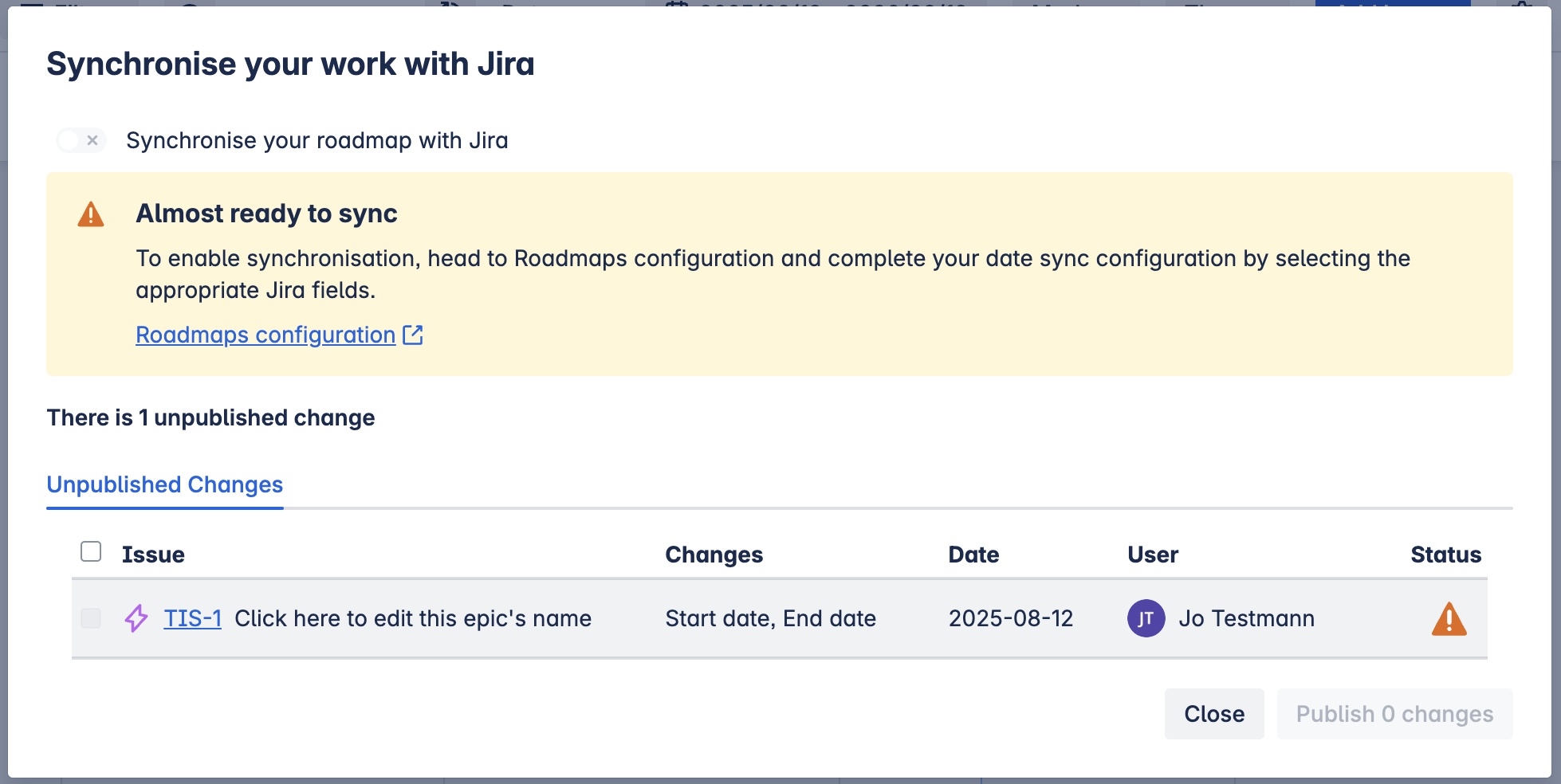
To resolve this, a Jira Administrator must select date fields for the app:
-
Open Jira’s “Manage apps” settings (or use the “Roadmaps configuration” link in the warning pictured above).
-
Open the Easy Agile Roadmaps' global Configuration page.
-
Remove “Disable synchronizing this field” for both fields by selecting a date field from Jira.
-
Refresh the Easy Agile Roadmaps app page.